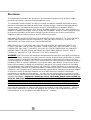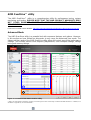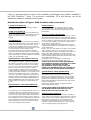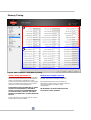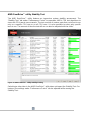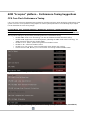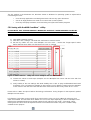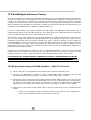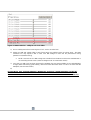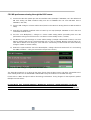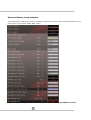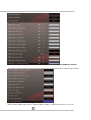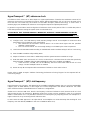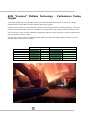AMD 9370 is a professional 3D graphics card designed to produce high-quality images and deliver unparalleled performance for demanding applications. Equipped with 6GB of GDDR5 memory and a 384-bit memory interface, it offers exceptional speed and bandwidth, making it ideal for graphics-intensive tasks such as video editing, 3D rendering, and gaming.
The AMD 9370 incorporates the powerful GCN (Graphics Core Next) architecture, featuring 2816 stream processors and a core clock speed of up to 950MHz. This combination enables it to handle complex graphics calculations efficiently, resulting in smooth and immersive visuals.
AMD 9370 is a professional 3D graphics card designed to produce high-quality images and deliver unparalleled performance for demanding applications. Equipped with 6GB of GDDR5 memory and a 384-bit memory interface, it offers exceptional speed and bandwidth, making it ideal for graphics-intensive tasks such as video editing, 3D rendering, and gaming.
The AMD 9370 incorporates the powerful GCN (Graphics Core Next) architecture, featuring 2816 stream processors and a core clock speed of up to 950MHz. This combination enables it to handle complex graphics calculations efficiently, resulting in smooth and immersive visuals.




















-
 1
1
-
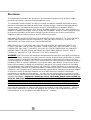 2
2
-
 3
3
-
 4
4
-
 5
5
-
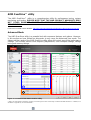 6
6
-
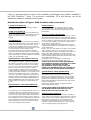 7
7
-
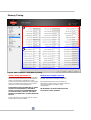 8
8
-
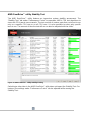 9
9
-
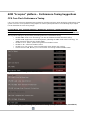 10
10
-
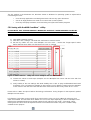 11
11
-
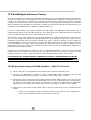 12
12
-
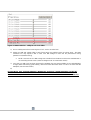 13
13
-
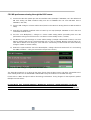 14
14
-
 15
15
-
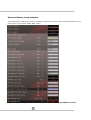 16
16
-
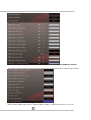 17
17
-
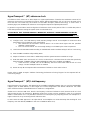 18
18
-
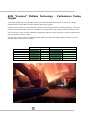 19
19
-
 20
20
AMD 9370 is a professional 3D graphics card designed to produce high-quality images and deliver unparalleled performance for demanding applications. Equipped with 6GB of GDDR5 memory and a 384-bit memory interface, it offers exceptional speed and bandwidth, making it ideal for graphics-intensive tasks such as video editing, 3D rendering, and gaming.
The AMD 9370 incorporates the powerful GCN (Graphics Core Next) architecture, featuring 2816 stream processors and a core clock speed of up to 950MHz. This combination enables it to handle complex graphics calculations efficiently, resulting in smooth and immersive visuals.
Ask a question and I''ll find the answer in the document
Finding information in a document is now easier with AI
Related papers
Other documents
-
Weatherables WWR-THDW36-S6 Operating instructions
-
Master Flow HT1 Operating instructions
-
Asus M3A78-T User manual
-
Asus M4A88TD-V EVO/USB3 User manual
-
ASROCK 980DE3/U3S3 R2.0 User manual
-
Asus M4A88T-V EVO User manual
-
Asus M4A79XTD_EVO Owner's manual
-
Asus M4A88TDMUSB3 Owner's manual
-
Asus M4A88TM Owner's manual
-
Asus M5A78L-M LX V2 User manual