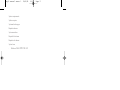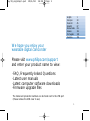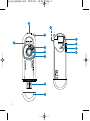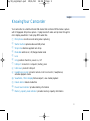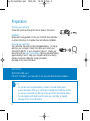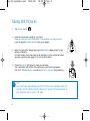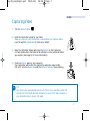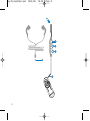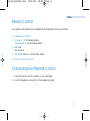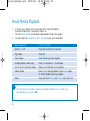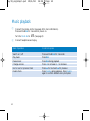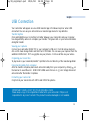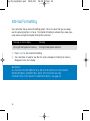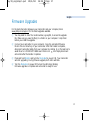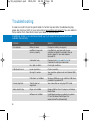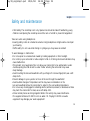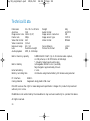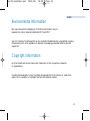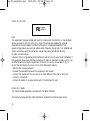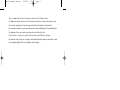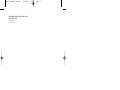wearable digital camcorder
user manual
manuel d’utilisation | benutzerhandbuch | manual del usuario
gebruikershandleiding | manuale per l'utente | manual do usuário
användar-handbok
key19 manual cover 1 28/4/04 14:26 Page 1
Page is loading ...

1
We hope you enjoy your
wearable digital camcorder
Please visit www.philips.com/support
and enter your product name to view:
·FAQ, Frequently Asked Questions
·Latest user manuals
·Latest computer software downloads
·Firmware upgrade files
The model and production numbers can be found next to the USB port.
(Please remove the USB cover to see)
English 1
Español 67
Deutsch 45
Français 23
Nederlands 89
Italiano 111
Português 133
Svenska 155
key19_eng14apr.qxd 28/4/04 14:26 Page 1
Page is loading ...

Knowing Your Camcorder
Your camcorder is a multi-functional USB device that combines MPEG4 video capture
with 2 Megapixel still picture capture. It plays back both video and pictures through its
micro display viewfinder. It also plays MP3 audio files.
1
Microphone:records sounds during video capturing
2
Shutter button: captures video and still picture
3
Strap hole: attaches supplied neck strap
4
Mode dial:switches on / off;changes media mode
5
Lens
6
Grip: positions thumb to power on / off
7
USB port: connects to computer / battery pack
8
USB cover:protects USB port
9
Headphones socket:connects remote control connector / headphones;
activates playback mode
0
Viewfinder / Micro display: frames subject / view media playback
!
Delete button: delete media files
@
Power level indicator:provides battery information
#
Memory capacity level indicator:provides memory capacity information
3
English
key19_eng14apr.qxd 28/4/04 14:26 Page 3

4
Preparation
Attaching your neckstrap
Thread the neck strap through the hole as shown in the picture.
Installation
Please insert the by-packed CD into your CDROM drive and follow
on screen instructions to complete driver and software installation.
Powering your camcorder
Your camcorder has a built-in USB rechargeable battery. To charge,
switch on your computer. Detach the USB cover. Connect your
camcorder DIRECTLY to your computer's USB port. Charge your
camcorder until the Power level indicator lights up and stops blinking
(approximately 3 hours). Keep your computer switched on during
charging. Disconnect safely after charging completes.
(See page 15 for more information)
IMPORTANT!
WINDOWS 98SE users:
DO NOT CONNECT your camcorder to the computer BEFORE driver installation.
TIP
• You can also use the supplied battery module to provide instant power
to your camcorder. When your camcorder is charged and the battery module
is in use, your camcorder will first use up the power from the external battery.
• You can organize and transfer your files while your camcorder is charging.
(See page 15 for more information)
➯
key19_eng14apr.qxd 28/4/04 14:26 Page 4

5
English
Powering on for capture modes
1 Tur n Mode dial clockwise to power ON and to access different media modes.
2 Your camcorder will show your mode status by displaying these icons (in red)
on the Viewfinder / Micro display:
Still picture mode
Video mode
Powering on for playback modes
1 Connect your remote control (see page 8 for more information).
2 Press and hold 2; for 2 seconds to power on.
3 Tur n Mode dial to access different media modes.
4 Your camcorder will show your mode status by displaying these icons on
the Viewfinder / Micro display:
MP3 playback mode
Still picture mode
Video mode
key19_eng14apr.qxd 28/4/04 14:26 Page 5

6
Taking Still Pictures
1 Tur n Mode dial to .
2
Hold the camcorder upright in your hand.
Make sure the lens is not obstructed / covered when you take pictures.
Look through the Viewfinder to frame your subject.
3 Keep the camcorder steady and press the Shutter halfway down to test
picture conditions.
For best results, check the status of all indicators on the camcorder when
you take a picture. (See page 11 for more information)
4 Press the Shutter fully down to take your pictures.
Your camcorder will confirm the capture by a brief picture playback.
DO NOT turn the Mode dial until the Memory indicator stops blinking.
TIP
Your camcorder automatically powers off if there is no operation within 60
seconds. Turn the Mode dial anti-clockwise to power OFF and clockwise to
your desired mode to power ON again.
➯
key19_eng14apr.qxd 28/4/04 14:26 Page 6

7
English
Capturing Video
1 Turn the Mode Dial to .
2 Hold the camcorder upright in your hand.
Make sure the lens is not obstructed / covered when you capture videos.
Look through the Viewfinder to frame your subject.
3 Keep the camcorder steady and press the Shutter to start capturing.
For best results, check the status of all indicators on the camcorder when
you capture. (See page 11 for more information)
4 Press the Shutter again to stop capturing.
Your camcorder will confirm the capture by saving the captured file.
DO NOT turn the Mode dial until the Memory indicator stops blinking.
TIP
Your camcorder automatically powers off if there is no operation within 60
seconds.Turn the Mode dial anti-clockwise to power OFF and clockwise to
your desired mode to power ON again.
➯
key19_eng14apr.qxd 28/4/04 14:26 Page 7
Page is loading ...

9
English
Remote Control
Your remote control allows you to playback all the media files from your camcorder.
1 Headphones connector
2 Volume up + : for increasing volume
Volume down
−−
: for decreasing volume
3 22 : next
11 : previous
4 Power 2; : Power on / off and Play / Pause
5 Remote Control connector
Connecting Your Remote Control
1 Insert the remote control connector to your camcorder.
2 Insert the headphone connector to the headphone socket.
key19_eng14apr.qxd 28/4/04 14:26 Page 9

Basic Operation Control to press
Switch on / off Press and hold 2; for 2 seconds
Play media Press 2;
Pause media Press 2; during media playback
Change volume (video only) Press + to increase or - to decrease
Go to next or previous media Press 6 for next and 5 for previous
Delete media Press Delete during playback. Press Delete again
to confirm deletion when prompted.
Reset Press and hold Shutter and Delete and power ON
10
Visual Media Playback
1 Connect your remote control (see page 8 for more information).
Press and hold 2; for 2 seconds to power on.
Turn the Mode dial to your desired visual playback mode. (See page 5)
2 Look through the Viewfinder / Micro Display to view your media files.
TIP
Your still pictures and video captures will display in slide show (one after one
automatically) as you press 2;.
➯
key19_eng14apr.qxd 28/4/04 14:26 Page 10

11
English
Indicators on your camcorder
Your camcorder tells you various information by LEDs and beeps:
USB Connection Double beep Camcorder connected and charging
Green LED blinks Camcorder charging
Green LED on Camcorder fully charged
Powering on Double beep Camcorder on
Capturing Single beep Picture taken
(Battery level) Green LED on Battery full
Green LED blinks Battery low
Green LED off Insufficient battery
(Memory capacity Yellow LED on Sufficient memory capacity for new captures
level)
Yellow LED blinks Almost insufficient memory capacity for
new captures
Yellow LED off Insufficient memory capacity for new captures
(Saving status) Yellow LED blinks quickly Saving media file
Deleting file Single beep Delete confirmed
User action Signal Meaning
key19_eng14apr.qxd 28/4/04 14:26 Page 11

MP3 playback mode TRACK Track number
Picture playback mode PICT Picture number
Video playback mode CLIP Video number
Playing media file Playback paused
Deleting a media file
12
Icons and messages on the Micro Display
Your camcorder tells you various information via the micro display:
Battery level Battery empty
Picture capture mode Video capture mode
Poor light conditions Recording in progress
Saving media file
Icons on the Micro Display (Playback mode)
Icons on the Micro Display (Capture mode)
Messages on the Micro Display Meaning
Battery empty! Insufficient battery. Charge the battery or switch
to back up battery
Battery Low! Switch to backup battery Battery low. Charge the battery or switch to
backup battery
key19_eng14apr.qxd 28/4/04 14:26 Page 12

Messages on the Micro Display Meaning
Memory full! Insufficient memory for new captures.
Delete unwanted captures on camcorder.
Memory format error Wrong file format detected. See page 16 for
Press [delete] to reformat more information.
All data will be lost Warning message before internal formatting.
Press [delete] to continue Press [delete] to continue
Unable to read file! Cannot read the selected file
Delete this picture? Warning message before deletion.
Press [delete] again to confirm Press [delete] to continue
Delete this video? Warning message before deletion.
Press [delete] again to confirm Press [delete] to continue
Delete this track? Warning message before deletion.
Press [delete] again to confirm Press [delete] to continue
Deleted! Selected file is deleted
No audio track No audio track stored on camcorder
No picture No picture stored on camcorder
No video No video stored on camcorder
Please wait.Formating in progress Internal formatting. Do not perform any operation.
Free memory Available space on camcorder
(shown during power-up)
13
English
key19_eng14apr.qxd 28/4/04 14:26 Page 13

14
Music playback
1
Connect the remote control (see page 8 for more information).
Press and hold 2; for 2 seconds to power on.
Turn the Mode dial to . (See page 5)
2
Connect headphones and enjoy.
Basic Operation Control to press
Switch on / off Press and hold 2; for 2 seconds
Play music Press 2;
Pause music Press 2; during playback
Change volume Press + to increase or - to decrease
Go to next or previous track Press 6 for next and 5 for previous
Delete track Press Delete during playback. Press Delete
again to confirm deletion when prompted.
key19_eng14apr.qxd 28/4/04 14:26 Page 14

15
English
USB Connection
Your camcorder will appear as a new USB mass storage in Windows Explorer when USB
connected. You can use your camcorder as a mass storage device for any data files.
Transferring files
Click and highlight one or more files to transfer between your camcorder and your computer.
Use drag and drop actions to complete your transfer. The green LED on your camcorder blinks
during file transfer.
Viewing your captures
Connect your camcorder DIRECTLY to your computer's USB port. From Windows Explorer,
click on the mass storage folder and then the DCIM folder. You can view your captures from the
subfolder 100PHCAM. PICTxxx.jpg files are your pictures. CLIPxxx.asf files are your videos.
Organizing your music files
To play music on your camcorder, transfer *.mp3 files to the root directory of the mass storage folder.
Disconnecting safely from computer
After file transfer completes, disconnect camcorder safely from your computer by clicking on
the task bar to avoid file error. WINDOWS 98SE users: there is no icon. Simply disconnect
camcorder after file transfer completes.
Formatting your camcorder
Only format your camcorder with FAT16 and FAT32 file systems.
IMPORTANT! KEEP A COPY OF YOUR ORIGINAL FILES!
Please keep a copy of the original files transferred to your camcorder. Philips is not
responsible for any loss of content if the product becomes damaged or not readable.
key19_eng14apr.qxd 28/4/04 14:26 Page 15

16
Internal Formatting
Your camcorder has an internal formatting system. This is to ensure that you can always
use the capturing function on the go. The internal formatting is activated if you have previ-
ously used a wrong format system during USB connection.
WARNING!
ALL THE DATA IN THE MEMORY WILL BE LOST WHEN YOUR CAMCORDER
STARTS INTERNAL FORMATTING! BACK UP YOUR DATA VIA USB
CONNECTION IF YOU WANT TO KEEP YOUR DATA! (see page 14)
Message on micro dsplay Meaning
Wrong format system of memory Wrong format system detected.
1 Press Delete to start internal formatting.
2 Your camcorder is ready for use after the screen message Formatting the memory
disappears in the micro display.
key19_eng14apr.qxd 28/4/04 14:26 Page 16

17
English
Firmware Upgrades
For the best interaction between your camcorder and your computer, check
www.philips.com/support for the latest upgrades available.
1 You may need to enter the model number, e.g. key019, to access the upgrade
file. Make sure you save the file(s) in a folder on your computer. Unzip them
before you install the upgrade.
2 Connect your camcorder to your computer. Copy the extracted firmware
file into the root directory of your camcorder. After file transfer completes,
disconnect camcorder safely from your computer by clicking on the task bar to
avoid file error. WINDOWS 98SE users: there is no icon. Simply disconnect
camcorder after file transfer completes.
3 Press and hold Shutter and turn the Mode dial to power ON. Your camcorder
will start upgrading. During firmware upgrade, both LEDs will blink.
4 Turn the Mode dial to power OFF when the LEDs stop blinking.
Firmware upgrade is complete and camcorder is ready for use.
key19_eng14apr.qxd 28/4/04 14:26 Page 17

Problem Cause Solution
No response Battery drained Charge the battery (see page 4)
Insufficient camcorder Copy files from your camcorder to your
memory capacity computer and delete the original to free up
memory space for more new captures.
(see page 14)
Camcorder busy Press and hold Delete and Shutter for
2 seconds to reset your camcorder
Poor light condition Check light conditions
USB doesn't work
Loose connection Check connection
Wrong OS version Your operation system must be Windows 98SE
or later
USB driver not installed Windows 98SE user only: install the USB driver
provided in by-packed CD
Cannot play track Track format not Your camcorder can only play MP3 tracks
supported
Video doesn’t play Plug-in not installed Please install the Direct X plug-in on Windows
Media Player
Software not installed Install VideoImpression provided in by-packed
CD and Windows Media Player 9.0+
(www.microsoft.com/downloads)
18
Troubleshooting
If a fault occurs, first check the points listed. For further help and other troubleshooting tips,
please also check out FAQ for your camcorder at www.philips.com/support.If you are unable to
find a solution from these hints,consult your dealer or service center.
WARNING: Under no circumstances should you try to repair the set yourself, as this will
invalidate the warranty.
key19_eng14apr.qxd 28/4/04 14:26 Page 18

19
English
Safety and maintenance
• Child safety:The neckstrap is not a toy. Special care should be taken if handled by young
children.Avoid placing the neckstrap around the neck of a child to prevent strangulation!
Take care when using headphones
•Hearing safety: Listen at a moderate volume. Using headphones at high volume can impair
your hearing.
•Traffic safety: Do not use while driving or cycling as you may cause an accident
To avoid damage or malfunction:
•Do not expose to excessive heat caused by heating equipment or direct sunlight.
•Do not drop your camcorder or allow objects to fall on it.Strong shocks and vibrations may
cause malfunction.
•This product is not waterproof: do not allow your camcorder to be submersed in water.
Avoid exposing the USB socket to water. Water entering the camcorder may cause
major damage.
•Avoid touching the lens and viewfinder with your fingers.To remove fingerprints, use a soft
damp cloth.
•Prevent damage to your eyes: do not look at the sun through the viewfinder!
•Avoid sudden changes of temperature as this may cause condensation on the
lens and viewfinder.Allow the camcorder to adjust to the surrounding temperature.
•Do not use any cleaning agents containing alcohol, ammonia, benzene, or abrasives as these
may harm the camcorder.To clean, use a soft damp cloth.
•Active mobile phones & strong magnetic fields in the vicinity may cause interference.
•The supplied software CD-ROM is not an audio CD. Playing CD-ROMs on audio
equipment may damage your audio equipment!
key19_eng14apr.qxd 28/4/04 14:26 Page 19

Technical Data
Dimension 32 x 95.7 x 22.5mm Weight 60g
Aperture F2.8 Audio format ADPCM
Image sensor size 13mm (1/2”) Image sensor resolution 2M
Frame rate 30fps Image sensor type CMOS
Video file format ASF Video format MPEG4
Video resolution QVGA
Exposure range EV 7-14 Focus distance >1.3m
Lens fixed focus length Picture file format JPEG
Audio playback MP3, 8 - 320 kbps
Built-in memory capacity 128MB NAND Flash* (Up to 25 minutes video capture,
or 200 pictures, or 30 MP3 tracks at 128 kbps)
* Actual formated capcity will be less
Built-in battery rechargeable 330mAh Li-ion (via USB),
fully charged in approximately 3 hours
External battery 2 x AA
Battery recording time 43 minutes using internal battery; 30 minutes using external
PC interface USB 1.1
Casing material magnesium body, plastic USB cover
PHILIPS reserves the right to make design and specification changes for product improvement
without prior notice.
Modifications not authorized by the manufacturer may void users authority to operate this device.
All rights reserved.
20
key19_eng14apr.qxd 28/4/04 14:26 Page 20

21
English
Environmental information
We have reduced the packaging to its minimum and made it easy to
separate into mono materials: cardboard, PS, PE and PET.
Your set consists of material which can be recycled if disassembled by a specialized company.
Please observe the local regulations to dispose of packaging, exhausted batteries and old
equipment.
Copyright information
All other brand and product names are trademarks of their respective companies
or organizations.
Unauthorized duplication of any recordings downloaded from the internet or made from
audio CDs is a violation of copyright laws and international treaties.
key19_eng14apr.qxd 28/4/04 14:26 Page 21
Page is loading ...
Page is loading ...
Page is loading ...
-
 1
1
-
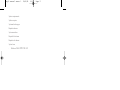 2
2
-
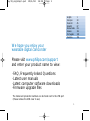 3
3
-
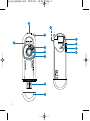 4
4
-
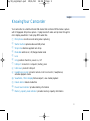 5
5
-
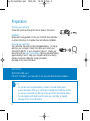 6
6
-
 7
7
-
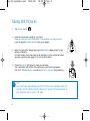 8
8
-
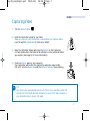 9
9
-
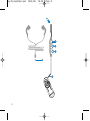 10
10
-
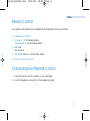 11
11
-
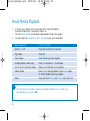 12
12
-
 13
13
-
 14
14
-
 15
15
-
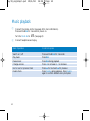 16
16
-
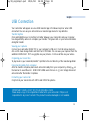 17
17
-
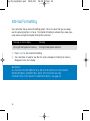 18
18
-
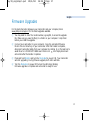 19
19
-
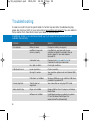 20
20
-
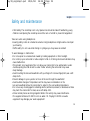 21
21
-
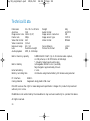 22
22
-
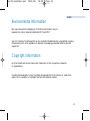 23
23
-
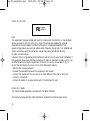 24
24
-
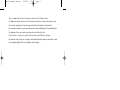 25
25
-
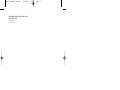 26
26
Philips KEY019 User manual
- Category
- Camcorders
- Type
- User manual
Ask a question and I''ll find the answer in the document
Finding information in a document is now easier with AI
Related papers
-
Philips KEY019 User manual
-
Philips KEY010/17 User manual
-
Philips KEY014/00 User manual
-
Philips KEY011/00 User manual
-
Philips 128MB User manual
-
Philips KEY010 User manual
-
Philips Digital Camera key010 User manual
-
Philips KEY008/00 User manual
-
Philips KEY003/00 User manual
-
Philips KEY008/17 User manual
Other documents
-
Sony NW-MS70D Owner's manual
-
Panasonic PVGS12 User manual
-
Panasonic PV-GS2 User manual
-
Panasonic PV-GS16 User manual
-
Panasonic PV-GS400 Operating instructions
-
Panasonic PVGS120 Owner's manual
-
Panasonic PV-GS150 User manual
-
JVC LYT1393-001A User manual
-
Panasonic PV-GS200PP Owner's manual
-
JVC GR-DF470 User manual