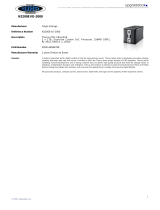3.3.13 Factory Default. .......................................................................................................... 27
3.3.14 Power Management. ................................................................................................ 28
3.3.15 File System Check. .................................................................................................... 28
3.3.16 Wake-Up On LAN (WOL). ........................................................................................ 30
3.3.17 SNMP Support (N4520/N4560 Only). ................................................................. 30
3.3.18 UI Login Function. ..................................................................................................... 31
3.3.19 Networking. ................................................................................................................ 31
3.3.20 Thecus LED Controller. ............................................................................................. 32
3.4 Storage Management. ...................................................................32
3.4.1 Disks Information......................................................................................................... 32
3.4.2 RAID Management. ..................................................................................................... 35
3.4.3 NAS Stacking (N4520/N4560 Only). ...................................................................... 45
3.4.4 ISO Image Mounting (N4520/N4560 Only). ........................................................ 51
3.4.5 iSCSI (N4520/N4560 Only). ....................................................................................... 53
3.5 File Sharing/Privilege. .....................................................................61
3.5.1 ADS Support (N4520/N4560 Only). ....................................................................... 61
3.5.2 Local User Conguration. .......................................................................................... 62
3.5.3 Local Group Conguration. ...................................................................................... 64
3.5.4 Batch Input. ................................................................................................................... 65
3.5.5 Shared Folder. ............................................................................................................... 66
3.5.6 User Quota. .................................................................................................................... 71
3.5.7 User and Group Backup. ............................................................................................ 72
3.5.8 LDAP Support (N4520/N4560 Only). ..................................................................... 73
3.6 Network Service. .............................................................................74
3.6.1 Samba / CIFS. ............................................................................................................... 74
3.6.2 AFP (Apple Network Setup). .................................................................................... 76
3.6.3 NFS Setup. ...................................................................................................................... 76
3.6.4 FTP . .................................................................................................................................. 77
3.6.5 TFTP (N4520/N4560 Only). ....................................................................................... 77
3.6.6 WebService . .................................................................................................................. 78
3.6.7 UPnP Service. ................................................................................................................ 79
3.6.8 Bonjour Setting. ........................................................................................................... 79
3.6.9 SSH. .................................................................................................................................. 79
3.6.10 DDNS. ............................................................................................................................ 80
3.6.11 UPnP Port Management. ........................................................................................ 81
3.6.12 WebDAV. ....................................................................................................................... 82