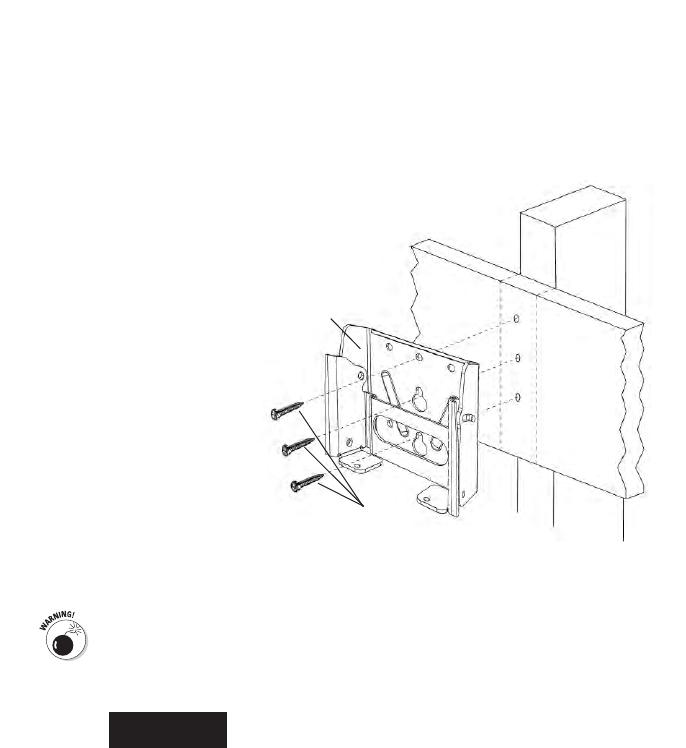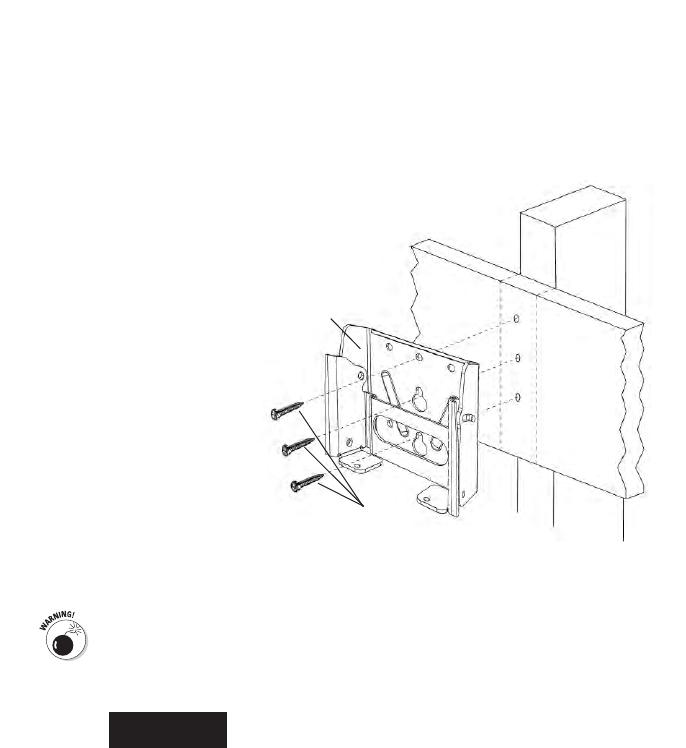
When you have prepared the holes for
mounting the Wall Mount (WM), screw
two of the Lag Bolts (T) three-quarters
of the way into the holes. Leave
enough room so you can slip the
wall mount over the screws. Install
the wall mount as shown without
tightening the screws completely.
After the Wall Mount (WM) is
on the wall, you can install the top
Lag Bolt (T). First, use a level to
make sure the mount is vertically
level. Using a drill and the 5/32" (or
4mm) size drill bit, drill a third hole
2.5" (64mm) deep through the securing
hole (see Figure 7), and then insert the
final lag bolt. Leave some “wiggle” room so
you can make any fine adjustments, if necessary. After making sure the wall mount is level,
tighten all of the lag bolts completely.
Figure 8
WM
T
Supporting
Stud
Wall
Tighten mounting screws so that the wall plate is firmly attached to the wall, but don’t overtighten!
The mounting screws and/or the supporting surface can become damaged, which greatly reduces
their holding ability. Final tightening of the mounting screws should always be done by hand, with
a Phillips-head screwdriver or ratchet wrench.
When mounting to a wood stud
Line up the Installation Template (IT) with the stud markings to ensure the proper location for
your drill holes. After you have the position selected, tape the template in place securely on the
wall with masking tape so that you don’t damage the wall surface. Use a level to double check that
the screw holes will line up vertically as shown in Figure 8. Drill two holes 2.5" (64mm) deep
using a 5/32" (or 4mm) size drill bit in the “a” and “b” locations noted on the Installation
Template.
English
13