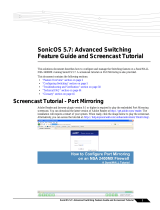Page is loading ...

User Manual
F7D4501 8820-00810 Rev. A01
TV ADAPTER FOR INTEL
®
WIRELESS DISPLAY
SCREENCAST

TABLE OF CONTENTS
Getting Started ........................................... 1
Introduction .................................................1
What’s in the Box? ............................................2
What’s not in the Box?.........................................2
What Else Should I Know? .....................................3
Adapter Setup ............................................ 4
Where to Place Your ScreenCast TV Adapter .....................4
Plugging Everything Together ..................................4
Software—First-Time Setup ...................................5
Using Your ScreenCast ................................... 10
How to Use It ...............................................10
Playing Content on Your TV ...................................10
Options for Using the TV Screen ...............................11
What Else Do I Need to Know? ................................12
Using the Reset Button ......................................13
Information.............................................. 14
FCC Statement..............................................14
Belkin International, Inc., Limited 1-Year Product Warranty .........15
Technical Support ...........................................17

1
Introduction
Thank you for purchasing the ScreenCast TV Adapter for Intel Wireless Display.
We created this product to help you wirelessly transmit your favorite content
from your laptop to the best screen in your house—your living-room TV.
Before the ScreenCast TV Adapter, you may have needed a long cable or simply
crowded around your laptop screen to share movies, pictures, and surf the Web.
Now you can take content from any WiDi laptop with a second-generation Intel
®
Core
™
processor and easily display it on your TV with the ScreenCast TV Adapter.
From the latest Blu-ray Disc
™
movies to your favorite Netflix
®
and YouTube
®
videos,
to just showing off pictures of your recent family vacation, exactly what you see
on your laptop can now be displayed on your TV from as far as 30 feet away.
GETTING STARTED

2
GETTING STARTED
What’s in the Box?
• ScreenCastTVAdapterforIntelWirelessDisplay
• PowerSupply(attachedtoScreenCastTVAdapter)
• QuickInstallGuide
• UserManualonCD
• OneHDMI
®
Cable
What’s not in the Box?
• AnIntelWirelessDisplay(WiDi)laptop
•YouneedaWiDilaptoptousetheScreenCastTVAdapter.The
latest generation WiDi laptops support streaming of DVD and
Blu-ray™ content to your TV in 1080p quality. Check with your
PC vendor on which generation of WiDi your PC supports.
• ATVwithanavailableHDMIorRCAinputport
•Belkinrecommendsa1080p-capableTVandHDMI
for the best picture and sound possible. If you use the
ScreenCast TV Adapter with an older model TV that
onlyhasRCA(component)inputs,youwillonlybe
abletoviewstandard-definition(480p)content.

3
GETTING STARTED
What Else Should I Know?
• IntelWirelessDisplayisatechnologythatenablesa
seconddisplayforIntelWirelessDisplay-ready(WiDi)
computers. A simple way of thinking about it is as a
replacement for a cable to a secondary monitor.
• Onceconnected,yourlaptopoperatesinallthestandard
Windows
®
7multiplemonitormodes:duplicate(mirror)
images,extended(asecondscreenformoredesktopspace),
orprojector(laptopscreenoffandduplicatescreenon).
• IntelWiFihardwareandIntelMyWiFiTechnology(Intel
MWT)softwareallowsbothaneasyconnectiontothe
ScreenCast TV Adapter and a standard connection to
a wireless access point for Internet connectivity.
• WithIntelWirelessDisplay,youcanwatchvideoson
your HDTV while surfing the Web on your laptop.

4
Plugging Everything Together
• ConnectyourScreenCastTVAdaptertoyourTVwith
theHDMIcable(includedinthebox)orRCAcables
(soldseparately),andconnectthepowersupplyto
the ScreenCast TV Adapter and a nearby outlet.
2
HDMI
TV
1
Where to Place Your ScreenCast TV Adapter
• YourScreenCastTVAdapterandTVneedtobeclose
enough together to allow you to connect them with an RCA
orHDMIcable(provided).TheScreenCastTVAdapteralso
needs to have an available power outlet within range.
• Forbestresults,keepyourScreenCastTVAdapter
within line-of-sight of wherever you plan to use your
WiDilaptop(soldseparately)—thiswillhelpensure
that your TV receives the best possible signal and you
get the most out of your ScreenCast TV Adapter.
• TheScreenCastTVAdapterwillbemosteffective
within 30 feet of your laptop, but range will depend on
many factors including other sources of interference
and the building materials used in your home.
ADAPTER SETUP

5
ADAPTER SETUP
Software—First-Time Setup
1. Turn on your TV and switch it to the A/V input where
your ScreenCast TV Adapter is connected. Then push
the power button on the back of the Adapter. You
should then see a screen that looks like this:

6
ADAPTER SETUP
2. On your WiDi laptop, launch the Intel Wireless Display software.
On some laptop PCs, this may be a switch at the top of the
keyboard. Other PCs may require you to start a program from a
shortcut on the desktop or in the system tray. Refer to your PC
manufacturer’s documentation for specific details on your model.

7
ADAPTER SETUP
3. When you click to connect to the ScreenCast TV Adapter, a
screen will appear on your TV with a 4-digit security code. A
similar screen appears on your PC requesting that code. Enter
the 4-digit code into the appropriate box on your laptop screen.

8
ADAPTER SETUP
4. Name the ScreenCast TV Adapter. Naming it will allow you
to easily find it in a list of available adapters should you
have more than one within range. Use a name that is easy
to remember like “Living Room WiDi”. If you choose not to
name it, the device will be set to a factory-default name.

9
ADAPTER SETUP
5. Next, the software will prompt you to easily configure your display
sothatitcompletelyfitsontheTVscreen.(Theinitialsetupuses
a mirror approach so that you can see the same screen on both
devices—youcanchangethislater.)Youcanalsoregisteryour
ScreenCast TV Adapter with Belkin to receive updates and support.
6. Once you have the display configured the way you want
and you’ve registered your product, click “Complete.”
You can now use your TV as a second monitor.

10
USING YOUR SCREENCAST
How to Use It
1. Simply press the Intel Wireless Display button on your
WiDi laptop or click on the desktop WiDi icon, and
the rest is automatically handled by your PC.
2. When you start WiDi on your laptop, a screen appears
that allows you to select from available adapters. The
ScreenCast TV Adapter should appear on this list.
• If you don’t see the ScreenCast TV Adapter on the list, you may
need to move your laptop closer to the ScreenCast TV Adapter
for a better signal. You should also confirm that the ScreenCast
TV Adapter is connected to power and the power is turned on.
Playing Content on Your TV
• Thisistheeasypart.Onceyouareconnected,youcanuse
your TV as though it is a second screen for your laptop PC. Any
content that you can watch on your laptop, including DVDs or
Blu-ray Disc, can now be viewed on your TV. Whatever you can
watch on your laptop’s screen, you can now watch on your TV.

11
USING YOUR SCREENCAST
• UsingjusttheTVasamonitor—greatformoviesorother
content that you want to enjoy on one large screen.
• Mirroringor“cloning”(displayingthesamecontentonboth
screens)—usefulforwhenyouwanttouseyourlaptop’s
keyboard or mouse while showing content to other people.
Options for Using the TV Screen
You have three basic options for how to use your TV and laptop screens.
• Extendedmonitor—thisallowsyoutokeepusingyourlaptopscreen
while sending content over to your TV for a larger group to see.

12
USING YOUR SCREENCAST
What Else Do I Need to Know?
Protected Content Output (HDCP)
• Version2.0+ofIntelWirelessDisplaysupportsHigh-
BandwidthDigitalCopyrightProtection(HDCP).Thissupport
happens between the PC and the ScreenCast TV Adapter
and between the ScreenCast TV Adapter and the TV. If
any part of this chain is broken, the content may not play
on the TV screen. Protected content playback is enforced
by the software media player running on the PC.
Audio Output
• TheScreenCastTVAdapteroutputstheaudio
simultaneously to two audio options as follows:
•HDMI:PCM-stereoorsurround(5.1channelsound)
•RCAL&Rjacks:analog-stereoorL&Ronlyfromsurround

13
USING YOUR SCREENCAST
Using the Reset Button
Changing the language
• Tochangethelanguage,youcanuseapapercliptopush
the reset button shown in the diagram.
A short press of this
button
(lessthanonesecond)willallowyoutocyclebetween
different language options for the ScreenCast TV Adapter.
Hard reset of security profile
• Ifyoupresstheresetbutton
for more than 5 seconds
,
you will reset the security profile. This will require that
you complete the setup process a second time and
re-pair your laptop and ScreenCast TV Adapter.
LABEL MATERIAL:
Mylar with matte PP finish
ELEMENTS SHOWN IN BLACK:
BLACK
ELEMENTS SHOWN IN GRAY:
PANTONE 429 C
SCALE 1:1
DESIGNER: [AH]
DO NOT MAKE CHANGES WITHOUT
PERMISSION FROM BELKIN IDG.
ALL DIMENSIONS IN MM.
INNOVATION DESIGN GROUP
DATE: 03/23/2010REVISION: A00
REVISION NOTES:
PRODUCT GRAPHICS
AGILE #: IDA-000043
SKU #: F7D4501
ScreenCast
BACK
BOTTOM

14
INFORMATION
FCC Statement
DECLARATION OF CONFORMITY WITH FCC RULES
FOR ELECTROMAGNETIC COMPATIBILITY
We, Belkin International, Inc., of 12045 E. Waterfront Drive, Playa
Vista, CA 90094, declare under our sole responsibility that the
product, F7D4501, to which this declaration relates, complies with
Part 15 of the FCC Rules. Operation is subject to the following two
conditions:(1)thisdevicemaynotcauseharmfulinterference,
and(2)thisdevicemustacceptanyinterferencereceived,
including interference that may cause undesired operation.
Caution: Exposure to Radio Frequency Radiation.
The radiated output power of this device is far below the FCC
radio frequency exposure limits. Nevertheless, the device shall be
used in such a manner that the potential for human contact during
normal operation is minimized. When connecting an external
antenna to the device, the antenna shall be placed in such a
manner to minimize the potential for human contact during normal
operation. In order to avoid the possibility of exceeding the FCC
radio frequency exposure limits, human proximity to the antenna
shallnotbelessthan20cm(8inches)duringnormaloperation.
Federal Communications Commission Notice
This equipment has been tested and found to comply with the
limits for a Class B digital device, pursuant to Part 15 of the FCC
Rules. These limits are designed to provide reasonable protection
against harmful interference in a residential installation.
This equipment generates, uses, and can radiate radio frequency
energy. If this equipment does cause harmful interference to radio
or television reception, which can be determined by turning the
equipment off and on, the user is encouraged to try and correct
the interference by one or more of the following measures:
•Reorientorrelocatethereceivingantenna.
•Increasethedistancebetweentheequipmentandthereceiver.
•Connecttheequipmenttoanoutletonacircuitdifferent
from that to which the receiver is connected.
•Consultthedealeroranexperiencedradio/TVtechnicianforhelp.
FCC Caution: Any changes or modifications not expressly
approved by the party responsible for compliance could
void the user’s authority to operate this equipment.
Modifications
The FCC requires the user to be notified that any
changes or modifications to this device that are not
expressly approved by Belkin International, Inc., may
void the user’s authority to operate the equipment.
Europe – EU Declaration of Conformity
This device complies with the essential requirements of
theEMCDirective2004/108/EC.AcopyoftheEuropean
Union CE marking “Declaration of Conformity” may be
obtained at the website: www.belkin.com/doc.

15
INFORMATION
Belkin International, Inc., Limited
1-Year Product Warranty
What this warranty covers.
BelkinInternational,Inc.(“Belkin”)warrantstotheoriginal
purchaser of this Belkin product that the product shall be free
of defects in design, assembly, material, or workmanship.
What the period of coverage is.
Belkin warrants the Belkin product for one year.
What will we do to correct problems?
Product Warranty.
Belkin will repair or replace, at its option, any defective product
freeofcharge(exceptforshippingchargesfortheproduct).
Belkin reserves the right to discontinue any of its products without
notice, and disclaims any limited warranty to repair or replace any
such discontinued products. In the event that Belkin is unable to
repairorreplacetheproduct(forexample,becauseithasbeen
discontinued),Belkinwilloffereitherarefundoracredittoward
the purchase of another product from Belkin.com in an amount
equal to the purchase price of the product as evidenced on the
original purchase receipt as discounted by its natural use.
What is not covered by this warranty?
All above warranties are null and void if the Belkin product is not
provided to Belkin for inspection upon Belkin’s request at the sole
expense of the purchaser, or if Belkin determines that the Belkin
product has been improperly installed, altered in any way, or tampered
with. The Belkin Product Warranty does not protect against acts
ofGodsuchasflood,earthquake,lightning,war,vandalism,theft,
normal-use wear and tear, erosion, depletion, obsolescence, abuse,
damageduetolowvoltagedisturbances(i.e.brownoutsorsags),non-
authorized program, or system equipment modification or alteration.
How to get service.
To get service for your Belkin product you
must take the following steps:
1. Contact Belkin International, Inc., at 12045 E. Waterfront
Drive, Playa Vista, CA 90094, Attn: Customer Service,
or call 800-223-5546, within 15 days of the Occurrence.
Be prepared to provide the following information:
a. The part number of the Belkin product.
b. Where you purchased the product.
c. When you purchased the product.
d. Copy of original receipt.
2. Your Belkin Customer Service Representative will then
instruct you on how to forward your receipt and Belkin
product and how to proceed with your claim.

16
INFORMATION
Some states do not allow limitations on how long an implied
warranty lasts, so the above limitations may not apply to you.
IN NO EVENT SHALL BELKIN BE LIABLE FOR INCIDENTAL,
SPECIAL,DIRECT,INDIRECT,CONSEQUENTIALOR
MULTIPLEDAMAGESSUCHAS,BUTNOTLIMITEDTO,
LOSTBUSINESSORPROFITSARISINGOUTOFTHE
SALE OR USE OF ANY BELKIN PRODUCT, EVEN IF
ADVISEDOFTHEPOSSIBILITYOFSUCHDAMAGES.
This warranty gives you specific legal rights, and you may also have
other rights, which may vary from state to state. Some states do
not allow the exclusion or limitation of incidental, consequential,
or other damages, so the above limitations may not apply to you.
Belkin reserves the right to review the damaged Belkin product.
All costs of shipping the Belkin product to Belkin for inspection
shall be borne solely by the purchaser. If Belkin determines,
in its sole discretion, that it is impractical to ship the damaged
equipment to Belkin, Belkin may designate, in its sole discretion,
an equipment repair facility to inspect and estimate the cost to
repair such equipment. The cost, if any, of shipping the equipment
to and from such repair facility and of such estimate shall be
borne solely by the purchaser. Damaged equipment must remain
available for inspection until the claim is finalized. Whenever
claims are settled, Belkin reserves the right to be subrogated
under any existing insurance policies the purchaser may have.
How state law relates to the warranty.
THIS WARRANTY CONTAINS THE SOLE WARRANTY OF
BELKIN. THERE ARE NO OTHER WARRANTIES, EXPRESSED
OR,EXCEPTASREQUIREDBYLAW,IMPLIED,INCLUDING
THEIMPLIEDWARRANTYORCONDITIONOFQUALITY,
MERCHANTABILITYORFITNESSFORAPARTICULAR
PURPOSE,ANDSUCHIMPLIEDWARRANTIES,IFANY,ARE
LIMITEDINDURATIONTOTHETERMOFTHISWARRANTY.

17
INFORMATION
Technical Support
US
http://www.belkin.com/support
UK
http://www.belkin.com/uk/support
Australia
http://www.belkin.com/au/support
New Zealand
http://www.belkin.com/au/support
Singapore
1800 622 1130
Europe
http://www.belkin.com/uk/support

© 2011 Belkin International, Inc. All rights reserved. All trade names are registered trademarks
of respective manufacturers listed. Windows is either a registered trademark or trademark
ofMicrosoftCorporationintheUnitedStatesand/orothercountries.HDMIisatrademark
orregisteredtrademarkofHDMILicensingLLCintheUnitedStatesandothercountries.
Intel Wireless Display requires a compatible laptop PC, a TV adapter featuring Intel
WirelessDisplay,andaTVwithanavailableHDMIorCompositeAVinput.Compatible
laptop PCs require a select Intel Core processor family CPU. For a complete list of
requirements, visit www.intel.com/go/wirelessdisplay. Check with your PC manufacturer
forspecicdetails.Othernamesandbrandsmaybeclaimedasthepropertyofothers.
© 2011 Intel Corporation. All rights reserved. Intel, the Intel logo, and Intel Core
are trademarks of Intel Corporation in the U.S. and other countries.
/