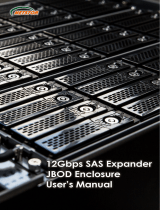Installation Guide
4
1. Introduction
1.1 Overview
The Areca SAS expander module ARC-8026 is based on the LSI 36-
port LSISAS2x36 expander IC, SAS-2 chip which features 36 x 6Gb/s
ports and 6G/3G multiplexing, SAS 2.0 zoning, self-conguration,
table-to-table routing, and an integrated PPC processor for SES-
2 and enclosure management support. The ARC-8026 expander
board features three 6Gb/s SAS 4x SFF-8088 ports; one host and
two for expansion to additional JBOD enclosures. It is designed to
t into a stand-alone box and can be installed in a 5.25”mounting
shell. The Areca SAS expander box is ideal for enclosure customers
that want to support up to 24 channels 6Gb/s and 3Gb/s SAS/
SATA JBOD function units using low-cost SFF-8087 SAS cables. The
expander box can be daisy-chained additional enclosures to provide
more disk connection. It has been fully tested and qualied with
6Gb/s and 3Gb/s Areca external SAS/Fibre/iSCSI/PCIe to SAS RAID
controller, SAS RAID adapters and HBAs.
The expander box contains an embedded expander manager
that can access via in-band SES-2 over SMP protocol and out-of
band RS-232 port. The Areca expander rmware and EPLD has
implemented the SES-2 protocol and disk activity map to SGPIO
based indicator LEDs. For backplane without SGPIO supporting,
the expander box also provides two kinds of alternative LED cable
header to support the individual fault/activity status indicator for
those backplanes. In addition to meet different enclosure, ARC-
8026 expander box has implemented autonomous enclosure
management of two power supplies status connectors, four fan
monitor/speed control connectors through the SES-2 protocol.
Firmware and conguration data including vendor identication
strings can be customized or tuned for each customer.
1.2 Technical Specications
Enclosure Controller Modules
• Expander Board: 1 modules
• Sensors: 1 sensor per expander board