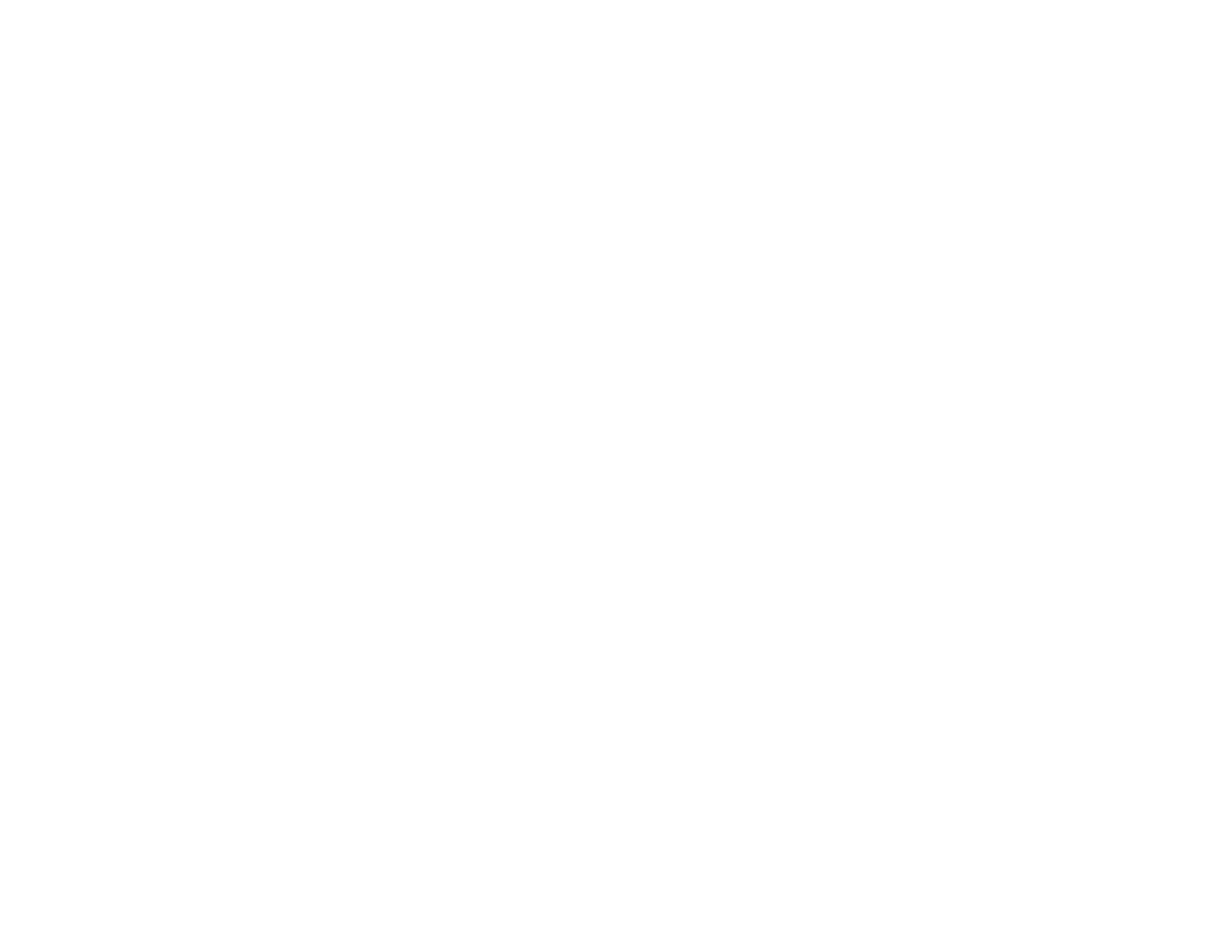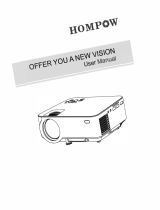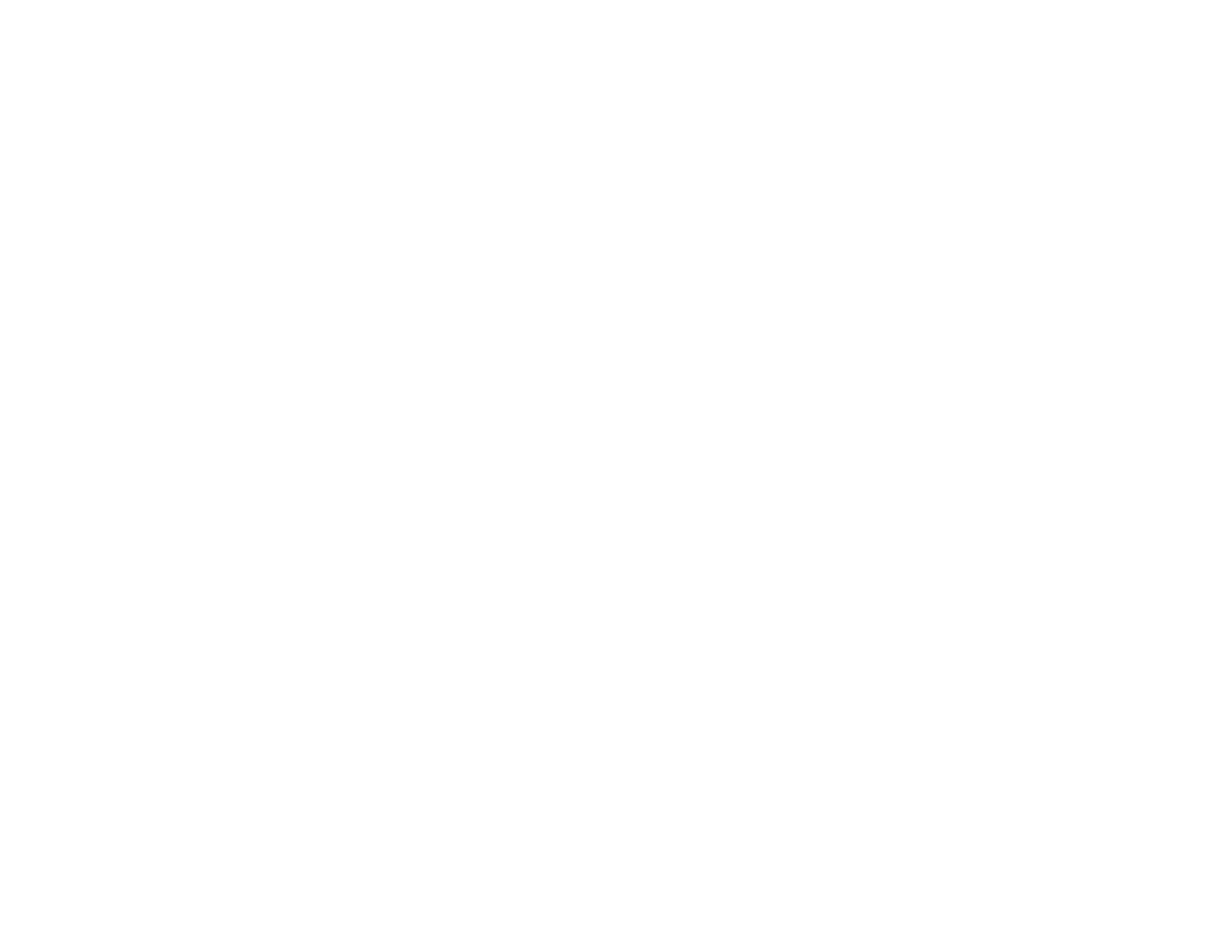
Supported PC Free File Types ...................................................................................................... 99
Editing Scenarios (SIT Files) ....................................................................................................... 101
Starting a PC Free PDF File Presentation ................................................................................... 103
Starting a PC Free Movie Presentation ....................................................................................... 105
Projecting a Slide Show ................................................................................................................... 107
Supported Slideshow File Types ................................................................................................. 107
Starting a Slide Show .................................................................................................................. 108
Slideshow Display Options ..................................................................................................... 110
Adjusting Projector Features ................................................................................................................. 112
Shutting Off the Picture and Sound Temporarily .............................................................................. 112
Stopping Video Action Temporarily .................................................................................................. 113
Zooming Into and Out of Images ...................................................................................................... 113
Projector Security Features.............................................................................................................. 114
Password Security Types ............................................................................................................ 114
Setting a Password ................................................................................................................. 115
Selecting Password Security Types........................................................................................ 116
Entering a Password to Use the Projector............................................................................... 116
Saving a User's Logo Image to Display................................................................................... 118
Locking the Projector's Buttons ................................................................................................... 119
Unlocking the Projector's Buttons ........................................................................................... 120
Installing a Security Cable ........................................................................................................... 120
Projector Identification System for Multiple Projector Control........................................................... 121
Setting the Projector ID................................................................................................................ 122
Setting the Remote Control ID..................................................................................................... 122
Matching Multiple-Projector Display Quality ................................................................................ 123
Projecting Two Images Simultaneously............................................................................................ 125
Adjusting the Menu Settings .................................................................................................................. 127
Using the Projector's Menus............................................................................................................. 127
Image Quality Settings - Image Menu .............................................................................................. 128
Input Signal Settings - Signal Menu.................................................................................................. 130
Projector Feature Settings - Settings Menu...................................................................................... 132
Projector Setup Settings - Extended Menu....................................................................................... 135
Projector Network Settings - Network Menu..................................................................................... 138
6