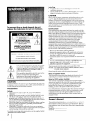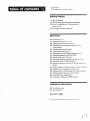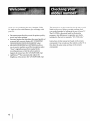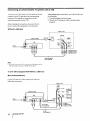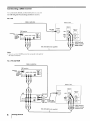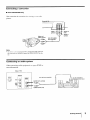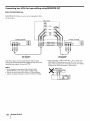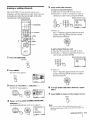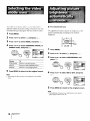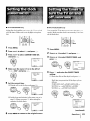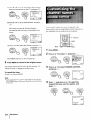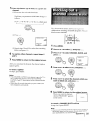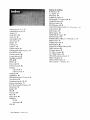Trinitron Color TV
Operating Instructions
KV-27S20
KV-27V20
KV-29PS1
KV-29RS20
KV-29RS20C
KV-29SD1
KV-29V20M
KV-32520
KV-34RS20C
©1996 by Sony Corporation

To prevent fire or shock hazard, do not
expose the television to rain or moisture.
RISK OF ELECTRIC SHOCK
DO NOT OPEN
ATTENTION
RISQUE DE CHOC ELECTRIQUE,
NE PAS OUVRIR
PRECAUCION
RtESGO DE CHOQUE ELECTRICO
NO ABRIR
CAUIION: IOHEDUCL IrtLHIUt_U} LLkblRIUSHUGK,
DO NOT REMOVE COVER (OR BACK).
NO USER-SERVICEABLE PARTS INSIDE.
REFER SERVICING TO QUALIFIED SERVICE PERSONNEL,
I Ins symbol is intended to alert tile uber to the
presence of uninsulated "dangerous voltage"
within the product's enclosure that may be of
sufficient magnitude to constitute a risk of
electric shock to persons.
This symbol is intended to alert the user to the
presence of important operating and
maintenance (servicing) instructions in the
literature accompanying the appliance.
CAUTION
To prevent electric sho_k, do not use this polarized AC plug with
an extension cord, receptacle or other outlet unless the blades can
be fully inserted to prevent blade exposure.
Precautions
Safety
• Operate the TV only on 120 V AC (except KV-29RS20C/
34RS20C).
• Operate the TV only on 220 V AC (KV-29RS20C/34RS20C only).
• One blade of the plug is wider than the other for safety
purposes and will fit into the power outlet only one way. If
you are unable to insert the plug fully into the outlet, contact
your dealer (except KV-29RS20C/34RS20C).
• Should any liquid or solid object fall into the cabinet, unplug
the TV and have it checked by qualified personnel before
operating it any further.
• Unplug the TV from the wall outlet if you are not going to
use it for several days or more. To disconnect the cord, pull it
out by the plug. Never pull the cord itself.
For details concerning safety precautions, see the supplied leaflet
"IMPORTANT SAFEGUARDS."
Installing
• To prevent intcxn,d hc,a build-up, do m_t block the
ventilation openings.
• Do not install the TV in a hot or humid place, or in a plm
subject to excessive dust or mechanical vibration.
CAUTION
When using TV games, computers, and similar products with
your TV, keep the brightness and contrast functions at low
settings. If a fixed (non-moving) pattern is left on the screen for
long periods of time at a high brightness or contrast setting, the
image can be permanently imprinted onto the screen. These
types of imprints are not covered by your warranty because they
are the result of misuse.
NOTIFICATION
This equipment has been tested and found to comply with the
limits for a Class B digital device pursuant to Part 15 of the FCC
Rules. These limits are designed to provide reasonable protection
against harmful interference in a residential installation. This
equipment generates, uses, and can radiate radio frequency
energy and, if not installed and used in accordance with the
instructions, may cause harmful interference with radio
communications. However, there is no guarantee that
interference will not occur in a particular installation. If this
equipment does cause harmful interference to radio or television
reception, which can be determined by turning the equipment off
and on, the user is encouraged to try to correct the interference
by one or more of the following measures:
- Reorient or relocate the receiving antennas.
- Increase the separation between the equipment and receiver.
- Connect the equipment into an outlet on a circuit different
from that to which the receiver is connected.
- Consult the dealer or an experienced radio/TV technician for
help.
You are cautioned that any changes or modifications not
expressly approved in this manual could void your
authority to operate this equipment.
This document is for the remote commander RM- Y135.
MODEL: KV-27S20/27V20/29PS1/ 29RS20 /29RS20C/29SD1/
29V20M/32S20/34RS20C
Please keep this notice with the instruction manual.
Note on Caption Vision
This television receiver provides display of television closed
captioning in accordance with § 15.119 of the FCC rules.
Note to CATV system installer
This reminder is provided to call the CATV system installer's
attention to Article 820-40 of the NEC that provides guidelines for
proper grounding and, in particular, specifies that the cable
ground shall be connected to the grounding system of the
building, as close to the point of cable entry as practical.
Use of this television receiver for other than private viewing of
programs broadcast on UHF or VHF or transmitted by cable
companies for the use of the general public may require
authorization from the broadcaster, cable company and / or
program owner.
Owner's Record
The model and serial numbers are located at the rear ot the TV.
Record these numbers in the spaces provided below. Refer to
them whenever you call upon your Sony dealer regarding this
product.
Model No.
Serial No.

4 Welcome!
4 Checking your model number
I III
Getting Started
5 Step 1: Hookup
11 Step 2: Setting up the remote commander
12 Step 3: Setting up the TV automatically
(AUTO SET UP)
14 Changing the menu language
Operations
15 Watching the TV
17 Adjusting the picture (VIDLO)
18 Selecting the video mode (VIDEO)
18 Adjusting picture brightness automatically
(LIGHTSENSOR)
19 Adjusting the sound (AUDIO)
20 Using audio effect (EFFECT)
21 Selecting stereo or bilingual programs (MTS)
21 Setting the speaker switch (SPEAKER)
22 Setting audio out (AUDIOOUT)
22 Setting daylight saving time (DAYLIGHTSAV1NG)
23 Setting the clock (CURRENT TIME SET)
23 Setting the timer to turn the TV on and off (oN/oJ+
TIMER)
24 Customizing the channel names (CHANNEL CAPT1ON)
25 Blocking out a channel (CHANNEL BLOCK)
26 Setting your favorite channels (FAVORITE CHANNEL)
27 Setting Caption Vision (CAPTION VISION)
28 Operating video equipment
29 Operating a cable box or DBS receiver
Additional Information
30 Troubleshooting
31 Specifications
Back cover Index
The captions in parentheses indicate menu nameb.
I 3

lhank yt,u lt,l purchasing the Sony Trinitron _'_Color
TV. Here are some of the features you will enjoy with
your TV:
• On-screen menus that let you set the picture quality,
sound, and other settings.
• Surround system that simulates the sound quality of
a concert hall or movie theater (KV-27S20/29PS1/
29RS20/29RS20C/29SD1/32S20/34RS20C only).
• SRS (SOUND RETRIEVAL SYSTEM) that allows
you to receive realistic sound that recaptures audio
"clues" originally present but masked in the
recording process so that the action seems to
happen all around you (KV-27V20/29V20M only).
• LightSensor TMthat automatically adjusts the
brightness of the picture (KV-27V20/29V20M only).
'lhe instruction> Ill thLs n_anual aIc lor tt_e nmc _deia
listed on the cover. Before you start reading, check
your model number by looking at the rear of your TV.
The KV-27S20 is the model used for illustration
purposes. Any differences in operation are clearly
indicated in the text, for example, "KV-27S20 only."
Instructions in this manual are based on the remote
commander. You can also use the controls on the TV if
they have the same name as those on the remote
commander.

Getting Started
Although y_u can ubc eithei al_ indool or outdoox
antenna with your TV, we recommend that you
connect an outdoor antenna or a cable TV system to get
better picture quality.
How to connect different types of
cables
The illustrations below show examples of connecting
cables to the TV directly.
A
• VHF only (Rear of TV)
or 75-ohm coaxial cable VHF/UHF
• VHFIUHF )_==_=_
or
• Cable
Connecting an antenna/cable TV
system without a VCR
If your cable company requires you to connect a cable
box, make the connection as follows:
Cable or antenna
Cable
(Rear of TV)
VHF/UHF
Cable box
Cable
(Rear of TV)
VHF/UHF
Cable box
B (Rear of TV)
• VHF only 300-ohm twin lead cable VHF/UHF
or
• UHF only !
or
• VHF/UHF Antenna connector
C
75-ohm coaxial cable
• VHF -__ ,--_
(Rear of TV)
and 1=__ _HF
EAC-66 U/V mixer
"J i (not supplied)
/
• UHF 300-ohm twin lead cable
Notes
• Most VHF/UHF combination antennas have a signal splitter.
Remove the splitter before attaching the appropriate connector.
• If you use the U/V mixer, snow and noise may appear in the
picture when viewing cable TV channels over 37.
Getting Started I
5

II |
Connecting an antenna/cable TV system with a VCR
To connect your VCR to the TV, first check the model
number of your TV and select the corresponding
connection. For details on connection, see the
instruction manual of your VCR.
Before making the connection, disconnect the AC
power cords of the equipment to be connected.
Without a cable box
After making these connections, you will be able to do
the following:
• View the playback of video tapes
• Record one TV program while viewing another
program
(Rear of TV)
Cable
]_OUT
Antenna cable
VCR
AUDtO VIDEO
LINE
OUT
VHF/UHF
]
t
VMC-810S/820S
(not supplied)
VHF/UHF
©
VIDEO IN
VIDEO-
L
(MO_OI)"
AUDIO
I
R--
AUDIOOUT
(VAR/FIX)
VIDEO (yellow)
AUDIO-L (white)
AUDIO-R (red)
Note
• To connect a nlol_aural VCR, connect the audio output of tile
VCR to AUDIO-L (mono) of VIDEO IN on the TV.
To an S video equipped VCR without a cable box
• KVo27V20/29V20M only
If your VCR has an S video output jack, make the
following connections.
6
Cable
Antenna cable
J O0T oo,ov,o o ,,
YC-15V/30V
(not supplied)
L
i
RK-74A
(not supplied)
Getting Started
(Rear of TV)
_ S VIDEO_
S VIDEO
AUDIO-R (red)
AUDIO-L (white)

With a cable box
(Rear of TV)
Antenna cable
I VCR
,,
Splitter
Note
• To connect a monaural VCR, connect the audio output of the
VCR to AUDIO-L (mono) of VIDEO IN on the TV.
VHF/UHF
VHF/UHF
©
VIDEO IN
VIDEOL _
AUI:_I _"_
1
VMC-810S/820S
(not supplied)
AUDIO OUI
(VAR/FIX)
I il I
_ UDIO-R (red)
AUDIO-L (white)
VIDEO (yellow)
To an S video equipped VCR with a cable box
• KV-27V20/29V20M only
(Rear of TV)
Antenna cable
[ _OUT AVuCDIROVIDEO SVIDEOI I VHF,
Cable box_ t
VHF/UHF
.--.@
_ YC-15V/30V _ _
(notsupplied)
A
RK-74A
(notsupplied)
I
Splitter
_ S VIDEO_
__ -__
S VIDEO
AUDIO-R (red)
AUDIO-L (white)
Note
• Video signals are composed of Y (luminance) and C (chroma)
signals. The S connection sends the two signals separately
preventing degradation, and gives better picture quality
compared to conventional connections.
Getting Started /
7

Connecting a DBS receiver
For connection details, see the instruction manual ot
the DBS (Digital Broadcasting Satellites) receiver.
To a TV
Antenna
Satellite
antenna
input
Cable or cable box
DBS receiver
AUDIO VIDEO
VHF/UHF I
SVIDEO ]_ IN I
I
VHF/UHF
(Rear of TV)
VHF/UHF
©
VMC-810S/820S (not supplied)
1
VIDEO IN
AUDIO
I ! !
Note
• You can u,su the S VIDEO jack or tile composite video jack for
tile video connection.
AUDIO OUT
(VAR,_FIX)
VIDEO (yellow)
AUDIO-L (white)
AUDIO-R (red)
To a TV and VCR
Cable or (able box
8
Antenna
.-<_,
Satellite
antenna
input
DBS receiver
VHF/UHF 1
AUDIO VIDEO SVIDEO I-_ IN I
l____l°UT[
VCR VHF/UHI
D V 0 S VIDEO
LINEIN @ @ @
/LINEOUTL__ _ J V.I:, F-type€able
J{JHI:'OUT (not supplied)
I II
I Getting Started
VHF/UHF
©
VMC-810S/820S (not supplied)
[
(Rear of TV)
VIDEO
L
AUDIO
VIDEO IN
AUDIO OUT
(VAR/FIX)
L
R
_ VIDEO (yellow)
AUDIO-L (white)
AUDIO-R (red)

Connecting a camcorder
• KV-27V20129V20M only
This connection is convenient for viewing a camct_rder
picture.
(Front of JV)
Video and
audioeutput_
Note
• To connect a monaural camcorder, connect the audio output of
the camcorder to AUDIO-L (mono) of VIDEO 2 INPUT on the
TV.
VIDEO ---_
(yellow) _
VMC-810S/820S
(not supplied)
I
_ UDIO-R
(red)
AUDIO-L
(white)
Connecting an audio system
When connecting audio equipment, see pages 21-22 for
more information.
(Rear of TV)
VHF/UHF
©
VIDEO IN
(VAR[FIX)
VIDEO
L
RK-74A (not supplied) -
AUDIO OUT-L (white)
AUDIO OUT-R (red)
•_J /_ Se,,he0,,_p,ifier's
Afunction to line input.
_-I _,neHN
I@1 input_1__ I@1
I_111__o_o11_1
Getting Started 9

Connecting two VCRs for tape editing using MONITOR OUT
• KV-27V20/29V20M only
MONITOR OUT allows you to record a program that is
on the screen.
VCR (for playback)
L I,.o
f
VMC-810S/820S
(not supplied)
(Rear of TV)
'--- S VIDEO
AU DIO-R (red)
UI)IO-L(white)----_
VIDEO(yellow) ---_ ;
VCR (for recording)
I 0o,ov,o o I
VMC-810S/820S
(not supplied)
The above type of connection should only be used
when you connect from the line input of one VCR, and
from the line output of a second VCR.
Notes
• Do not change the input signal while editing through
MONITOR OUT, or the output signal will also change.
• You can use the S video jack to connect a VCR for playback
and the composite video jack to connect a VCR for recording.
• When connecting a single VCR to the TV, do not connect the
MONITOR OUT jacks at the rear of the TV to the VCR's line
input, while at the same time connecting from the TV's VIDEO
IN jacks to the VCR's line output, as shown below.
_VI_I (Rearof TV)
oi. ITIITIMONITORI
Lp qUOUT I
10 I Getting Started

Getting to know buttons on the
remote commander
Names of buttons on the remote commander are
indicated in different colors to represent the available
functions.
Inserting batteries
Insert two size AA (R6) batteries (supplied) by
matching the + and - on the battery to the diagram
inside the battery compartment.
Notes
• Under normal conditions, batteries will last up to six months.
If the remote commander does not operate properly or the
indicators of the buttons on the remote commander do not
light up, the batteries may be worn out. When replacing
batteries, replace both of them with new ones.
• Do not mix old batteries with new ones or mix different types
of batteries together.
• If the electrolyte inside the battery should leak, wipe the
contaminated area of the battery compartment with a cloth and
replace the old batteries with new ones. To prevent the
electrolyte from leaking, remove the batteries when you don't
plan to use the remote commander for a long period of time.
• Do not handle the remote commander roughly. Do not drop it,
step on it or let it get wet.
• Do not place the remote commander in direct sunlight, near a
heater, or where the humidity is high.
Button color
Transparent ....... TV/VCR/DBS/Cable box function
(light up) buttons. Press the appropriate
function button first to change the
remote commander's function.
Green .................. Buttons relevant to power operations.
Label color
White .................. TV/VCR/DBS/Cable box operation
buttons.
Blue ..................... DBS operation buttons.
Blue
Blue m
oeGe
®®®
(D@@
®®®
®®®
o®o
2@2
®G
SONY
Green
Transparent
w Blue
Getting Started 11

You can set up your TV easily by using the AUTO SET
UP feature. It presets all the receivable channels.
To set up the TV manually, see "Setting cable TV on or
off" (page 14) and "Presetting channels'(page 14).
(Front of TV)
SET UP TVNIDEO - VOLUME + - CHANNEL + POWER
Before you start using AUTO SET UP, be sure to
connect the antenna or cable to the TV (see
page 5).
1
Press POWER to turn on the TV.
The AUTO SET UP screen appears.
POWER
Note
ENGLISH : [CH+
ESPAKIOL : [CH-]
AUTO SET UP : [VOL-]
DEMO : [TM/V[DEO]
First please connect
the antenna.
Press [SETUP] to exit.
• The AUTO SET UP screen appears whenever you press
the POWER button if you do not execute AUTO
PROGRAM.
2
(Except Canadian models)
Press CHANNEL + to select English screens
or CHANNEL - to select Spanish screens.
- CHANNEL +
3
Press VOLUME -.
- VOLUME +
AUTO PROGRAM
"AUTO PROGRAM" appears on the screen and
the TV starts scanning and presetting channels
automatically. When all the receivable channels are
stored, "AUTO PROGRAM" disappears and the
lowest numbered channel is displayed. If the TV
receives cable TV channels, CABLE is set to ON
automatically.
To perform AUTO SET UP again
1 Press SET UP on the TV.
2 (Except Canadian models)
Press CHANNEL + or CHANNEL - to select the
language.
3 Press VOLUME -.
The picture and sound settings will be set to the
factory preset conditions.
4 Press CHANNEL +.
"AUTO PROGRAM" appears on the screen and the
TV starts scanning and presetting channels.
5 Press CHANNEL - to exit the AUTO SET UP menu.
To exit AUTO PROGRAM
Press any button.
Note
• If the TV is set to a video input, you cannot execute AUTO SET
UP. Press TV (black button) so that a channel number appears.
To browse the main functions (DEMO)
Press TV/VIDEO on the TV in step 3. The functions
and menus are displayed one by one.
To exit DEMO
Press any button.
12 Getting Started

Erasing or adding channels
After AUTO SET UP, you can erase unnecessary
channels or add the channels you want. Preset channels
during the day rather than late at night, when some
channels may not be broadcasting.
"-EZZZZ27-
1
2
C2D _ CID
0 @®e
®®®
CD CD CD CD
I®®_
Iq.. _ .....
_DOI°_I_
(XI) _----_
80NY
Press TV (FUNCTION).
FUNCTION -
TV
Press MENU.
The main menu appears.
i
TV (FUNCTION)
-- 0 - 9 buttons
-- ENTER
-t
-- MENU
-- CH +/-
VIDEO J
MODE : STANDARD
MENU I_ PICTURE Ilnllll
HUE mmNI=m=
t-_COLOR_1
i
I I_ I SHARPNESS _ I
DMENU I
3 Press t or 4 to select _, and press _D.
The SET UP menu appears.
._ET UP ]
'CHANNEL ERASE/ADD
CHANNEL CAPTION
CHANNEL BLOCK /
FAVORITE CHANNEL
CABLE : ON
AUTO PROGRAM
DMENU
Use _ _ Exit
4 Press t or 4 to select CHANNEL ERASEIADD,
and press __9.
The CHANNEL ERASE/ADD menu appears.
CHANNEL ERASE/ADD 33
5 Erase and/or add channels:
To erase an unwanted channel
(1) Make sure the cursor (1_) is beside ERASE.
(2) Press CH +/- or the 0 - 9 buttons to select the
channel you want to erase, and press ENTER.
Selected channel number
CH
®®®
or (_) ® _
®
CHANNEL ERASE/ADD
Use[0 - 9]or [CH+/-]
to select the channel I
IUse _ (_ Exit
(3) Press _.
The "-" indication appears beside the channel
number, showing that the channel is erased
from the preset memory.
To add a channel that you want
(1) Press • or 4 to move the cursor (1_) to ADD.
(2) Press the 0 - 9 buttons to select the channel you
want to add, and press ENTER.
Selected channel number
®®®
®®®
®
CHANNEL ERASE/ADD _)
Use _l_ Ill Exit _
(3) Press (2E).
The "+" indication appears beside the channel
number, showing that the channel is added to
the preset memory.
6 To erase andlor add other channels, repeat
step 5.
7 Press MENU to return to the original screen.
MENU
Note
• If you erase or add a VHF or UHF channel, the cable TV
channel with the same number is also erased or added, and
vice versa.
Getting Started 13

Setting cable TV on or off
If you have connected the TV to a cable TV system, set
CABLE to ON (the factory setting). If not, set CABLE to
OFF. You do not have to do this procedure if you
execute AUTO SET UP (page 12). Do this procedure
only when you want to set it manually.
1
2
3
Press MENU.
Press t or • to select _, and press _.
Set CABLE to ON or OFF:
(1) Press it or 4 to select CABLE, and press -_..
(2) Press t_or 4 to select ON or OFF, and press -_D:.
I F"_-]SET UP
II . I CHANNEL CAPTION I
I L_J CHANNEL BLOCK I
I Ir_'_l FAVORITE CHANNEL I
III_IPCABLE : OFF
I rl,_ I AUTO PROGRAM I
I _DMENU I
I Use _ _ Exit _ I
4 Press MENU to return to the original screen.
Note
• If CABLE appears in gray, the TV is set to a video input and
you cannot select CABLE. Press TV (black button) so that a
channel number appears.
Presetting channels
You can preset TV channels easily by using the AUTO
PROGRAM feature. You do not have to do this
procedure if you execute AUTO SET UP (page 12). Do
this procedure only when you want to set it manually.
1 Press MENU.
2 Press • or 4 to select _, and press _.
3 Press • or 4 to select AUTO PROGRAM, and
press _.
"AUTO PROGRAM" appears on the screen and the
TV starts scanning and presetting channels
automatically. When all the receivable channels are
stored, "AUTO PROGRAM" disappears and the
lowest numbered channel is displayed.
4 Press MENU to return to the original screen.
To exit AUTO PROGRAM
Press any button.
Note
• If the AUTO PROGRAM menu appears in gray, the TV is set to
a video input and you cannot select AUTO PROGRAM. Press
TV (black button) so that a channel number appears.
14 Getting Started
• Except Canadian models
If you prefer Spanish to English, you can change the
menu language. You do not have to do this procedure'
if you select the language during AUTO SET UP
(page 12).
1 Press MENU.
2 Press t_or • to select _, and press _.
3
Press t_or 4 to select LANGUAGE, and press
_:.
_SET UP I
@_ _ CHANNEL ERASE/ADD
CHANNEL CAPTION
CHANNEL CLOCK I
FAVORITE CHANNEL
CABLE : ON I
ll_t_l]AUTO PROGRAM I
IL_JLANGUAGE : ENGLISH I
I DMENU IUse _0 _ Exit
4 Press t or 4 to select your favorite
language, "ENGLISH" or "ESPAI_IOL," and
press _.
DMENU
Usar []_ (_D Salir _
5 Press MENU to return to the original screen.
Note
• Certain parts of the Spanish menus remain in English.

C)perations
MU]ING ---
DISPLAY --
SLEEP --
JUMP --
VOL +/- --
F--- 7
oe_e
80NY
-- TV (POWER)
-- TV (FUNCTION)
-- TVlVIDEO
-- TV (black button)
-- 0 - 9 buttons
-- ENTER
-- CH +1-
1 Press TV (POWER) to turn on the TV.
POWER
2
If "VIDEO" appears on the screen, press TV (black
button) so that a channel number appears.
Press TV (FUNCTION).
FUNCTION --
TV
Once you press TV (FUNCTION), the TV function
is set unless another function button is pressed.
3
Select the channel you want:
To select a channel directly
Press the 0 - 9 buttons, and press ENTER.
To scan through channels
Press CH +/- until the channel you want appears.
CH
®®®
®.go
The channel can also be selected without pressing
ENTER.
4 Press VOL +/- to adjust the volume.
VOL
VOLUME
|il_llllllll_lllllllll_ ,,,,,,,,,,,,.,,.,,,,,,,r,.,
Switching quickly between two
channels
You can use the JUMP button to switch or "jump" back
and forth between two channels.
Press JUMP.
JUMP
Pressing JUMP again switches back the channel.
Note
• You cannot jump to channels you scanned through using tile
CH +/-buttons.
Muting the sound
Press MUTING.
"MUTING" appears on the screen.
MUTING
To restore the sound, press MUT1NG again, or press
VOL +.
Operations 15

Displaying on-screen information
Press DISPLAY repeatedly until the desired
display appears.
Each time you press DISPLAY, the display changes as
follows:
Status display* --+ XDS** --+ Caption Vision***
] DISPLAY OFF , I
DISPLAY
* Channel number, the current time (only for
available models), channel caption (if set), and MTS
mode (if SAP is selected) are displayed. SAP
indication disappears after three seconds.
** Some programs are broadcast with XDS (Extended
Data Service) which shows a network name,
program name, program type, program length, call
letters, and time of the show. When you select XDS
with the DISPLAY button, this information will be
displayed on the screen if the broadcaster offers this
service.
***Some programs are broadcast with Caption Vision.
When you select Caption Vision with the DISPLAY
button, Caption Vision will be displayed on the
screen if the broadcaster offers this service. (See
page 27 for selecting Caption Vision.)
To cancel the display, press DISPLAY repeatedly until
"DISPLAY OFF" appears. "DISPLAY OFF" goes off
after three seconds.
Watching a video input picture
Press TVNIDEO repeatedly until the desired
video input appears.
Each time you press TV/VIDEO, the display changes
as follows:
• KV.27S20/29PS1/29RS20/29RS20CI29SD1132S201
34RS20C only
TV ---+VIDEO 1
T I
• KV-27V20/29V20M only
TV ---+VIDEO 1 --+ VIDEO 2
T I
TV/VIDEO
To return to the TV picture, press TV (black button) st)
that a channel number appears.
Setting the Sleep Timer
The TV stays on for the length of time you specify and
then shuts off automatically.
Press SLEEP repeatedly until the time (minutes)
you want appears.
Each time you press SLEEP, the time changes as
follows:
30 ---+60 ---*90 ---+SLEEP OFF
T I
SLEEP
To cancel the Sleep Timer, press SLEEP repeatedly
until "SLEEP OFF" appears, or turn the TV off.
16 Operations

When watching IV programs, you can adjust the
picture to suit your taste.
You can adjust the picture of video input(s) as well.
These settings are stored separately from those for the
TV picture.
o®o l
_ il (ZD
1 Press MENU.
2
3
Press t or t to select {22, and press _.
i_gViDEO
II _ I PICTURE i
HUE
_"t COLOR
BRIGHTNESS
IF#] I SHARPNESS
I'-i _MENU
Use _]_ {3_ Exit
Select the item you want to adjust.
For example:
(1) To adjust the brightness, press tt or 4 to move
the cursor (') to BRIGHTNESS.
I_VIDEO I
__ MODE:S_ANDARO
_ _,0TURE"--'1
HUE _ I
I,_ I COLOR _ |
L__JI.SRIG HTN ESS IliW,,=_w I
Iltm I SHARPNESSill,,,--,- I
I I'_ I _MENU I
Iu,o_ _ Exit_ I
(2) Press CD.
VIDEO STANDARD
BRIGHTNESS
IWlIUMIIglI_)__mm,,.,.,.,.,,t
4 Adjust the selected item:
(1) Press t1'or • to adjust the item.
VIDEO STANDARD
BRIGHTNESS
IIIIIMII!IIMII_I_M_R...,.,
(2) Press (x3.
The new setting appears in the VIDEO menu.
VIDEO
I_ .ODE:S,ANDARD
PICTURE i
HUE
I_l COLOR
L_H3RIGHTNESS
_7 SHARPNESS
_MENU
Use _ 13_} Exit
For details on each item, see "Description of
adjustable items" below.
5 To adjust other items, repeat steps 3 and 4.
6 Press MENU to return to the original screen.
Description of adjustable items
Item Press 4 to Press tl,to
PICTURE Decrease picture Increase picture
contrast and give soft contrast and give
color, vivid color.
HUE Make picture tones Make picture tones
become purplish, become greenish.
COLOR Decrease color intensity. Increase color intensity.
BRIGHTNESSDarken the picture. Brighten the picture.
SHARPNESS Soften the picture. Sharpen the picture.
To restore the factory settings
Press RESET while the VIDEO menu is displayed.
All the setlings are restored to the factory settings.
Operations 17

lhe video mude feature allowb you to choose three
different modes of picture settings. Choose the one that
best suits the type of program that you want to watch.
1 Press MENU.
2 Press € or • to select (_, and press (2D.
3 Press € or • to select MODE, and press _.
4 Press € or • to select STANDARD, MOVIE, or
SPORTS mode, and press _.
:VIDEO I
MODE : MOVIE I
I PICTURE _llllll I
HUE
COLOR
BRIGHTNESS III1-,,_ I
I SHARPNESS I_ll'll
:)MENU I
Use _ _ Exit_ J
Choose To
STANDARD Receive a standard picture.
MOVIE Receive a finely detailed picture.
SPORTS Receive a vivid, bright picture.
5 Press MENU to return to the original screen.
Note
• The settings for these modes can be adjusted in the VIDEO
menu.
• KV-27V20129V20M only
The LightSensor feature adjusts the brightness of the
picture automatically according to the ambient
brightness.
1
2
3
Press MENU.
4
oo®o !1
Press t or • to select (_, and press _.
Press _ or • to select LIGHTSENSOR, and
press _.
__ _ VIDEO
_MODE : STANDARD
II _ I PICTURE II
HUE
oo_oR I,--I
I_1 BRIGHTNESS
I_E_ ! SHARPNESS _1
LIGHTSENSOR : OFF
_[_] DMENU
Use _ {3g Exit
Press _ or • to select ON or OFF, and press
VIDEO
_1_ _ _ MODE : STANDARD
II _ I PICTURE II
HUE
I--_ COLOR
I I_l BRIGHTNESS II1,--- ]
SHARPNESS
I _L___.J'LIGHTSEN SOR : ON
I1_1 DMENU
I Use _ (3_} Exit
5 Press MENU to return to the original screen.
Note
• The LightSensor function may malfunction if you stand or
place objects in front of the TV.
18 IOperati°ns

You can adjust tile 'IV sound to suit your taste. You can
adjust the sound of the video input(s) as well. These
settings are stored separately from those for the TV
sound.
1 Press MENU.
oo®oI
2 Press 4,or • to select .% and press _.
JDIO
-
BASS
BALANCE
EFFECT : SU_
MTS : MAIN
SPEAKER : OFF
AUDIO OUT : VARIABLE
DMENU
Use _]_ _ Exit
3 Select the item you want to adjust.
For example:
(1) To adjust bass, press 4' or • to move the cursor
AUDIO
TREBLE1--1
| mill.BASS _ I
{{l_/l_ BALANCE ---I
EFFECT : SURROUND
MTS : MAIN
II _ I SPEAKER:OFF I
I _ AUDIO OUT : VARIABLE I
I _ME.U I
I u,o_ m Exit _ I
(2) Press C_D.
AUDIO
BASS
_ _ _l NI_ N Illkiim ,iiiiiiiiiiH.I.I_II .I
4 Adjust the selected item:
(1) Press t or • to adjust the item.
AUDIO
BASS
(2) Press CE).
The new setting appears in the AUDIO menu.
AUDIO
TREBLE
)BASS
BALANCE ,,.,,,,.,,#a,_.m_
II_t EFFECT: SURROUND
MTS : MAIN
_'_ SPEAKER : OFF
I_-J AUDIO OUT :VARIABLE
I _MENUUse _ _ Exit
For details on each item, see "Description of
adjustable items" below.
5 To adjust other items, repeat steps 3 and 4.
6 Press MENU to return to the original screen.
Description of adjustable items
Item Press _ to Press • to
TREBLE Decrease the treble Increase the treble
response, response.
BASS Decrease the bass Increase the bass
response, response.
BALANCE Emphasize the left Emphasize the right
speaker's volume, speaker's volume.
To restore the factory settings
Press RESET while the AUDIO menu is displayed.
Note
• When SPEAKER (page 21) is OFF and AUDIO OUT (page 22)
is in the FIXED condition, the volume, TREBLE, BASS, and
BALANCE cannot be adjusted.
Operations I 19

Using the ® (audio effect) button
• For KV-27S20/29PS 1/29RS20/29RS20C/29SD 1/32S20/
34RS20C only
Press _.
Each time you press the _ button, the display changes
as follows:
SURROUND --* SURROUND OFF
t I
• For KV-27V20/29V20M only
Press _.
Each time you press the _ button, the display changes
as follows:
SRS _ SIMULATED --* EFFECT OFF
Using the menu to set audio effect
1
2
3
Press MENU.
Press • or • to select ._, and press _.
Press • or • to select EFFECT, and press _.
I_ TREBLE lilll,-._,=,
BASS Ilii,,,===,
BALANCE
I_ EFFECT: SURROUND
MTS : MAIN
I_ SPEAKER :OFF
I L_ AUDIO OUT : VARfABLE
_MENU
Use _ _ Exit
4 Press • or _ to select the audio effect mode,
and press _.
I J_-TAUDtO
L,__] TREBLE
BASS
M BALANCE i
_EFFECT :SURROUND OFF
I_ MTS:,_,,,N
I1_ I SPEAKER : OFF
I_ AUDIO OUT : VARIABLE
_MENU
I Use _ _ Exit
5 Press MENU to return to the original screen.
Choose
SURROUND
SRS
SIMULATED
To
Simulate sound reproduction with the
atmosphere of a movie theater or a concert
hall.
Surround sound is only effective for stereo
programs.
When the program's audio signal is stereo
or encoded, SRS expands the material and
embraces you with dynamic three-
dimensional sound.
Receive monaural sound with a surround-
like effect.
Note
• To use the _) button function, press TV (FUNCTION).
20 I Operations
Page is loading ...
Page is loading ...
Page is loading ...
Page is loading ...
Page is loading ...
Page is loading ...
Page is loading ...
Page is loading ...
Page is loading ...
Page is loading ...
Page is loading ...
Page is loading ...
-
 1
1
-
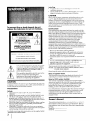 2
2
-
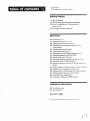 3
3
-
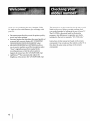 4
4
-
 5
5
-
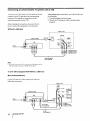 6
6
-
 7
7
-
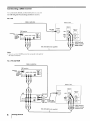 8
8
-
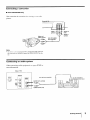 9
9
-
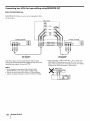 10
10
-
 11
11
-
 12
12
-
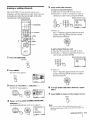 13
13
-
 14
14
-
 15
15
-
 16
16
-
 17
17
-
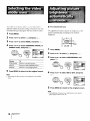 18
18
-
 19
19
-
 20
20
-
 21
21
-
 22
22
-
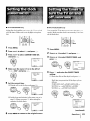 23
23
-
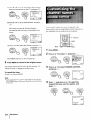 24
24
-
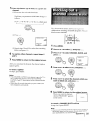 25
25
-
 26
26
-
 27
27
-
 28
28
-
 29
29
-
 30
30
-
 31
31
-
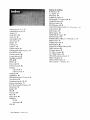 32
32
Sony KV-32S20 Owner's manual
- Category
- CRT TVs
- Type
- Owner's manual
Ask a question and I''ll find the answer in the document
Finding information in a document is now easier with AI