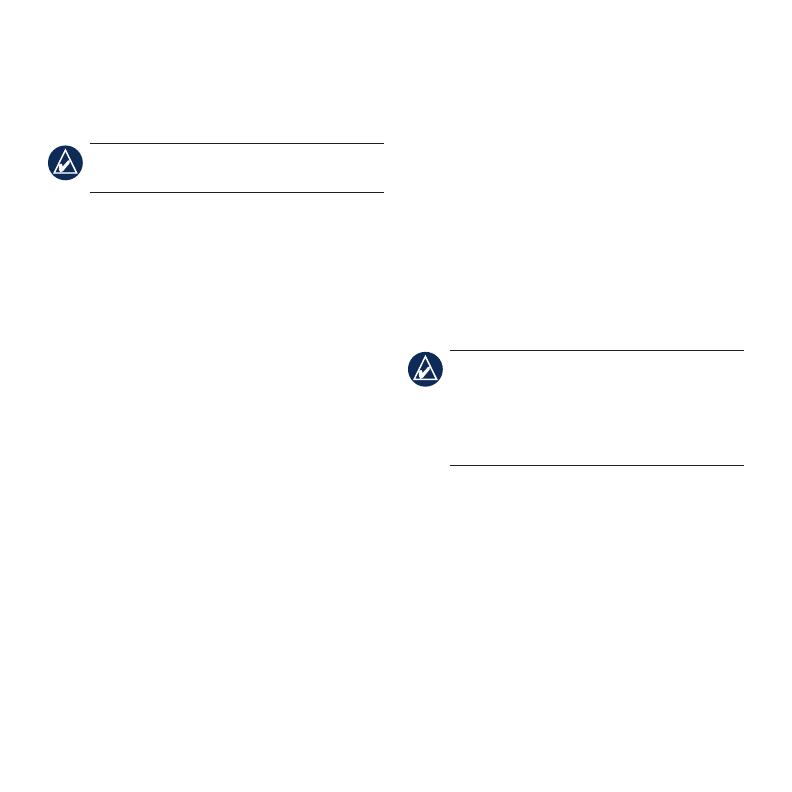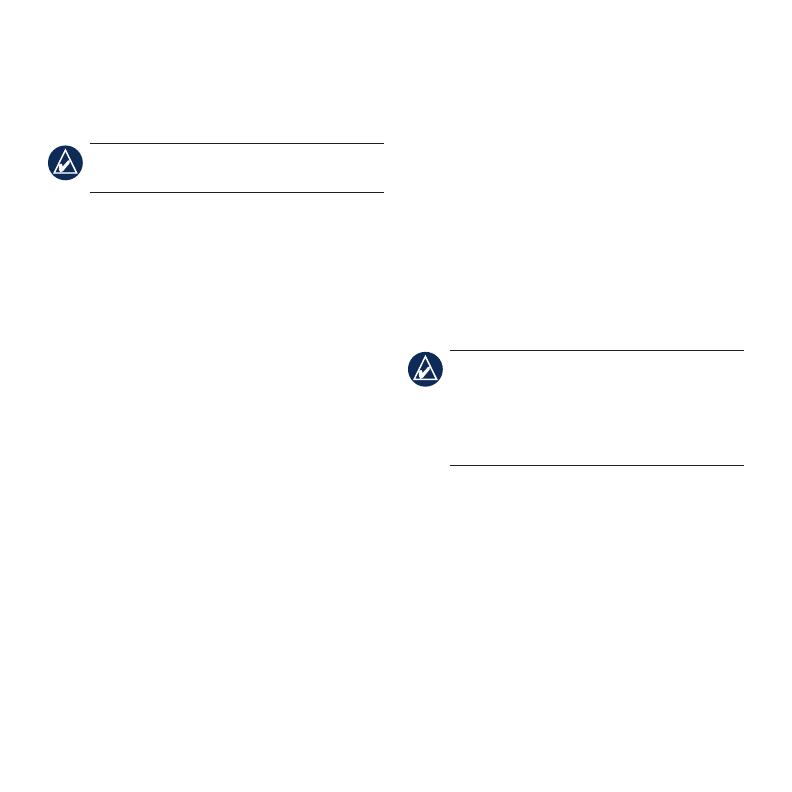
8
Taking a Detour
If the road ahead is closed, you can take a
detour.
NOTE: Detour is not available when
navigating off road.
1. With a route active, touch Menu.
2. Touch Detour.
The nüvi attempts to nd an alternate route
that avoids the current road or the next road
on your turn list, and then returns to your
original route. If the route you are currently
navigating is the only reasonable option, the
nüvi might not calculate a detour.
Adding a Stop to Your Route
1. With a route active, touch Menu > Where
To?.
2. Search for the extra stop (Via Point).
3. Touch Go!.
4. Touch Add as Via Point to add this stop
before your destination.
OR
Touch Set as new Destination to make
this your new nal destination.
Using TracBack
®
Touch Where To? > TracBack to view your
recent track. Touch Save to save the track to
your Favorites. Touch Go! to retrace your
recent path of travel.
Securing Your nüvi
1. Touch Tools > Settings > Security >
Garmin Lock.
2. Enter a 4-digit PIN and drive to a security
location.
NOTE: If you forget your PIN and your
security location, you must send your nüvi
to Garmin to get it unlocked. You must
also send a valid product registration or
proof of purchase.
© 2008 Garmin Ltd. or its subsidiaries
Garmin
®
, nüvi
®
, and TracBack
®
are trademarks of
Garmin Ltd. or its subsidiaries, registered in the USA
and other countries. Garmin Lock
™
is a trademark of
Garmin Ltd. or its subsidiaries. These trademarks may
not be used without the express permission of Garmin.
microSD
™
is a trademark of the SD Card Association.
Other trademarks and trade names are those of their
respective owners.
August 2008 Part Number 190-00937-01 Rev. D Printed in Taiwan