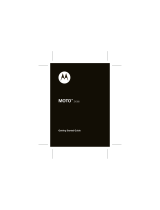Page is loading ...

Quick Start Guide
V
9
M
O
T
O
R
AZ
R
2
2
welcome
The MOTO
RAZR
2
V9 mixes a slim design with media
power. The large external display lets you play music
without opening the flip. Precision craftsmanship delivers
the best of beauty, dependability and THIN!!
• Interaction Attraction
—The touch input on the
large external display provides controls you need
at your fingertips—contextual interaction when
you want (see page
24
).
• Your Personal Paparazzi
—Use the 2 Megapixel
camera to capture video & still images (see
page
26
), store them on removable microSD
memory (see page
30
), and keep every precious
moment in high definition.
• Wireless Broadband Speed
—Enjoy even faster
browsing, data transfer, and modem linking.
Did you know:
Your phone helps you perform these
tasks quickly and efficiently, thanks to a powerful
512 MHz processor that’s 10 times faster than the
original RAZR phone. A processor this fast in a phone
this slim may cause the phone to feel a bit warm at times
when in use, especially when engaged in activities that
3
take advantage of its processing power, such as when
listening to music, watching videos, or surfing the Web.
For more information: To learn even more about your
phone’s features, see the Web tutorial online at
www.motorola.com/support/V9
.
4
contents
get started. . . . . . . . . . . . . . . . . . . . . . . . . . . . . . . . . . 6
insert your SIM card. . . . . . . . . . . . . . . . . . . . . . . . . 6
insert a memory card. . . . . . . . . . . . . . . . . . . . . . . . 7
battery . . . . . . . . . . . . . . . . . . . . . . . . . . . . . . . . . . . 8
turn it on & off . . . . . . . . . . . . . . . . . . . . . . . . . . . . . 13
make a call . . . . . . . . . . . . . . . . . . . . . . . . . . . . . . . . 13
answer a call . . . . . . . . . . . . . . . . . . . . . . . . . . . . . . 14
basics. . . . . . . . . . . . . . . . . . . . . . . . . . . . . . . . . . . . . 15
keypad & menu . . . . . . . . . . . . . . . . . . . . . . . . . . . . 15
touch keys . . . . . . . . . . . . . . . . . . . . . . . . . . . . . . . . 18
display . . . . . . . . . . . . . . . . . . . . . . . . . . . . . . . . . . . 19
personalize . . . . . . . . . . . . . . . . . . . . . . . . . . . . . . . . 20
ring style . . . . . . . . . . . . . . . . . . . . . . . . . . . . . . . . 20
wallpaper . . . . . . . . . . . . . . . . . . . . . . . . . . . . . . . . 20
screen saver. . . . . . . . . . . . . . . . . . . . . . . . . . . . . . 21
shortcuts & main menu . . . . . . . . . . . . . . . . . . . . . 21
phonebook . . . . . . . . . . . . . . . . . . . . . . . . . . . . . . . . 23
store a phone number . . . . . . . . . . . . . . . . . . . . . . 23
call a stored phone number . . . . . . . . . . . . . . . . . . 23
music . . . . . . . . . . . . . . . . . . . . . . . . . . . . . . . . . . . . . 24
play music . . . . . . . . . . . . . . . . . . . . . . . . . . . . . . . 24
load music files . . . . . . . . . . . . . . . . . . . . . . . . . . . 25

5
photos . . . . . . . . . . . . . . . . . . . . . . . . . . . . . . . . . . . . 26
take & store or send photos . . . . . . . . . . . . . . . . . 26
see stored photos . . . . . . . . . . . . . . . . . . . . . . . . . 27
videos . . . . . . . . . . . . . . . . . . . . . . . . . . . . . . . . . . . . 28
record a video & store or send it . . . . . . . . . . . . . . 28
play stored video clips . . . . . . . . . . . . . . . . . . . . . . 29
memory card. . . . . . . . . . . . . . . . . . . . . . . . . . . . . . . 30
see & copy files on your memory card . . . . . . . . . 30
accessories . . . . . . . . . . . . . . . . . . . . . . . . . . . . . . . . 31
6
get started
get started
insert your SIM card
Yo u r Subscriber Identity Module (SIM) card stores your
phone number and other information.
12
CAUTION:
Before using the phone for
the first time, read the Important Safety
and Legal Information guide included in
the box.
7
get started
insert a memory card
You can store photos,
sounds, and other
multimedia files on an
optional removable
memory card.
Remove the battery door,
then lift the memory card
tab out of the way as
shown. Insert the memory
card with the metal
contacts facing down,
then replace the memory
card tab.
Memory
Card Tab
8
get started
battery
insert your battery
12
34
Make sure that the
Battery Removal Tab
sticks out
from under the battery.
Battery Removal
Ta b

9
get started
charge your battery
New batteries are
not fully charged.
Plug the battery
charger into your
phone and an
electrical outlet. Your
phone might take
several seconds to
start charging the
battery. When
finished, your display shows
Charge Complete
.
extend battery life
•
To m ak e yo ur
backlight
turn off sooner,
press
s
>
w Settings
>
Initial Setup
>
Backlight
>
5 seconds
•
To m ak e yo ur
display
turn off sooner,
press
s
>
w Settings
>
Initial Setup
>
Display Timeout
>
1minute
•
To turn off your
screen saver
,
press
s
>
w Settings
>
Personalize
>
Screen Saver
>
Delay
>
Off
Battery Charging Indicator
10
get started
•
To turn off
Bluetooth®
power when you’re not
using it, press
s
>
L Connection
>
Bluetooth Link
>
Setup
>
Power
>
Off
battery use & safety
• Motorola recommends you always use
Motorola-branded batteries and chargers.
The
warranty does not cover damage caused by
non-Motorola batteries and/or chargers.
Caution:
Use of an unqualified battery or charger may
present a risk of fire, explosion, leakage, or other
hazard. Improper battery use, or use of a
damaged battery, may result in a fire, explosion,
or other hazard.
•
Battery usage by children should be supervised.
• Important:
Motorola mobile devices are
designed to work best with qualified batteries. If
you see a message on your display such as
Invalid Battery
or
UnabletoCharge
, take the following
steps:
•
Remove the battery and inspect it to confirm
that it bears a Motorola “Original
Equipment” hologram;
11
get started
•
If there is no hologram, the battery is not a
qualified battery;
•
If there is a hologram, replace the battery
and retry charging it;
•
If the message remains, contact a Motorola
Authorized Service Center.
•
New batteries or batteries stored for a long time
may take more time to charge.
• Charging precautions:
When charging your
battery, keep it near room temperature. Never
expose batteries to temperatures below 0°C
(32°F) or above 45°C (113°F) when charging.
Always take your mobile device with you when
you leave your vehicle
•
When storing your battery, keep it in a cool, dry
place.
•
It is normal over time for battery life to decrease,
and for the battery to exhibit shorter runtime
between charges or require more frequent or
longer charging times.
12
get started
• Avoid damage to battery and mobile device.
Do not disassemble, open, crush, bend, deform,
puncture, shred, or submerge the battery or
mobile device. Avoid dropping the battery or
mobile device, especially on a hard surface. If
your battery or mobile device has been subjected
to such damage, take it to a Motorola Authorized
Service Center before using. Do
not
attempt to
dry it with an appliance or heat source, such as a
hair dryer or microwave oven.
• Use care when handling a charged
battery
—particularly when placing it inside a
pocket, purse, or other container with metal
objects. Contact with metal objects (such as
jewelry, keys, beaded chains) could complete an
electrical circuit (short circuit), causing the
battery to become very hot, which could cause
damage or injury.
Promptly dispose of used batteries in accordance
with local regulations. Contact your local
recycling center for proper battery disposal.
Warning:
Never dispose of batteries in a fire because
they may explode.

13
get started
turn it on & off
To turn on your phone
, press and
hold
O
for a few seconds or until
the keypad or display lights up.
To turn off your phone
, press and
hold
O
for a few seconds.
make a call
To m a k e a c a l l
, enter a phone number and press
N
.
To “hang up,”
close the flip or press
O
.
Note:
Your service provider programs one or more
emergency phone numbers
, such as 911 or 112, that
you can call under any circumstances,
even when your
phone is locked or the SIM card is not inserted
. Check
with your service provider, as emergency numbers vary
by country. Your phone may not work in all locations, and
sometimes an emergency call cannot be placed due to
network, environmental, or interference issues. Do not
solely rely on your wireless phone for essential
communications, such as medical emergencies.
14
get started
answer a call
To answer a call
when your phone rings and/or vibrates,
just open the flip or press
N
.
To “hang up,”
close the
flip or press
O
.
15
basics
basics
keypad & menu
Introducing your new MOTO
RAZR
2
V9 3G.
Tip:
Press the center key
s
to
open the main menu
and
select menu options
. Press the clear/back key
(
to delete letters or numbers or to go back one menu.
12:00
Options Main Menu
Service Provider
Date
Left Soft Key
Go online.
Check messages.
Volume Keys
Smart Key
Press to dial &
answer calls.
Hold to use voice
dial.
Navigate menus.
Open menus,
select options.
Right Soft Key
Clear/Back Key
Open the camera.
Microphone
Turn on/off, hang
up, exit menus.
16
basics
main menu
A
Alarm Clock
É
Tools
•USIM*
•Calculator
• Calendar
• Dialing Services
•Fixed Dial*
• Service Dial *
•Quick Dial
• Messenger *
• World Clock
• Notes
s
Recent Calls
• (press
*
#
to scroll through
call lists)
á
Web Access
e
Messages
• Create Message
•Voicemail
• Message Inbox
•Browser
Messages
• Info Services *
•Outbox
•Drafts
• Templates
h
Multimedia
• Media Finder
•Music
•Pictures
• Videos
• Voice Notes
• Ring Tones
• Wallpapers
• Themes
• Camera
• Video Camera
• Voice Record
Q
Games & Apps
n
Phonebook
w
Settings
• (see next page)
t
Ring Styles
•Style
• (style) Detail
L
Connection
• Bluetooth® Link
• USB Settings
•MOTOSYNC™*
M
Calendar
* optional features

17
basics
settings menu
l
Personalize
• Home Screen
• Main Menu
•Voice Dial Setup
•Skin
•Greeting
• Wallpaper
• Screen Saver
t
Ring Styles
•Style
• (style) Detail
H
Call Forward *
•Voice Calls
• Cancel All
• Forward Status
• Push to Call Fwd
No.
U
In-Call Setup
• Date and Time *
• In-Call Timer
• Call Cost Setup *
• My Caller ID
• Answer Options
• Call Waiting
•MSG Alert
* optional features
Z
Initial Setup
• Time and Date
• Speed Dial
•AutoRedial
• Display Timeout
• Backlight
• Charging Lights
• TTY Setup *
•Scroll
• Text Marquee
• Language
•Battery Save
• Brightness
•DTMF
• Master Reset
• Master Clear
Å
Software Update
m
Phone Status
S
Headset
J
Car Settings
%
Airplane Mode
j
Network
u
Security
c
Java™ Settings
18
basics
touch keys
Touch keys appear when you press
s
>
h Multimedia
>
Media Finder
>
Music
then close your phone:
Press the touch keys until you feel a slight vibration to
play/pause
y
, skip back
Ä
, or skip forward
Å
.
To end the music player, open the phone and press
O
.
To lock and unlock the touch keys when the music
player is active
, press and hold the smart key. When
music is not playing and your phone is inactive, your
smart and volume keys automatically lock
to prevent
12:00
12/31/08
Accessory
Connector Port
Press to skip back
or hold to rewind.
Play/Pause
Press to skip
forward or hold to
fast-forward.
Battery Charging
Indicator
Smart Key
Volume Keys
Camera Lens
Bluetooth
®
Connection
Indicator
External Display
19
basics
accidental key presses. To change the lock setting,
press
s
>
w Settings
>
Security
>
External Key Lock
>
Timer
.
display
Note:
Your home screen might look different from the
one shown, depending on your service provider.
At the top of the home screen, indicators can show your
status:
4. Roam
7. Message
6. Reminder
5. Active
Line
8. Ring Style
9. Battery
Level
3. Data
2. Network
1. Signal
Strength
Service Provider
Date
12:00
Options Main Menu
20
personalize
personalize
ring style
Find it:
s
>
t Ring Styles
>
Style:
style name
Tip:
Your current ring style icon appears at the top of
your screen.
Shortcut:
To change your ring style profile from the
home screen
, just press the volume keys up or down.
With your
phone closed
, press a volume key to see your
ring style profile, press the smart key to change it, then
press a volume key to store the change.
wallpaper
Choose your display background image:
Find it:
s
>
w Settings
>
Personalize
>
Wallpaper
õ Loud Î Vibrate ö Vibe then Ring
ô Soft Ì Vibe & Ring Í Silent

21
personalize
screen saver
Choose the image or animation that appears when your
phone is on and open but inactive.
Tip:
To extend battery life, turn off the screen saver.
Find it:
s
>
w Settings
>
Personalize
>
Screen Saver
shortcuts & main menu
home screen shortcuts
In the home screen, you can press the navigation
key, soft keys, or smart key as
shortcuts
to your
favorite features. You can change the features that
these keys open. For key locations, see page 15.
Find it:
s
>
w Settings
>
Personalize
>
Home Screen
>
Home Keys
You can choose whether your home screen shows or
hides the
Icons
for your navigation key shortcuts. You can
also choose the features you can open from the home
screen by pressing the navigation key
Up
,
Down
,
Left
, or
Right
,
or when you press the
Smart Key
.
22
personalize
main menu appearance
To make your
main menu appearance
either graphic
icons or a text-based list, press
s
>
w Settings
>
Personalize
>
Main Menu
>
View
>
Icons
or
List
.
To change your
main menu order
, press
s
>
w Settings
>
Personalize
>
Main Menu
>
Reorder
.
23
phonebook
phonebook
store a phone number
1
Enter a phone number in the home screen.
2
Press
Store
.
Select
Create New Contact
, if necessary.
3
Enter a name and other details for the phone
number. To select a highlighted item, press the
center key
s
.
4
Press
Done
to store the number.
call a stored phone number
Find it:
s
>
n Phonebook
1
Scroll to the phonebook entry.
Shortcut:
In the phonebook, press keypad keys to
enter the first letters of an entry you want.
2
Press
N
to call the entry.
Note:
You can show contacts stored in your
phone’s
memory
or on your
SIM card
. Press
s
>
n Phonebook
,
then press
Options
>
View
>
Phone & SIM Card
,
SIM Card
, or
Phone Contacts
.
24
music
musi c
play music
Your phone can play and store AAC+, Enhanced AAC+,
WMA, and MP3 song files that are up to 256 kbps. You
can use an optional removable memory card with your
phone to store more songs.
Find it:
s
>
h Multimedia
>
Media Finder
>
Music
You can open a list of
All Songs
,
Recently Played
songs, or the
Playlists
you created. You can also choose songs by
Albums
,
Artists
,
Genres
, or
Composers
.
When you select a song, with your phone
open
:
• Play or pause –
Press the center key
s
.
• Skip back or forward –
Press
S
left or right.
• Change volume –
Press the volume keys.
• Hide the player –
Press
Options
>
Hide
. This lets
you use other phone features while the song
plays. To end the hidden audio player, press
O
in the home screen.
Tip:
You can listen to music on the move, using
Bluetooth® A2DP stereo headphones.

25
music
If you close your phone
while music is playing:
• Adjust song volume –
Press the volume keys.
• Lock/unlock the side keys –
Hold the smart key.
load music files
To
download
songs from the Internet, use your phone’s
micro-browser (press
T
and go to the page with the
file). To
copy
files between your phone and a computer,
use a cable connection or a Bluetooth® connection (see
information about connections in your phone’s
User’s Guide).
Note:
The unauthorized copying of copyrighted materials
is contrary to the provisions of the Copyright Laws of the
United States and other countries. This device is
intended solely for copying non-copyrighted materials,
materials in which you own the copyright, or materials
which you are authorized or legally permitted to copy. If
you are uncertain about your right to copy any material,
please contact your legal advisor.
26
photos
photos
take & store or send photos
Note:
Some networks or plans do not support messages
with photos. For details, contact your service provider.
Your camera lens is on the back of your phone when the
phone is open.
To get the clearest pictures, wipe the
lens clean with a dry cloth before you take a picture.
1
Press the camera key on the right side of your phone
to see the camera viewfinder.
232
Press
S
up
or down to
view camera
settings.
Press left or
right to
change.
Exit the
camera.
Focus point
BackOptions
Zoom
1x
Open the camera menu.
Camera
Mode (photo
or video)
ResolutionRemaining
photos
Storage
(phone or
memory card)
Timer
27
photos
2
Press the center key
s
to take the photo in the
viewfinder. You can:
•
Press
Options
>
Store Only
to store the photo.
•
Press
Send
to send the photo in a message.
Your phone might tell you that this is a
Multimedia Msg
, since it has a picture in it. Some
other phones or networks do not support picture
messages. Press
Yes
to send the message.
•
Press
(
to discard the photo and return to the
active viewfinder.
see stored photos
Find it:
s
>
h Multimedia
>
Media Finder
>
Pictures
>
All Pictures
> picture name
To
see
a picture, scroll to it and press the center key
s
.
To see it at full display size, press
Options
>
View Full Screen
(press any key to return to the regular view).
28
videos
videos
record a video & store or
send it
Find it:
s
>
h Multimedia
>
Video Camera
Note:
The number of minutes remaining is an estimate.
Tip:
If you want to send your video in a message, the
video length must be set to
MMS
. To set length, press
Options
>
Video Camera Setup
>
Video Length
.
51
Press
S
up or down to view camera settings. Press left or
right to change.
Open the video
camera menu.
Exit the
camera.
Options Back
Camera
Mode (photo
or video)
Minutes
remaining
Storage (phone
or memory
card)
Zoom
1x

29
videos
1
Press the center key
s
to start recording the video
in the viewfinder.
2
Press
Stop
to stop recording the video.
•
To preview, store, or discard the video, press
Options
.
•
To discard the video, press
(
.
play stored video clips
Your phone can play video files that are up to 256 kbps
Find it:
s
>
h Multimedia
>
Media Finder
>
Videos
>
All Videos
> video name
Scroll to a video and press the center key
s
to play it.
Once it’s playing, you can press
Options
>
Play Full Screen
to
see the video at the full display size (press any key to
return to the regular view).
30
memory card
memor y card
see & copy files on your
memory card
Note:
Memory cards are optional.
To
see the files
stored on an optional memory
card you inserted, open a file list, such as
h Multimedia
>
Media Finder
>
Pictures
>
All Pictures
. Icons can
indicate if a file is stored in your phone memory (
®
) or
on your memory card (
©
).
To copy or move a file
from your phone to your
memory card
, highlight it in the list and press
Options
>
Manage
>
Copy
or
Move
>
Memory Card
. You cannot copy
or move some copyrighted files.
To c opy a f il e
from your memory card to a computer
,
you can use a cable connection or a
Bluetooth® connection (see your User’s Guide).
To see your card’s
available memory
and other
information:
s
>
w Settings
>
Phone Status
>
Storage Devices
Note:
If you download a copyrighted file and store it on
your memory card, you can use the file only while your
memory card is inserted in your phone. You cannot send,
copy, or change copyrighted files.
31
accessories
accessories
S9 Headset H680 Bluetooth®
headset
H800 Bluetooth®
Headset
S280 Wired Stereo
Headphones
microSD Memory Card Motorola Phone Tools
32
accessories
S705 Sound Pilot™ OROKR™ Bluetooth®
Stereo Sunglasses
Travel Charger H9 Bluetooth® headset
IHF1000 Bluetooth® Car
Kit
P513 Car Charger

33
Motorola, Inc.
Consumer Advocacy Office
1307 East Algonquin Road
Schaumburg, IL 60196
www.hellomoto.com
1-800-331-6456 (United States)
1-888-390-6456 (TTY/TDD United States for hearing impaired)
1-800-461-4575 (Canada)
Certain mobile phone features are dependent on the capabilities and
settings of your service provider’s network. Additionally, certain
features may not be activated by your service provider, and/or the
provider’s network settings may limit the feature’s functionality.
Always contact your service provider about feature availability and
functionality. All features, functionality, and other product
specifications, as well as the information contained in this user’s
guide are based upon the latest available information and are
believed to be accurate at the time of printing. Motorola reserves the
right to change or modify any information or specifications without
notice or obligation.
MOTOROLA and the Stylized M Logo are registered in the US Patent &
Trademark Office. All other product or service names are the property
of their respective owners. The Bluetooth trademarks are owned by
their proprietor and used by Motorola, Inc. under license. Java and all
other Java-based marks are trademarks or registered trademarks of
Sun Microsystems, Inc. in the U.S. and other countries.
© Motorola, Inc. 2007.
Caution:
Changes or modifications made in the radio phone, not
expressly approved by Motorola, will void the user’s authority to
operate the equipment.
Manual Number: 6809516A96-
C
www.motorola.com
/