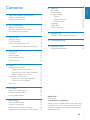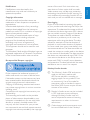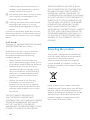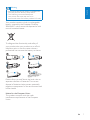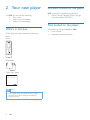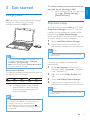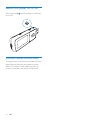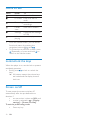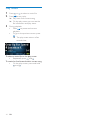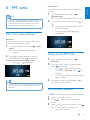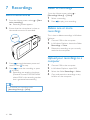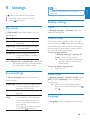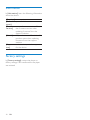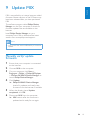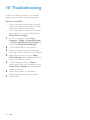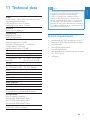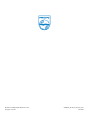Philips SA3MXX04W/97 User manual
- Category
- MP3/MP4 players
- Type
- User manual


3
English
EN
Contents
1 Important safety information 4
General maintenance 4
Recycling the product 6
2 Your new player 8
What’s in the box 8
Software loaded on the player 8
Files loaded on the player 8
3 Get started 9
Charge power 9
First-time setup 9
Switch the player on or off 10
Automatic standby and shut-down 10
4 Overview 11
Controls 11
Home screen 12
Lock/unlock the keys 12
Screen on/off 12
5 Music 13
Manage music on PC 13
Organize your music les 13
Transfer les in Windows Explorer 13
Add or delete music les 13
Find music on the player 13
Find music by song information 13
Find music by le folder 13
Play music 14
6 FM radio 15
Tune in to radio stations 15
Listen to the FM radio 15
Store preset stations 15
7 Recordings 16
Record audio/voices 16
Listen to recordings 16
Delete one or more recordings 16
Upload your recordings to a computer 16
8 Settings 17
Play mode 17
Sound settings 17
Display settings 17
Theme 17
Screen off timer 17
Rotate screen 17
Language 17
Information 18
Factory settings 18
9 Update MIX 19
Manually verify/ update rmware 19
10 Troubleshooting 20
11 Technical data 21
System requirements 21
Need help?
Please visit
www.philips.com/welcome
where you can access a full set of supporting
materials such as the user manual, the latest
software updates, and answers to frequently
asked questions.
Contents

4 EN
1 Important safety
information
General maintenance
The translation of this document is for
reference only.
In the event of any inconsistency between the
English version and the translated version, the
English version shall prevail.
Caution
To avoid damage or malfunction: •
Do not expose the product to excessive heat •
caused by heating equipment or direct sunlight.
Do not drop the product or allow objects to
•
fall on your player.
Do not allow the product to be submerged
•
in water. Do not expose headphone socket
or battery compartment to water, as water
entering the set may cause major damage.
Active mobile phones in the vicinity may cause
•
interference.
Back up your les. Ensure that you retain the
•
original les you have downloaded to your
device. Philips is not responsible for any loss of
data if the product becomes damaged or not
readable / legible.
Manage (transfer, delete, etc.) your music les
•
only with the supplied music software to avoid
problems.
Do not use any cleaning agents containing
•
alcohol, ammonia, benzene, or abrasives as
these may harm the product.
About operating and storage temperatures
Operate in a place where temperature is •
always between 0 and 35ºC (32 to 95ºF)
Store in a place where temperature is •
always between -20 and 45ºC (-4 to
113ºF).
Battery life may be shortened in low •
temperature conditions.
Replacement parts/accessories:
Visit www.philips.com/support to order
replacement parts/accessories.
Hearing Safety
Listen at a moderate volume:
Using headphones at a high volume can impair
your hearing. This product can produce sounds
in decibel ranges that may cause hearing loss for
a normal person, even for exposure less than
a minute. The higher decibel ranges are offered
for those that may have already experienced
some hearing loss.
Sound can be deceiving. Over time your hearing
‘comfort level’ adapts to higher volumes of
sound. So after prolonged listening, what sounds
‘normal’ can actually be loud and harmful to
your hearing. To guard against this, set your
volume to a safe level before your hearing
adapts and leave it there.
To establish a safe volume level:
Set your volume control at a low setting.
Slowly increase the sound until you can hear it
comfortably and clearly, without distortion.
Listen for reasonable periods of time:
Prolonged exposure to sound, even at normally
‘safe’ levels, can also cause hearing loss.
Be sure to use your equipment reasonably and
take appropriate breaks.
Be sure to observe the following guidelines
when using your headphones.
Listen at reasonable volumes for reasonable
periods of time.
Be careful not to adjust the volume as your
hearing adapts.
Do not turn up the volume so high that you
can’t hear what’s around you.
You should use caution or temporarily
discontinue use in potentially hazardous
situations.
Do not use headphones while operating a
motorized vehicle, cycling, skateboarding, etc.; it
may create a trafc hazard and is illegal in many
areas.

5
English
EN
Modications
Modications not authorized by the
manufacturer may void user’s authority to
operate the product.
Copyright information
All other brands and product names are
trademarks of their respective companies or
organizations.
Unauthorized duplication of any recordings
whether downloaded from the Internet or
made from audio CDs is a violation of copyright
laws and international treaties.
The making of unauthorized copies of copy-
protected material, including computer
programs, les, broadcasts and sound
recordings, may be an infringement of
copyrights and constitute a criminal offense.
This equipment should not be used for such
purposes.
The Windows Media and the Windows logo are
registered trademarks of Microsoft Corporation
in the United States and/or other countries.
Be responsible! Respect copyrights.
Philips respects the intellectual property of
others, and we ask our users to do the same.
Multimedia content on the internet may have
been created and/or distributed without the
original copyright owner’s authorization.
Copying or distributing unauthorized content
may violate copyright laws in various countries
including yours.
Compliance with copyright laws remains your
responsibility.
The recording and transfer to the portable
player of video streams downloaded to your
computer is intended only for use with public
domain or properly licensed content. You
may only use such content for your private,
non-commercial use and shall respect eventual
copyright instructions provided by the copyright
owner of the work. Such instruction may
state that no further copies shall be made.
Video streams may include copy protection
technology that prohibits further copying. For
such situations the recording function will not
work and you will be notied with a message.
Data logging
Philips is committed to improving the quality
of your product and enhancing the Philips user
experience. To understand the usage prole of
this device, this device logs some info / data to
the non-volatile memory region of the device.
These data are used to identify and detect
any failures or problems you as a user may
experience while using the device. The data
stored, for example, will be the duration of
playback in music mode, duration of playback
in turner mode, how many times battery low
was encountered, etc. The data stored do not
reveal the content or media used on the device
or the source of downloads. The data stored on
the device are retrieved and used ONLY if the
user returns the device to the Philips service
center and ONLY to simplify error detection
and prevention. The data stored shall be made
available to user on user’s rst request.
Monkey’s Audio decoder
a The Monkey’s Audio SDK and source
code can be freely used to add
APE format playback, encoding, or
tagging support to any product, free
or commercial. Use of the code for
proprietary efforts that don’t support
the ofcial APE format require written
consent of the author.
b Monkey’s Audio source can be included
in GPL and open-source software,
although Monkey’s Audio itself will
not be subjected to external licensing
requirements or other viral source
restrictions.
c Code changes and improvements must
be contributed back to the Monkey’s

6 EN
Audio project free from restrictions or
royalties, unless exempted by express
written consent of the author.
d Any source code, ideas, or libraries used
must be plainly acknowledged in the
software using the code.
e Although the software has been tested
thoroughly, the author is in no way
responsible for damages due to bugs or
misuse.
If you do not completely agree with all of the
previous stipulations, you must cease using this
source code and remove it from your storage
device.
FLAC decoder
Copyright (C) 2000,2001,2002,2003,2004,2005,
2006,2007,2008,2009 Josh Coalson
Redistribution and use in source and binary
forms, with or without modication, are
permitted provided that the following
conditions are met:
Redistributions of source code must •
retain the above copyright notice, this list
of conditions and the following disclaimer.
Redistributions in binary form must •
reproduce the above copyright notice,
this list of conditions and the following
disclaimer in the documentation and/
or other materials provided with the
distribution.
Neither the name of the Xiph.org •
Foundation nor the names of its
contributors may be used to endorse
or promote products derived from this
software without specic prior written
permission.
THIS SOFTWARE IS PROVIDED BY
THE COPYRIGHT HOLDERS AND
CONTRIBUTORS “AS IS” AND ANY EXPRESS
OR IMPLIED WARRANTIES, INCLUDING,
BUT NOT LIMITED TO, THE IMPLIED
WARRANTIES OF MERCHANTABILITY AND
FITNESS FOR A PARTICULAR PURPOSE
ARE DISCLAIMED. IN NO EVENT SHALL
THE FOUNDATION OR CONTRIBUTORS
BE LIABLE FOR ANY DIRECT, INDIRECT,
INCIDENTAL, SPECIAL, EXEMPLARY, OR
CONSEQUENTIAL DAMAGES (INCLUDING,
BUT NOT LIMITED TO, PROCUREMENT OF
SUBSTITUTE GOODS OR SERVICES; LOSS
OF USE, DATA, OR PROFITS; OR BUSINESS
INTERRUPTION) HOWEVER CAUSED
AND ON ANY THEORY OF LIABILITY,
WHETHER IN CONTRACT, STRICT LIABILITY,
OR TORT (INCLUDING NEGLIGENCE OR
OTHERWISE) ARISING IN ANY WAY OUT
OF THE USE OF THIS SOFTWARE, EVEN IF
ADVISED OF THE POSSIBILITY OF SUCH
DAMAGE.
Recycling the product
Your product is designed and manufactured
with high quality materials and components,
which can be recycled and reused.
When you see the crossed-out wheel bin
symbol attached to a product, it means the
product is covered by the European Directive
2002/96/EC:
Never dispose of your product with other
household waste. Please inform yourself about
the local rules on the separate collection of
electrical and electronic products. The correct
disposal of your old product helps prevent
potentially negative consequences on the
environment and human health.

7
English
EN
Warning
Removal of the built-in battery invalidates the •
warranty and can destroy the product.
The following removal and disposal
•
instructions are steps that are to be
performed at the end of the product’s life only.
Your product contains a built-in rechargeable
battery covered by the European Directive
2006/66/EC, which cannot be disposed of with
normal household waste.
To safeguard the functionality and safety of
your product, take your product to an ofcial
collection point or service center where a
professional can remove the battery as shown:
Please inform yourself about the local rules on
separate collection of batteries. The correct
disposal of batteries helps prevent potentially
negative consequences on the environment and
human health.
Notice for the European Union
This product complies with the radio
interference requirements of the European
Union.

8 EN
2 Your new player
On MIX, you can do the following:
Play music;•
Listen to the FM radio;•
Make voice recordings.•
What’s in the box
Check that you have received the following
items:
Player
Earphones
Quick start guide
Philips GoGear audio player
Quick start guide
Note
The images serve as reference only. Philips •
reserves the right to change color/design
without notice.
Software loaded on the player
MIX comes with the following software:
Philips Device Manager (helps you get •
rmware updates for MIX)
Files loaded on the player
The following les are loaded on MIX:
User manual•
Frequently asked questions•

9
English
EN
3 Get started
Charge power
MIX has a built-in battery that can be charged
through the USB port of a computer.
As shown, connect the MIX to a PC.
Note
When you connect • MIX to a computer, you
are briey prompted to select: [Charge &
transfer] or [Charge & play].
• MIX automatically applies [Charge & transfer],
if no new selection is made.
Battery level indication
The display indicates the approximate levels of
the battery status as follows:
100% 75% 50% 25% 0%
A ashing battery screen indicates »
that the battery is low. The player
saves all settings and switches off
within 60 seconds.
Note
Rechargeable batteries have a limited number •
of charge cycles. Battery life and number of
charge cycles vary by use and settings.
The charging animation stops and the
•
icon is displayed when the charging process is
completed.
To conserve battery power and increase the
play time, do the following on MIX:
Set the backlight timer to a low value •
(go to
> [Display settings] >
[Screen off timer]).
First-time setup
The rst time you connect MIX to a PC, install
Philips Device Manager on the PC. Over the
Internet, you can update the rmware of the
player through Philips Device Manager.
When you connect the MIX to the PC for the
rst time, a pop-up window appears:
1 Select InstallPhilips Device Manager.
2 Follow the on-screen instructions to
complete the installation of the software.
Note
The installation requires you to agree to the •
license terms.
If the pop-up window is not displayed
automatically:
1 Select My Computer (Windows XP /
Windows 2000) / Computer (Windows
Vista / Windows 7).
2 Right click on the Philips GoGear MIX
icon.
3 Select Install Philips Device Manager.
4 Follow the on-screen instructions to
complete the installation of the software.
Note
The installation requires you to agree to the •
license terms.

10 EN
Switch the player on or off
Press and hold / until the player is switched
on or off.
Automatic standby and shut-down
The player has an automatic standby and shut-
down feature that can save battery power.
After 10 minutes in idle mode (no play, no
button is pressed), the player switches off.

11
English
EN
4 Overview
Controls
a
/ press and hold: switch on/off the
player
press: lock/unlock all buttons
b
press: back one level
press and hold: return to the
Home screen
c
MIC microphone
d
RESET press the hole by using the tip of a
ball pen when the screen does not
respond to the pressing of keys
e
3.5 mm headphone connector
f
display
g
/ on the list of options:
press: skip to the previous/next
option
on the play screen:
press: increase/decrease the
volume
press and hold: increase/decrease
the volume quickly
/ on the play screen:
press: skip to the previous/next
option
press and hold: search within
current le
press: select options, or start/
pause/resume play
h
USB connector for power
charging and data transfer
i
Remove the cap to use the USB
connector

12 EN
Home screen
Menu Mode To
Music play audio les
FM radio tune in to the FM
radio
Recording create or listen to
recordings
Folder
view
view les in folders
Settings customize the settings
of MIX
Now
playing
show the play screen
From the Home screen, you can access •
functional menus by pressing the
navigation buttons
/ and .
To go back to to previous screens, press •
repeatedly; or, press and hold to
return to the Home screen.
Lock/unlock the keys
When the player is on, use the lock to prevent
accidental operation.
Briey press•
/ to lock or unlock the
keys.
All buttons except the volume keys »
are locked and the display shows a
lock icon.
Screen on/off
To save power, the screen switches off
automatically after the pre-dened time
duration if
no new action is taken on • MIX; and
a value is selected in •
> [Display
settings] > [Screen off timer].
To exit the power-saving mode
Press any key. •

13
English
EN
5 Music
Manage music on PC
Organize your music les
Organize music les by song information
If the les contain song information (meta
data or ID3 tag), the les can be sorted
automatically by Song title, Artist, or Album
on MIX.
Launch media management software to check
or edit the le information. For example, click
as shown in Windows Media Player 11. Select
the desired song, and then, double click it to
edit.
Organize music les by le folder
You can also organize music les in different
folders as desired.
Transfer les in Windows Explorer
1 Connect MIX to a PC.
2 On the PC, under My Computer or
Computer,
Find • MIX;
Find the desired music les/folders. •
3 From the PC, drag and drop music les/
folders to MIX.
Add or delete music les
1 Connect MIX to a PC.
2 On the PC, under My Computer or
Computer,
Find • MIX.
3 On the PC, do the following:
To add les/folders, drag and drop •
music les/folders from the PC to
MIX;
To delete les/folders, right click •
on the selection. Select the delete
option as prompted.
Find music on the player
Find music by song information
From the Home screen, select to nd music
by song information (meta data or ID3 tag)
(see ‘Organize your music les’ on page 13):
[All songs]
Alphabetically listed tracks•
[Artists]
Alphabetically listed artists•
Alphabetically listed albums•
Tracks listed in album order•
[Albums]
Alphanumerically listed albums•
Tracks listed in album order•
Find music by le folder
From the Home screen, select to nd music
by le folder (see ‘Organize your music les’
on page 13).

14 EN
Play music
1
Press or to select a music le.
2 Press to start play.
Play starts from current song. »
On the play screen, you can see the »
le information and play status.
3 During playback,
Press •
to pause and resume
playback.
To go to the previous screen, press •
.
The play screen returns a few »
seconds later.
To select a music le on the play screen
Repeatedly press •
and .
To rewind or fast forward within current song
On the play screen, press and hold •
and .

15
English
EN
6 FM radio
Note
Plug in the supplied earphones when you tune •
in to radio stations. The earphones double
as antenna. For better reception, move the
earphone cable in different directions.
Tune in to radio stations
Auto tune
The rst time you tune in to the radio, start
Auto tune to search for stations.
1 From the Home screen, go to > [Auto
tune].
Up to 30 stations are stored as »
presets.
2 Press or repeatedly to select a
preset station. Press
to start play.
To select a preset on the play screen
Press •
or repeatedly.
Tip
When you move to a new place (such as a new •
city or country), restart auto tune for better
reception.
Manual tune
Use Manual tune to search for a frequency or
station.
1 From the Home screen, go to >
[Manual tune].
The last played station starts to play. »
2 On the play screen, press and hold or
.
You tune in to the next station from »
current frequency.
For ne tuning, press •
or
repeatedly.
Listen to the FM radio
1
From the Home screen, go to >
[Presets].
2 Press / to select a preset station.
Press
to start play.
Press •
to select another preset
station from [Presets]. Press
to
start play.
On the play screen, press •
or to
select a preset.
3 If necessary, press and hold or to
tune in to a radio station.
Store preset stations
On MIX, you can store up to 30 preset stations.
1 Tune in to a radio station.
2 Press to store current station as a
preset.
3
Press or to select a location. Press .
Current station is saved to the »
location as a preset.

16 EN
7 Recordings
Record audio/voices
1
From the Home screen, select > [Start
voice recording].
Recording screen appears. »
2 Ensure that the microphone is close to
the sound source to be recorded.
MIC
3 Press to toggle between pause and
record. Press
to stop.
4 Press to save the recording or press
to cancel.
Recordings are saved on the player. »
(Filename format: VOICEXXX.WAV,
where XXX is the recording number
that is generated automatically.)
Tip
You can nd your recordings under •
[Recordings Library] > [Voice].
Listen to recordings
From the Home screen, select >
[Recordings Library] > [Voice].
1 Select a recording.
2 Press to play your recording.
Delete one or more
recordings
This is how to delete recordings in Windows
Explorer:
1 Connect MIX to the computer.
2 In Windows Explorer, locate the folder
Recordings > Voice.
3 Delete the recordings as you normally
would on the computer.
Upload your recordings to a
computer
1
Connect MIX to the computer.
2 In Windows Explorer, open MIX.
3 Select the folder Recordings > Voice.
4 Copy and paste the recordings to any
location on the computer.

17
English
EN
8 Settings
In , select your options for the player.
1 Press / to select an option.
2 Press to conrm.
Play mode
In [Play mode], select play modes for music/
recording play:
[Repeat]
[Repeat 1] repeats current song/
recording.
[Repeat all] repeats all songs/recordings
in current folder.
[Shufe]
[Shufe all] plays all songs/recordings
in current folder in random
order.
If both [Repeat all] and [Shufe all]are activated,
All songs/recordings in current folder •
are repeated in random order.
Sound settings
In [Sound settings], select your option for
sound settings:
[FullSound] Restores the sonic details that
music compression loses (for
example, MP3, WMA).
[Equalizer] Denes sound settings as
desired.
[Volume
limit]
Sets a maximum volume level
for the device. In this way, you
can always keep the volume
within a level safe enough to
your hearing.
Press
/ to set the volume
limit; Press
to conrm.
Note
Equalizer is deactivated when you select •
FullSound.
Display settings
Theme
In [Display settings] > [Theme], select the
theme for the display.
Screen off timer
The screen enters the idle mode, if no new
action is taken on MIX. After the pre-dened
time duration, the idle screen is switched off
automatically.To save battery power, select a
low value for the time duration.
To set the time duration
In • [Display settings] > [Screen off
timer], select a time duration.
After the selected time duration, »
the idle screen is switched off
automatically.
To exit the power-saving mode
Press any key. •
Rotate screen
In [Display settings] > [Rotate screen], select
[180°] or [0° (Normal)] to turn the display
upside down.
After you turn the display upside »
down, you switch the functions of
and
.
Language
In [Language], select a language for the player.

18 EN
Information
In [Information], learn the following information
about the device:
[Capacity:] memory size
[Free
space:]
space available
[Firmware
version:]
current rmware version. Check
the rmware version when
updating rmware from the
support website.
[Model:] full product name. Check the full
product name when updating
rmware from the support
website.
[Support
site:]
web site that provides support
for the device
Factory settings
In [Factory settings], restore the player to
factory settings. Files transferred to the player
are retained.

19
English
EN
9 Update MIX
MIX is controlled by an internal program called
rmware. Newer versions of the rmware may
have been released after you have purchased
MIX.
The software program called Philips Device
Manager can use your computer to check for
rmware updates that are available on the
Internet.
Install Philips Device Manager on your
computer from MIX or download the latest
version from www.philips.com/support.
Note
Your music les are not affected by a rmware •
update.
Manually verify/ update
rmware
1
Ensure that your computer is connected
to the Internet.
2 Connect MIX to the computer.
3 On your computer, click Start >
Programs > Philips > Philips MP3 player
> GoGear SA3MXX Device Manager to
launch Philips Device Manager.
4 Click Update
» Philips SA3MXX Device Manager
checks for updates and installs new
rmware from the Internet, if available.
5 When the display shows Update
completed, click OK.
6 Disconnect MIX from the computer.
» MIX restarts after the rmware is
updated and is ready for use again.

20 EN
10 Troubleshooting
If MIX is not working properly or the display
freezes, you can reset it without losing data:
How do I reset MIX?
Insert a pen tip or other object into the •
reset hole located at the bottom of MIX.
Hold until the player shuts down.
If the reset option is unsuccessful, follow •
the steps how to recover MIX with the
Philips Device Manager:
1 On your computer, select Start >
Programs > Philips > Philips MP3 player
> GoGear SA3MXX Device Manager to
launch the Philips Device Manager.
2 Turn off MIX before you continue.
3 Press and hold the volume button
while you connect MIX to your computer.
4 Keep holding the key until the Philips
Device Manager acknowledges MIX and
enters the recovery mode.
5 On the computer, click the Repair
button and follow the instructions of the
Philips Device Manager to complete the
recovery process.
6 When the recovery is completed,
disconnect MIX from your computer.
7 Restart MIX.
Page is loading ...
Page is loading ...
-
 1
1
-
 2
2
-
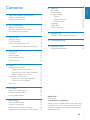 3
3
-
 4
4
-
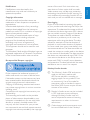 5
5
-
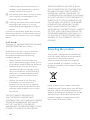 6
6
-
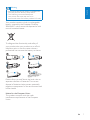 7
7
-
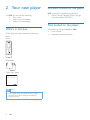 8
8
-
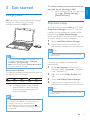 9
9
-
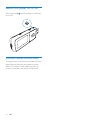 10
10
-
 11
11
-
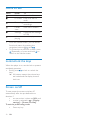 12
12
-
 13
13
-
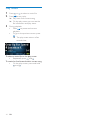 14
14
-
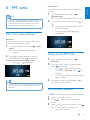 15
15
-
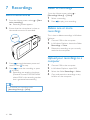 16
16
-
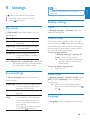 17
17
-
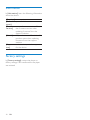 18
18
-
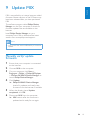 19
19
-
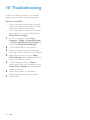 20
20
-
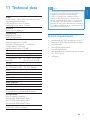 21
21
-
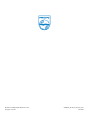 22
22
Philips SA3MXX04W/97 User manual
- Category
- MP3/MP4 players
- Type
- User manual
Ask a question and I''ll find the answer in the document
Finding information in a document is now easier with AI
Related papers
-
Philips GoGear SA028204 User manual
-
Philips SA5MXX04KF User manual
-
Philips SA5MXX04KN User manual
-
Philips SA5MXX04KN/12 User manual
-
Philips SA5MXX04RFC User manual
-
Philips SA5MXX04VFC/97 User manual
-
Philips SA1MXX08 Quick start guide
-
Philips SA2MXX04K/97 Quick start guide
-
Philips SA5MXX08KF/97 User manual
-
Philips SA2MXX04WA User manual