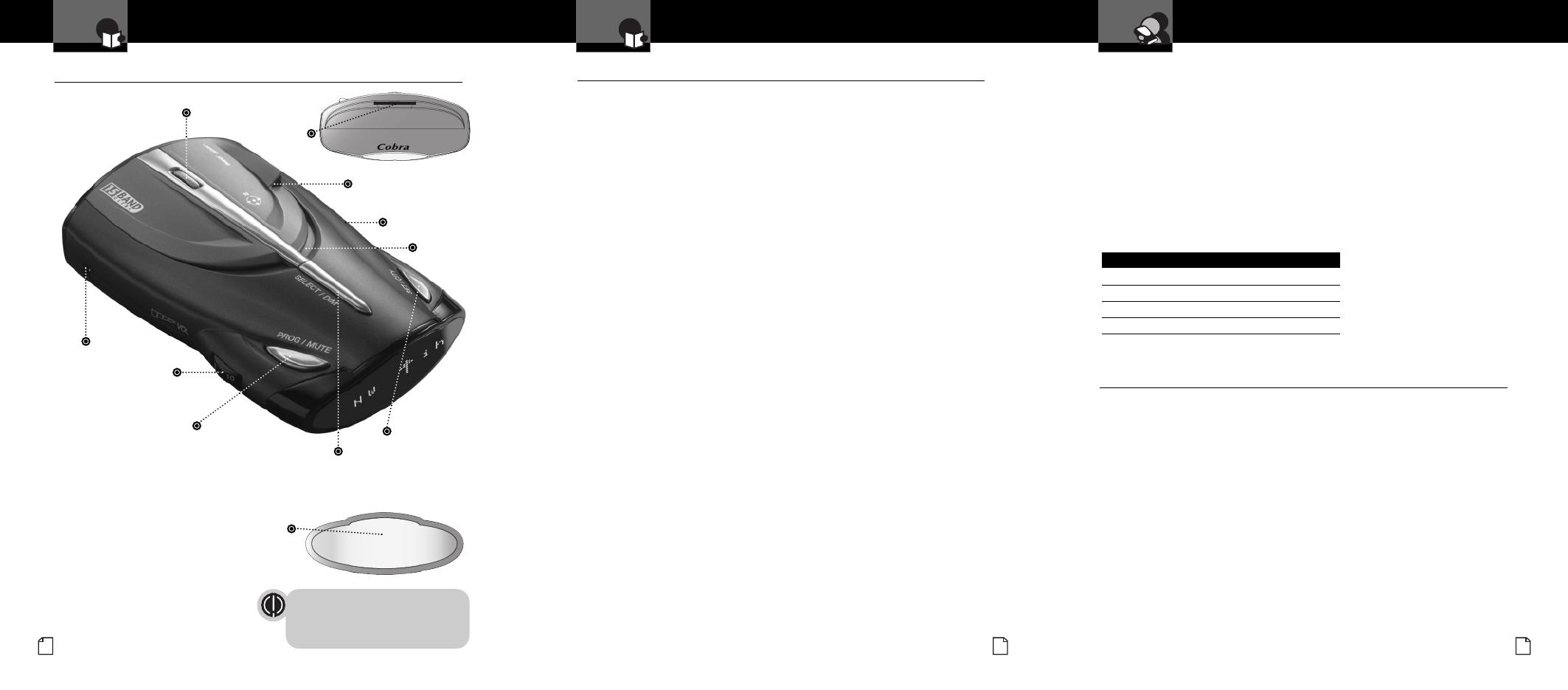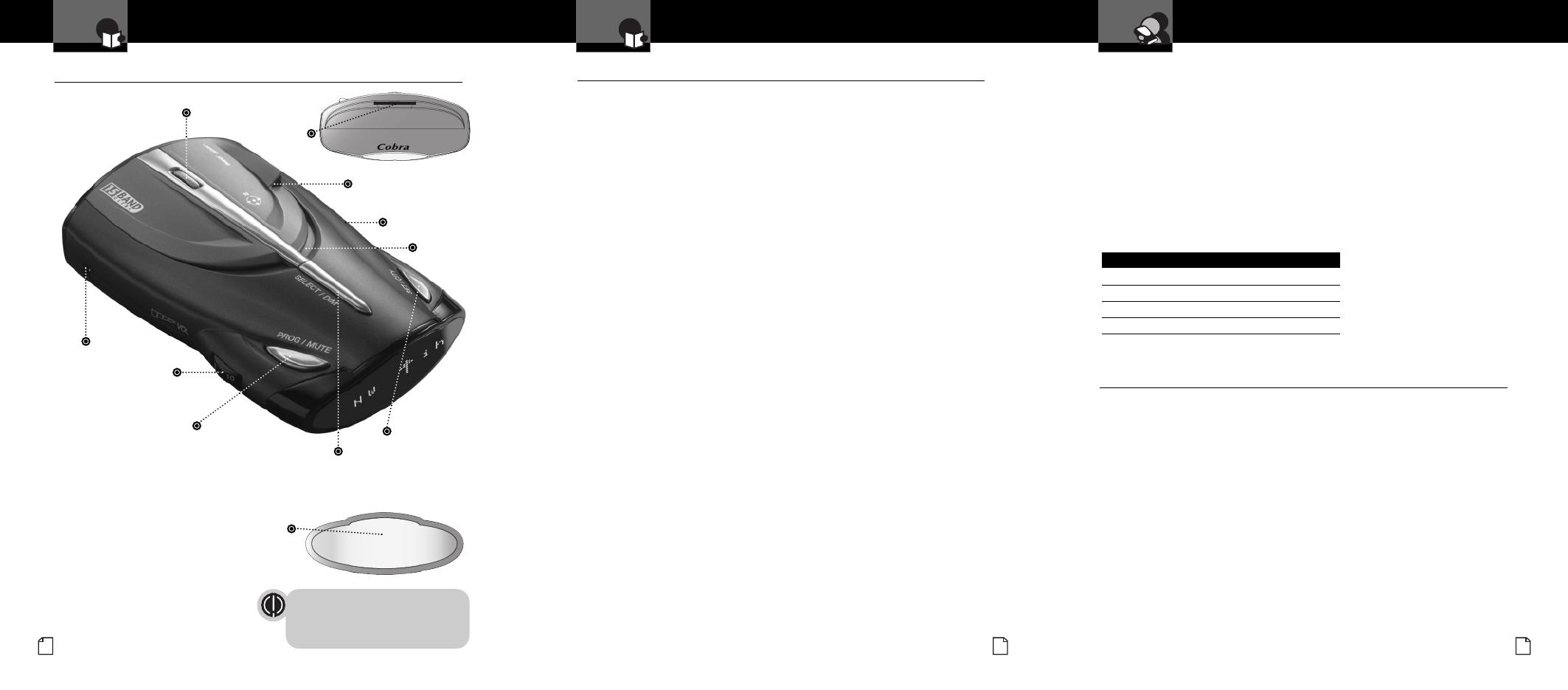
Accessories Order Info and
Trademark Acknowledgement
Nothing Comes Close to a Cobra
®
37
I
ntro Operation Customer
Assistance
W
arranty
Notice
S
econdary Icons
Customer Assistance
Product Features
Intro Operation Customer
A
ssistance
Warranty
Notice
Secondary Icons
Introduction
Nothing Comes Close to a Cobra
®
A3
Xtreme Range
Superheterodyne Technology
With super-fast sweep circuitry,
XRS provides extra detection range
and the best possible advance warning
to even the fastest radar guns
Ultra Performance
Provides advanced warning with
extra detection range
Detection and Separate Alerts
For radar signals (X, K, Ka and Ku bands,
with signal strength indicated), Laser signals,
Safety Alert signals, Strobe Alert signals,
VG-2 signals, Spectre I & IV+ signals
8-Point Compass
Displays direction of travel
LaserEye
For 360° detection of laser and
strobe signals
Instant-On Ready
Detects radar guns with “instant-on”
(very fast) speed monitoring capabilities
Pop Detection
Detects the latest super-fast instant-on
single pulse radar guns
Tone Alert
With adjustable volume
DigiView Data Display
With easy-to-read alpha/numeric
dot matrix text readout
IntelliShield Highway/City Modes
Reduces falsing in urban areas with
Highway mode and three levels
of City mode settings
Safety Alert
Traffic warning system distinguishes
important safety alerts from other
K band signals
Strobe Alert
Emergency vehicle warning system
Manual Mute or Auto Mute
A mute function of audio alerts
IntelliMute
A mute function reduces false audio
alerts by sensing engine RPMs
IntelliMute Pro
Prevents detection by radar detector detectors
(RDDs) when traveling at slower speeds
Smart Power
A timed power saving function that
saves your car’s battery
EasySet Programming
User-friendly mode selection and
setting with visual guidance
Auxiliary Audio Jack
For external speaker connection
Mounting
Mounts easily on windshield
or dashboard
Product Features
•
Congratulations! You’ve made a smart choice by purchasing an ultra high
performance digital radar/laser detector from Cobra. Just look at some of
the sophisticated features and capabilities your new unit includes:
This booklet describes the simple steps for mounting and setting up your detector.
It also provides helpful information about how radar and laser guns are used and
how you can interpret the alerts you receive.
Controls, Indicators,
Connections and Display
Intro Operation Customer
A
ssistance
Warranty
Notice
Secondary Icons
Introduction
A2
English
Controls, Indicators, Connections and Display
•
12V DC
Power Jack
On-Off/Volume Control
Allows user to adjust the
volume of the tone alerts.
Program/Mute Button
For manual mute of
audio alerts (and to enter
programming mode).
LaserEye
For 360° detection of
laser and strobe signals.
Windshield Bracket
Release Button
Speaker
Auxiliary Audio
Jack
Select/Dim Button
Adjusts the display brightness for easy
reading (and to scroll through user mode
settings while programming).
Set/City Button
For City or Highway
modes to reduce false
alerts (and to change
user mode settings
while programming).
* See pages 5 – 28 for more information
about display features.
Alpha/Numeric Dot Matrix Text Display*
Shows user mode settings, programming instructions,
signal strength indication, City/Highway mode indicators,
radar, VG-2, Spectre I & IV+ and safety/strobe indicators.
Intro Operation Customer
Assistance
Warranty
Notice
Main Icons
Secondary Icons
WARNING
Modifications or parts substitutions not appr
oved
by Cobra Electronics Corporation may violate
FCC Rules and void your authority to operate
this equipment.
System Ready
Ordering From U.S.A.
Call 773-889-3087 for pricing or visit www.cobra.com.
For Credit Card Orders
Call 773-889-3087 [Press one from the main menu] 8:00 a.m. to 6:00 p.m. Central Time,
Monday through Friday.
Make Check or Money Order Payable To
Cobra Electronics, Attn: Accessories Dept.,
6500 West Cortland Street, Chicago, IL 60707 U.S.A.
To Order Online
Please visit our website: www.cobra.com
Item # Description
420-030-N-001 Straight 12V Power Cord
420-026-N-001 Coiled 12V Power Cord
545-159-N-001 Windshield Mounting Bracket
CLP-2B Dual Port Power Adapter
Windshield
Bracket
Mount
Trademark Acknowledgement
•
Cobra
®
, DigiView
®
, EasySet
®
, Extra Sensory Detection
®
, IntelliMute
®
, IntelliMute Pro
®
,
IntelliShield
®
, LaserEye
®
, Nothing Comes Close to a Cobra
®
, Safety Alert
®
Traffic Warning
System, Strobe Alert
®
, VG-2 Alert
®
, Xtreme Range Superheterodyne
®
and the snake design
are registered trademarks of Cobra Electronics Corporation, USA.
Cobra Electronics Corporation™, 14 Band™, 15 Band™, Extreme Bright DataGrafix™,
IntelliLink™, Revolution™ Series, SmartPower™, Spectre Alert™, Super-Xtreme Range
Superheterodyne™, S-XRS™, UltraBright™, and Voice Alert™ are trademarks of Cobra
Electronics Corporation, USA.
Opticom™ is a trademark of 3M Corporation. Instaclear
®
for Ford is a registered
trademark of Ford Motor Company, Inc. Electriclear
®
for GM is a registered trademark of
General Motors Corporation. 20-20™ and Ultra-Lyte™ are trademarks of Laser Technology,
Inc. ProLaser™ and ProLaser III™ are trademarks of Kustom Signals, Inc. Bee III™ and
Pop™ are a trademarks of MPH Industries. Stalker™ LIDAR is a trademark of Applied
Concepts, Inc. Spectre I™ and Spectre IV+™ are trademarks of Stealth Micro Systems Pty. Ltd.
SpeedLaser™ is a trademark of Laser Atlanta, LLC. Interceptor VG-2™ is a trademark of
TechniSonic Industries LTD. Tomar
®
is a registered trademark of TOMAR Electronics, Inc.