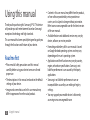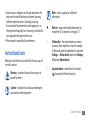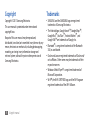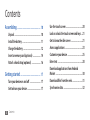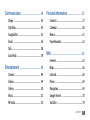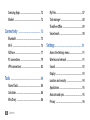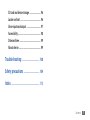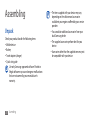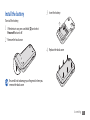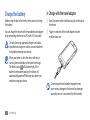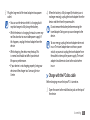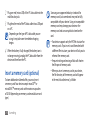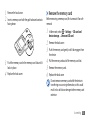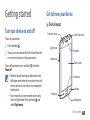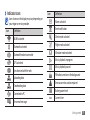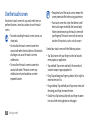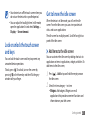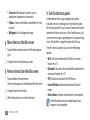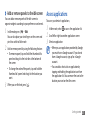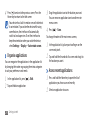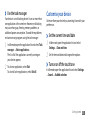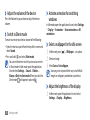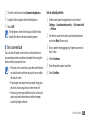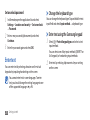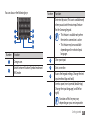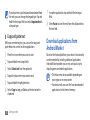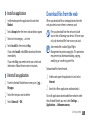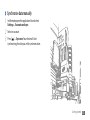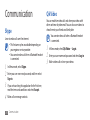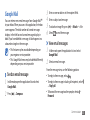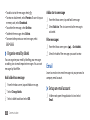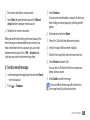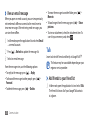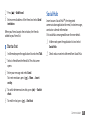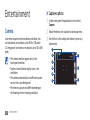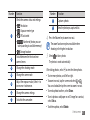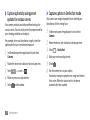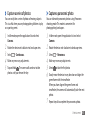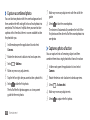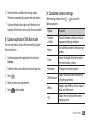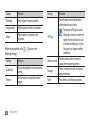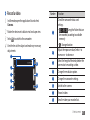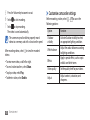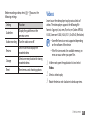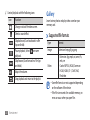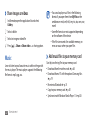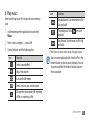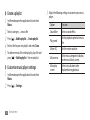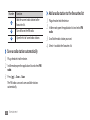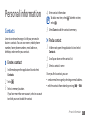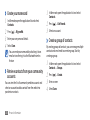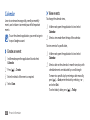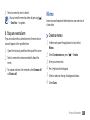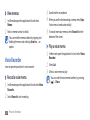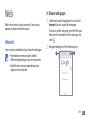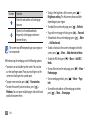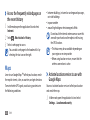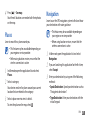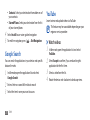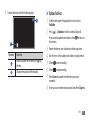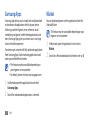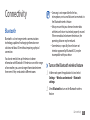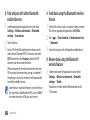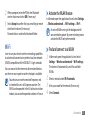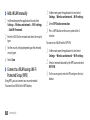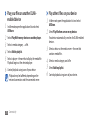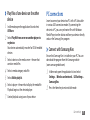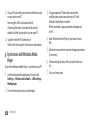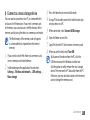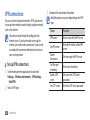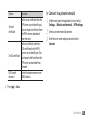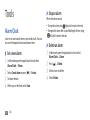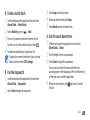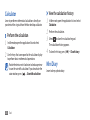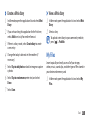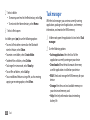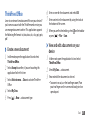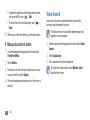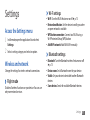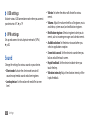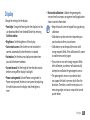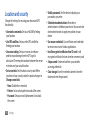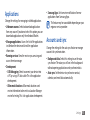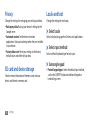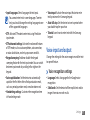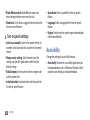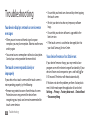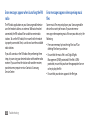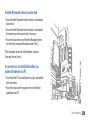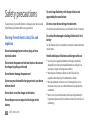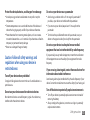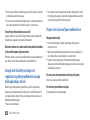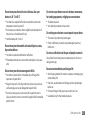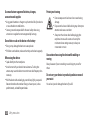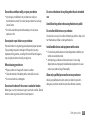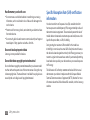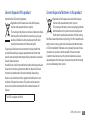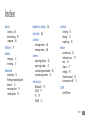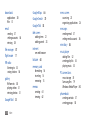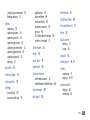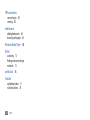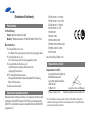Samsung Galaxy S WiFi 4.0 8GB User manual
- Category
- MP3/MP4 players
- Type
- User manual
This manual is also suitable for

YP-G1
user manual

Using this manual
2
Using this manual
Thank you for purchasing this Samsung YP-G1. This device
will provide you with entertainment based on Samsung’s
exceptional technology and high standards.
This user manual has been specially designed to guide you
through the functions and features of your device.
Read me rst
Please read all safety precautions and this manual •
carefully before using your device to ensure safe and
proper use.
The descriptions in this manual are based on the default
•
settings of your device.
Images and screenshots used in this user manual may
•
dier in appearance from the actual product.
Content in this user manual may dier from the product,
•
or from software provided by service providers or
carriers, and is subject to change without prior notice.
Refer to www.samsungmobile.com for the latest version
of the user manual.
Available features and additional services may vary by
•
device, software, or service provider.
Formatting and delivery of this user manual is based
•
on Google Android operating systems and may vary
depending on the user’s operating system.
Applications and their functions may vary by country,
•
region, or hardware specications. Samsung is not
liable for performance issues caused by third-party
applications.
Samsung is not liable for performance issues or
•
incompatibilities caused by user editing of registry
settings.
You may upgrade your mobile device’s software by
•
accessing www.samsungmobile.com.

Using this manual
3
Note—notes, usage tips, or additional
information
►
Refer to—pages with related information; for
example:
► p.12 (represents “see page 12”)
→
Followed by—the order of options or menus
you must select to perform a step; for example:
In Idle mode, open the application list and select
Settings
→
About device (represents Settings,
followed by About device)
[ ]
Square brackets—device keys; for example:
[
] (represents the Power/Lock key)
Sound sources, wallpapers, and images provided in this
•
device are licenced for limited use between Samsung
and their respective owners. Extracting and using
these materials for commercial or other purposes is an
infringement of copyright laws. Samsung is not liable for
such copyright infringement by the user.
Please keep this manual for future reference.
•
Instructional icons
Before you start, familiarise yourself with the icons you will
see in this manual:
Warning—situations that could cause injury to
yourself or others
Caution—situations that could cause damage to
your device or other equipment

Using this manual
4
Trademarks
SAMSUNG and the SAMSUNG logo are registered •
trademarks of Samsung Electronics.
The Android logo, Google Search
•
™
, Google Maps
™
,
Google Mail
™
, YouTube
™
, Android Market
™
, and
Google Talk
™
are trademarks of Google, Inc.
Bluetooth
•
®
is a registered trademark of the Bluetooth
SIG, Inc. worldwide.
Oracle and Java are registered trademarks of Oracle and/
•
or its aliates. Other names may be trademarks of their
respective owners.
Windows Media Player
•
®
is a registered trademark of
Microsoft Corporation.
Wi-Fi
•
®
, the Wi-Fi CERTIFIED logo, and the Wi-Fi logo are
registered trademarks of the Wi-Fi Alliance.
Copyright
Copyright © 2011 Samsung Electronics
This user manual is protected under international
copyright laws.
No part of this user manual may be reproduced,
distributed, translated, or transmitted in any form or by any
means, electronic or mechanical, including photocopying,
recording, or storing in any information storage and
retrieval system, without the prior written permission of
Samsung Electronics.

Using this manual
5
ABOUT DIVX VIDEO
DivX
®
is a digital video format created by DivX, Inc. This is
an ocial DivX Certied
®
device that plays DivX video. Visit
www.divx.com for more information and software tools to
convert your les into DivX video.
DivX Certied
®
to play DivX
®
video up to HD 720p,
including premium content.
ABOUT DIVX VIDEO-ON-DEMAND
This DivX Certied
®
device must be registered in order to
play purchased DivX Video-on-Demand (VOD) movies. To
obtain your registration code, locate the DivX VOD section
in your device setup menu. Go to vod.divx.com for more
information on how to complete your registration.
DivX
•
®
, DivX Certied
®
,
and associated logos are
trademarks of DivX, Inc. and
are used under licence.
All other trademarks and copyrights are the property of
•
their respective owners.

Contents
6
Contents
Assembling ........................................... 10
Unpack ................................................................ 10
Install the battery ............................................. 11
Charge the battery ........................................... 12
Insert a memory card (optional) ................... 14
Attach a hand strap (optional) ...................... 16
Getting started ..................................... 17
Turn your device on and o ........................... 17
Get to know your device ................................. 17
Use the touch screen ........................................ 20
Lock or unlock the touch screen and keys . . 21
Get to know the idle screen ........................... 21
Access applications .......................................... 23
Customise your device .................................... 25
Enter text ............................................................ 28
Download applications from Android
Market ................................................................. 30
Download les from the web ........................ 31
Synchronise data .............................................. 32

Contents
7
Personal information .......................... 57
Contacts .............................................................. 57
Calendar .............................................................. 60
Memo ................................................................... 61
Voice Recorder ................................................... 62
Web ........................................................ 63
Internet ............................................................... 63
Maps .................................................................... 66
Latitude ............................................................... 68
Places ................................................................... 69
Navigation .......................................................... 69
Google Search ................................................... 70
YouTube .............................................................. 70
Communication ................................... 34
Skype ................................................................... 34
Qik Video ............................................................. 34
Google Mail ........................................................ 35
Email .................................................................... 36
Talk ....................................................................... 38
Social Hub ........................................................... 39
Entertainment ...................................... 40
Camera ................................................................ 40
Videos .................................................................. 49
Gallery ................................................................. 50
Music .................................................................... 52
FM radio .............................................................. 55

Contents
8
My Files ................................................................ 87
Task manager .................................................... 88
ThinkFree Oce ................................................ 89
Voice Search ....................................................... 90
Settings .................................................. 91
Access the Settings menu ............................... 91
Wireless and network ...................................... 91
Sound .................................................................. 92
Display ................................................................. 93
Location and security ...................................... 94
Applications ....................................................... 95
Accounts and sync ............................................ 95
Privacy ................................................................. 96
Samsung Apps .................................................. 72
Market ................................................................. 72
Connectivity ......................................... 73
Bluetooth ............................................................ 73
Wi-Fi ..................................................................... 75
AllShare ............................................................... 77
PC connections .................................................. 79
VPN connections ............................................... 82
Tools ....................................................... 84
Alarm/Clock ........................................................ 84
Calculator ............................................................ 86
Mini Diary ........................................................... 86

Contents
9
SD card and device storage ............................ 96
Locale and text .................................................. 96
Voice input and output ................................... 97
Accessibility ........................................................ 98
Date and time .................................................... 99
About device ...................................................... 99
Troubleshooting ................................ 100
Safety precautions ............................. 104
Index .................................................... 113

Assembling
10
Assembling
Unpack
Check your product box for the following items:
Mobile device
•
Battery•
Travel adapter (charger)•
Quick start guide•
Use only Samsung-approved software. Pirated or
illegal software may cause damage or malfunctions
that are not covered by your manufacturer's
warranty.
The items supplied with your device may vary •
depending on the software and accessories
available in your region or oered by your service
provider.
You can obtain additional accessories from your
•
local Samsung dealer.
The supplied accessories perform best for your
•
device.
Accessories other than the supplied ones may not
•
be compatible with your device.

Assembling
11
Insert the battery.
3
Replace the back cover.
4
Install the battery
To install the battery,
If the device is on, press and hold [
1
] and select
Power o to turn it o.
Remove the back cover.
2
Be careful not to damage your ngernails when you
remove the back cover.

Assembling
12
Charge with the travel adapter
›
Open the cover to the multifunction jack on the top of
1
the device.
Plug the small end of the travel adapter into the
2
multifunction jack.
Connecting the travel adapter improperly may
cause serious damage to the device. Any damage
caused by misuse is not covered by the warranty.
Charge the battery
Before using the device for the rst time, you must charge
the battery.
You can charge the device with the provided travel adapter
or by connecting the device to a PC with a PC data cable.
Use only Samsung-approved chargers and cables.
Unauthorised chargers or cables can cause batteries
to explode or damage your device.
When your battery is low, the device will emit a
warning tone and display a low battery message.
The battery icon
will also be empty. If the
battery level becomes too low, the device will
automatically power o. Recharge your battery to
continue using your device.

Assembling
13
When the battery is fully charged (the battery icon is
4
no longer moving), unplug the travel adapter from the
device and then from the power outlet.
Do not remove the battery before removing the
travel adapter. Doing so may cause damage to the
device.
To save energy, unplug the travel adapter when not
in use. The travel adapter does not have a power
switch, so you must unplug the travel adapter from
the outlet to interrupt the power supply. The travel
adapter should remain close to the socket when
in use.
Charge with the PC data cable
›
Before charging, ensure that your PC is turned on.
Open the cover to the multifunction jack on the top of
1
the device.
Plug the large end of the travel adapter into a power
3
outlet.
You can use the device while it is charging, but it •
may take longer to fully charge the battery.
While the device is charging, the touch screen may
•
not function due to an unstable power supply. If
this happens, unplug the travel adapter from the
device.
While charging, the device may heat up. This
•
is normal and should not aect your device’s
lifespan or performance.
If your device is not charging properly, bring your
•
device and the charger to a Samsung Service
Centre.

Assembling
14
Samsung uses approved industry standards for
memory cards, but some brands may not be fully
compatible with your device. Using an incompatible
memory card may damage your device or the
memory card and can corrupt data stored on the
card.
Your device supports only the FAT le structure for •
memory cards. If you insert a card formatted with
a dierent le structure, your device will ask you to
reformat the memory card.
Frequent writing and erasing of data will shorten
•
the lifespan of memory cards.
When you insert a memory card in your device,
•
the le directory of the memory card will appear
in the mnt/sdcard/external_sd folder.
Plug one end (micro-USB) of the PC data cable into the
2
multifunction jack.
Plug the other end of the PC data cable into a USB port
3
on a PC.
Depending on the type of PC data cable you are
using, it may take some time before charging
begins.
When the battery is fully charged (the battery icon is
4
no longer moving), unplug the PC data cable from the
device and then from the PC.
Insert a memory card (optional)
To store additional multimedia les, you must insert
a memory card. Your device accepts microSD
™
or
microSDHC
™
memory cards with maximum capacities
of 32 GB (depending on memory card manufacturer and
type).

Assembling
15
Remove the memory card
›
Before removing a memory card, rst unmount it for safe
removal.
In Idle mode, select
1
→
Settings
→
SD card and
device storage
→
Unmount SD card.
Remove the back cover.
2
Push the memory card gently until it disengages from
3
the device.
Pull the memory card out of the memory card slot.
4
Remove the memory card.
5
Replace the back cover.
6
Do not remove a memory card while the device is
transferring or accessing information, as this could
result in loss of data or damage to the memory card
or device.
Remove the back cover.
1
Insert a memory card with the gold-coloured contacts
2
facing down.
Push the memory card in the memory card slot until it
3
locks in place.
Replace the back cover.
4

Assembling
16
Attach a hand strap (optional)
Remove the back cover.
1
Slide a hand strap through the slot and hook it over
2
the small projection.
Replace the back cover.
3
Format the memory card
›
Formatting your memory card on a PC may cause
incompatibilities with your device. Format the memory
card only on the device.
In Idle mode, select
→
Settings
→
SD card and device
storage
→
Unmount SD card
→
Format SD Card
→
Format SD card
→
Erase everything.
Before formatting the memory card, remember to
make backup copies of all important data stored on
your device. The manufacturer’s warranty does not
cover loss of data resulting from user actions.

Getting started
17
Getting started
Turn your device on and o
To turn on your device,
Press and hold [
1
].
If you turn on your device for the rst time, follow the
2
on-screen instructions to set up your device.
To turn o your device, press and hold [
] and select
Power o.
Follow all posted warnings and directions from •
ocial personnel when in areas where the use of
wireless devices is restricted, such as aeroplanes
and hospitals.
To use your device's non-network services only,
•
switch to Flight mode. Press and hold [ ] and
select Flight mode.
Get to know your device
Device layout
›
Home key
Volume key
Menu key
Proximity sensor
Light sensor
Touch screen
Back key
Mouthpiece
Earpiece
Front camera lens

Getting started
18
Keys
›
Key Function
Power/
Lock
Turn on the device (press and
hold); Access the quick menus
(press and hold); Lock the touch
screen.
Menu
Open a list of options available on
the current screen; Open the quick
search bar (press and hold).
Home
Return to the idle screen; Open
the list of recent applications
(press and hold).
Back Return to the previous screen.
Volume Adjust the device’s volume.
Back cover
Speaker
Multifunction jack
Speaker
Headset jack
Power/Lock key
Rear camera lens

Getting started
19
Icon Denition
Alarm activated
Event notication
Silent mode activated
Flight mode activated
Vibration mode activated
Music playback in progress
Music playback paused
FM radio turned on in the background
Error occurred or caution required
Battery power level
10:00
Current time
Indicator icons
›
Icons shown on the display may vary depending on
your region or service provider.
Icon Denition
WLAN activated
Bluetooth activated
Bluetooth headset connected
GPS activated
Synchronised with the web
Uploading data
Downloading data
Connected to PC
New email message

Getting started
20
For optimal use of the touch screen, remove the •
screen protection lm before using your device.
Your touch screen has a layer that detects small
•
electrical charges emitted by the human body.
For best performance, tap the touch screen with
your ngertip. The touch screen will not react to
touches of sharp tools, such as a stylus or pen.
Control your touch screen with the following actions:
Tap: Touch once with your nger to select or launch a
•
menu, option, or application.
Tap and hold: Tap an item and hold it for more than 2
•
seconds to open a pop-up option list.
Drag: Tap and drag your nger up, down, left, or right to
•
move to items on lists.
Drag and drop: Tap and hold your nger on an item, and
•
then drag your nger to move the item.
Double-tap: Tap twice quickly with your nger to zoom
•
in or out while viewing photos or web pages.
Use the touch screen
Your device’s touch screen lets you easily select items or
perform functions. Learn basic actions to use the touch
screen.
To avoid scratching the touch screen, do not use •
sharp tools.
Do not allow the touch screen to come into
•
contact with other electrical devices. Electrostatic
discharges can cause the touch screen to
malfunction.
Do not allow the touch screen to come into
•
contact with water. The touch screen may
malfunction in humid conditions or when
exposed to water.
Page is loading ...
Page is loading ...
Page is loading ...
Page is loading ...
Page is loading ...
Page is loading ...
Page is loading ...
Page is loading ...
Page is loading ...
Page is loading ...
Page is loading ...
Page is loading ...
Page is loading ...
Page is loading ...
Page is loading ...
Page is loading ...
Page is loading ...
Page is loading ...
Page is loading ...
Page is loading ...
Page is loading ...
Page is loading ...
Page is loading ...
Page is loading ...
Page is loading ...
Page is loading ...
Page is loading ...
Page is loading ...
Page is loading ...
Page is loading ...
Page is loading ...
Page is loading ...
Page is loading ...
Page is loading ...
Page is loading ...
Page is loading ...
Page is loading ...
Page is loading ...
Page is loading ...
Page is loading ...
Page is loading ...
Page is loading ...
Page is loading ...
Page is loading ...
Page is loading ...
Page is loading ...
Page is loading ...
Page is loading ...
Page is loading ...
Page is loading ...
Page is loading ...
Page is loading ...
Page is loading ...
Page is loading ...
Page is loading ...
Page is loading ...
Page is loading ...
Page is loading ...
Page is loading ...
Page is loading ...
Page is loading ...
Page is loading ...
Page is loading ...
Page is loading ...
Page is loading ...
Page is loading ...
Page is loading ...
Page is loading ...
Page is loading ...
Page is loading ...
Page is loading ...
Page is loading ...
Page is loading ...
Page is loading ...
Page is loading ...
Page is loading ...
Page is loading ...
Page is loading ...
Page is loading ...
Page is loading ...
Page is loading ...
Page is loading ...
Page is loading ...
Page is loading ...
Page is loading ...
Page is loading ...
Page is loading ...
Page is loading ...
Page is loading ...
Page is loading ...
Page is loading ...
Page is loading ...
Page is loading ...
Page is loading ...
Page is loading ...
Page is loading ...
Page is loading ...
Page is loading ...
-
 1
1
-
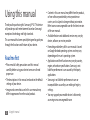 2
2
-
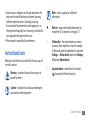 3
3
-
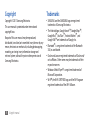 4
4
-
 5
5
-
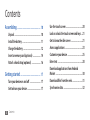 6
6
-
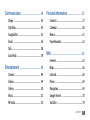 7
7
-
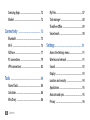 8
8
-
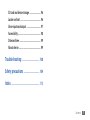 9
9
-
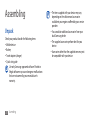 10
10
-
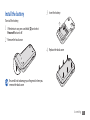 11
11
-
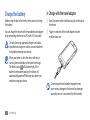 12
12
-
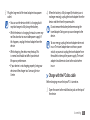 13
13
-
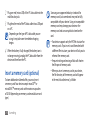 14
14
-
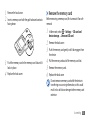 15
15
-
 16
16
-
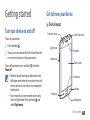 17
17
-
 18
18
-
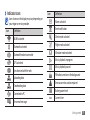 19
19
-
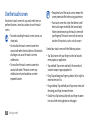 20
20
-
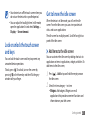 21
21
-
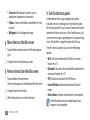 22
22
-
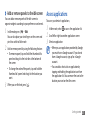 23
23
-
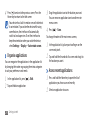 24
24
-
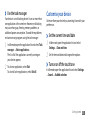 25
25
-
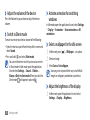 26
26
-
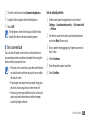 27
27
-
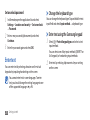 28
28
-
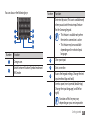 29
29
-
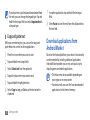 30
30
-
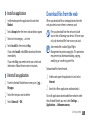 31
31
-
 32
32
-
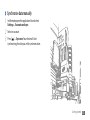 33
33
-
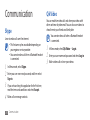 34
34
-
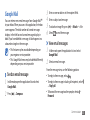 35
35
-
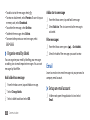 36
36
-
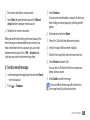 37
37
-
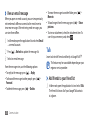 38
38
-
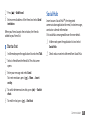 39
39
-
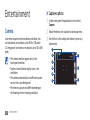 40
40
-
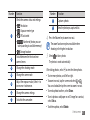 41
41
-
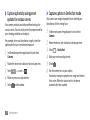 42
42
-
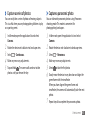 43
43
-
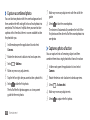 44
44
-
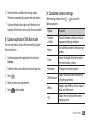 45
45
-
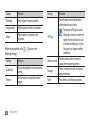 46
46
-
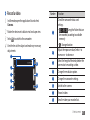 47
47
-
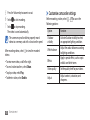 48
48
-
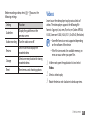 49
49
-
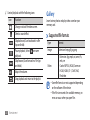 50
50
-
 51
51
-
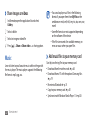 52
52
-
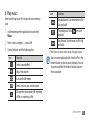 53
53
-
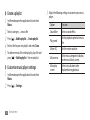 54
54
-
 55
55
-
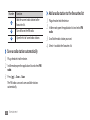 56
56
-
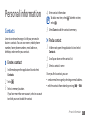 57
57
-
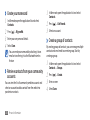 58
58
-
 59
59
-
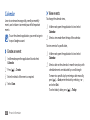 60
60
-
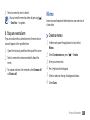 61
61
-
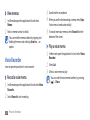 62
62
-
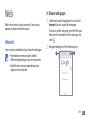 63
63
-
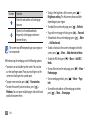 64
64
-
 65
65
-
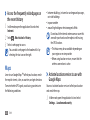 66
66
-
 67
67
-
 68
68
-
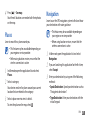 69
69
-
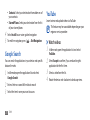 70
70
-
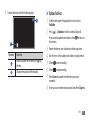 71
71
-
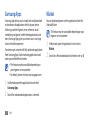 72
72
-
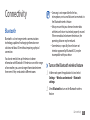 73
73
-
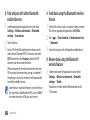 74
74
-
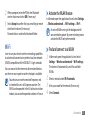 75
75
-
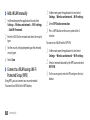 76
76
-
 77
77
-
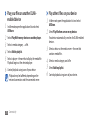 78
78
-
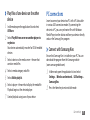 79
79
-
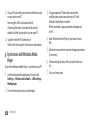 80
80
-
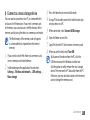 81
81
-
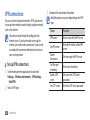 82
82
-
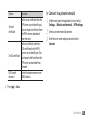 83
83
-
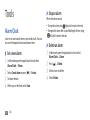 84
84
-
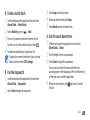 85
85
-
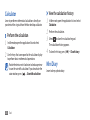 86
86
-
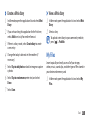 87
87
-
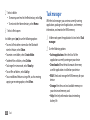 88
88
-
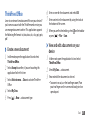 89
89
-
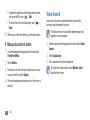 90
90
-
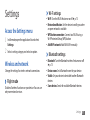 91
91
-
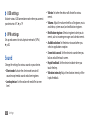 92
92
-
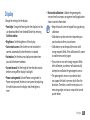 93
93
-
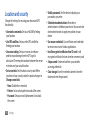 94
94
-
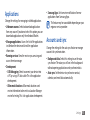 95
95
-
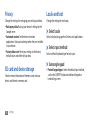 96
96
-
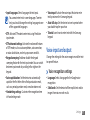 97
97
-
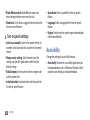 98
98
-
 99
99
-
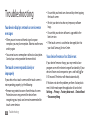 100
100
-
 101
101
-
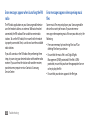 102
102
-
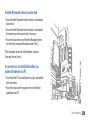 103
103
-
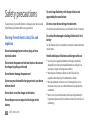 104
104
-
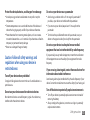 105
105
-
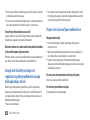 106
106
-
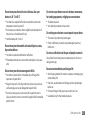 107
107
-
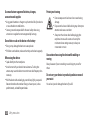 108
108
-
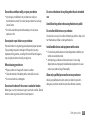 109
109
-
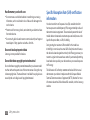 110
110
-
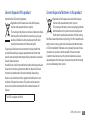 111
111
-
 112
112
-
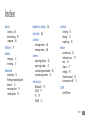 113
113
-
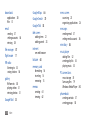 114
114
-
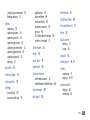 115
115
-
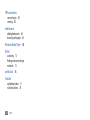 116
116
-
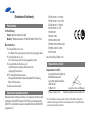 117
117
-
 118
118
Samsung Galaxy S WiFi 4.0 8GB User manual
- Category
- MP3/MP4 players
- Type
- User manual
- This manual is also suitable for
Ask a question and I''ll find the answer in the document
Finding information in a document is now easier with AI
Related papers
Other documents
-
Polaroid SMTP01 SocialMatic Android Camera User manual
-
Casio SF-3500 User manual
-
VTech Secret Safe Diary Selfie Music Parents' Manual
-
Hasbro 62975 User manual
-
Viewpia TB-110 User manual
-
VTech Secret Safe Diary Colour Parents' Manual
-
Hasbro Dear Diary Talkback Operating instructions
-
 Maxfield MAX P-X PHOTO User manual
Maxfield MAX P-X PHOTO User manual
-
Casio SF7200SY Owner's manual
-
VTech Secret Safe Diary Visual User manual