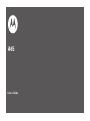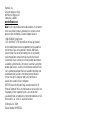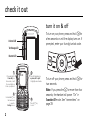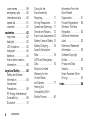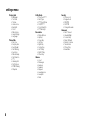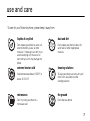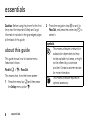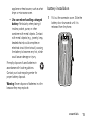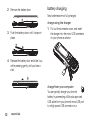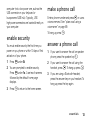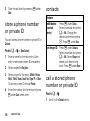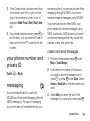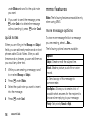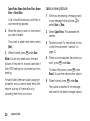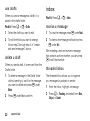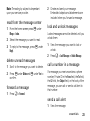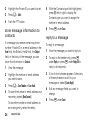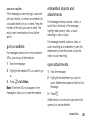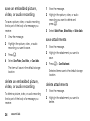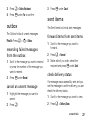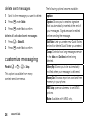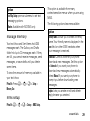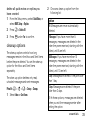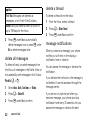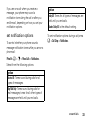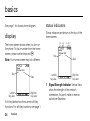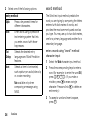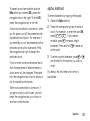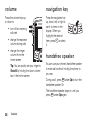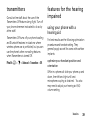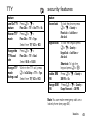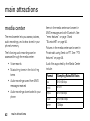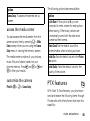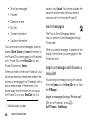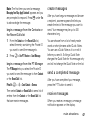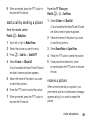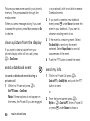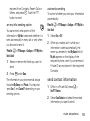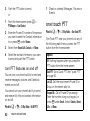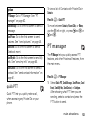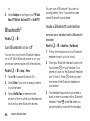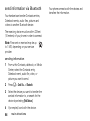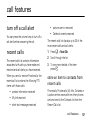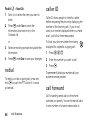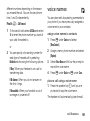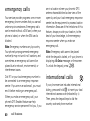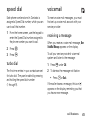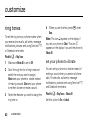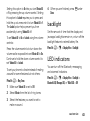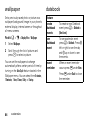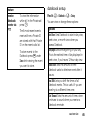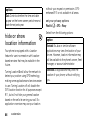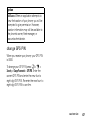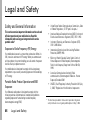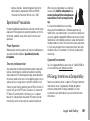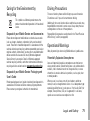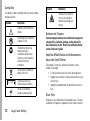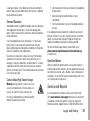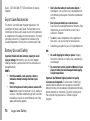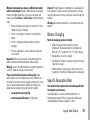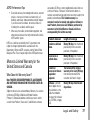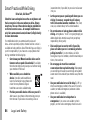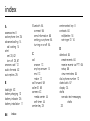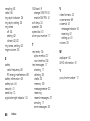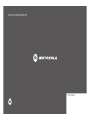Motorola Clutch i465 User manual
- Category
- Mobile phones
- Type
- User manual

User’s Guide
i465


DECLARATION OF CONFORMITY
Per FCC CFR 47 Part 2 Section 2.1077(a)
Responsible Party Name: Motorola, Inc.
Address: 8000 West Sunrise Boulevard
Plantation, FL 33322 USA
Phone Number: 1 (800) 453-0920
Hereby declares that the product:
Product Name: i465
Model Number: H98XAH6JR7AN
FCC-ID: IHDT56KB1
Conforms to the following regulations:
FCC Part 15, subpart B, section 15.107(a), 15.107(d) and section
15.109(a)
FCC Notice to Users
The following statement applies to all products that have
received FCC approval. Applicable products bear the FCC logo,
and/or an FCC ID in the format FCC-ID: IHDT56KB1 on the
product label.
Motorola has not approved any changes or modifications to this device
by the user. Any changes or modifications could void the user’s
authority to operate the equipment. See 47 CFR Sec. 15.21.
Class B Digital Device
As a personal computer peripheral, this device complies with part 15 of
the FCC Rules. Operation is subject to the following two conditions: (1)
This device may not cause harmful interference, and (2) this device
must accept any interference received, including interference that may
cause undesired operation. See 47 CFR Sec. 15.19(3).
Note:
This equipment has been tested and found to comply with the limits
for a Class B digital device, pursuant to part 15 of the FCC Rules. These
limits are designed to provide reasonable protection against harmful
interference in a residential installation. This equipment generates, uses
and can radiate radio frequency energy and, if not installed and used in
accordance with the instructions, may cause harmful interference to radio
communications. However, there is no guarantee that interference will not
occur in a particular installation.
If this equipment does cause harmful interference to radio or television
reception, which can be determined by turning the equipment off and
on, the user is encouraged to try to correct the interference by one or
more of the following measures:
•
Reorient or relocate the receiving antenna.
•
Increase the separation between the equipment and receiver.
•
Connect the equipment into an outlet on a circuit different
from that to which the receiver is connected.
•
Consult the dealer or an experienced radio/TV technician for
help.

Motorola, Inc.
Consumer Advocacy Office
600 North US Highway 45
Libertyville, IL 60048
www.hellomoto.com
Note:
Do not ship your phone to the above address. If you need to
return your phone for repairs, replacement, or warranty service,
please contact the Motorola Customer Support Center at:
1-800-453-0920 (United States)
1-877-483-2840 (TTY/TDD United States for hearing impaired)
Certain mobile phone features are dependent on the capabilities
and settings of your service provider’s network. Additionally,
certain features may not be activated by your service provider,
and/or the provider's network settings may limit the feature’s
functionality. Always contact your service provider about feature
availability and functionality. All features, functionality, and other
product specifications, as well as the information contained in this
user's guide are based upon the latest available information and
are believed to be accurate at the time of printing. Motorola
reserves the right to change or modify any information or
specifications without notice or obligation.
MOTOROLA and the Stylized M Logo are registered in the US
Patent & Trademark Office. All other product or service names are
the property of their respective owners. Java and all other
Java-based marks are trademarks or registered trademarks of Sun
Microsystems, Inc. in the U.S. and other countries.
© Motorola, Inc., 2009.
Manual Number: NNTN7762A

1
HELLOMOTO
Introducing your new Motorola i465 wireless phone. Here’s a quick anatomy lesson.
Left Soft Key
Perform function
in lower left
display.
Right Soft Key
Perform function
in lower right
display.
End/Power Key
End calls, exit
menu system,
turns phone
on/off.
Talk Key
Make &
answer calls.
OK Key
In menus & lists,
press to select
highlighted option.
4-Way Navigation Key
Speaker
On/O Key
Volume Keys
PTT Button
Audio Jack
Micro USB Connector
Connects charger and
accessories.
Camera Key
Web Key
Messaging Key
Menu Key
From home screen,
open main menu.

2
check it out
Voicemail LED
Text Message LED
Bluetooth LED
1
2
3
4
Press and hold the
Power Key for a
few seconds, or until
the screen lights up,
to turn on your phone.
Customizable r key
that can be used
to open the
Settings screen.
Press the Navigation key
up, down, left or right
to highlight a menu feature.
Press the r key
to select.
turn it on & off
To turn on your phone, press and hold
.
for
a few seconds or until the display turns on. If
prompted, enter your four-digit unlock code.
To turn off your phone, press and hold
.
for
two seconds.
Note:
If you press the
.
for more than four
seconds, the handset will power “On” in
Transmitters Off
mode. See “transmitters” on
page 39.

3
contents
contents
check it out . . . . . . . . . . . 2
turn it on & off . . . . . . . 2
menu map. . . . . . . . . . . . 5
use and care . . . . . . . . . . 7
essentials . . . . . . . . . . . . 8
about this guide . . . . . . 8
SIM card . . . . . . . . . . . . 9
battery . . . . . . . . . . . . . 9
enable security . . . . . . 13
make a phone call. . . . 13
answer a phone call . . 13
advanced calling . . . . . 14
make a private call . . . 14
answer a private call. . 15
store a phone number
or private ID . . . . . . . . 16
contacts . . . . . . . . . . . 16
call a stored phone
number or private ID . 16
your phone number
and private ID . . . . . . . 17
messaging . . . . . . . . . 17
mms features . . . . . . . 18
inbox. . . . . . . . . . . . . . 22
outbox . . . . . . . . . . . . 27
sent items . . . . . . . . . 27
customize messaging. 28
basics. . . . . . . . . . . . . . . 34
display . . . . . . . . . . . . 34
main menu . . . . . . . . . 35
text entry . . . . . . . . . . 35
volume . . . . . . . . . . . . 38
navigation key. . . . . . . 38
handsfree speaker . . . 38
transmitters . . . . . . . . 39
features for the
hearing impaired. . . . . 39
TTY . . . . . . . . . . . . . . . 41
security features. . . . . 41
main attractions . . . . . . 42
media center . . . . . . . 42
video player . . . . . . . . 43
camera . . . . . . . . . . . . 43
PTX features . . . . . . . . 45
one touch PTT . . . . . . 52
PT manager . . . . . . . . 53
Bluetooth
®
. . . . . . . . . 54
call features. . . . . . . . . . 57
turn off a call alert . . . . 57
recent calls . . . . . . . . . 57
redial. . . . . . . . . . . . . . 58
caller ID . . . . . . . . . . . 58
call forward. . . . . . . . . 58

4
contents
voice names . . . . . . . . 59
emergency calls . . . . . 60
international calls. . . . . 60
speed dial . . . . . . . . . . 61
voicemail . . . . . . . . . . . 61
customize. . . . . . . . . . . . 62
ring tones . . . . . . . . . . 62
backlight . . . . . . . . . . . 63
LED indicators . . . . . . . 63
wallpaper . . . . . . . . . . . 64
datebook . . . . . . . . . . . 64
hide or show location
information . . . . . . . . . 66
Legal and Safety . . . . . . 68
Safety and General
Information . . . . . . . . . 68
Operational
Precautions . . . . . . . . . 69
RF Energy Interference/
Compatibility . . . . . . . . 69
Bluetooth. . . . . . . . . . . 70
Caring for the
Environment by
Recycling . . . . . . . . . . . 71
Driving Precautions . . . 71
Operational Warnings . 71
Service and Repairs. . . 73
Export Law Assurances 74
Battery Use and Safety 74
Battery Charging . . . . . 75
Specific Absorption
Rate . . . . . . . . . . . . . . . 75
AGPS and Emergency
Calls. . . . . . . . . . . . . . . 76
Motorola Limited
Warranty for the
United States
and Canada . . . . . . . . . 77
Hearing Aid
Compatibility With
Mobile Phones . . . . . . 80
Information From the
World Health
Organization . . . . . . . . 81
Product Registration . . 82
Wireless: The New
Recyclable . . . . . . . . . . 82
California Perchlorate
Label . . . . . . . . . . . . . . 82
Patent and Trademark
Information . . . . . . . . . 82
Software Copyright
Notice . . . . . . . . . . . . . 83
Privacy and Data
Security . . . . . . . . . . . . 83
Smart Practices While
Driving . . . . . . . . . . . . . 84
index . . . . . . . . . . . . . . . . 86

5
menu map
main menu
1
Net
L
Java Apps
• Java System
u
Settings
• (see next page)
0
VoiceRecord
• [New VoiceRec]
L
Contacts
• [New Contact]
E
Messages
• [Create Message]
•Voice Mail
• Inbox
•Drafts
• Outbox
• Fax Mail
• Net Alert
• Sent Items
P
Call Forward
D
Datebook
l
Memo
M
Call Timers
• Last Call
• Phone Reset
• Phone Lifetime
•Prvt/Grp Reset
• Prvt/Grp Life
• Kbytes Reset
B
Recent Calls
K
Shortcuts
•[New Entry]
• 1)Shortcuts
• 2)Cntcs[New Contact]
• 3)Recent Calls
• 4)Contacts
• 5)Datebook
• 6)Messages
•7)VoiceRecord
•8)Net
• 9)Call Forward
J
My Info
•My Name
•Line 1
• Private ID
• Group ID
• Carrier IP
• IP1 Address
• IP2 Address
L
Quick PTT
o
Profiles
p
Call Alert
c
GPS
• Position
•Privacy
• Interface
t
Ring Tones
• Vibrate All: On/Off
• Ringer
• Vibrate
• Silent
j
Media Center
H
Camera
c
Bluetooth
• Hands Free
• Link to Devices
• Device History
• Setup
• Find Me
N
PT Manager
•Quick PTT
• Send Message
• Send Picture
• Send Event
• Send My Info
• Send Contact
• Configure
This is the standard Main Menu layout.
Your phone’s menu may be a little different.

settings menu
Display/Info
• Wallpaper
•Text Size
• Theme
• Home Icons
• Backlight
•Clock
• Menu View
• Large Dialing
• Language
Phone Calls
• Set Line
•Any Key Ans
• Auto Redial
• Call Waiting
• Auto Ans
• Minute Beep
• Call Duration
• TTY
• Hearing Aid
• Notifications
• DTMF Dialing
• Prepend
2-Way Radio
• One Touch PTT
• Alert Type
• PTT Quick Notes
•On/Off PTT
• Store Rcvd Info
• PTT Backlight
Personalize
• Menu Options
•Up Key
•Down Key
•Left Key
• Right Key
• Center Key
• Left Sftkey
• Right Sftkey
•Power Up
Vol u me
• Line 1
• Messages
• Earpiece
• Speaker
•Keypad
• Java Earpiece
• Java Spkr
•Data
Security
• Phone Lock
• Keypad Lock
• SIM PIN
• GPS PIN
• Change Passwds
Advanced
• Alert Timeout
• Headset/Spkr
• Connectivity
• Reset Defaults
• Return to Home
•Transmitters
• Phone Only
• Baud Rate
6

7
use and care
Use and Care
To care for your Motorola phone, please keep it away from:
liquids of any kind dust and dirt
Don’t expose your phone to water, rain,
extreme humidity, sweat, or other
moisture. If it does get wet, don’t try to
accelerate drying with the use of an
oven or dryer, as this may damage the
phone.
Don’t expose your phone to dust, dirt,
sand,
food, or other inappropriate
materials.
extreme heat or cold cleaning solutions
Avoid temperatures below 0°C/32°F or
above 45°C/113°F
.
To clean your phone, use only a dry soft
cloth. Don’t use alcohol or other
cleaning solutions.
microwaves the ground
Don’t try to dry your phone in a
microwave oven.
Don’t drop your phone.

8
essentials
essentials
Caution:
Before using the phone for the first
time, read the Important Safety and Legal
information included in the gray-edged pages
at the back of this guide.
about this guide
This guide shows how to locate a menu
feature as follows:
Find it:
/
>
u
>
Phone Calls
This means that, from the home screen:
1
Press the menu key
/
and then press
the
Settings
menu option
u
.
2
Press the navigation keys
;
to scroll to
Phone Calls
, and press the center key
r
to
select it.
symbols
This means a feature is network or
subscription dependent and may
not be available in all areas, or might
not be offered by your service
provider. Contact customer service
for more information.
This means a feature requires an
optional accessory.

9
essentials
SIM card
insert the SIM card
Warning:
To avoid loss or damage, do not
remove your SIM card from your phone
unless absolutely necessary.
battery
Battery Use & Battery Safety
• Motorola recommends you always
use Motorola-branded batteries and
chargers.
The warranty does not cover
damage caused by non-Motorola
batteries and/or chargers.
Caution:
Use of an unqualified battery
or charger may present a risk of fire,
explosion, leakage, or other hazard.
Improper battery use, or use of a
damaged battery, may result in a fire,
explosion, or other hazard.
•
Battery usage by children should be
supervised.
•Important
: Motorola mobile devices
are designed to work best with
qualified batteries. If you see a
message on your display such as
Invalid

10
essentials
Battery
or
Unable to Charge
, take the
following steps:
•
Remove the battery and inspect it to
confirm it bears a Motorola “Original
Equipment” hologram;
•
If there is no hologram, the battery
is not a qualified battery;
•
If there is a hologram, replace the
battery and retry charging it;
•
If the message remains, contact a
Motorola Authorized Service Center.
•
New batteries or batteries stored for a
long time may take more time to
charge.
•Charging precautions:
When charging
your battery, keep it near room
temperature. Never expose batteries to
temperatures below 0°C (32°F) or
above 45°C (113°F) when charging.
Always take your mobile device with
you when you leave your vehicle.
•
When storing your battery, keep it in a
cool, dry place.
•
It is normal over time for battery life to
decrease, and for the battery to exhibit
shorter runtime between charges or
require more frequent or longer
charging times.
•Avoid damage to battery and mobile
device.
Do not disassemble, open,
crush, bend, deform, puncture, shred,
or submerge the battery or mobile
device. Avoid dropping the battery or
mobile device, especially on a hard
surface. If your battery or mobile
device has been subjected to such
damage,
take it to a Motorola
Authorized Service Center
before
using.
Do not
attempt to dry it with an

11
essentials
appliance or heat source, such as a hair
dryer or microwave oven.
• Use care when handling a charged
battery:
Particularly when placing it
inside a pocket, purse, or other
container with metal objects. Contact
with metal objects (e.g., jewelry, keys,
beaded chains) could complete an
electrical circuit (short circuit), causing
the battery to become very hot, which
could cause damage or injury.
Promptly dispose of used batteries in
accordance with local regulations.
Co
ntact your local recycling center for
proper battery disposal.
Warning:
Never dispose of batteries in a fire
because they may explode.
battery installation
1
Pull out the connector cover. Slide the
battery door downwards until it is
released from the phone.

12
essentials
battery charging
New batteries are not fully charged.
charge using the charger
1
Pull out the connector cover, and insert
the charger into the micro USB connector
on your phone as shown.
charge from your computer
You can partially charge your phone’s
battery by connecting a Motorola-approved
USB cable from your phone’s micro-USB port
to a high power USB connector on a
2
Remove the battery door.
3
Push the battery down until it snaps in
place.
4
Replace the battery door and slide it up
while pressing gently until you hear a
click.

13
essentials
computer (not a low-power one, such as the
USB connector on your keyboard or
bus-powered USB hub). Typically, USB
high-power connectors are located directly on
your computer.
enable security
You must enable security the first time you
power on you phone or within 10 days of first
activation of your phone.
1
Press
K
under
Ok
.
2
You are prompted to enable security.
Press
K
under
Yes
. A series of screens
followed by the default home page
displays.
3
Press
.
to return to the home screen.
make a phone call
Enter a phone number and press
,
or use a
voice command. See
“place a call using a
voice name” on page 59.
To hang up press
.
.
answer a phone call
1
If you want to answer the call on speaker
phone, press the speaker key
)
.
2
If you want to answer the call using the
handset, press
,
. To hang up press
.
.
3
If you are using a Bluetooth headset,
press the answer key on your headset. To
hang up press the key again.

14
essentials
advanced calling
feature
call waiting
To accept the second call
and put the active call on
hold press
K
under
Yes
.
To accept the second call
a
nd end the active call press
.
.
any key
answer
To answer phone calls by
pressing any key on the
keypad press
/
>
u
>
Phone Calls
>
Any Key Ans
>
On
.
make a private call
Your Private ID is the number at which you
receive one-to-one Private calls.
Note:
PTT means Push To Talk / Walkie-Talkie.
to make a Private call
1
Enter the Private ID you want to call.
2
Press and hold the PTT button. Begin
talking after your phone emits a chirping
sound.
3
Release the PTT button to listen.
To end the call press
.
.
Note:
A Private call ends automatically if there
is no activity on the call for a few seconds.
send call alerts
Sending a call alert discretely lets the
recipient know that you want to talk to him or
her on a Private call.
When you send a call alert, the recipient’s
h
andset displays your name and emits a
series of beeps or vibrations.

15
essentials
to send a call alert
1
Enter the Private ID you want to call as
you would when making a Private call.
2
Press
K
under
Alert
.
When the message
Ready To Alert
appears on
the display, press the PTT button until the
message
Alert Successful
appears.
answer a private call
1
When your phone emits a chirping sound
or vibrates to indicate you are receiving a
Private call, wait for the caller to finish
speaking.
2
Press and hold the PTT button and begin
talking after your phone emits a chirping
sound.
3
Release the PTT button to listen.
To end the call press
.
.
answer a call alert
When you receive a call alert, you must:
option
Answer:
Begin a Private call with the sender.
Queue:
Store the call alert to the call alert
queue.
Clear:
Dismiss and delete the call alert.
You cannot receive phone calls or Private calls
u
ntil you do.
to answer a call alert
1
Press the PTT button to start a Private call
with the sender.
or
2
Queue the call alert by pressing
K
under
Queue
.
or

16
essentials
3
Clear the call alert by pressing
K
under
Clear
.
store a phone number
or private ID
You can store a phone number or private ID in
Contacts
:
Find it:
/
>
L
>
[New Contact]
1
Enter a name for the new entry. Each
entry’s name can contain 20 characters.
2
Select a specific
Ring Tone
.
3
Select a type for the entry (
Mobile
,
Private
,
Work1
,
Work2
,
Home
,
Email
,
Fax
,
Pager
,
IP
or
Other
)
.
To store a private ID choose
Private
.
4
Enter the number for the entry and
p
ress
K
under
Save
when done
.
contacts
feature
edit/
delete
contact
entry
Press
K
under
Contcs
.
Select a contact and press
/
>
Edit
. Change the
desired content and press
r
. Press
K
under
Save
.
set ringer ID
Press
K
under
Contacts.
Select a contact and press
/
>
Edit
. Select
Ringer
and
chose your desired ring
tone. Press
K
under
Done
.
call a stored phone
number or private ID
Find it:
/
>
L
.
1
Scroll to the
Contacts
entry.
Page is loading ...
Page is loading ...
Page is loading ...
Page is loading ...
Page is loading ...
Page is loading ...
Page is loading ...
Page is loading ...
Page is loading ...
Page is loading ...
Page is loading ...
Page is loading ...
Page is loading ...
Page is loading ...
Page is loading ...
Page is loading ...
Page is loading ...
Page is loading ...
Page is loading ...
Page is loading ...
Page is loading ...
Page is loading ...
Page is loading ...
Page is loading ...
Page is loading ...
Page is loading ...
Page is loading ...
Page is loading ...
Page is loading ...
Page is loading ...
Page is loading ...
Page is loading ...
Page is loading ...
Page is loading ...
Page is loading ...
Page is loading ...
Page is loading ...
Page is loading ...
Page is loading ...
Page is loading ...
Page is loading ...
Page is loading ...
Page is loading ...
Page is loading ...
Page is loading ...
Page is loading ...
Page is loading ...
Page is loading ...
Page is loading ...
Page is loading ...
Page is loading ...
Page is loading ...
Page is loading ...
Page is loading ...
Page is loading ...
Page is loading ...
Page is loading ...
Page is loading ...
Page is loading ...
Page is loading ...
Page is loading ...
Page is loading ...
Page is loading ...
Page is loading ...
Page is loading ...
Page is loading ...
Page is loading ...
Page is loading ...
Page is loading ...
Page is loading ...
Page is loading ...
Page is loading ...
Page is loading ...
Page is loading ...
-
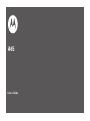 1
1
-
 2
2
-
 3
3
-
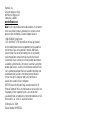 4
4
-
 5
5
-
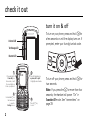 6
6
-
 7
7
-
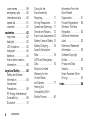 8
8
-
 9
9
-
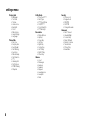 10
10
-
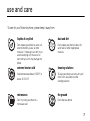 11
11
-
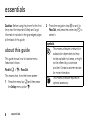 12
12
-
 13
13
-
 14
14
-
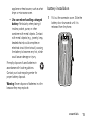 15
15
-
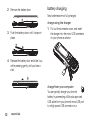 16
16
-
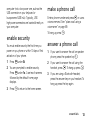 17
17
-
 18
18
-
 19
19
-
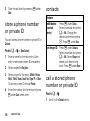 20
20
-
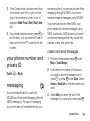 21
21
-
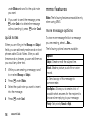 22
22
-
 23
23
-
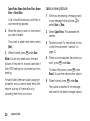 24
24
-
 25
25
-
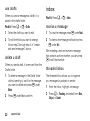 26
26
-
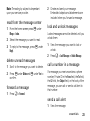 27
27
-
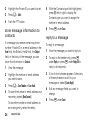 28
28
-
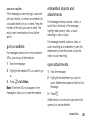 29
29
-
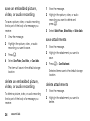 30
30
-
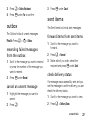 31
31
-
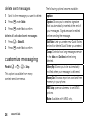 32
32
-
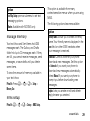 33
33
-
 34
34
-
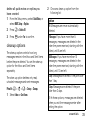 35
35
-
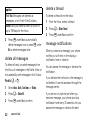 36
36
-
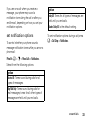 37
37
-
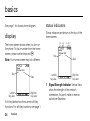 38
38
-
 39
39
-
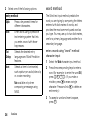 40
40
-
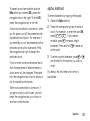 41
41
-
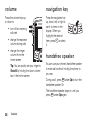 42
42
-
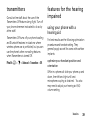 43
43
-
 44
44
-
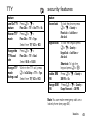 45
45
-
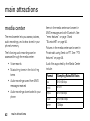 46
46
-
 47
47
-
 48
48
-
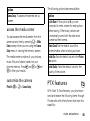 49
49
-
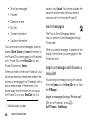 50
50
-
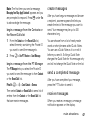 51
51
-
 52
52
-
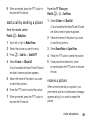 53
53
-
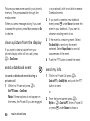 54
54
-
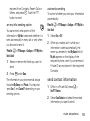 55
55
-
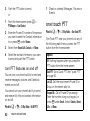 56
56
-
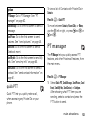 57
57
-
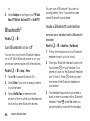 58
58
-
 59
59
-
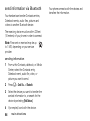 60
60
-
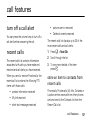 61
61
-
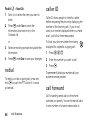 62
62
-
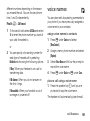 63
63
-
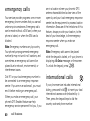 64
64
-
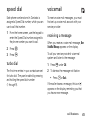 65
65
-
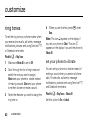 66
66
-
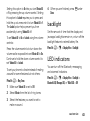 67
67
-
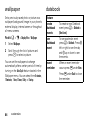 68
68
-
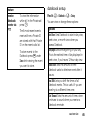 69
69
-
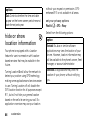 70
70
-
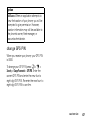 71
71
-
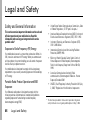 72
72
-
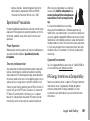 73
73
-
 74
74
-
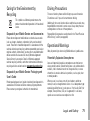 75
75
-
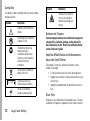 76
76
-
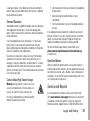 77
77
-
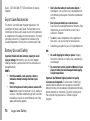 78
78
-
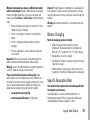 79
79
-
 80
80
-
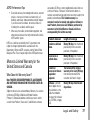 81
81
-
 82
82
-
 83
83
-
 84
84
-
 85
85
-
 86
86
-
 87
87
-
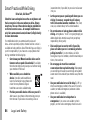 88
88
-
 89
89
-
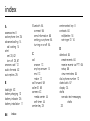 90
90
-
 91
91
-
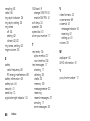 92
92
-
 93
93
-
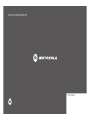 94
94
Motorola Clutch i465 User manual
- Category
- Mobile phones
- Type
- User manual
Ask a question and I''ll find the answer in the document
Finding information in a document is now easier with AI
Related papers
-
Motorola i296 User manual
-
Motorola MOTO Q9H GLOBAL User manual
-
Motorola MOTO Q9H GLOBAL User manual
-
Motorola MOTO Q9H GLOBAL User manual
-
Motorola razr2 v8 gold luxury edition User manual
-
Motorola MOTORAZR2 V8 User manual
-
Motorola MOTOSLVR L9 User manual
-
Motorola adventure V750 User manual
-
Motorola Adventure Verizon Wireless User guide
-
Motorola adventure V750 User manual