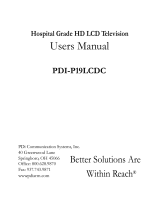Page is loading ...

Philips Professional and Business Solution
EN SETUP MANUAL
22HFL5550D
26HFL5850D
32HFL5850D
42HFL5850D


EN-1
EN
Table of contents
1 Important � � � � � � � � � � � � � � � � � � � � � 4
1.1 Safety . . . . . . . . . . . . . . . . . . . . . . . . . . . 4
1.2 Screen care. . . . . . . . . . . . . . . . . . . . . . . 5
1.3 Recycling. . . . . . . . . . . . . . . . . . . . . . . . . 5
2 Your TV � � � � � � � � � � � � � � � � � � � � � � � 6
2.1 Connection overview. . . . . . . . . . . . . . . 6
3 Remote control� � � � � � � � � � � � � � � � � � 8
4 Get started � � � � � � � � � � � � � � � � � � � � 9
4.1 Position the TV. . . . . . . . . . . . . . . . . . . . 9
4.2 Wall mount the TV. . . . . . . . . . . . . . . . . 9
4.3 Connect the antenna cable . . . . . . . . . 10
4.4 Connect the mains cord . . . . . . . . . . . 10
4.5 Insert the remote control batteries . . 10
4.6 Prepare TV for digital services. . . . . . . 11
5 Remote control overview� � � � � � � � 13
6 Setup the TV � � � � � � � � � � � � � � � � � � 14
6.1 Access setup menu . . . . . . . . . . . . . . . 14
6.2 Select language . . . . . . . . . . . . . . . . . . . 14
6.3 Select country . . . . . . . . . . . . . . . . . . . 15
6.4 Select communication source . . . . . . . 15
6.5 Set number of channels . . . . . . . . . . . . 15
6.6 Install all channels automatically . . . . . 16
6.7 Install individual channel manually . . . . 16
6.8 Switch off sound from audio or video
source. . . . . . . . . . . . . . . . . . . . . . . . . . 18
6.9 Lock or unlock a channel. . . . . . . . . . . 18
6.10 Name or rename channels. . . . . . . . . . 18
6.11 Configure settings . . . . . . . . . . . . . . . . 18
6.12 Set security. . . . . . . . . . . . . . . . . . . . . . 19
6.13 Set control . . . . . . . . . . . . . . . . . . . . . . 20
6.14 Video adjustment . . . . . . . . . . . . . . . . . 21
6.15 Set energy saving . . . . . . . . . . . . . . . . . 21
6.16 Set clock. . . . . . . . . . . . . . . . . . . . . . . . 22
7 Clone configuration � � � � � � � � � � � � 23
7.1 From USB to TV. . . . . . . . . . . . . . . . . . 23
7.2 From TV to USB. . . . . . . . . . . . . . . . . . 23
8 Healthcare � � � � � � � � � � � � � � � � � � � � 24
9 Install system devices � � � � � � � � � � � 25
9.1 System Smartcard . . . . . . . . . . . . . . . . 25
9.2 System Box. . . . . . . . . . . . . . . . . . . . . . 25
9.3 Set communication source. . . . . . . . . . 25
10 Trouble shooting � � � � � � � � � � � � � � � 26
10.1 Communication issues . . . . . . . . . . . . . 26
10.2 Picture issues . . . . . . . . . . . . . . . . . . . . 26
10.3 Other issues . . . . . . . . . . . . . . . . . . . . 26
11 Index� � � � � � � � � � � � � � � � � � � � � � � � � 27

EN-2
2008 © Koninklijke Philips Electronics N.V. All
rights reserved.
Specifications are subject to change without
notice. Trademarks are the property of
Koninklijke Philips Electronics N.V. or their
respective owners. Philips reserves the right
to change products at any time without being
obliged to adjust earlier supplies accordingly.
The material in this manual is believed
adequate for the intended use of the system.
If the product, or its individual modules or
procedures, are used for purposes other than
those specified herein, confirmation of their
validity and suitability must be obtained. Philips
warrants that the material itself does not
infringe any United States patents. No further
warranty is expressed or implied.
Warranty
Risk of injury, damage to TV or void of •
warranty! Never attempt to repair the TV
yourself.
Use the TV and accessories only as •
intended by the manufacturer.
The caution sign printed on the back of the •
TV indicates risk of electric shock. Never
remove the TV cover. Always contact Philips
for service or repairs.
Any operation expressly prohibited in •
this manual, or any adjustments and
assembly procedures not recommended
or authorised in this manual shall void the
warranty.
Open source software
This television contains open source software.
Philips GBU Hospitality hereby offers to
deliver or make available, upon request, for
a charge no more than the cost of physically
performing source distribution, a complete
machine-readable copy of the corresponding
source code on a medium customarily used for
software interchange.
To obtain the source code, write to:
Philips Singapore Pte Ltd
- Philips GBU Hospitality
Software Development Manager
620A Lorong 1 Toa Payoh
Singapore 319762
This offer is valid for a period of 3 years after
the date of purchase of this product.
Pixel characteristics
This LCD product has a high number of
color pixels. Although it has effective pixels
of 99.999% or more, black dots or bright
points of light (red, green or blue) may appear
constantly on the screen. This is a structural
property of the display (within common
industry standards) and is not a malfunction.
Compliance with EMF
Koninklijke Philips Electronics N.V.
manufactures and sells many products targeted
at consumers, which, like any electronic
apparatus, in general have the ability to emit
and receive electromagnetic signals.
One of Philips’ leading Business Principles is to
take all necessary health and safety measures
for our products, to comply with all applicable
legal requirements and to stay well within
the EMF standards applicable at the time of
producing the products.
Philips is committed to develop, produce and
market products that cause no adverse health
effects. Philips confirms that if its products are
handled properly for their intended use, they
are safe to use according to scientific evidence
available today.
Philips plays an active role in the development
of international EMF and safety standards,
enabling Philips to anticipate further
developments in standardisation for early
integration in its products.

EN-3
EN
Mains fuse (UK only)
This TV is fitted with an approved moulded
plug. Should it become necessary to replace
the mains fuse, this must be replaced with a
fuse of the same value as indicated on the plug
(example 10A).
Remove fuse cover and fuse. 1.
The replacement fuse must comply with BS 2.
1362 and have the ASTA approval mark. If
the fuse is lost, contact your dealer in order
to verify the correct type.
Refit the fuse cover.3.
In order to maintain conformity to the EMC
directive, the mains plug on this product must
not be detached from the mains cord.
Copyright
VESA, FDMI and the VESA Mounting Compliant
logo are trademarks of the Video Electronics
Standards Association.
Windows Media is either a registered
trademark or trademark of Microsoft
Corporation in the United States and/or other
countries.
® Kensington and Micro Saver are registered
US trademarks of ACCO World Corporation
with issued registrations and pending
applications in other countries throughout the
world. All other registered and unregistered
trademarks are the property of their respective
owners.

EN-4
1 Important
Read and understand all instructions before
you use the TV. If damage is caused by failure to
follow instructions, the warranty does not apply.
1�1 Safety
Risk of electric shock or fire!•
Never expose the TV to rain or water. •
Never place liquid containers, such as
vases, near the TV. If liquids are spilt on
or into the TV, disconnect the TV from
the power outlet immediately. Contact
Philips to have the TV checked before
use.
Never place the TV, remote control or •
batteries near naked flames or other
heat sources, including direct sunlight.
To prevent the spread of fire, keep •
candles or other flames away from this
product at all times.
Never insert objects into the ventilation •
slots or other openings on the TV.
When the TV is swivelled, ensure that •
no strain is exerted on the power cord.
Strain on the power cord can loosen
connections and cause arcing.
Risk of short circuit or fire! •
Never expose the remote control or •
batteries to rain, water or excessive
heat.
Avoid force coming on the power plugs. •
Power plugs that are partly loosened can
cause arcing or fire.
Risk of injury or damage to the TV! •
Two people are required to lift and •
carry a TV that weighs more than 55 lbs.
If you stand mount the TV, use only the •
supplied stand. Secure the stand to the
TV tightly. Place the TV on a flat, level
surface that can support the weight of
the TV and stand.
The TV must be mounted on the wall •
bracket designed for this TV, and on a
wall that can safely hold the weight of
the TV. Koninklijke Philips Electronics
N.V. bears no responsibility for improper
wall mounting that results in accident
or injury.
Risk of injury to children! Follow these •
precautions to prevent the TV from
toppling over and causing injury to children:
Never place the TV on a surface covered •
by a cloth or other material that can be
pulled away.
Ensure that no part of the TV hangs •
over the edge of the mounting surface.
Never place the TV on tall furniture •
(such as a bookcase) without anchoring
both the furniture and TV to a suitable
support (such as a concrete wall).
Educate children about the dangers of •
climbing on furniture to reach the TV.
Risk of overheating! Never install the TV in •
a confined space such as a bookcase. Always
leave a space of at least four inches around
the TV for ventilation. Ensure curtains or
other objects never cover the ventilation
slots on the TV.
Risk of injury, fire or power cord damage! •
Never place the TV or any objects on the
power cord.
Disconnect the TV from the power outlet •
and antenna before lightning storms. During
lightning storms, never touch any part of
the TV, power cord or antenna cable.

EN-5
EN
Risk of hearing damage! Avoid using •
earphones or headphones at high volumes
or for prolonged periods of time.
Never allow children to climb on or play •
with the TV.
Place the TV where it cannot be pushed, •
pulled over or knocked down.
If the TV is transported in temperatures •
below 5°C:
Remove the TV from the box.1.
Wait until the TV temperature matches the 2.
room temperature.
Install the TV.3.
1�2 Screen care
Avoid stationary images as much as •
possible. Stationary images are images that
remain on-screen for extended periods of
time. Examples include: on-screen menus,
teletext pages, black bars, stock market
information, TV channel logos and time
displays. If you must use stationary images,
reduce screen contrast and brightness to
avoid screen damage.
Unplug the TV before cleaning.•
Clean the TV and frame with a soft, damp •
cloth. Never use substances such as alcohol,
chemicals or household cleaners on the TV.
Risk of damage to the TV screen! Never •
touch, push, rub or strike the screen with
any object.
To avoid deformations and colour fading, •
wipe off water drops as soon as possible.
1�3 Recycling
This product is designed and manufactured •
with high quality materials and components,
which can be recycled and reused.
This product is designed and manufactured •
for material recycling. When you see the
crossed-out wheel bin symbol attached to a
product, it means the product is covered by
the European Directive 2002/96/EC:
Never dispose this product with other •
household waste. Inform yourself or ask
your dealer about local environmentally-
safe recycling regulations. The correct
disposal of your old product helps prevent
potentially negative consequences on the
environment and human health.
The remote control supplied with this •
product operates on batteries covered by
the European Directive 2006/66/EC and
cannot be disposed with normal household
waste. Inform yourself about the local
regulations on the separate collection of
batteries.

EN-6
6. HDMI 1/2/3
HDMI input connectors for Blu-ray disc
players, digital receivers, game consoles and
other high-definition devices.
AUDIO 7. IN
Mini-jack connector for PC audio in (when
connecting a PC via DVI-HDMI adaptor).
TV 8. ANTENNA
Smart Card slot 9.
Slot for compatible 32 pin smart card.
10. VGA In
Input connectors for PC or other devices.
11. DATA 1 (RJ 12)
Port for system terminal connection.
12. DATA 2 (RJ 45)
Port for system terminal connection.
8Ω13. ,
Connector for bathroom speaker. Use a
stereo jack.
Your TV2
2�1 Connection overview
14
6
15
16
17
18
19
20
125 34
7
8
9
10
11
12
13
1. EXT 1
First
SCART connector for DVD players,
VCRs, digital receivers, game consoles and
other SCART devices. Supports Audio L/R,
CVBS in/out, RGB
2. EXT 2
Second SCART connector. Supports Audio
L/R, CVBS in/out.
3. EXT 3
Component video (Y Pb Pr) and Audio L/R
input connectors for DVD players.
4. SPDIF OUT
Sound output connectors for home
theatres or other audio systems.
5. SERV� U
Connector for service use (do not insert
the headphones here)

EN-7
EN
MENU3.
VOLUME +/-4.
5. Power indicator/remote control sensor
6. Clock
* 14. (Headphones)
Stereo mini-jack.
AUDIO
15. L/R
Audio L/R input connectors for composite
and S-Video devices.
16. VIDEO
Video input connector for composite
devices
17. S-VIDEO
S-Video input connector for S-Video
devices.
18. USB
USB connector for storage devices.
19. HDMI
Additional HDMI connector for mobile
high-definition devices.
20. COMMOM INTERFACE
Slot for Conditional Access Modules.
Note D
Refer to the user manuals for the respective
devices for details of connection.
2�1�1 Side controls and indicators
1
2
4
6
3
POWER
PROGRAM
MENU
VOLUME
5
POWER
1.
PROGRAM +/-2.

EN-8
3 Remote control
For advanced information about the remote
control, see Chapter 5 Remote control overview.
Guest mode remote control
For setup and configuration purposes.
Setup remote control
This remote control may be purchased
separately for Institutional TV/Professional and
Business Solutions features and SmartCard
settings.
POWER
SLEEP
GUIDE
CLOCK A / V
SMART
GUEST
DCM
SETUP
TEXT
RECALL
HCLOV
CC
RESET
CH
EFG
8
0
1
456
7
9
23
M
A/CH
++
__
DBCA
+
_

EN-9
EN
4 Get started
This section helps you position and install the
TV.
4.1 Position the TV
In addition to reading and understanding the
safety instructions in Section 1.1, consider the
following before positioning your TV:
The ideal viewing distance for watching TV •
is three times its screen size.
Position the TV where light does not fall on •
the screen.
Connect your devices before you position •
your TV.
• Your TV is equipped with a Kensington
Security Slot at the back of the TV.
If connecting an anti-theft Kensington lock
(not supplied), position the TV within reach
of a permanent object (such as a table) that
can be easily attached to the lock.
Wall mount the TV4�2
WARNING B
Wall mounting of the TV should only
beperformedbyqualiedinstallers.
Koninklijke Philips Electronics N.V. bears no
responsibility for improper mounting that
results in accident or injury.
Step 1 Purchase a VESA-compatible wall
bracket
Depending on the size of your TV screen,
purchase one of the following wall brackets:
TV
screen
size
(inches/
cm)
VESA-
compatible
wall bracket
type (mm)
Special
instructions
22" /56 cm
Adjustable
100 x 100
None
26”/66cm
Adjustable
100 x 200
None
32”/81cm
Adjustable
300 x 300
The VESA-
compatible
bracket must
be adjusted
to 200 x
300 before
securing to
the TV
42”/107cm
or larger
Fixed 400 x 400 None
Step 2 Secure the VESA-compatible wall
bracket to the TV
Locate the four mounting nuts at the back 1.
of the TV.
Continue with the instructions provided 2.
with your VESA-compatible wall bracket.

EN-10
NOTE D
When securing the VESA-compatible wall
bracket to your TV, use M4 bolts for 26 inch
models, M6 bolts for 32 inch models or M8
bolts for larger models (bolts not supplied).
4�3 Connect the antenna cable
Locate the 1. TV ANTENNA connector at
the back of the TV.
Connect one end of an antenna cable 2.
(not supplied) to the TV ANTENNA
connector. Use an adaptor if the antenna
cable does not fit
Connect the other end of the antenna 3.
cable to your antenna outlet, ensuring that
the cable is tightly secured at both ends.
Connect the mains cord4�4
WARNING B
Verify that your mains voltage corresponds
with the voltage printed at the back of the
TV. Do not insert the mains cord if the
voltage is different.
To connect the mains cord
Note
D
The location of the mains connector varies
according to TV model.
Locate the 1. AC IN mains connector at the
back or on the bottom of the TV.
Connect the mains cord to the 2. AC IN
mains connector.
Connect the mains cord to the mains, 3.
ensuring that the cord is tightly secured at
both ends.
WARNING C
Before you connect the TV to the power
outlet, ensure that the power voltage
matches the value printed under the cable
cover.
To easily disconnect the TV from the power
outlet, ensure that you have full access to
the power cord at all times. When you
disconnect the power cord, always pull the
plug, never the cable.
4�5 Insert the remote control
batteries
Note D
Remote control is not supplied. Purchase
remote control no. 22AV1105/10 from a
Philips authorized supplier.

EN-11
EN
Slide the battery cover off the back of the 1.
remote control.
Insert the two supplied batteries (Size AAA, 2.
Type LR03). Be sure the + and - ends of the
batteries line up with the markings inside
the case.
Slide the cover back into position.3.
Tip E
Remove the batteries if not using the
remote control for an extended period of
time.
4�6 Prepare TV for digital
services
Scrambled digital TV channels can be decoded
with a Conditional Access Module, inserted
with a smart card (CAM) provided by a digital
TV service operator.
The CAM may enable several digital services,
depending on the operator and services
you choose (for example, pay TV). Contact
your digital TV service operator for more
information about services and terms.
Using the 4�6�1 Conditional Access
Module
WARNING
B
Switch off your TV before inserting a CAM.
Be sure to follow the instructions described
below. Wrong insertion of a CAM may
damage both the CAM and your TV.
Following the directions printed on the 1.
CAM, gently insert the CAM into the
Common Interface slot on the side of the
TV.
Push the CAM in as far as it will go.2.
Switch on the TV and wait for the CAM to 3.
be activated. This may take several minutes.
Note D
Do not remove the CAM from the slot.
Removing the CAM will deactivate the
digital services.
4�6�2 Access CAM services
Enter
1. SETUP menu.
Press
2. ï to select CONFIGURATION >
SECURITY.
Press
3. ï to select CI CARD and Æ to
select YES.

EN-12
SECURITY
SECURITY STANDARD
KEYBOARD LOCK ALL
REMOTE CONTROL LOCK NO
VIDEO OUT MUTE NO
USB BREAKIN NO
EPG NO
TXT/MHEG NO
CI CARD YES
Press 4. MENU or M to exit.

EN-13
EN
Remote control 5
overview
Note D
Remote control is not supplied. Purchase
remote control no. 22AV1105/10 from a
Philips authorized supplier.
This section provides a detailed overview of
remote control no. 22AV1105/10.
1
2
3
4
5
7
10
8
9
11
14
6
15
13
16
18
17
19
12
.1.
Switches the TV on from standby or back
to standby.
GUIDE2.
Toggles the Electronic Programme Guide
on or off. Only active with digital channels.
RADIO3.
Accesses the radio channels.
SUBTITLE4.
Activates or deactivates subtitles.
Colour keys5.
Selects tasks, teletext pages or sets sleep
timer.
ALARM OFF
6.
Deactivates the alarm function. Only for
models with clock display.
OK7.
Activates a setting.
Navigation keys 8.
Up Î, Down ï, Left Í and Right Æ keys
navigate the menu.
TELETEXT 9.
Toggles teletext on or off
P +/-10.
Switches to the next or previous channel.
Number buttons11.
Selects a channel, page or setting.
∏12.
Selects a picture format.
13. MHEG CANCEL
Cancels digital text or interactive services
(UK only).
14. [
Mutes or restores sound.
”15. +/-
Increases or decreases volume.
MENU16.
Toggles the menu on or off.
ALARM ON17.
Activates the alarm function. Only for
models with clock display.
PAY TV18.
Accesses the Pay TV channels.
INFO19.
Accesses the Info channels.

EN-14
6 Setup the TV
On-screen menus help you setup and install
channels on the TV. This section describes how
to navigate the menus.
Access setup 6�1 menu
6�1�1 With guest mode remote control
to
Press 1. 3,1,9,7,5,3 and [on the remote
control within 20 seconds to display the
SETUP menu.
Note
D
This is applicable only when SECURITY is
set to STANDARD.
SETUP
LANGUAGE ENGLISH
COUNTRY AUSTRIA
COMMUNICATION >
NO. OF PROGRAMS >
AUTO INSTALL >
PROGRAM INSTALL >
CONFIGURATION >
CLOCK SETUP >
CLONING/UPGRADE >
HEALTHCARE >
6�1�2 With setup remote control
POWER
SLEEP
GUIDE
CLOCK A / V
SMART
GUEST
DCM
SETUP
TEXT
RECALL
HCLOV
SETUP
CC
RESET
CH
EFG
8
0
1
456
7
9
23
M
M
A/CH
++
__
DBCA
+
_
Slide the slider at the side of the remote 1.
control to SETUP.
Press
2. M to display the SETUP menu.
SETUP
LANGUAGE ENGLISH
COUNTRY AUSTRIA
COMMUNICATION >
NO. OF PROGRAMS >
AUTO INSTALL >
PROGRAM INSTALL >
CONFIGURATION >
CLOCK SETUP >
CLONING/UPGRADE >
HEALTHCARE >
Select language6�2
Enter 1. SETUP menu.
Press > to select
2. ENGLISH, FRANCAIS,
DEUTSCH or ITALIANO.
SETUP
LANGUAGE ENGLISH
COUNTRY AUSTRIA
COMMUNICATION >
NO. OF PROGRAMS >
AUTO INSTALL >
PROGRAM INSTALL >
CONFIGURATION >
CLOCK SETUP >
CLONING/UPGRADE >
HEALTHCARE >
Press 3. MENU or M to exit.

EN-15
EN
Select country6�3
Enter 1. SETUP menu.
Press > to select your country. 2.
SETUP
LANGUAGE ENGLISH
COUNTRY BELGIUM
COMMUNICATION >
NO. OF PROGRAMS >
AUTO INSTALL >
PROGRAM INSTALL >
CONFIGURATION >
CLOCK SETUP >
CLONING/UPGRADE >
HEALTHCARE >
Press 3. MENU or M to exit.
6�4 Select communication
source
Enter 1. SETUP menu.
Press
2. ï to select COMMUNICATION.
SETUP
LANGUAGE ENGLISH
COUNTRY AUSTRIA
COMMUNICATION >
NO. OF PROGRAMS >
AUTO INSTALL >
PROGRAM INSTALL >
CONFIGURATION >
CLOCK SETUP >
CLONING/UPGRADE >
HEALTHCARE >
Press 3. Æ to enter COMMUNICATION.
Press
4. Í or Æ to select a setting.
SP - SPI• , SP - 12C, HM - LINK or
SERIAL XPRESS
Select the type of connection link between
the TV and the setup box.
SMART RC•
Select to access PAYTV channels via a
special remote control. Contact your local
PHILIPS sales representatives for details.
OFF•
Select to return to factory default.
Press 5. ï to select ENABLE CARD
SLOT.
Press
6. Æ to select YES to enable system
card functions.
See Section 8.2 Set Comminication Source for
details.
Press 7. ï to select DCM TYPE.
Press
8. Æ to select GENERIC if SP - SPI
or SP - 12C
is selected or NO SOURCE
SWITCHING
if the setup box requires
no source switching.
COMMUNICATION
COMMUNICATION SP - SPI
STORE >
ENABLE CARD SLOT YES
DCM TYPE GENERIC
Press 9. Î to select STORE.
Press
10. Æ to store all settings.
Press
11. MENU or M to exit.
6�5 Set number of channels
Enter 1. SETUP menu.
Press
2. ï to select NO� OF PROGRAMS.

EN-16
SETUP
LANGUAGE ENGLISH
COUNTRY AUSTRIA
COMMUNICATION >
NO. OF PROGRAMS >
AUTO INSTALL >
PROGRAM INSTALL >
CONFIGURATION >
CLOCK SETUP >
CLONING/UPGRADE >
HEALTHCARE >
Press 3. Æ to enter NO� OF PROGRAMS.
Press
4. Î or ï to select TV, PAYTV,
INFO (Info channel) or RADIO.
NO. OF PROGRAMS
TV 35
PAYTV 5
INFO 5
RADIO 5
STORE >
Press the number buttons to set the 5.
number of channels for each type of
channel.
Note
D
The maximum total number of channels
that you can set for each type of channel is
250.
Press
6. ï to select STORE.
Press
7. Æ to store all settings.
Press
8. MENU or M to exit.
6�6 Install all channels
automatically
Enter 1. SETUP menu.
Press
2. ï to select AUTO INSTALL.
SETUP
LANGUAGE ENGLISH
COUNTRY AUSTRIA
COMMUNICATION >
NO. OF PROGRAMS >
AUTO INSTALL >
PROGRAM INSTALL >
CONFIGURATION >
CLOCK SETUP >
CLONING/UPGRADE >
HEALTHCARE >
Press 3. Æ to start installation.
The installation may take a few minutes
When complete, the first tuned channel
appears on the TV.
6�7 Install individual channel
manually
Enter 1. SETUP menu.
Press
2. ï to select PROGRAM INSTALL.
SETUP
LANGUAGE ENGLISH
COUNTRY AUSTRIA
COMMUNICATION >
NO. OF PROGRAMS >
AUTO INSTALL >
PROGRAM INSTALL >
CONFIGURATION >
CLOCK SETUP >
CLONING/UPGRADE >
HEALTHCARE >
Press 3. Æ to enter PROGRAM INSTALL.
PROGRAM INSTALL
PROGRAM NO. TV 1
INPUT TUNER
SYSTEM* WEST EU
FREQUENCY* 559.2500>
LABEL ( ) >
STORE >
CHANNEL OPTIONS* >
MUTE NONE
PROTECTION NO
* Only available when the INPUT is TUNER.

EN-17
EN
Press 4. Æ to select the type of channel that
you want to install: TV, PAYTV, INFO or
RADIO.
Press the number buttons to select a
5.
channel number for the type of channel
selected.
PROGRAM INSTALL
PROGRAM NO. TV 25
INPUT TUNER
SYSTEM* WEST EU
FREQUENCY* 559.2500>
LABEL ( ) >
STORE >
CHANNEL OPTIONS* >
MUTE NONE
PROTECTION NO
* Only available when the INPUT is TUNER.
Press 6. ï to select INPUT.
PROGRAM INSTALL
PROGRAM NO. TV 25
INPUT TUNER
SYSTEM* WEST EU
FREQUENCY* 559.2500>
LABEL ( ) >
STORE >
CHANNEL OPTIONS* >
MUTE NONE
PROTECTION NO
* Only available when the INPUT is TUNER.
Press 7. Æ to select the type of input:
TUNER, AV1, AV2, SIDE AV, SIDE
SVIDEO, CVI, CARD-CVBS, CARD-
YC, CARD CVI, VGA, HDMI1, HDMI2,
HDMI3 or SIDE HDMI.
Press
8. ï to select SYSTEM.
Press
9. Æ to select the type of system:
WEST EU, UK, EAST EU, FRANCE or
DVB-T.
Press
10. ï to select FREQUENCY.
Press the number buttons to key in the 11.
frequency or press Æ to start installation
of channels. The searching will stop once a
channel is found.
Press 12. ï to select CHANNEL
OPTIONS.
Press
13. Æ to enter CHANNEL OPTIONS.
CHANNEL OPTIONS
FINE TUNE 0
TELETEXT LANGUAGE WEST EU
Press 14. ï to select FINE TUNE or
TELETEXT LANGUAGE.
FINE TUNE•
Fine tunes the frequency when reception
is bad.
TELETEXT LANGUAGE •
Selects WEST EU, EAST EU,
CYRILLIC or GREEK.
Press
15. MENU or M to return to the
previous level.
Press
16. Î or ï to select LABEL to name
the channel.
Press
17. Æ to move to the next character
space and press Î or ï to select a
character. A maximum of nine characters
can be selected.
Press 18. MENU or M to end naming.
Press 19. ï to select STORE and Æ to
confirm.
Press
20. MENU or M to exit.

EN-18
Switch off sound from audio 6�8
or video source
Enter 1. SETUP menu.
Press
2. ï to select PROGRAM INSTALL
> MUTE.
Press
3. Æ to switch to NONE (switch
off sound for audio and video), AUDIO
(switch off sound for audio only) or
VIDEO (switch off sound for video only).
PROGRAM INSTALL
PROGRAM NO. TV 25
INPUT TUNER
SYSTEM* WEST EU
FREQUENCY* 559.2500>
LABEL ( ) >
STORE >
CHANNEL OPTIONS* >
MUTE AUDIO
PROTECTION NO
* Only available when the INPUT is TUNER.
Press 4. ï to select STORE and Æ to
confirm.
Press
5. MENU or M to exit.
6�9 Lock or unlock a channel
Enter 1. SETUP menu.
Press
2. ï to select PROGRAM INSTALL
> PROTECTION.
Press
3. Æ to select YES to lock the channel
or NO
to unlock a locked channel.
PROGRAM INSTALL
PROGRAM NO. TV 25
INPUT TUNER
SYSTEM* WEST EU
FREQUENCY* 559.2500>
LABEL ( ) >
STORE >
CHANNEL OPTIONS* >
MUTE NONE
PROTECTION YES
* Only available when the INPUT is TUNER.
Note D
When a channel is locked, LOCKED
will appear on the TV screen. You need to
unlock the channel before you can access it.
Press 4. Í or Æ or number buttons to adjust
the frequency.
Press 5. ï to select Store.
Press
6. Æ to store the fine tuned channel
under the current channel number. Stored
appears.
Press
7. MENU or M to exit.
6�10 Name or rename channels
Enter 1. SETUP menu.
Press
2. ï to select PROGRAM INSTALL
> LABEL.
Press
3. Æ to move to the next character
space and press Î or ï to select a
character. A maximum of nine characters
can be selected.
PROGRAM INSTALL
PROGRAM NO. TV 25
INPUT TUNER
SYSTEM* WEST EU
FREQUENCY* 559.2500>
LABEL (A_ ) >
STORE >
CHANNEL OPTIONS* >
MUTE NONE
PROTECTION NO
* Only available when the INPUT is TUNER.
Press 4. MENU or M to end naming.
Press 5. ï to select STORE and Æ to
confirm.
Press
6. MENU or M to exit.
Congure settings6�11
Switch on and OSD setting6�11�1
Enter 1. SETUP menu.
/