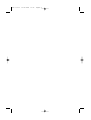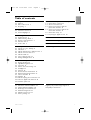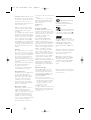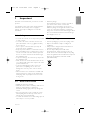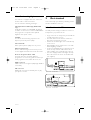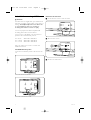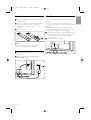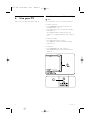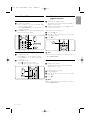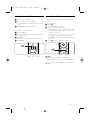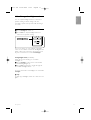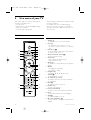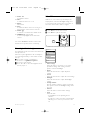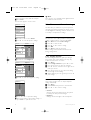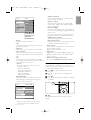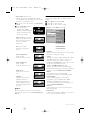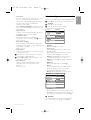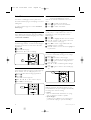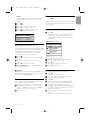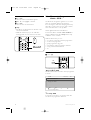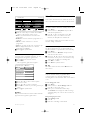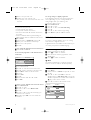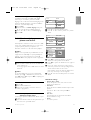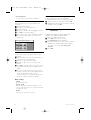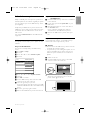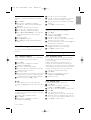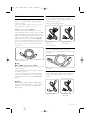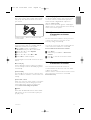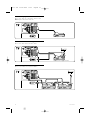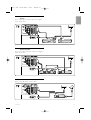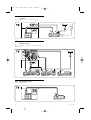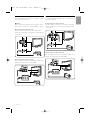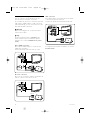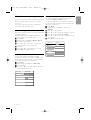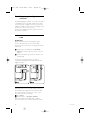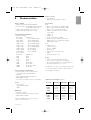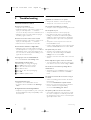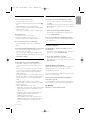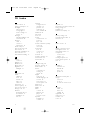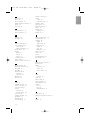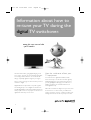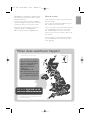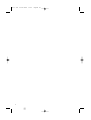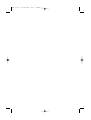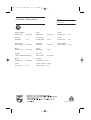EN LCD television
________________________________
DE LCD-Fernsehgerät
________________________________
FR Téléviseur LCD
________________________________
NL LCD televisie
________________________________
IT Televisore LCD
________________________________
ES Televisor LCD
________________________________
PT Televisor LCD
________________________________
EL TËÏÂfiÚ·Û˘ LCD
________________________________
Register your product and get support at
www.philips.com/welcome
32PFL7623
42PFL7623
47PFL7623
cover 2721.3 23-06-2008 15:33 Pagina 1

cover 2721.3 23-06-2008 15:33 Pagina 2

Ta ble of contents
1 Important 3
1.1 Safety 3
1.2 Care of the screen 3
1.3 Recycling 3
2Your TV 4
2.1 Television overview 4
2.2 Product highlights 5
3 Getting started 5
3.1 Position the TV 5
3.2 Wall mounting - VESA 6
3.3 Remote control batteries 7
3.4 Antenna cable 7
3.5 Power cable 7
4 Use your TV 8
4.1 Switch on or off - Standby 8
4.2 Watch TV 9
4.3 Watch channels from a digital receiver 9
4.4 Watch connected devices 9
4.5 Watch a DVD 10
4.6 Select a Teletext page 10
4.7 Change Ambilight mode 11
5 Use more of your TV 12
5.1 Remote Control 12
5.2 LightGuide brightness 13
5.3 TV menus 13
5.4 Picture and sound settings 14
5.5 Ambilight 17
5.6 Teletext 18
5.7 Create favourite channel lists 19
5.8 Electronic Programme Guide 20
5.9 Timers and locks 21
5.10 Subtitles 22
5.11 Watch and play photos and music 23
5.12 Listen to digital radio channels 24
5.13 Software update 25
6 Channel installation 27
6.1 Automatic channel installation 27
6.2 Manual channel installation 28
6.3 Rearrange stored channels 29
6.4 Channel management 29
6.5 Digital reception test 30
6.6 Factory settings 30
7 Connections (DVD, receiver, ...) 31
7.1 Connections overview 31
7.2 About connections 32
7.3 Connect your devices with the
Connection assistant 33
7.4 Connect your devices without the
Connection assistant 33
7.5 Connection setup 39
7.6 Preparing for digital services 40
8Technical data 41
9Troubleshooting 42
10 Index 44
UK Digital TV switchover info 46
Register your product and get support at
www.philips.com/welcome.
Ta ble of contents 1
ENGLISH
2721.3 EN 23-06-2008 15:15 Pagina 1

2008 © Koninklijke Philips Electronics
N.V. All rights reserved. Specifications
are subject to change without notice.
Trademarks are the property of
Koninklijke Philips Electronics N.V. or
their respective owners.
Philips reserves the right to change
products at any time without being
obliged to adjust earlier supplies
accordingly.
The material in this manual is believed
adequate for the intended use of the
system. If the product, or its individual
modules or procedures, are used for
purposes other than those specified
herein, confirmation of their validity
and suitability must be obtained. Philips
warrants that the material itself does
not infringe any United States patents.
No further warranty is expressed or
implied.
Warranty
No components are user-serviceable.
Do not open or remove covers and
do not insert objects in the ventilation
slots or insert objects not suitable for
the specific connectors. Repairs may
only be done by Philips Service
Centres and official repairshops. Failure
to do so shall void any warranty, stated
or implied.
Any operation expressly prohibited in
this manual, any adjustments, or
assembly procedures not
recommended or authorised in this
manual shall void the warranty.
Pixel characteristics
This LCD product has a high number
of colour pixels. Although it has
effective pixels of 99,999% or more,
black dots or bright points of light
(red, green or blue) may appear
constantly on the screen.This is a
structural property of the display
(within common industry standards)
and is not a malfunction.
Open source software
This television contains open source
software. Philips hereby offers to
deliver or make available, upon
request, for a charge no more than the
cost of physically performing source
distribution, a complete machine-
readable copy of the corresponding
source code on a medium customarily
used for software interchange.
This offer is valid for a period of 3
years after the date of purchase of this
product.
To obtain the source code, write to
Philips Innovative Applications N.V.
Ass. to the Development Manager
Pathoekeweg 11
B-8000 Brugge
Belgium
Compliance with EMF
Koninklijke Philips Electronics N.V.
manufactures and sells many products
targeted at consumers, which, like any
electronic apparatus, in general have
the ability to emit and receive
electromagnetic signals.
One of Philips’ leading Business
Principles is to take all necessary
health and safety measures for our
products, to comply with all applicable
legal requirements and to stay well
within the EMF standards applicable at
the time of producing the products.
Philips is committed to develop,
produce and market products that
cause no adverse health effects.
Philips confirms that if its products are
handled properly for their intended
use, they are safe to use according to
scientific evidence available today.
Philips plays an active role in the
development of international EMF and
safety standards, enabling Philips to
anticipate further developments in
standardisation for early integration in
its products.
Mains fuse (UK only)
This TV is fitted with an approved
moulded plug. Should it become
necessary to replace the mains fuse,
this must be replaced with a fuse of
the same value as indicated on the
plug (example 10A).
1. Remove fuse cover and fuse.
2. The replacement fuse must comply
with BS 1362 and have the ASTA
approval mark. If the fuse is lost,
contact your dealer in order to
verify the correct type.
3. Refit the fuse cover.
In order to maintain conformity to the
EMC directive, the mains plug on this
product must not be detached from
the mains cord.
Copyrights
VESA, FDMI and the VESA
Mounting Compliant logo are
trademarks of the Video Electronics
Standards Association.
Manufactured under license
from Dolby Laboratories.‘Dolby’,‘Pro
Logic’ and the double D symbol
G,
are trademarks of Dolby Laboratories.
Manufactured under
license from BBE Sound, Inc. Licensed
by BBE, Inc under one or more of the
following US patents: 5510752,
5736897. BBE and BBE symbol are
registered trademarks of BBE Sound
Inc.
Windows Media is either a registered
trademark or trademark of Microsoft
Corporation in the United States
and/or other countries
® Kensington and MicroSaver are
registered US trademarks of ACCO
World Corporation with issued
registrations and pending applications
in other countries throughout the
world.
All other registered and unregistered
trademarks are the property of their
respective owners.
2
2721.3 EN 23-06-2008 15:15 Pagina 2

ENGLISH
Important 3
1 Important
Read this user manual before you start to use this
product.
Pay attention to this section and closely follow the
instructions.The warranty does not apply to
damage caused by not taking into account the
instructions.
1.1 Safety
•To avoid short circuit, do not expose the product
to rain or water.
•To avoid a risk of fire or electric shock do not
place naked flame sources (e.g. lighted candles)
close to the TV.
• Leave a space of at least 10cm (4 inches) all
around the TV for ventilation.
• Keep away from radiators or other heat sources.
• Do not install the TV in a confined space such as
a book case. Make sure that curtains, cupboards
and so on cannot obstruct the air flow through
the ventilation slots.
•To prevent damage, do not insert any object into
the ventilation slots.
• Make sure the TV cannot fall down. Place the TV
on a solid and flat surface and only use the stand
provided with the TV.
•To prevent damaging the mains cord, do not
place the TV, or anything else, on the cord.
Damage the cord may cause a fire or electric
shock.
• When mounted on a swivel stand or VESA wall
bracket avoid force coming on the mains plugs.
Mains plugs that are partly loosened can cause
arcing or fire.
1.2 Care of the screen
• Unplug the TV before cleaning.
• Clean the surface with a soft damp cloth. Do not
apply any other substance (chemical or
household cleaning agent).This may damage the
screen.
• Do not touch, push or rub or strike the screen
with anything hard as this may scratch, mar or
damage the screen permanently.
•To avoid deformations and colour fading, wipe off
water drops as soon as possible.
• Stationary images
Avoid stationary images as much as possible. If
you cannot, reduce screen contrast and
brightness to prevent damage to the screen.
Stationary images are images that remain on the
screen for a long time. Examples of stationary
images are: on screen menus, teletext pages, black
bars, stock market information,TV channel logos,
time displays, and so on.
1.3 Recycling
•Take the packaging to your local recycling centre.
• Dispose old batteries safely according local
regulations.
• This product is designed and manufactured for
material recycling and re-use.
• Do not dispose this product with other
household waste. Inform yourself or ask your
dealer about local environmentally safe recycling
and local regulations. Uncontrolled waste disposal
harms the environment and human health.
(EEC 2002/96/EC)
2721.3 EN 23-06-2008 15:15 Pagina 3

2Your TV
This section gives you an overview of the controls
and functions of this TV.
2.1 Television overview
Controls
1 LightGuide
2 Indicator light
3 Remote control sensor
4Volume up and down
5 Menu
6 Program/Channel up and down
7Power switch
Connectors
1 Back connectors
2 Side connectors
For more info see section 7 Connections.
Remote control
1 Switch On or switch to Standby
2Watch a connected device - DVD,VCR ...
3 Colour keys
4 Programme guide
5Navigation key (up o,down œ, left p,right
π),
OK and LIST
6Teletext key
7 Menu On or Off
8 Program/Channel up + and down -
9Volume up + or down -
10 Ambilight On or Off
For more info see section 5.1 Remote control
overview.
4 Your TV
MENU
b
¬
P
V
321
654
98
0
7
i
Ambilight MODE
B
BROWSE
DEMO
OPTION
GUIDE
a
OK
LIST
v
INPUT
j b q
MHEG
CANCEL
1
2
3
4
5
7
6
8
9
10
POWER
PROGRAM
MENU
VOLUME
2721.3 EN 23-06-2008 15:15 Pagina 4

ENGLISH
2.2 Product highlights
Your new TV is equipped with some of the most
modern audio or video innovations.
Your TV offers the following advantages ...
Full High Definition LCD display (42PFL7623D
only)
A full HD resolution of 1920x1080p, the highest
resolution of HD sources. It offers a brilliant flicker-
free progressive scan picture with optimum
brightness and superb colours.
Ambilight
For a more relaxed viewing experience and
improved perceived picture quality.
Perfect Pixel HD
Offers perfect picture quality from any source.
DVB-T integrated tuner
Next to normal analogue TV broadcast your TV
receives digital terrestrial TV and radio broadcasts.
Electronic Programme Guide - EPG
The EPG shows the scheduled digital TV
programmes on screen.The guide can remind you
when programmes start, switch the TV on, etc.
HDMI connectors
HDMI connectors for highest quality high definition
connectivity.
USB connection
Multimedia connection for instantly view or play
your photos or music.
3 Get started
This section helps you with the positioning and the
first time installation of the TV.
3.1 Position the TV
Carefully read the safety precautions in section 1.1
Safety before you position the TV.
• Large screen TVs are heavy. Carry and handle the
TV with at least two persons.
• The ideal distance from which to watch TV is
three times its diagonal screen size.
•Position the TV where light does not fall directly
on the screen.
• Best Ambilight effect is watched in a room with
dimmed lighting conditions.
• For the best Ambilight effect, position the TV 10
to 20 cm away from the wall. Position the TV
where sunlight does not fall directly on the TV.
•Your TV is equipped with a Kensington Security
Slot at the back of the TV for an anti-theft lock
(not supplied).
On a 32” TV model.
On a 42” TV model.
Your TV 5
2721.3 EN 23-06-2008 15:15 Pagina 5

6 Your TV
3.2 Wall mounting - VESA
) Caution
Consider the TV’s weight when you wall mount it.
Improper mounting could result in severe injury or
damage. Koninklijke Philips Electronics N.V. bears
no responsibility for improper mounting or
mounting that results in accident or injury.
Your TV is prepared for VESA compliant wall
mounting.This bracket is not included.
You need one of the VESA codes hereunder to
purchase the bracket that fits your TV.
32” / 81cm VESA MIS-F 200, 200, 6
42” / 107cm
47” / 119cm VESA MIS-F 400, 400, 8
Ask your dealer for more info on stands and
wallmount brackets
The VESA fixation points
Locate the four fixation points at the back of the
TV.
On a 32” / 81cm TV model.
On a 42” / 106cm TV model.
Unmount the TV stand
‡ Locate the four screws of the TV stand.
® Unscrew the screws.
ÒLift the TV off the stand.
2721.3 EN 23-06-2008 15:15 Pagina 6
VESA MIS-F 400, 400, 8

3.3 Remote control batteries
‡ Open the battery cover on the back of the
remote control.
® Insert the 2 batteries supplied (Type AA-R6-
1,5V). Make sure the + and - ends of the
batteries line up correctly (inside of case is
marked.)
ÒClose the cover.
rNote
Remove the batteries if not using the remote
control for an extended period of time.
3.4 Antenna cable
‡ Locate the antenna connection at the back of
the TV.
® Insert the antenna cable tightly into the
Antenna x socket.
3.5 Power cable
Keep the mains plug at the wall socket accessible at
all time.
The TV is never powered off completely and
consumes energy unless the mains cord is physically
unplugged.
Although this TV has a very low standby power
consumption, unplug the mains cord if you do not
use the TV for a long time to save energy.
‡ Verify that your mains voltage corresponds with
the voltage printed on the sticker at the back of
the TV. Do not insert the mains cord if the
voltage is different.
® Insert the mains cord tightly.
Your TV 7
ENGLISH
2721.3 EN 23-06-2008 15:15 Pagina 7

4 Use your TV
Learn how to operate your TV for daily use.
4.1 Switch on or off - Standby
rNote
The TV may take up to 15 seconds to switch on.
To switch on the TV:
• Press B Power at the right of the TV if the
standby indicator is off.
• Press B on the remote control if the standby
indicator is on.
The LightGuide flashes during start up and
switches on completely when the TV is ready for
use.
To switch to standby:
• Press B on the remote control.
The LightGuide switches off and the standby
indicator is on.
To switch off:
• Press B Power at the side of the TV.
Both the LightGuide and the standby indicator
switch off.
8 Use your TV
B
DEMO
OPTION
GUIDE
a
v
INPUT
j b q
MHEG
CANCEL
B
a
2721.3 EN 23-06-2008 15:15 Pagina 8

4.2 Watch TV
4.2.1 Switch channels
‡ To switch TV channels:
• Press a number (1 to 999) or press P+ or P-
on your remote control.
• Press
Program/Channel - or + on the side
controls of the TV.
® Press Rto return to the previously viewed TV
channel or connected device.
4.2.2 Adjust volume
‡ To adjust the volume:
• Press V + or - on the remote control
• Press Volume + or - on the side controls
of your TV.
® To m ute the sound:
• Press ¬on the remote control.
• Press ¬ again to restore the sound.
4.3 Watch channels from a
digital receiver
‡ Switch on the digital receiver.
The picture from your receiver automatically
appears on the screen.
® Use the remote control of your digital receiver
to select TV channels.
If the picture does not appear:
‡ Press the v key.
® Press o or œ to select where you connected
your digital receiver.
ÒPress
OK.
rNote
When you did not connect your devices yet, go to
section 7 Connections.
4.4 Watch connected devices
‡ Switch on the device.
The picture from your device automatically
appears on the screen.
If the picture does not appear:
® Press the v key.
ÒPress o or œ to select where you connected
your device.
† Press
OK.
rNote
When you did not connect your devices yet, go to
section 7 Connections.
Use your TV 9
ENGLISH
¬
P
V
321
654
98
0
7
i
Ambilight MODE
BROWSE
P
90
-
¬
P
V
321
654
98
0
7
i
BROWSE
V
¬
B
DEMO
OPTION
GUIDE
a
v
INPUT
j b q
MHEG
CANCEL
v
2721.3 EN 23-06-2008 15:15 Pagina 9

4.5 Watch a DVD
‡ Switch on your DVD player.
® Insert a DVD disc in your player.
The DVD picture automatically appears on the
screen.
ÒPress Play πon the DVD player.
If the picture does not appear:
‡ Press the v key.
® Press o or œ to select where you connected
your DVD player.
ÒPress
OK.
Wait a few seconds until the picture appears.
† Press Play π.
4.6 Select a Teletext page
Most TV channels broadcast information through
Teletext.
To watch Teletext:
‡ Press b.
The main index page appears.
® To select a page of your choice:
• Enter the page number with the number keys.
• Press P- or P+ or o or œ to view the next
or the previous page.
•Press a colour key to select one of the colour
coded items at the bottom of the screen.
•Press R to return to the previously viewed
page.
ÒPress b again to switch Teletext off.
r
Note
Only for UK: some digital TV channels offer
dedicated digital text services (for example BBC1).
For more information on teletext, see section 5.6
Teletext.
10 Use your TV
B
DEMO
OPTION
GUIDE
a
OK
LIST
v
INPUT
j b q
MHEG
CANCEL
v
MENU
b
¬
P
V
OK
LIST
b
2721.3 EN 23-06-2008 15:15 Pagina 10

4.7 Change Ambilight mode
You can adjust Ambilight between a relaxed to a
dynamic setting so that it changes soft and
smoothly to quick and responsive with the images
on screen.
Adjust the Ambilight mode:
‡ Press Ambilight to switch on.
® Press Mode to adjust Ambilight between a
relaxed and a dynamic setting.
The Mode settings are only available if Ambilight
colour is set to Active mode in the Ambilight menu.
When a fixed colour has been selected the Mode
key has no function. See section 5.5 Ambilight.
LoungeLight mode (if available)
When the TV is in standby, you can switch
Ambilight on.
‡ Press Ambilight on the remote control. Wait
until Ambilight lights up.
® Press Mode repeatedly to toggle through the
available Ambilight effects.
For more information on Ambilight, see section 5.5
Ambilight.
à Tip
To fully enjoy Ambilight, switch off or dim the room
lights.
Use your TV 11
ENGLISH
i
Ambilight MODE
Ambilight MODE
2721.3 EN 23-06-2008 15:15 Pagina 11

Use more of your TV
5 Use more of your TV
This section helps you perform advanced TV
operations including how to:
• use the menus
• adjust picture, sound and Ambilight settings
• make use of Teletext
• create favourite channel lists
• make advantage of Electronic Programme Guide
• set locks and timers
• set subtitles and select a subtitle language
•how you can view your photos or play your
favourite music from a USB memory device or
from your PC.
5.1 Remote control
5.1.1 Remote control overview
1 Standby B
To switch the TV on or back to standby.
2 Input v
•To switch the source menu on or off.
•To select a connected device or to return to
TV.
3 Dual screen b
To show teletext on the right and the picture
on the left of the screen.
4 Widescreen Picture format q
To select a picture format.
5 Colour keys
• Easy selection of teletext pages.
• Easy selection of tasks.
6 Guide a
To switch on or off the Electronic Programme
Guide.
7
OK/LIST
•To display the channel list.
•To activate a setting.
8 Navigation key
To navigate (o, œ, p, π) the menu.
9 Teletext b
To switch teletext on or off.
10 +P- Channel up or down
To switch to the next or previous channel in
the channel list.
11 Mute ¬
To m ute the sound or restore it.
12 Number keys
To select a TV channel.
13 Previous channel R
To return to the previously viewed channel
14 Mode
To adjust the dynamic effect of Ambilight
15 Ambilight
To switch Ambilight on or off.
16 On screen information i
To show channel or programme information if
available
12
MENU
b
¬
P
V
321
654
98
0
7
i
Ambilight MODE
B
BROWSE
DEMO
OPTION
GUIDE
a
OK
LIST
v
INPUT
j b q
MHEG
CANCEL
18
17
16
15
19
21
22
20
6
1
2
4
5
3
8
7
9
10
12
11
13
14
2721.3 EN 23-06-2008 15:15 Pagina 12

17 Volume V
To adjust the volume.
18 Menu
To switch the menu on or off
19 Option
No function.
20 Demo
To switch the Demo menu on and to get a
demonstration of the features of the TV.
21 Subtitle j
To activate or deactivate the subtitle mode.
22 MHEG Cancel (only for UK)
To cancel only Digital text or Interactive
services.
See section 10 Index to find the section in the
manual about a specific remote control key.
5.2 LightGuide brightness
The LightGuide at the front of the TV indicates the
start up of the TV.
After start up the LightGuide is lit constantly.You
can set the light intensity or let it switch off after
start up.
‡ Press Menu > Setup > Installation >
Preferences > LightGuide brightness.
® Press π to enter the list.
ÒPress o or œ to select the brightness level
from 0 (off) to 4.
5.3 TV menus
With the on screen menus you install your TV,
adjust picture, sound and Ambilight settings and
access features.This section gives an overview of
the menus and describes how to navigate.
5.3.1 The menu
‡ Press Menu to show the TV menu.
® Press Menu to quit the TV menu.
The TV menu offers the following items:
• Smart settings
Select this item to set the TV to one of the
predefined settings. Each setting combines
picture, sound and Ambilight.
• Picture
Select this menu item to adjust all picture
settings.
• Sound
Select this menu item to adjust all sound settings.
• Ambilight
Select this menu item to adjust all Ambilight
settings.
• Settings assistant
Use the Settings assistant to guide you through
basic picture, sound and Ambilight settings in an
easy way.
• Features
Select this item for other feature settings.
• Setup
Select this item
-for installation and for updating the TV
software;
- to make use of the connection assistant which
will help you to connect your devices to the
TV.
TV m
e
n
u
Soun
d
Ambili
g
h
t
Settin
g
s assistan
t
F
ea
t
u
r
es
Setu
p
Smart settin
g
s
Pi
c
t
u
r
e
Use more of your TV 13
ENGLISH
MENU
b
¬
P
V
BROWSE
OK
LIST
MENU
BROWSE
2721.3 EN 23-06-2008 15:15 Pagina 13

Use more of your TV
5.3.2 Use of the menu
Learn to use the menus with this example.
‡ Press Menu.
The TV menu appears on the screen.
® Press o or œ to select Picture.
ÒPress π to enter the picture settings.
† Press œ to select Brightness.
º Press π to enter the brightness setting.
◊Press o or œ to adjust the setting.
‹Press p to return to the Picture settings or
press Menu to quit the TV menu.
rNote:
More choices come available when digital channels
are installed and broadcasted.
5.4 Picture and Sound settings
The first time you switched on your TV you have
selected your preferred settings for picture, sound
and Ambilight.The following sections describe how
to modify or readjust those settings.
5.4.1 Smart settings
Sets the TV to one of the predefined settings. Each
setting combines picture, sound and Ambilight.
‡ Press Menu and select Smart settings.
® Press π to enter the list.
ÒPress o or œ to select a setting.
† Press OK.
º Press Menu to quit the TV menu.
Smart settings: Personal,Vivid, Standard, Movie,
Energy saving, Game.
5.4.2 Settings assistant
Use the Settings assistant to guide you through
basic picture and sound settings in an easy way.
Follow the instructions on screen.
‡ Press Menu.
® Select Settings assistant and press π to enter.
ÒPress the green key to start the assistant.
† Press p or π to select the left or right side to
make your choice.
º Press the green key to go to the next setting.
Go through several settings.
◊When finished, press the green key to store all
your settings.
5.4.3 Picture settings
This section describes how to adjust all picture
settings individually.
‡ Press Menu.
® Select Picture and press π to enter the list.
ÒPress o or œ to select a setting.
• Contrast
Changes the level of bright parts in the picture
but keeps the dark parts unchanged.
• Brightness
Changes the level of light of the total picture.
Bri
g
htness
Pi
c
t
u
r
e
Bri
g
htness
C
ontras
t
C
olou
r
H
ue
Tin
t
...
Shar
p
ness
Bri
g
htness
98
52
0
4
N
o
i
se
r
educ
ti
on
47
Pi
c
t
u
r
e
C
ontras
t
C
olou
r
H
ue
Tin
t
...
Shar
p
ness
Bri
g
htness
90
52
0
4
N
o
i
se
r
educ
ti
on
47
C
ontras
t
TV m
e
n
u
Soun
d
Ambili
g
h
t
Settin
g
s assistan
t
F
ea
t
u
r
es
Setu
p
Smart settin
g
s
Pi
c
t
u
r
e
14
2721.3 EN 23-06-2008 15:15 Pagina 14

Use more of your TV
• Colour
Changes the level of saturation.
• Hue
If NTSC is broadcasted, this level compensates
the colour variations.
• Sharpness
Changes the level of sharpness of fine details.
• Noise reduction
Filters out and reduces the noise in the picture.
Set the level to Minimum, Medium, Maximum or
Off.
• Tint
Sets the colours to Normal, Warm (reddish) or
Cool (bluish). Select Custom to make a setting of
your own in the Custom menu.
•Custom
Press the green key to select each bar to
change the value of:
- R-WP red whitepoint
- G-WP green whitepoint
- B-WP blue whitepoint
- R-BL red blacklevel
- G-BL green blacklevel
• Perfect Pixel HD
Controls the advanced settings of the Perfect
Pixel HD Engine, resulting in best sharpness,
contrast, colour and motion.
- HD Natural Motion
Removes motion judder and reproduces
smooth movement especially in movies.
- Advanced sharpness
Enables superior sharpness, especially on lines
and contours in the picture.
- Dynamic contrast
Sets the level at which the TV automatically
enhances the details in dark, middle and light
areas of the picture.
- Dynamic backlight
Sets the level at which power consumption can
be reduced by dimming the brightness intensity
of the screen.
Choose for the best power consumption or for
the picture with the best brightness intensity.
- MPEG artefact reduction
Smooths the digital transitions in the picture.
- Colour enhancement
Makes the colours more vivid and improves the
resolution of details in bright colours
• Active control
Corrects all incoming signals in order to provide
the best picture possible.
Switches Active control on or off.
• Light sensor
Adjusts the picture and Ambilight settings on the
lighting conditions of the room. Switches Light
sensor on or off.
• Picture format / Auto format mode
See section 5.4.4 Widescreen picture format.
5.4.4 Widescreen picture format
Avoid black bars on the sides or on top and
bottom of the picture. Change the picture format
to a format that fills the screen.
‡ Press q to switch on the Picture format
menu.
® Press o or œ to select an available picture
format.
ÒPress OK.
† Press o to shift the picture upwards if subtitles
are hidden.
à Tip
For minimal distortion, select the Auto format
setting.
Pi
c
t
u
r
e
P
e
rf
ec
t Pix
e
l H
D
HD N
a
t
u
r
a
l M
o
ti
on
Advanced shar
p
n..
.
D
y
namic contras
t
N
o
i
se
r
educ
ti
on
Tin
t
Pi
c
t
u
r
e
f
o
rm
at
A
u
t
o
f
o
rm
a
t m
ode
A
c
tiv
e
co
ntr
ol
MPE
G
a
rt
e
f
ac
t r
ed
..
.
C
olour enhance..
.
Li
g
ht senso
r
...
P
e
rf
ec
t Pix
e
l H
D
Pi
c
t
u
r
e
C
ontras
t
Bri
g
htness
C
olou
r
H
ue
Perfect Pixel HD
Tin
t
Shar
p
ness
N
o
i
se
r
educ
ti
on
Active control
A
u
t
o
f
o
rm
a
t m
ode
Pi
c
t
u
r
e
f
o
rm
at
Li
g
ht senso
r
TV m
e
n
u
Soun
d
Ambili
g
h
t
F
ea
t
u
r
es
Setu
p
Smart settin
g
s
Pi
c
t
u
r
e
15
ENGLISH
DEMO
OPTION
GUIDE
a
OK
LIST
v
j b q
MHEG
CANCEL
q
2721.3 EN 23-06-2008 15:15 Pagina 15

Use more of your TV
• Auto format (Not for PC.)
Enlarges the picture automatically to fill the
screen. Subtitles remain visible.You can set Auto
format in two different modes.
‡ In the TV menu, select Picture > Auto format
mode.
® Select Auto-fill to fill the
screen as much as
possible. Select Auto-
zoom to keep the original
picture format but black
bars may be visible.
• Super zoom (Not for HD.)
Removes the black bars on
the side of 4:3 broadcasts.
There is a minimal
distortion.
• 4:3 (Not for HD.)
Shows the classical 4:3
format.
•Movie expand 14:9
(Not for HD.)
Scales the format to 14:9.
•Movie expand 16:9
(Not for HD.)
Scales the format to 16:9.
• Wide screen
Stretches the format to
16:9.
• Unscaled
(Only for HD and PC.)
Maximum sharpness.
Distortion may appear on
borders. Black bars may
appear with pictures from
your PC.
rNote
Do not forget to name the connection in the
Connection menu. See section 7.5.1 Naming your
devices.
5.4.5 Sound settings
This section describes how to adjust all sound
settings.
‡ Press Menu and select Sound.
® Press π to enter the list.
ÒPress o or œ to select a setting.
• Equalizer
Changes the bass and treble of the sound. Select
each bar to change the setting.
•Volume
Changes the volume. When adjusting the volume
with V a volume bar appears. If you do not
want it to appear go to Menu > Setup >
Installation > Preferences and press π to enter
the list and select Volume bar off.
• Volume – Visually impaired (UK only)
Changes the volume of the selected Visually
impaired audio language in the Setup, Installation
menu. See section 6.1 Automatic installation.
• Balance
Sets the balance of the left and right
loudspeakers to fit best your listening position.
• Audio language
A list of audio languages for the current
programme may be available when digital
channels are installed and broadcasted.
To permanently change the audio language, see
section 6 Channel installation.
• Dual I/II
If broadcasted, you can choose between two
different languages.
• Mono/stereo
If stereo broadcasting is available, you can select
Mono or Stereo per TV channel.
TV m
e
n
u
Soun
d
E
q
ualize
r
V
o
l
u
m
e
Volume - Visuall
y
..
.
B
a
l
a
n
ce
Audio lan
g
ua
ge
Ambili
g
h
t
F
ea
t
u
r
es
Setu
p
TV speakers
Dual I
/
I
I
Mono
/
Stere
o
Surround mode
Head
p
hone volum
e
A
u
t
o
v
o
l
u
m
e
l
e
v
e
l..
.
D
e
lt
a
v
o
l
u
m
e
A
u
t
o
su
rr
ou
n
d
Soun
d
Smart settin
g
s
Pi
c
t
u
r
e
16
2721.3 EN 23-06-2008 15:15 Pagina 16

• TV speakers
If you have connected an audio system to your
TV, you can switch off the TV speakers.
This option is only available if EasyLink is set to
On. See Menu > Setup > Installation >
Preferences > EasyLink.
Select Automatic (EasyLink) to have the sound
from your TV automatically reproduced by your
audio system.
• Surround mode
To select a more spatial sound if broadcasted or
if available from a connected device.
• Headphone volume
Changes the volume of the headphone.
You can mute the TV speakers with ¬ on the
remote control.
• Auto volume levelling
Reduces sudden volume differences like at the
beginning of commercials or when switching from
one channel to another.
Select on or off.
• Delta volume
Levels out volume differences between channels
or connected devices.
‡ Switch to the channel or device you want to
level out the volume difference.
® Select Delta volume in the Sound menu and
change the volume level.
• Auto surround
Switches the TV automatically to the best
surround sound mode dependant on the
broadcast.
Select on or off.
5.5 Ambilight
This section describes how to adjust Ambilight settings
‡ Press Menu on the remote control and select
Ambilight.
® Press π to enter the list.
ÒPress o or œ to select a setting.
• Ambilight
Switches Ambilight on or off.
• Active mode
Adjusts Ambilight between a relaxed and a
dynamic setting.
Only available when Active mode has been
selected in the Ambilight colour menu.
Relaxed sets Ambilight to change soft and
smoothly with the images on screen.
Dynamic sets Ambilight to change quick and
responsive.
• Brightness
Changes the light output of Ambilight.
• Colour
Sets the Ambilight colour to either dynamic
behaviour (Active mode) or one of the
predefined Ambilight fixed colours.
Custom allows fine tuning of a fixed colour.
• Separation
Sets the difference in colour level between the
Ambilights at the sides of the TV. Separation off
gives a dynamic but uniform colour Ambilight.
ç Caution
To avoid bad infrared remote control reception,
place your devices out of sight of Ambilight.
Ambili
g
h
t
C
olou
r
A
c
tiv
e
m
ode
Bl
ue
W
a
rm whit
e
C
ool whit
e
C
usto
m
C
olou
r
Se
p
aratio
n
Ambili
g
h
t
A
c
tiv
e
m
ode
Bri
g
htness
TV m
e
n
u
Ambili
g
h
t
Ambili
g
h
t
C
olou
r
A
c
tiv
e
m
ode
Bri
g
htness
Se
p
aratio
n
Ambili
g
h
t
F
ea
t
u
r
es
Setu
p
Smart settin
g
s
Pi
c
t
u
r
e
Soun
d
Use more of your TV 17
ENGLISH
2721.3 EN 23-06-2008 15:15 Pagina 17

5.6 Teletext
Your TV has a 1200 pages memory that stores
broadcasted teletext pages and subpages to reduce
waiting time.
To select a teletext page see section 4.6 Select a
Teletext page.
5.6.1 Select a teletext language
Some digital TV broadcasters offer the possibility to
select your preferred teletext language. See section
6.1 Automatic installation.
5.6.2 Select pagenumber subpages
A teletext page number can hold several subpages.
The pages are shown on a bar next to the main
pagenumber.
‡ Press b
.
® Select a teletext page.
ÒPress p or π to select a subpage.
5.6.3 Select T.O.P. teletext broadcasts
T.O.P. teletext (Table of Pages) is not broadcast by
all TV channels. You can easily jump from one
subject to another without using pagenumbers.
‡ Press b.
® Press i.
The T.O.P. overview appears.
ÒUse p or π, o or œ to select a subject.
† Press
OK to view the page.
5.6.4 Dual screen teletext (not available for
channels with Digital Text services)
View the TV channel and teletext next to each
other.
‡ Press b for Dual screen teletext.
® Press b again to show normal teletext.
ÒPress b to switch off teletext.
5.6.5 Search teletext pages
Quickly jump to a subject linked to a series of
pagenumbers or search for specific words in
teletext pages.
‡ Press b.
® Press
OK to highlight the first word or number.
ÒPress p or π, o or œ to jump to the next
word or number on the page.
† Press
OK to search a page which holds the
highlighted word or number.
º Press o until no word or number is highlighted
to quit Search.
5.6.6 Enlarge teletext pages
For a more comfortable reading, you can enlarge
the teletext page.
‡ Press b and select a teletext page.
® Press q to enlarge the top part of the page.
ÒPress q again to view the enlarged lower
part of the page.
† Press o or œ to scroll through the enlarged
page.
º Press q again to return to the normal page
size.
5.6.7 Teletext menu
With the options in the teletext menu you can
reveal hidden info, let cycle subpages automatically
and change the character setting.
•Reveal
Hide or unhide hidden information on a page,
such as solutions to riddles or puzzles.
• Cycle subpages
If subpages are available for the selected page,
you can make subpages cycle automatically.
18 Use more of your TV
MENU
b
¬
P
V
OK
LIST
b
98
0
7
i
Ambilight MODE
i
DEMO
OPTION
GUIDE
a
OK
LIST
j b q
MHEG
CANCEL
q
2721.3 EN 23-06-2008 15:15 Pagina 18
Page is loading ...
Page is loading ...
Page is loading ...
Page is loading ...
Page is loading ...
Page is loading ...
Page is loading ...
Page is loading ...
Page is loading ...
Page is loading ...
Page is loading ...
Page is loading ...
Page is loading ...
Page is loading ...
Page is loading ...
Page is loading ...
Page is loading ...
Page is loading ...
Page is loading ...
Page is loading ...
Page is loading ...
Page is loading ...
Page is loading ...
Page is loading ...
Page is loading ...
Page is loading ...
Page is loading ...
Page is loading ...
Page is loading ...
Page is loading ...
Page is loading ...
Page is loading ...
-
 1
1
-
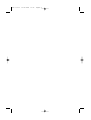 2
2
-
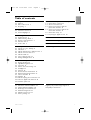 3
3
-
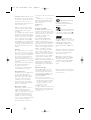 4
4
-
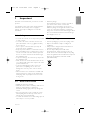 5
5
-
 6
6
-
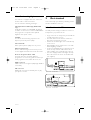 7
7
-
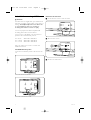 8
8
-
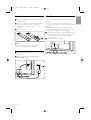 9
9
-
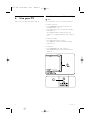 10
10
-
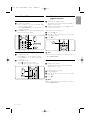 11
11
-
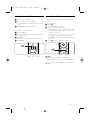 12
12
-
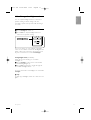 13
13
-
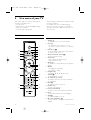 14
14
-
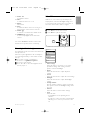 15
15
-
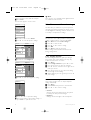 16
16
-
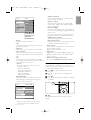 17
17
-
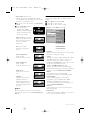 18
18
-
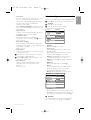 19
19
-
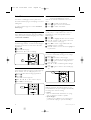 20
20
-
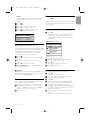 21
21
-
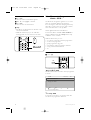 22
22
-
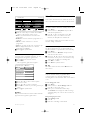 23
23
-
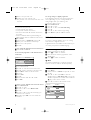 24
24
-
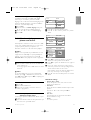 25
25
-
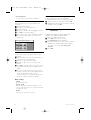 26
26
-
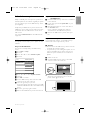 27
27
-
 28
28
-
 29
29
-
 30
30
-
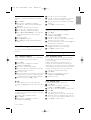 31
31
-
 32
32
-
 33
33
-
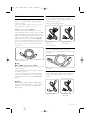 34
34
-
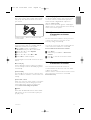 35
35
-
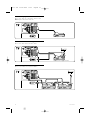 36
36
-
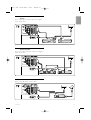 37
37
-
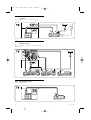 38
38
-
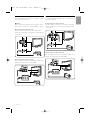 39
39
-
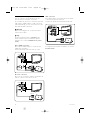 40
40
-
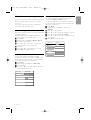 41
41
-
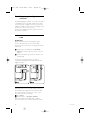 42
42
-
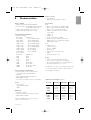 43
43
-
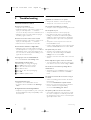 44
44
-
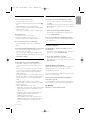 45
45
-
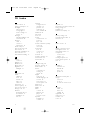 46
46
-
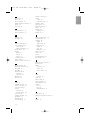 47
47
-
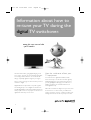 48
48
-
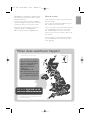 49
49
-
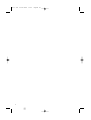 50
50
-
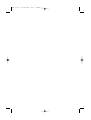 51
51
-
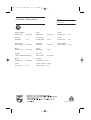 52
52
Ask a question and I''ll find the answer in the document
Finding information in a document is now easier with AI
Related papers
-
Philips 37PFL7403 User manual
-
Philips 42PFL7403D User manual
-
Philips 42PFL7403D/79 User manual
-
Philips 47PFL9532D/10 User manual
-
Philips 32PFL9632 User manual
-
Philips 19PFL5403/60 User manual
-
Philips 42PFL7503 User manual
-
Philips 65PUT6023S/98 User manual
-
Philips 65PUT6023S/70 Owner's manual
-
Philips 42PFL7633D User manual