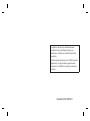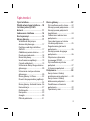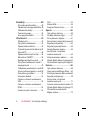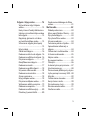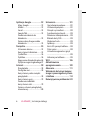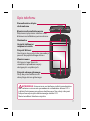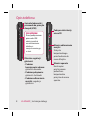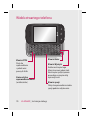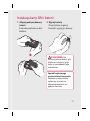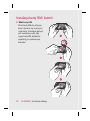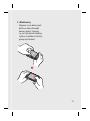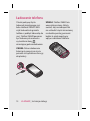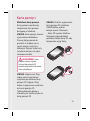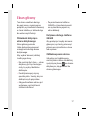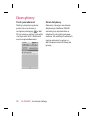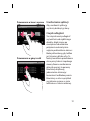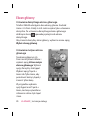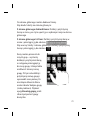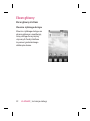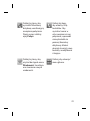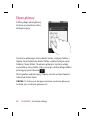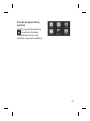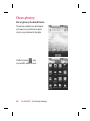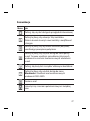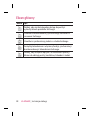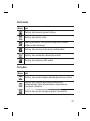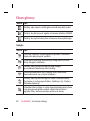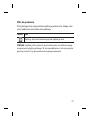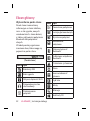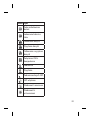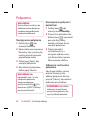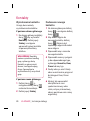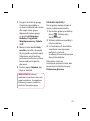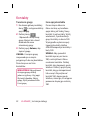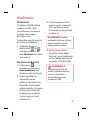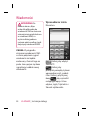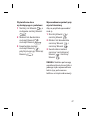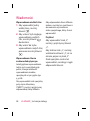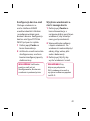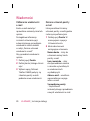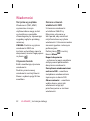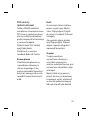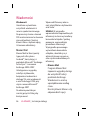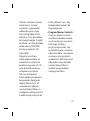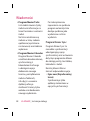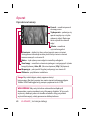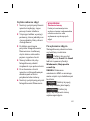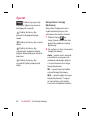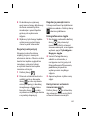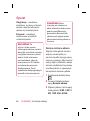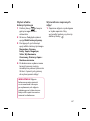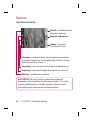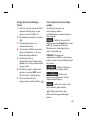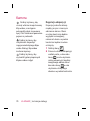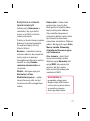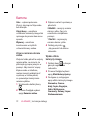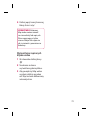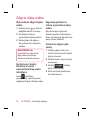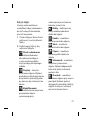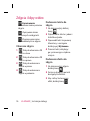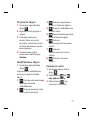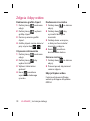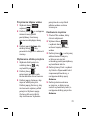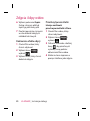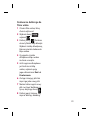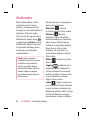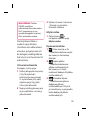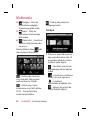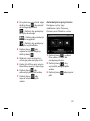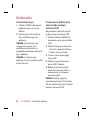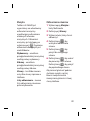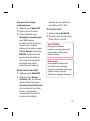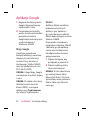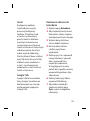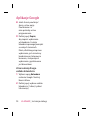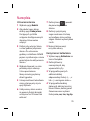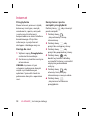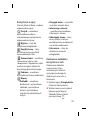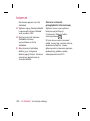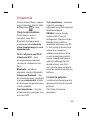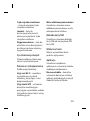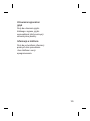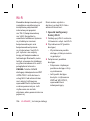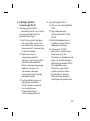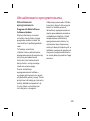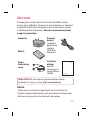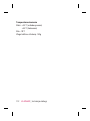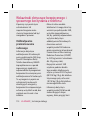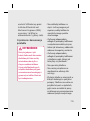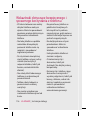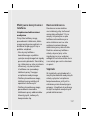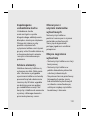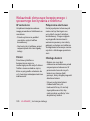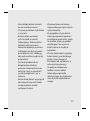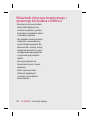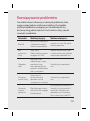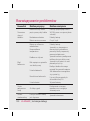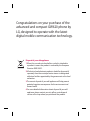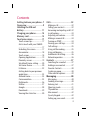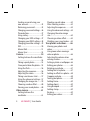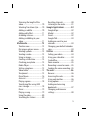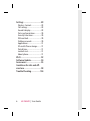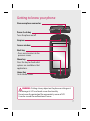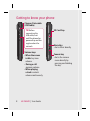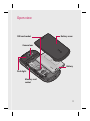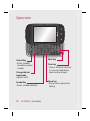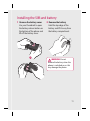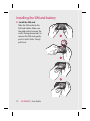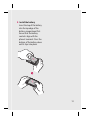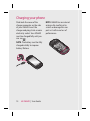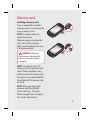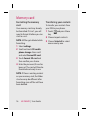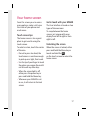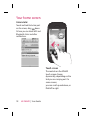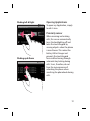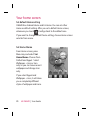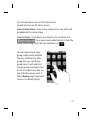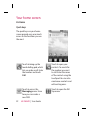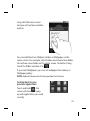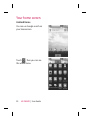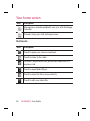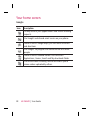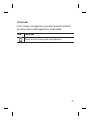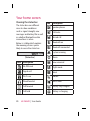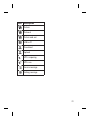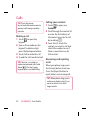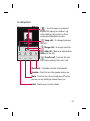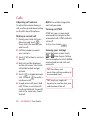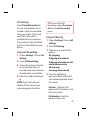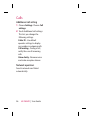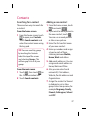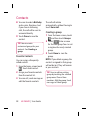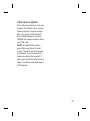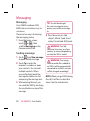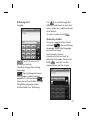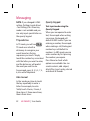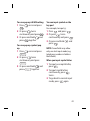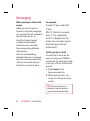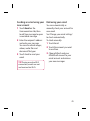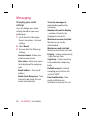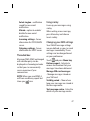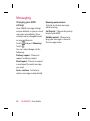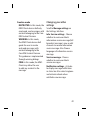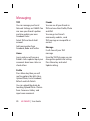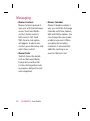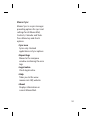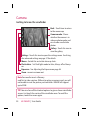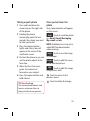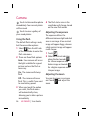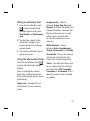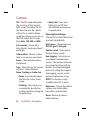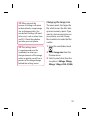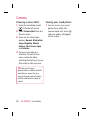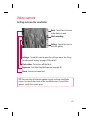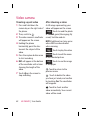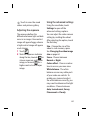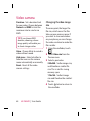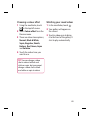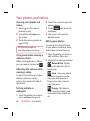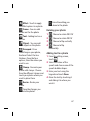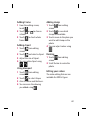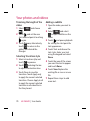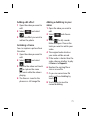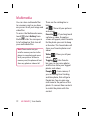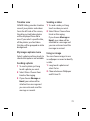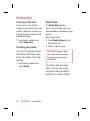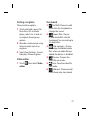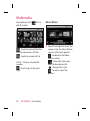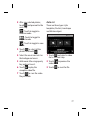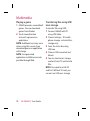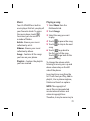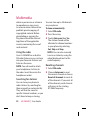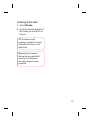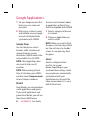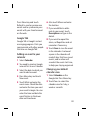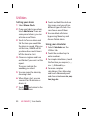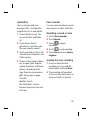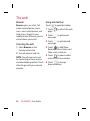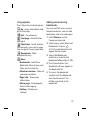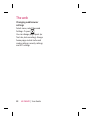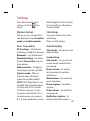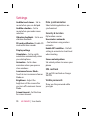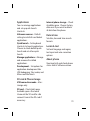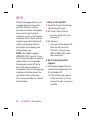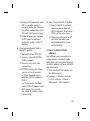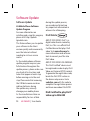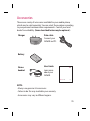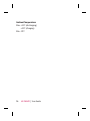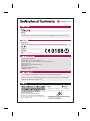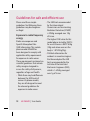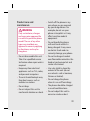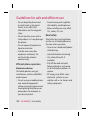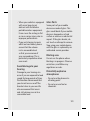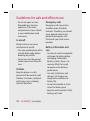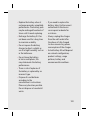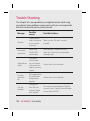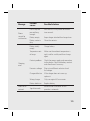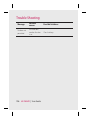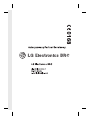Page is loading ...
Page is loading ...
Page is loading ...
Page is loading ...
Page is loading ...
Page is loading ...
Page is loading ...
Page is loading ...
Page is loading ...
Page is loading ...
Page is loading ...
Page is loading ...
Page is loading ...
Page is loading ...
Page is loading ...
Page is loading ...
Page is loading ...
Page is loading ...
Page is loading ...
Page is loading ...
Page is loading ...
Page is loading ...
Page is loading ...
Page is loading ...
Page is loading ...
Page is loading ...
Page is loading ...
Page is loading ...
Page is loading ...
Page is loading ...
Page is loading ...
Page is loading ...
Page is loading ...
Page is loading ...
Page is loading ...
Page is loading ...
Page is loading ...
Page is loading ...
Page is loading ...
Page is loading ...
Page is loading ...
Page is loading ...
Page is loading ...
Page is loading ...
Page is loading ...
Page is loading ...
Page is loading ...
Page is loading ...
Page is loading ...
Page is loading ...
Page is loading ...
Page is loading ...
Page is loading ...
Page is loading ...
Page is loading ...
Page is loading ...
Page is loading ...
Page is loading ...
Page is loading ...
Page is loading ...
Page is loading ...
Page is loading ...
Page is loading ...
Page is loading ...
Page is loading ...
Page is loading ...
Page is loading ...
Page is loading ...
Page is loading ...
Page is loading ...
Page is loading ...
Page is loading ...
Page is loading ...
Page is loading ...
Page is loading ...
Page is loading ...
Page is loading ...
Page is loading ...
Page is loading ...
Page is loading ...
Page is loading ...
Page is loading ...
Page is loading ...
Page is loading ...
Page is loading ...
Page is loading ...
Page is loading ...
Page is loading ...
Page is loading ...
Page is loading ...
Page is loading ...
Page is loading ...
Page is loading ...
Page is loading ...
Page is loading ...
Page is loading ...
Page is loading ...
Page is loading ...
Page is loading ...
Page is loading ...
Page is loading ...
Page is loading ...
Page is loading ...
Page is loading ...
Page is loading ...
Page is loading ...
Page is loading ...
Page is loading ...
Page is loading ...
Page is loading ...
Page is loading ...
Page is loading ...
Page is loading ...
Page is loading ...

Seung Hyoun, Ji / Director
GW620
GSM 850 / E-GSM 900 / DCS 1800 / PCS 1900 Quad Band and WCDMA Terminal Equipment
LG Electronics Inc. LG Twin Towers 20,
Yeouido-dong, Yeongdeungpo-gu, Seoul, Korea 150-721
R&TTE Directive 1999/5/EC
EN 301 489-01 V1.6.1, EN 301 489-07 V1.3.1
EN 301 489-17 V1.2.1, EN 301 489-19 V1.2.1, EN 301 489-24 V1.4.1
EN 301 511 V9.0.2
EN 301 908-1 V3.2.1 EN 301 908-2 V3.2.1,
EN 300 328 V1.7.1
EN 50360:2001/EN62209-1:2006
EN 60950-1 : 2001
European Standard Center
LG Electronics Logistics and Services B.V.
Veluwezoom 15, 1327 AE Almere, The Netherlands
Tel : +31 - 36- 547 – 8940, Fax : +31 – 36 – 547 - 8794
e-mail : jacob @ lge.com
BABT, Forsyth House, Churchfield Road, Walton-on-Thames, Surrey, KT12 2TD, United Kingdom
Notified Body Identification Number : 0168
11.Lis. 2009
Page is loading ...
Page is loading ...
Page is loading ...
Page is loading ...
Page is loading ...
Page is loading ...
Page is loading ...
Page is loading ...
Page is loading ...
Page is loading ...
Page is loading ...

GW620GW620 User Guide
Some of the contents in this
manual may differ from your
phone depending on the
software of the phone or your
service provider.
This handset is not
recommended for blind
disability person due to touch
screen keypad.

Congratulations on your purchase of the
advanced and compact GW620 phone by
LG, designed to operate with the latest
digital mobile communication technology.
Disposal of your old appliance
1 When this crossed-out wheeled bin symbol is attached to
a product it means the product is covered by the European
Directive 2002/96/EC.
2 All electrical and electronic products should be disposed of
separately from the municipal waste stream via designated
collection facilities appointed by the government or the local
authorities.
3 The correct disposal of your old appliance will help prevent
potential negative consequences for the environment and
human health.
4 For more detailed information about disposal of your old
appliance, please contact your city office, waste disposal
service or the shop where you purchased the product.

3
Contents
Getting to know your phone ...7
Open view ...................................9
Installing the SIM and
battery ................................... 11
Charging your phone ............. 14
Memory card ........................... 15
Your home screen ................... 17
Touch screen tips .........................17
Get in touch with your GW620
............................................................17
Unlocking the screen .................17
Annunciator ..................................18
Touch screen .................................18
Opening Applications ................19
Proximity sensor ..........................19
Set default Home setting .........20
Set Home theme ..........................20
LG Home .........................................22
Getting back to your previous
application .....................................23
Android Home ..............................24
Communication ........................... 25
Multimedia ....................................26
Utilities ............................................27
Google .............................................28
Downloads .....................................29
Viewing the status bar ...............30
Calls ........................................... 32
Making a call .................................32
Calling your contacts .................32
Answering and rejecting a call .. 32
In-call options ...............................33
Adjusting call volume ................34
Making a second call ..................34
Turning on DTMF .........................34
Viewing your call logs ................34
Call settings ...................................35
Using call forwarding ................. 35
Using call barring ........................ 35
Additional call setting ................36
Network operators ......................36
Contacts ................................... 37
Searching for a contact .............37
Adding a new contact ...............37
Favorite Contacts .........................38
Creating a group ..........................38
Other contact options ...............39
Messaging ............................ 40
Messaging ......................................40
Sending a message .....................40
Entering text .................................41
Show key mode ...........................41
T9 predictive .................................42
Abc manual ...................................42
Qwerty Keypad ............................42
Setting up your email ................44

4 LG GW620 | User Guide
Sending an email using your
new account ..................................45
Retrieving your email .................45
Changing your email settings ...46
Threaded box ................................47
Using smiley ..................................47
Changing your SMS settings ...47
Changing your MMS settings..48
Changing your other settings ... 49
SNS ...................................................50
Moxier Mail ....................................51
Moxier Sync ...................................53
Camera...................................... 54
Getting to know the viewfi nder
............................................................54
Taking a quick photo .................55
Once you’ve taken the photo ....55
Using the fl ash ..............................56
Adjusting the exposure .............56
Adjusting the zoom ....................56
Taking a continuous shot ......... 57
Using the advanced settings ...57
Changing the image size ..........59
Choosing a colour eff ect ...........60
Viewing your saved photos .....60
Video camera ........................... 61
Getting to know the
viewfi nder ......................................61
Shooting a quick video .............62
After shooting a video ...............62
Adjusting the exposure .............63
Using the advanced settings ...63
Changing the video image
size .................................................... 64
Choosing a colour eff ect ...........65
Watching your saved videos ...65
Your photos and videos ......... 66
Viewing your photos and
videos ..............................................66
Using zoom when viewing a
video or photo .............................. 66
Adjusting the volume when
viewing a video ............................66
Setting a photo as wallpaper ..66
Editing your photos ....................66
Rotating your photo ...................67
Adding text to a photo ..............67
Adding an eff ect to a photo .... 68
Cropping a photo ........................68
Tuning your photo ......................68
Adding Frame ...............................69
Adding clipart ...............................69
Using drawpad .............................69
Adding stamp ...............................69
Resizing ...........................................69
Editing your videos ..................... 69

5
Trimming the length of the
video ................................................70
Selecting Transition style .......... 70
Adding a subtitle .........................70
Adding edit eff ect ....................... 71
Grabbing a Frame ........................71
Adding a dubbling to your
video ................................................71
Multimedia............................... 72
Timeline view ................................73
My images options menu .........73
Sending a photo ..........................73
Sending a video ...........................73
Using an image ............................73
Creating a slide show .................74
Checking your photo .................74
Media Player .................................74
Setting a ringtone .......................75
Video editor ...................................75
Storyboard .....................................75
Music Movie ..................................76
Auto cut .......................................... 77
Playing a game .............................78
Transferring fi les using USB
mass storage .................................78
Music ................................................79
Playing a song ..............................79
Using the radio .............................80
Searching for stations ................80
Resetting channels .....................80
Listening to the radio .................81
Google Applications .............. 82
Google Maps .................................82
Market .............................................82
Gmail ................................................82
Google Talk ....................................83
Adding an event to your
calendar .......................................... 83
Changing your default calendar
view .................................................. 83
Utilities ..................................... 84
Setting your alarm ......................84
Using your calculator .................84
Quickoffi ce .....................................85
Voice recorder ...............................85
Recording a sound or voice .....85
Sending the voice recording ...85
The web .................................... 86
Browser ...........................................86
Accessing the web ......................86
Using web tool bar ......................86
Using options ................................87
Adding and accessing
bookmarks .....................................87
Changing web browser
settings ............................................88

6 LG GW620 | User Guide
Settings .................................... 89
Wireless Controls .........................89
Call settings ...................................89
Sound & display ........................... 89
Data synchronization .................90
Security & location ...................... 90
SIM card lock .................................90
Visible passwords ........................ 90
Applications ..................................91
SD card & Phone storage ..........91
Date & time ....................................91
Locale & text ..................................91
About phone .................................91
Wi-Fi .......................................... 92
Software Update ..................... 94
Accessories............................... 95
Guidelines for safe and effi
cient use ................................... 98
Trouble Shooting .................. 104

7
Getting to know your phone
WARNING: Putting a heavy object on the phone or sitting on it
can damage its LCD and touch screen functionality.
Do not cover the protection fi lm on proximity sensor of LCD.
It can be caused the malfunction of sensor.
Power /Lock key
Turns the phone on/off.
Home Key
Go to Home screen.
Menu key
Press this key to check what
options are available in that
applications.
Back key
• Press once to return to the
previous screen.
Earpiece
Sensor window
Stereo earphone connector

8 LG GW620 | User Guide
Charger, Data cable
(USB cable)
TIP: Before
connecting the
USB cable, wait
until the phone has
powered up and has
registered on the
network.
Volume keys
• When the screen
is idle: key tone
volume.
• During a call:
earpiece volume.
• When playing
a track: controls
volume continuously.
Camera key
• Go to the camera
menu directly by
pressing and holding
the key.
Getting to know your phone
SD Card Cap
Music Key
• Go to Music directly.

9
Battery cover
Battery
SIM card socket
Flash light
Camera lens
Memory card
socket
Open view

10 LG GW620 | User Guide
Open view
Change the text
input mode
(capital/ small)
Control key
• Enters symbolic
character or certain
number
Symbol key
• Enters symbolic character
Clear key
• Clears a character each time
it is pressed. Hold the key
down to clear all input.
Enter key
Space key
• Use to enter a space when
editing.

11
Installing the SIM and battery
Remove the battery cover
Use your thumbnail to open
the battery release button on
the bottom of the phone and
lift off the battery cover.
1
Remove the battery
Hold the top edge of the
battery and lift it away from
the battery compartment.
WARNING: Do not
remove the battery when the
phone is switched on, as this
may damage the phone.
2

12 LG GW620 | User Guide
Installing the SIM and battery
Install the SIM card
Slide the SIM card into the
SIM card holder. Make sure
the gold contact area on the
card is facing downwards. To
remove the SIM card, gently
push it until it clicks. Gently
pull it out.
3

13
Install the battery
Insert the top of the battery
into the top edge of the
battery compartment first.
Ensure that the battery
contacts align with the
phone’s terminals. Press the
bottom of the battery down
until it clips into place.
4

14 LG GW620 | User Guide
Slide back the cover of the
charger connector on the side
of your GW620. Insert the
charger and plug it into a mains
electricity socket. Your GW620
must be charged fully until you
can see
.
NOTE: The battery must be fully
charged initially to improve
battery lifetime.
NOTE: GW620 has an internal
antenna. Be careful not to
scratch or damage this rear
part as it will cause loss of
performance.
Charging your phone

15
Installing a memory card
You can expand the available
memory space on your phone by
using a memory card.
NOTE: A memory card is an
optional accessory.
Slide the memory card into the
slot, until it clicks into place.
Make sure the gold contact area
is facing downwards.
WARNING: Slide into
the memory card to the slot,
otherwise, the card can be
damaged.
NOTE: You need to insert SD
memory card to take photo and
video. Photos and Videos only
will be saved to SD Memory card.
Also You can only download files
from Web with SD memory card
inserted.
NOTE: When you remove SD
memory card from GW620,
Choose Settings - SD card &
Phone storage. Touch Unmount
SD card for safe removal.
Memory card

16 LG GW620 | User Guide
Formatting the memory
card
Your memory card may already
be formatted. If it isn’t, you will
need to format it before you can
start to use it.
NOTE: All files get deleted while
formatting.
Select settings.
Scroll and touch SD card &
phone storage. then scroll
and select Format SD card.
Touch Format SD card and
then confirm your choice.
Enter the password, if one has
been set. The card will then be
formatted and ready to use.
NOTE: If there is existing content
on your memory card, the folder
structure may be different after
formatting since all files will have
been deleted.
1
2
3
4
Transferring your contacts
To transfer your contacts from
your SIM to your phone:
Touch
and press Menu
key.
Choose Import contacts.
Choose Select all or select
names one by one.
1
2
3
Memory card

17
From this screen you can access
menu options, make a call, view
the status of your phone and
much more.
Touch screen tips
The home screen is also a great
place to get used to using the
touch screen.
To select an item, touch the centre
of the icon.
Do not to press too hard; the
touchscreen is sensitive enough
to pick up on a light, firm touch.
Use the tip of your finger to touch
the option you require. Be careful
not to touch any other keys.
When the screen light is off,
either press the power key or
press and hold the Menu key.
Whenever your GW620 is not
in use, it will return to the lock
screen.
•
•
•
•
Get in touch with your GW620
The User Interface is based on two
types of Homescreens.
To swap between the home
screens just wipe quickly over
display from left to right or from
right to left.
Unlocking the screen
When the screen is locked, either
press and hold the Menu key or
touch and hold the .
on the touch screen to return the
home screen.
Your home screen

18 LG GW620 | User Guide
Your home screen
Annunciator
Touch and hold status bar part
on the screen, drag down.
At here you can check WiFi and
Bluetooth status and other
notifications.
Touch screen
The controls on the GW620
touch screen change
dynamically, depending on the
task you are carrying out. On
some screens,
you can scroll up and down, or
flick left to right.

19
Flicking left & Right
Flicking up & Down
Opening Applications
To open any Application, simply
touch its icon.
Proximity sensor
When receiving and making
calls, this sensor automatically
turns the backlighting off and
locks the touch keypad by
sensing objects when the phone
is near the ear. This makes the
battery life last longer and
prevents the touch keypad
from malfunctioning through
automatic key locking during
calls. Users, therefore, do not
have the inconvenience of
unlocking the phone when
searching the phonebook during
calls.
Page is loading ...
Page is loading ...
Page is loading ...
Page is loading ...
Page is loading ...
Page is loading ...
Page is loading ...
Page is loading ...
Page is loading ...
Page is loading ...
Page is loading ...
Page is loading ...
Page is loading ...
Page is loading ...
Page is loading ...
Page is loading ...
Page is loading ...
Page is loading ...
Page is loading ...
Page is loading ...
Page is loading ...
Page is loading ...
Page is loading ...
Page is loading ...
Page is loading ...
Page is loading ...
Page is loading ...
Page is loading ...
Page is loading ...
Page is loading ...
Page is loading ...
Page is loading ...
Page is loading ...
Page is loading ...
Page is loading ...
Page is loading ...
Page is loading ...
Page is loading ...
Page is loading ...
Page is loading ...
Page is loading ...
Page is loading ...
Page is loading ...
Page is loading ...
Page is loading ...
Page is loading ...
Page is loading ...
Page is loading ...
Page is loading ...
Page is loading ...
Page is loading ...
Page is loading ...
Page is loading ...
Page is loading ...
Page is loading ...
Page is loading ...
Page is loading ...
Page is loading ...
Page is loading ...
Page is loading ...
Page is loading ...
Page is loading ...
Page is loading ...
Page is loading ...
Page is loading ...
Page is loading ...
Page is loading ...
Page is loading ...
Page is loading ...
Page is loading ...
Page is loading ...
Page is loading ...
Page is loading ...
Page is loading ...
Page is loading ...
Page is loading ...
Page is loading ...
Page is loading ...
Page is loading ...
Page is loading ...
Page is loading ...
Page is loading ...
Page is loading ...
Page is loading ...
Page is loading ...
Page is loading ...
Page is loading ...
Page is loading ...
Page is loading ...
Page is loading ...
Page is loading ...
-
 1
1
-
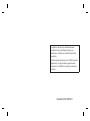 2
2
-
 3
3
-
 4
4
-
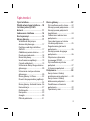 5
5
-
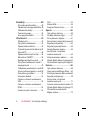 6
6
-
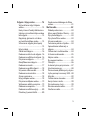 7
7
-
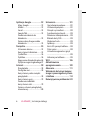 8
8
-
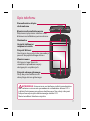 9
9
-
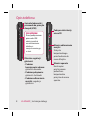 10
10
-
 11
11
-
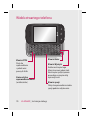 12
12
-
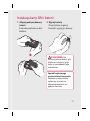 13
13
-
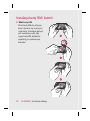 14
14
-
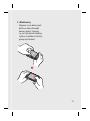 15
15
-
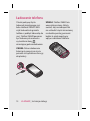 16
16
-
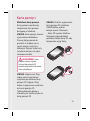 17
17
-
 18
18
-
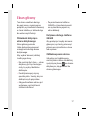 19
19
-
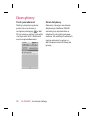 20
20
-
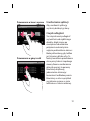 21
21
-
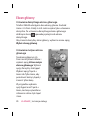 22
22
-
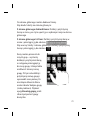 23
23
-
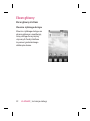 24
24
-
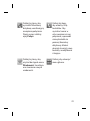 25
25
-
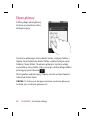 26
26
-
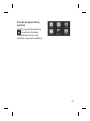 27
27
-
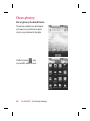 28
28
-
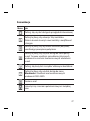 29
29
-
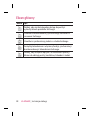 30
30
-
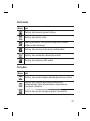 31
31
-
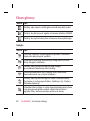 32
32
-
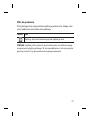 33
33
-
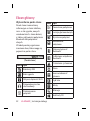 34
34
-
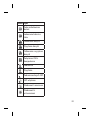 35
35
-
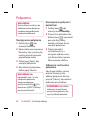 36
36
-
 37
37
-
 38
38
-
 39
39
-
 40
40
-
 41
41
-
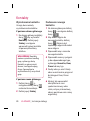 42
42
-
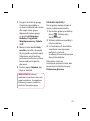 43
43
-
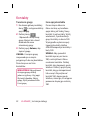 44
44
-
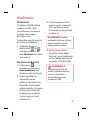 45
45
-
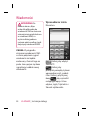 46
46
-
 47
47
-
 48
48
-
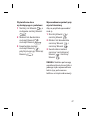 49
49
-
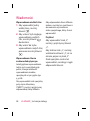 50
50
-
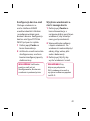 51
51
-
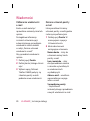 52
52
-
 53
53
-
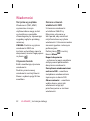 54
54
-
 55
55
-
 56
56
-
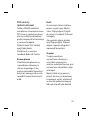 57
57
-
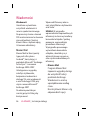 58
58
-
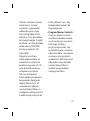 59
59
-
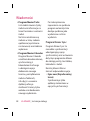 60
60
-
 61
61
-
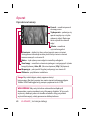 62
62
-
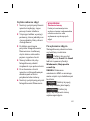 63
63
-
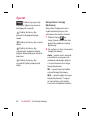 64
64
-
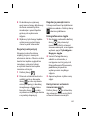 65
65
-
 66
66
-
 67
67
-
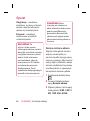 68
68
-
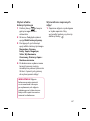 69
69
-
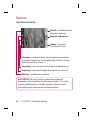 70
70
-
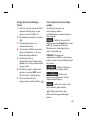 71
71
-
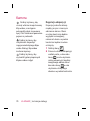 72
72
-
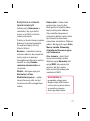 73
73
-
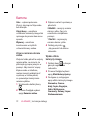 74
74
-
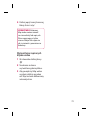 75
75
-
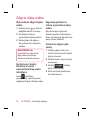 76
76
-
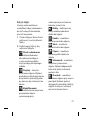 77
77
-
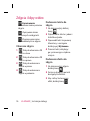 78
78
-
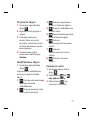 79
79
-
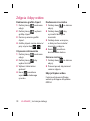 80
80
-
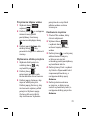 81
81
-
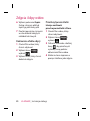 82
82
-
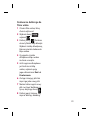 83
83
-
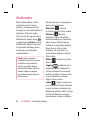 84
84
-
 85
85
-
 86
86
-
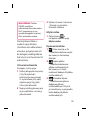 87
87
-
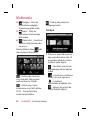 88
88
-
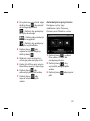 89
89
-
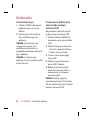 90
90
-
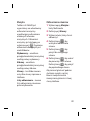 91
91
-
 92
92
-
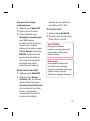 93
93
-
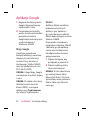 94
94
-
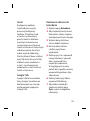 95
95
-
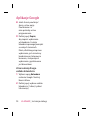 96
96
-
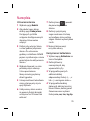 97
97
-
 98
98
-
 99
99
-
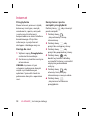 100
100
-
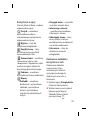 101
101
-
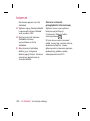 102
102
-
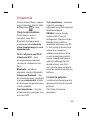 103
103
-
 104
104
-
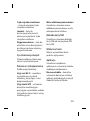 105
105
-
 106
106
-
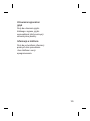 107
107
-
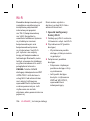 108
108
-
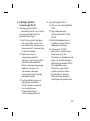 109
109
-
 110
110
-
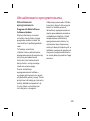 111
111
-
 112
112
-
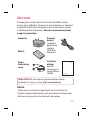 113
113
-
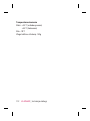 114
114
-
 115
115
-
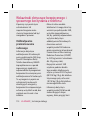 116
116
-
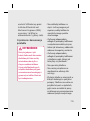 117
117
-
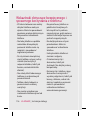 118
118
-
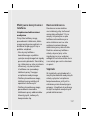 119
119
-
 120
120
-
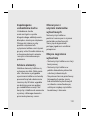 121
121
-
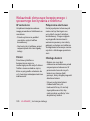 122
122
-
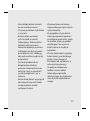 123
123
-
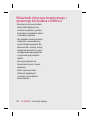 124
124
-
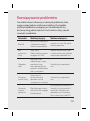 125
125
-
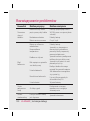 126
126
-
 127
127
-
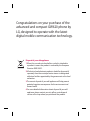 128
128
-
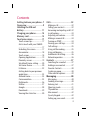 129
129
-
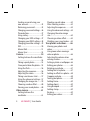 130
130
-
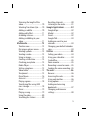 131
131
-
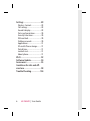 132
132
-
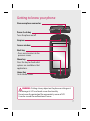 133
133
-
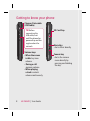 134
134
-
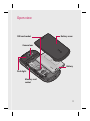 135
135
-
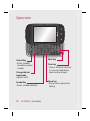 136
136
-
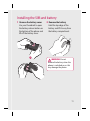 137
137
-
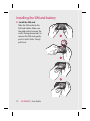 138
138
-
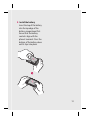 139
139
-
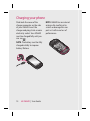 140
140
-
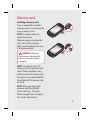 141
141
-
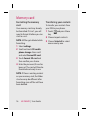 142
142
-
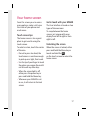 143
143
-
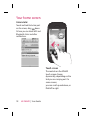 144
144
-
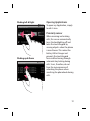 145
145
-
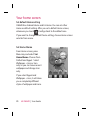 146
146
-
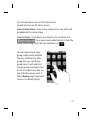 147
147
-
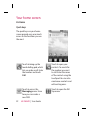 148
148
-
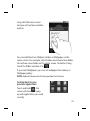 149
149
-
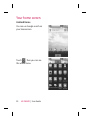 150
150
-
 151
151
-
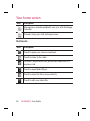 152
152
-
 153
153
-
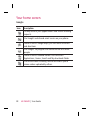 154
154
-
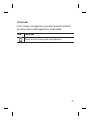 155
155
-
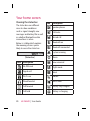 156
156
-
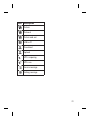 157
157
-
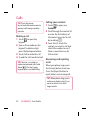 158
158
-
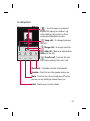 159
159
-
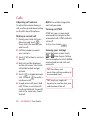 160
160
-
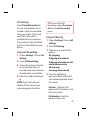 161
161
-
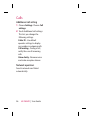 162
162
-
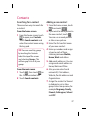 163
163
-
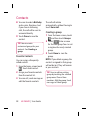 164
164
-
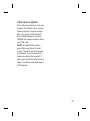 165
165
-
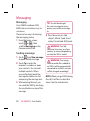 166
166
-
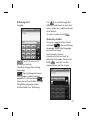 167
167
-
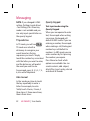 168
168
-
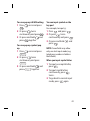 169
169
-
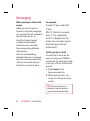 170
170
-
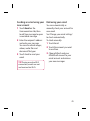 171
171
-
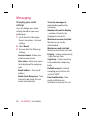 172
172
-
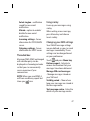 173
173
-
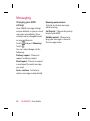 174
174
-
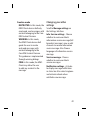 175
175
-
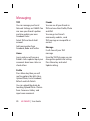 176
176
-
 177
177
-
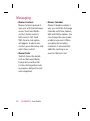 178
178
-
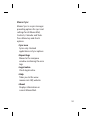 179
179
-
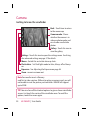 180
180
-
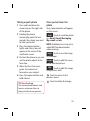 181
181
-
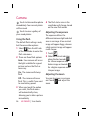 182
182
-
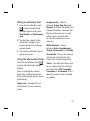 183
183
-
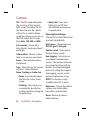 184
184
-
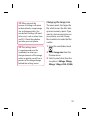 185
185
-
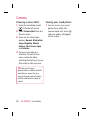 186
186
-
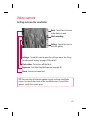 187
187
-
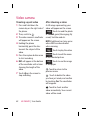 188
188
-
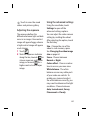 189
189
-
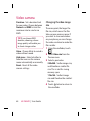 190
190
-
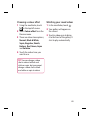 191
191
-
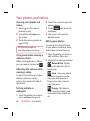 192
192
-
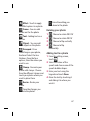 193
193
-
 194
194
-
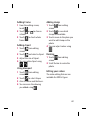 195
195
-
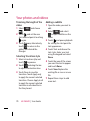 196
196
-
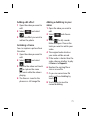 197
197
-
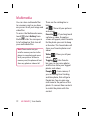 198
198
-
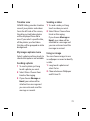 199
199
-
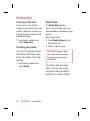 200
200
-
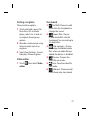 201
201
-
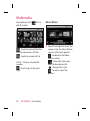 202
202
-
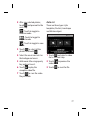 203
203
-
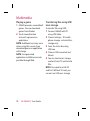 204
204
-
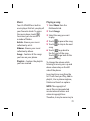 205
205
-
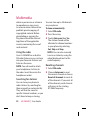 206
206
-
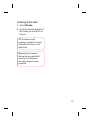 207
207
-
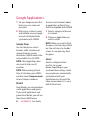 208
208
-
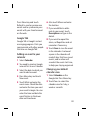 209
209
-
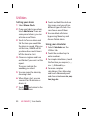 210
210
-
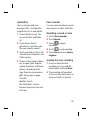 211
211
-
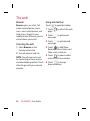 212
212
-
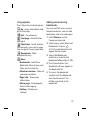 213
213
-
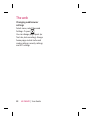 214
214
-
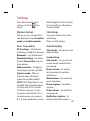 215
215
-
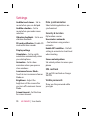 216
216
-
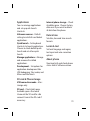 217
217
-
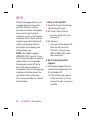 218
218
-
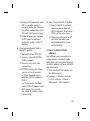 219
219
-
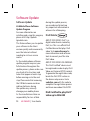 220
220
-
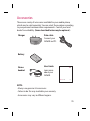 221
221
-
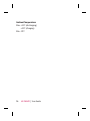 222
222
-
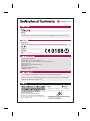 223
223
-
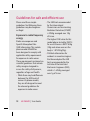 224
224
-
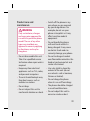 225
225
-
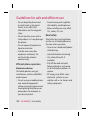 226
226
-
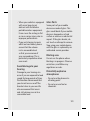 227
227
-
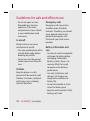 228
228
-
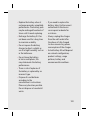 229
229
-
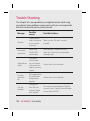 230
230
-
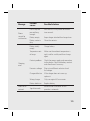 231
231
-
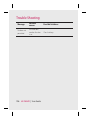 232
232
-
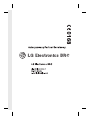 233
233
-
 234
234
-
 235
235
-
 236
236