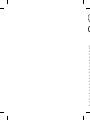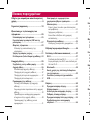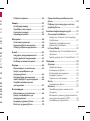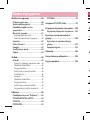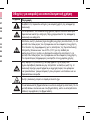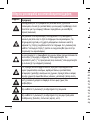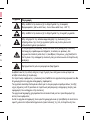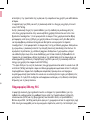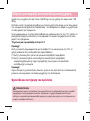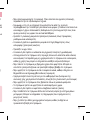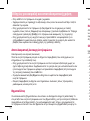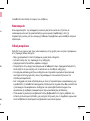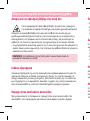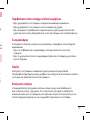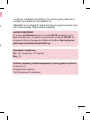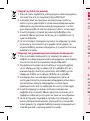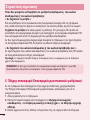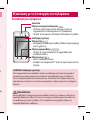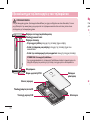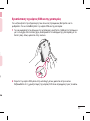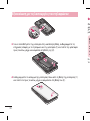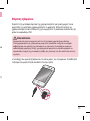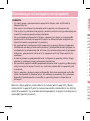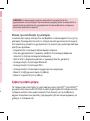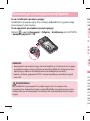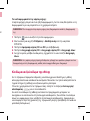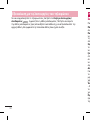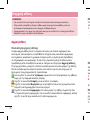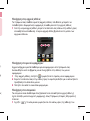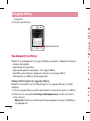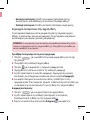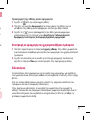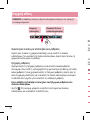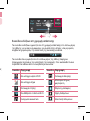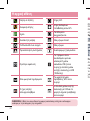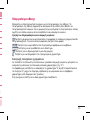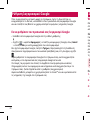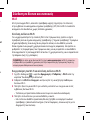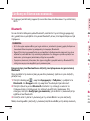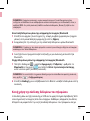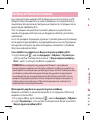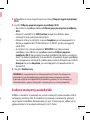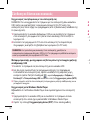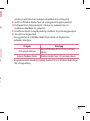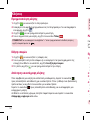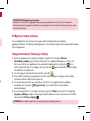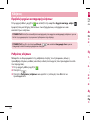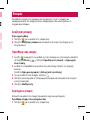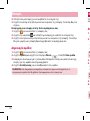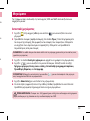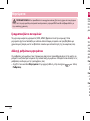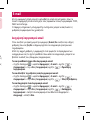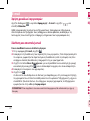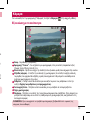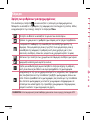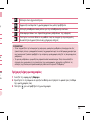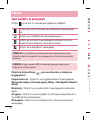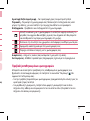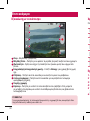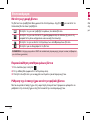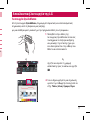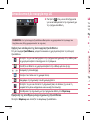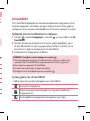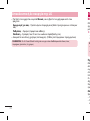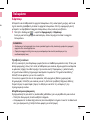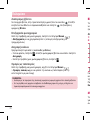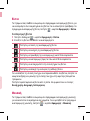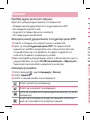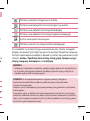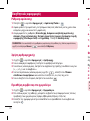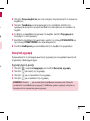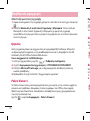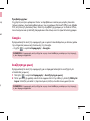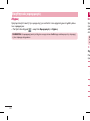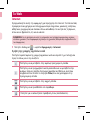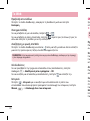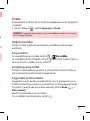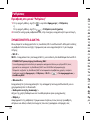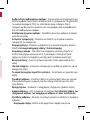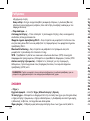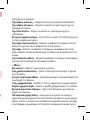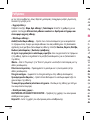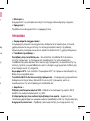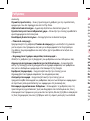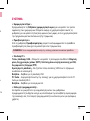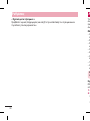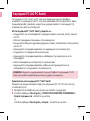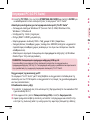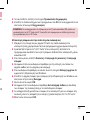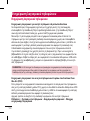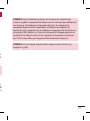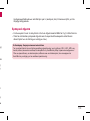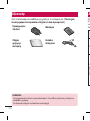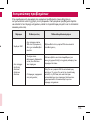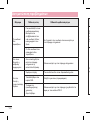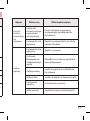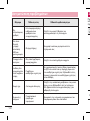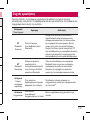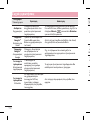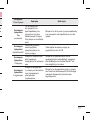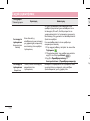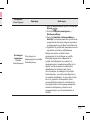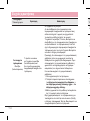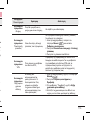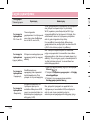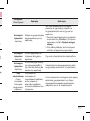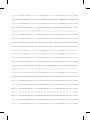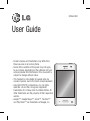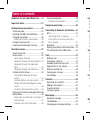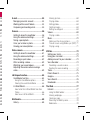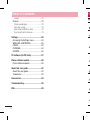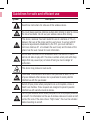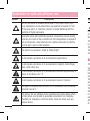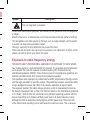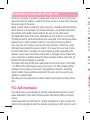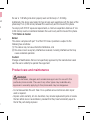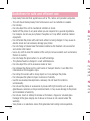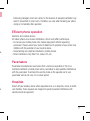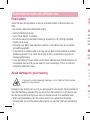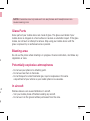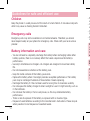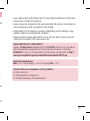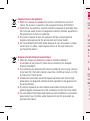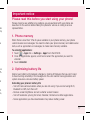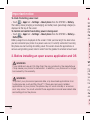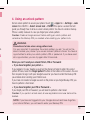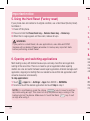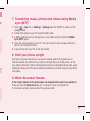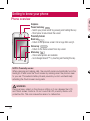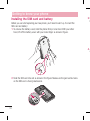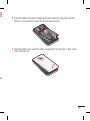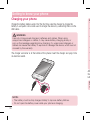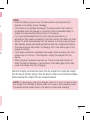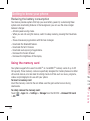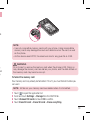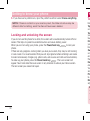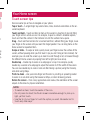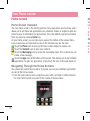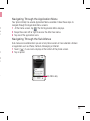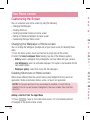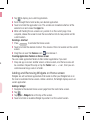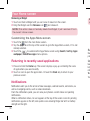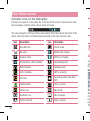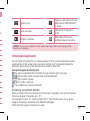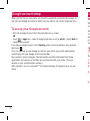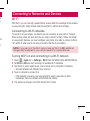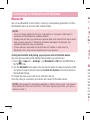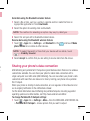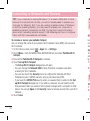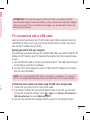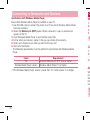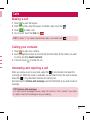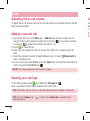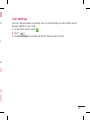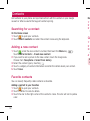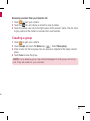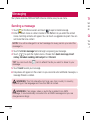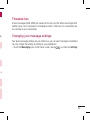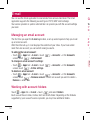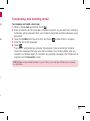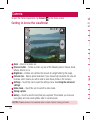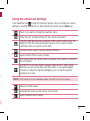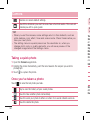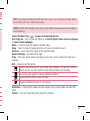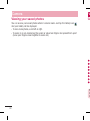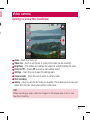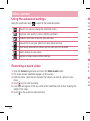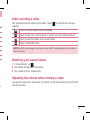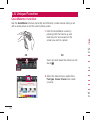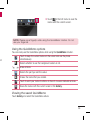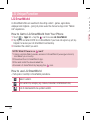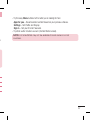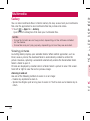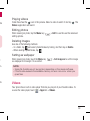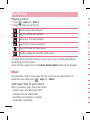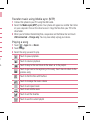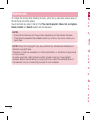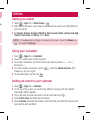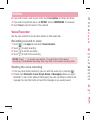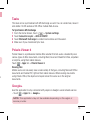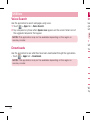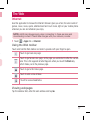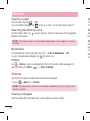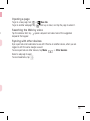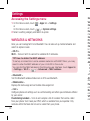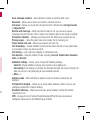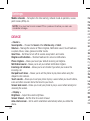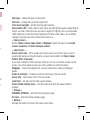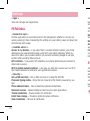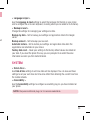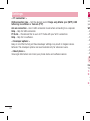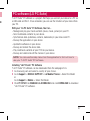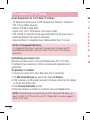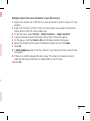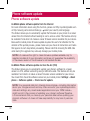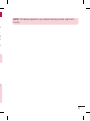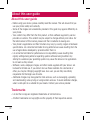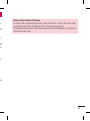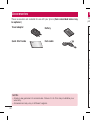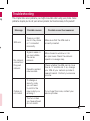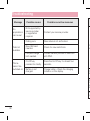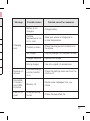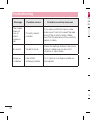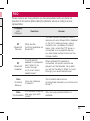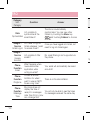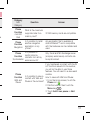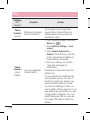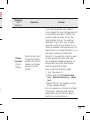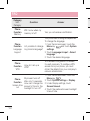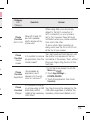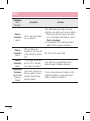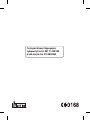Page is loading ...
Page is loading ...
Page is loading ...
Page is loading ...
Page is loading ...
Page is loading ...
Page is loading ...
Page is loading ...
Page is loading ...
Page is loading ...
Page is loading ...
Page is loading ...
Page is loading ...
Page is loading ...
Page is loading ...
Page is loading ...
Page is loading ...
Page is loading ...
Page is loading ...
Page is loading ...
Page is loading ...
Page is loading ...
Page is loading ...
Page is loading ...
Page is loading ...
Page is loading ...
Page is loading ...
Page is loading ...
Page is loading ...
Page is loading ...
Page is loading ...
Page is loading ...
Page is loading ...
Page is loading ...
Page is loading ...
Page is loading ...
Page is loading ...
Page is loading ...
Page is loading ...
Page is loading ...
Page is loading ...
Page is loading ...
Page is loading ...
Page is loading ...
Page is loading ...
Page is loading ...
Page is loading ...
Page is loading ...
Page is loading ...
Page is loading ...
Page is loading ...
Page is loading ...
Page is loading ...
Page is loading ...
Page is loading ...
Page is loading ...
Page is loading ...
Page is loading ...
Page is loading ...
Page is loading ...
Page is loading ...
Page is loading ...
Page is loading ...
Page is loading ...
Page is loading ...
Page is loading ...
Page is loading ...
Page is loading ...
Page is loading ...
Page is loading ...
Page is loading ...
Page is loading ...
Page is loading ...
Page is loading ...
Page is loading ...
Page is loading ...
Page is loading ...
Page is loading ...
Page is loading ...
Page is loading ...
Page is loading ...
Page is loading ...
Page is loading ...
Page is loading ...
Page is loading ...
Page is loading ...
Page is loading ...
Page is loading ...
Page is loading ...
Page is loading ...
Page is loading ...
Page is loading ...
Page is loading ...
Page is loading ...
Page is loading ...
Page is loading ...
Page is loading ...
Page is loading ...
Page is loading ...
Page is loading ...
Page is loading ...
Page is loading ...
Page is loading ...
Page is loading ...
Page is loading ...
Page is loading ...
Page is loading ...
Page is loading ...
Page is loading ...
Page is loading ...
Page is loading ...
Page is loading ...
Page is loading ...
Page is loading ...
Page is loading ...
Page is loading ...
Page is loading ...
Page is loading ...
Page is loading ...
Page is loading ...

User Guide
Screen displays and illustrations may differ from
those you see on an actual phone.
Some of the contents of this guide may not apply
to your phone, depending on the software and your
service provider. All information in this document is
subject to change without notice.
This handset is not suitable for people who are
visually impaired, due to the touch screen keyboard.
Copyright ©2013 LG Electronics, Inc. All rights
reserved. LG and the LG logo are registered
trademarks of LG Group and its related entities. All
other trademarks are the property of their respective
owners.
Google™, Google Maps™, Gmail™, YouTube™
and Play Store™ are trademarks of Google, Inc.
•
•
•
•
•
ENGLISH

2
E-mail ......................................................54
Managing an email account ...................54
Working with account folders .................54
Composing and sending email ...............55
Camera ....................................................56
Getting to know the viewfinder ..............56
Using the advanced settings ..................57
Taking a quick photo .............................58
Once you've taken a photo.....................58
Viewing your saved photos ....................60
Video camera ..........................................61
Getting to know the viewfinder ..............61
Using the advanced settings ..................62
Recording a quick video .........................62
After recording a video...........................63
Watching your saved videos ..................63
Adjusting the volume when viewing a
video .....................................................63
LG Unique Function.................................64
QuickMemo function ..............................64
Using the QuickMemo options ..............65
Viewing the saved QuickMemo ............65
LG SmartWorld ......................................66
How to Get to LG SmartWorld from Your
Phone .................................................66
How to use LG SmartWorld ...................66
Multimedia ..............................................68
Gallery ...................................................68
Viewing pictures ..................................68
Playing videos .....................................69
Editing photos......................................69
Deleting images ...................................69
Setting as wallpaper ............................69
Videos ...................................................69
Playing a video ....................................70
Music ....................................................70
Add music files to your phone ...............70
Transfer music using Media sync (MTP) 71
Playing a song .....................................71
Utilities ....................................................73
Setting your alarm .................................73
Using your calculator .............................73
Adding an event to your calendar ...........73
Voice Recorder ......................................74
Recording a sound or voice ..................74
Sending the voice recording .................74
Tasks .....................................................75
Polaris Viewer 4 .....................................75
Google+ ................................................75
Voice Search..........................................76
Downloads ............................................76
The Web ..................................................77
Internet ..................................................77
Using the Web toolbar ..........................77
Viewing webpages ...............................77
Opening a page ...................................78
Searching the Web by voice ..................78
Bookmarks ..........................................78
Table of contents
Guidelines for safe and efficient use .......5
Important notice .....................................17
Getting to know your phone ...................22
Phone overview .....................................22
Installing the SIM card and battery .........24
Charging your phone .............................26
Reducing the battery consumption ........28
Using the memory card..........................28
Locking and unlocking the screen ..........30
Your Home screen ...................................31
Touch screen tips ..................................31
Home screen .........................................32
Home Screen Overview ........................32
Navigating Through the Home Screens ..32
Navigating Through the Application
Menu ..................................................33
Navigating Through the Sub-Menus ......33
Customizing the Screen .........................34
Changing the Wallpaper of Home
screen ................................................34
Creating Shortcuts on Home screen ......34
Adding and Removing Widgets on Home
screen ................................................35
Customizing the Apps Menu screen ......36
Returning to recently-used applications .36
Notifications ..........................................36
Swipe down for notifications & settings .37
Quick Settings .....................................37
Indicator icons on the Status Bar ..........38
Onscreen keyboard ................................39
Entering accented letters ......................39
Google account setup .............................40
Connecting to Networks and Devices ....41
Wi-Fi .....................................................41
Connecting to Wi-Fi networks ...............41
Turning Wi-Fi on and connecting to a
Wi-Fi network ......................................41
Bluetooth ...............................................42
Sharing your phone's data connection ...43
PC connections with a USB cable ...........45
Calls ........................................................47
Making a call .........................................47
Calling your contacts .............................47
Answering and rejecting a call ...............47
Adjusting the in-call volume ...................48
Making a second call .............................48
Viewing your call logs ............................48
Call settings ...........................................49
Contacts ..................................................50
Searching for a contact ..........................50
Adding a new contact ............................50
Favorite contacts ...................................50
Creating a group ....................................51
Messaging ...............................................52
Sending a message ...............................52
Threaded box .......................................53
Changing your message settings ...........53

3
E-mail ......................................................54
Managing an email account ...................54
Working with account folders .................54
Composing and sending email ...............55
Camera ....................................................56
Getting to know the viewfinder ..............56
Using the advanced settings ..................57
Taking a quick photo .............................58
Once you've taken a photo.....................58
Viewing your saved photos ....................60
Video camera ..........................................61
Getting to know the viewfinder ..............61
Using the advanced settings ..................62
Recording a quick video .........................62
After recording a video...........................63
Watching your saved videos ..................63
Adjusting the volume when viewing a
video .....................................................63
LG Unique Function.................................64
QuickMemo function ..............................64
Using the QuickMemo options ..............65
Viewing the saved QuickMemo ............65
LG SmartWorld ......................................66
How to Get to LG SmartWorld from Your
Phone .................................................66
How to use LG SmartWorld ...................66
Multimedia ..............................................68
Gallery ...................................................68
Viewing pictures ..................................68
Playing videos .....................................69
Editing photos......................................69
Deleting images ...................................69
Setting as wallpaper ............................69
Videos ...................................................69
Playing a video ....................................70
Music ....................................................70
Add music files to your phone ...............70
Transfer music using Media sync (MTP) 71
Playing a song .....................................71
Utilities ....................................................73
Setting your alarm .................................73
Using your calculator .............................73
Adding an event to your calendar ...........73
Voice Recorder ......................................74
Recording a sound or voice ..................74
Sending the voice recording .................74
Tasks .....................................................75
Polaris Viewer 4 .....................................75
Google+ ................................................75
Voice Search..........................................76
Downloads ............................................76
The Web ..................................................77
Internet ..................................................77
Using the Web toolbar ..........................77
Viewing webpages ...............................77
Opening a page ...................................78
Searching the Web by voice ..................78
Bookmarks ..........................................78
Table of contents
Guidelines for safe and efficient use .......5
Important notice .....................................17
Getting to know your phone ...................22
Phone overview .....................................22
Installing the SIM card and battery .........24
Charging your phone .............................26
Reducing the battery consumption ........28
Using the memory card..........................28
Locking and unlocking the screen ..........30
Your Home screen ...................................31
Touch screen tips ..................................31
Home screen .........................................32
Home Screen Overview ........................32
Navigating Through the Home Screens ..32
Navigating Through the Application
Menu ..................................................33
Navigating Through the Sub-Menus ......33
Customizing the Screen .........................34
Changing the Wallpaper of Home
screen ................................................34
Creating Shortcuts on Home screen ......34
Adding and Removing Widgets on Home
screen ................................................35
Customizing the Apps Menu screen ......36
Returning to recently-used applications .36
Notifications ..........................................36
Swipe down for notifications & settings .37
Quick Settings .....................................37
Indicator icons on the Status Bar ..........38
Onscreen keyboard ................................39
Entering accented letters ......................39
Google account setup .............................40
Connecting to Networks and Devices ....41
Wi-Fi .....................................................41
Connecting to Wi-Fi networks ...............41
Turning Wi-Fi on and connecting to a
Wi-Fi network ......................................41
Bluetooth ...............................................42
Sharing your phone's data connection ...43
PC connections with a USB cable ...........45
Calls ........................................................47
Making a call .........................................47
Calling your contacts .............................47
Answering and rejecting a call ...............47
Adjusting the in-call volume ...................48
Making a second call .............................48
Viewing your call logs ............................48
Call settings ...........................................49
Contacts ..................................................50
Searching for a contact ..........................50
Adding a new contact ............................50
Favorite contacts ...................................50
Creating a group ....................................51
Messaging ...............................................52
Sending a message ...............................52
Threaded box .......................................53
Changing your message settings ...........53

4
Symbol
Description
Read these instructions for safe use of this wireless device.
You must always exercise extreme caution when driving in order to reduce
the risk of accidents. Do not use your wireless device while driving.
This device, moreover, has been tested for use at a distance of 1.5 cm
between the back of the phone and the user's body. To comply with RF
exposure requirements established by the FCC, you must maintain a
minimum distance of 1 cm between the user's body and the back of the
phone. See the user manual for more information.
Do not leave the device or its accessories within the reach of children
and do not allow to play with. The device contains small parts with sharp
edges that may cause injury or break off and give rise to danger of
suffocation.
This device may produce a loud sound.
Pacemaker manufacturers recommend that you leave at least 15 cm
of space between other devices and a pacemaker to avoid potential
interference with the pacemaker.
Switch off your phone when prompted to do so in hospitals, clinics or
health care facilities. These requests are designed to prevent possible
interference with sensitive medical devices.
Turn off your wireless device when prompted to do so by airport personnel
or aircraft. For information on the use of wireless devices on board aircraft,
contact the crew. If the device has a "flight mode", this must be activated
before boarding an aircraft.
Guidelines for safe and efficient use
History ................................................78
Chrome .................................................78
Viewing webpages ...............................78
Opening a page ...................................79
Searching the Web by voice ..................79
Syncing with other devices ...................79
Settings ...................................................80
Accessing the Settings menu .................80
WIRELESS & NETWORKS .......................80
DEVICE ..................................................82
PERSONAL .............................................84
SYSTEM .................................................85
PC software (LG PC Suite) ......................87
Phone software update ..........................90
Phone software update ..........................90
About this user guide .............................92
About this user guide .............................92
Trademarks ...........................................92
Accessories .............................................94
Troubleshooting ......................................95
FAQ ..........................................................99
Table of contents

5
Symbol
Description
Read these instructions for safe use of this wireless device.
You must always exercise extreme caution when driving in order to reduce
the risk of accidents. Do not use your wireless device while driving.
This device, moreover, has been tested for use at a distance of 1.5 cm
between the back of the phone and the user's body. To comply with RF
exposure requirements established by the FCC, you must maintain a
minimum distance of 1 cm between the user's body and the back of the
phone. See the user manual for more information.
Do not leave the device or its accessories within the reach of children
and do not allow to play with. The device contains small parts with sharp
edges that may cause injury or break off and give rise to danger of
suffocation.
This device may produce a loud sound.
Pacemaker manufacturers recommend that you leave at least 15 cm
of space between other devices and a pacemaker to avoid potential
interference with the pacemaker.
Switch off your phone when prompted to do so in hospitals, clinics or
health care facilities. These requests are designed to prevent possible
interference with sensitive medical devices.
Turn off your wireless device when prompted to do so by airport personnel
or aircraft. For information on the use of wireless devices on board aircraft,
contact the crew. If the device has a "flight mode", this must be activated
before boarding an aircraft.
Guidelines for safe and efficient use
History ................................................78
Chrome .................................................78
Viewing webpages ...............................78
Opening a page ...................................79
Searching the Web by voice ..................79
Syncing with other devices ...................79
Settings ...................................................80
Accessing the Settings menu .................80
WIRELESS & NETWORKS .......................80
DEVICE ..................................................82
PERSONAL .............................................84
SYSTEM .................................................85
PC software (LG PC Suite) ......................87
Phone software update ..........................90
Phone software update ..........................90
About this user guide .............................92
About this user guide .............................92
Trademarks ...........................................92
Accessories .............................................94
Troubleshooting ......................................95
FAQ ..........................................................99
Table of contents

6
Symbol
Description
Only use approved accessories.
Please read these simple guidelines. Not following these guidelines may be dangerous
or illegal.
Should a fault occur, a software tool is built into your device that will gather a fault log.
This tool gathers only data specific to the fault, such as signal strength, cell ID position
in sudden call drop and applications loaded.
The log is used only to help determine the cause of the fault.
These logs are encrypted and can only be accessed by an authorized LG Repair centre
should you need to return your device for repair.
Exposure to radio frequency energy
THIS DEVICE MEETS INTERNATIONAL GUIDELINES FOR EXPOSURE TO RADIO WAVES
Your mobile device is a radio transmitter and receiver. It is designed and manufactured
not to exceed the limits for exposure to radio frequency (RF) recommended by
international guidelines (ICNIRP). These limits are part of comprehensive guidelines and
establish permitted levels of RF energy for the general population.
The guidelines were developed by independent scientific organisations through periodic
and thorough evaluation of scientific studies. The guidelines include a substantial safety
margin designed to assure the safety of all persons, regardless of age or health.
The exposure standard for mobile devices employs a unit of measurement known as
the Specific Absorption Rate, or SAR. The SAR limit stated in the international guidelines
is 2.0 W/kg*. Tests for SAR are conducted using standard operating positions with the
device transmitting at its highest certified power level in all tested frequency bands.
Although the SAR is determined at the highest certified power level, the actual SAR
of the device while operating can be well below the maximum value. This is because
Symbol
Description
Turn off the device or wireless device when in any area in which they
occur explosions or areas where there are reports that indicate to "turn
off two-way radio" or "electronic devices" to avoid interfering with the
operation of trigger explosions.
Among the areas with potentially explosive atmospheres include fueling
areas are, the holds of ships, facilities for the transportation or storage of
fuel and chemicals, areas where the air contains chemicals or particles
such as grain, dust or metal powders.
This device may produce a bright or flashing light.
Do not expose your device or its accessories to open flames.
Do not expose your device or its accessories to magnetic media (floppy
disks, credit cards, etc).
Do not expose your device or its accessories to extreme temperatures, ie
below -5 and above +50 ° C.
Do not expose your device or its accessories to liquid or moisture.
Not groped to disassemble the device or its accessories, only authorized
personnel can do it.
This device, like any wireless device, operates using radio signals which,
by their nature, are not able to guarantee connection in all conditions.
Therefore, for emergency communications, never rely solely upon any
wireless device.
Guidelines for safe and efficient use

7
Symbol
Description
Only use approved accessories.
Please read these simple guidelines. Not following these guidelines may be dangerous
or illegal.
Should a fault occur, a software tool is built into your device that will gather a fault log.
This tool gathers only data specific to the fault, such as signal strength, cell ID position
in sudden call drop and applications loaded.
The log is used only to help determine the cause of the fault.
These logs are encrypted and can only be accessed by an authorized LG Repair centre
should you need to return your device for repair.
Exposure to radio frequency energy
THIS DEVICE MEETS INTERNATIONAL GUIDELINES FOR EXPOSURE TO RADIO WAVES
Your mobile device is a radio transmitter and receiver. It is designed and manufactured
not to exceed the limits for exposure to radio frequency (RF) recommended by
international guidelines (ICNIRP). These limits are part of comprehensive guidelines and
establish permitted levels of RF energy for the general population.
The guidelines were developed by independent scientific organisations through periodic
and thorough evaluation of scientific studies. The guidelines include a substantial safety
margin designed to assure the safety of all persons, regardless of age or health.
The exposure standard for mobile devices employs a unit of measurement known as
the Specific Absorption Rate, or SAR. The SAR limit stated in the international guidelines
is 2.0 W/kg*. Tests for SAR are conducted using standard operating positions with the
device transmitting at its highest certified power level in all tested frequency bands.
Although the SAR is determined at the highest certified power level, the actual SAR
of the device while operating can be well below the maximum value. This is because
Symbol
Description
Turn off the device or wireless device when in any area in which they
occur explosions or areas where there are reports that indicate to "turn
off two-way radio" or "electronic devices" to avoid interfering with the
operation of trigger explosions.
Among the areas with potentially explosive atmospheres include fueling
areas are, the holds of ships, facilities for the transportation or storage of
fuel and chemicals, areas where the air contains chemicals or particles
such as grain, dust or metal powders.
This device may produce a bright or flashing light.
Do not expose your device or its accessories to open flames.
Do not expose your device or its accessories to magnetic media (floppy
disks, credit cards, etc).
Do not expose your device or its accessories to extreme temperatures, ie
below -5 and above +50 ° C.
Do not expose your device or its accessories to liquid or moisture.
Not groped to disassemble the device or its accessories, only authorized
personnel can do it.
This device, like any wireless device, operates using radio signals which,
by their nature, are not able to guarantee connection in all conditions.
Therefore, for emergency communications, never rely solely upon any
wireless device.
Guidelines for safe and efficient use

8
the ear is 1.08 W/kg and when properly worn on the body is 1.30 W/kg.
Additionally, this device was tested for typical body-worn operations with the back of the
phone kept 1cm (0.39 inches) between the users body and the back of the phone.
To comply with FCC RF exposure requirements, a minimum separation distance of 1cm
(0.39 inches) must be maintained between the user’s body and the back of the phone.
* FCC Notice & Caution
Notice!
This device complies with part 15 of the FCC Rules. Operation is subject to the
following two conditions:
(1) This device may not cause harmful interference, and
(2) this device must accept any interference received, including interference that may
cause undesired operation.
Caution!
Change or Modifications that are not specifically approved by the manufacturer could
void the user’s authority to operate the equipment.
Product care and maintenance
WARNING
Only use batteries, chargers and accessories approved for use with this
particular phone model. The use of any other types may invalidate any
approval or warranty applying to the phone and may be dangerous.
Do not disassemble this unit. Take it to a qualified service technician when repair
work is required.
Repairs under warranty, at LG’s discretion, may include replacement parts or boards
that are either new or reconditioned, provided that they have functionality equal to
that of the parts being replaced.
•
•
the device is designed to operate at multiple power levels so as to use only the power
required to reach the network. In general, the closer you are to a base station, the lower
the power output of the device.
Before a phone model is available for sale to the public, compliance with the European
R&TTE directive must be shown. This directive includes as one essential requirement
the protection of the health and the safety for the user and any other person.
The highest SAR value for this device when tested for use at the ear is 1.097 W/kg.
This device meets RF exposure guidelines when used either in the normal use position
against the ear or when positioned at least 1.5 cm away from the body. When a
carry case, belt clip or holder is used for body-worn operation, it should not contain
metal and should position the product at least 1.5 cm away from your body. In order
to transmit data files or messages, this device requires a quality connection to the
network. In some cases, transmission of data files or messages may be delayed until
such a connection is available. Ensure the above separation distance instructions are
followed until the transmission is completed.
The highest SAR value for this device when tested for use at the body is 0.557 W/kg.
* The SAR limit for mobile devices used by the public is 2.0 watts/ kilogram (W/kg)
averaged over ten grams of body tissue. The guidelines incorporate a substantial
margin of safety to give additional protection for the public and to account for any
variations in measurements.
SAR values may vary depending on national reporting requirements and the network
band.
FCC SAR information
Your mobile device is also designed to meet the requirements for exposure to radio
waves established by the Federal Communications Commission (USA) and Industry
Canada.
These requirements set a SAR limit of 1.6 W/kg averaged over 1 gram of tissue. The
highest SAR value reported under this standard during product certifi cation for use at
Guidelines for safe and efficient use

9
the ear is 1.08 W/kg and when properly worn on the body is 1.30 W/kg.
Additionally, this device was tested for typical body-worn operations with the back of the
phone kept 1cm (0.39 inches) between the users body and the back of the phone.
To comply with FCC RF exposure requirements, a minimum separation distance of 1cm
(0.39 inches) must be maintained between the user’s body and the back of the phone.
* FCC Notice & Caution
Notice!
This device complies with part 15 of the FCC Rules. Operation is subject to the
following two conditions:
(1) This device may not cause harmful interference, and
(2) this device must accept any interference received, including interference that may
cause undesired operation.
Caution!
Change or Modifications that are not specifically approved by the manufacturer could
void the user’s authority to operate the equipment.
Product care and maintenance
WARNING
Only use batteries, chargers and accessories approved for use with this
particular phone model. The use of any other types may invalidate any
approval or warranty applying to the phone and may be dangerous.
Do not disassemble this unit. Take it to a qualified service technician when repair
work is required.
Repairs under warranty, at LG’s discretion, may include replacement parts or boards
that are either new or reconditioned, provided that they have functionality equal to
that of the parts being replaced.
•
•
the device is designed to operate at multiple power levels so as to use only the power
required to reach the network. In general, the closer you are to a base station, the lower
the power output of the device.
Before a phone model is available for sale to the public, compliance with the European
R&TTE directive must be shown. This directive includes as one essential requirement
the protection of the health and the safety for the user and any other person.
The highest SAR value for this device when tested for use at the ear is 1.097 W/kg.
This device meets RF exposure guidelines when used either in the normal use position
against the ear or when positioned at least 1.5 cm away from the body. When a
carry case, belt clip or holder is used for body-worn operation, it should not contain
metal and should position the product at least 1.5 cm away from your body. In order
to transmit data files or messages, this device requires a quality connection to the
network. In some cases, transmission of data files or messages may be delayed until
such a connection is available. Ensure the above separation distance instructions are
followed until the transmission is completed.
The highest SAR value for this device when tested for use at the body is 0.557 W/kg.
* The SAR limit for mobile devices used by the public is 2.0 watts/ kilogram (W/kg)
averaged over ten grams of body tissue. The guidelines incorporate a substantial
margin of safety to give additional protection for the public and to account for any
variations in measurements.
SAR values may vary depending on national reporting requirements and the network
band.
FCC SAR information
Your mobile device is also designed to meet the requirements for exposure to radio
waves established by the Federal Communications Commission (USA) and Industry
Canada.
These requirements set a SAR limit of 1.6 W/kg averaged over 1 gram of tissue. The
highest SAR value reported under this standard during product certifi cation for use at
Guidelines for safe and efficient use

10
Extremely prolonged, direct skin contact in the absence of adequate ventilation may
result in discomfort or minor burns. Therefore, use care when handling your phone
during or immediately after operation.
Efficient phone operation
Electronic and medical devices
All mobile phones may receive interference, which could affect performance.
Do not use your mobile phone near medical equipment without requesting
permission. Please consult your doctor to determine if operation of your phone may
interfere with the operation of your medical device.
Some hearing aids might be disturbed by mobile phones.
Minor interference may affect TVs, radios, PCs, etc.
Pacemakers
Pacemaker manufacturers recommend that a minimum separation of 15cm be
maintained between a mobile phone and a pacemaker to avoid potential interference
with the pacemaker. To achieve this use the phone on the opposite ear to your
pacemaker and do not carry it in a breast pocket.
Hospitals
Switch off your wireless device when requested to do so in hospitals, clinics or health
care facilities. These requests are designed to prevent possible interference with
sensitive medical equipment.
•
•
•
Keep away from electrical appliances such as TVs, radios, and personal computers.
The unit should be kept away from heat sources such as radiators or cookers.
Do not drop.
Do not subject this unit to mechanical vibration or shock.
Switch off the phone in any area where you are required to by special regulations.
For example, do not use your phone in hospitals as it may affect sensitive medical
equipment.
Do not handle the phone with wet hands while it is being charged. It may cause an
electric shock and can seriously damage your phone.
Do not charge a handset near flammable material as the handset can become hot
and create a fire hazard.
Use a dry cloth to clean the exterior of the unit (do not use solvents such as benzene,
thinner or alcohol).
Do not charge the phone when it is on soft furnishings.
The phone should be charged in a well ventilated area.
Do not subject this unit to excessive smoke or dust.
Do not keep the phone next to credit cards or transport tickets; it can affect the
information on the magnetic strips.
Do not tap the screen with a sharp object as it may damage the phone.
Do not expose the phone to liquid, moisture or humidity.
Use the accessories like earphones cautiously. Do not touch the antenna
unnecessarily.
Do not use the phone or accessories in places with high humidity such as pools,
greenhouses, solariums or tropical environments, it may cause damage to the phone
and invalidation of warranty.
Do not use, touch or attempt to remove or fix broken, chipped or cracked glass.
Damage to the glass display due to abuse or misuse is not covered under the
warranty.
Your phone is an electronic device that generates heat during normal operation.
•
•
•
•
•
•
•
•
•
•
•
•
•
•
•
•
•
•
Guidelines for safe and efficient use

11
Extremely prolonged, direct skin contact in the absence of adequate ventilation may
result in discomfort or minor burns. Therefore, use care when handling your phone
during or immediately after operation.
Efficient phone operation
Electronic and medical devices
All mobile phones may receive interference, which could affect performance.
Do not use your mobile phone near medical equipment without requesting
permission. Please consult your doctor to determine if operation of your phone may
interfere with the operation of your medical device.
Some hearing aids might be disturbed by mobile phones.
Minor interference may affect TVs, radios, PCs, etc.
Pacemakers
Pacemaker manufacturers recommend that a minimum separation of 15cm be
maintained between a mobile phone and a pacemaker to avoid potential interference
with the pacemaker. To achieve this use the phone on the opposite ear to your
pacemaker and do not carry it in a breast pocket.
Hospitals
Switch off your wireless device when requested to do so in hospitals, clinics or health
care facilities. These requests are designed to prevent possible interference with
sensitive medical equipment.
•
•
•
Keep away from electrical appliances such as TVs, radios, and personal computers.
The unit should be kept away from heat sources such as radiators or cookers.
Do not drop.
Do not subject this unit to mechanical vibration or shock.
Switch off the phone in any area where you are required to by special regulations.
For example, do not use your phone in hospitals as it may affect sensitive medical
equipment.
Do not handle the phone with wet hands while it is being charged. It may cause an
electric shock and can seriously damage your phone.
Do not charge a handset near flammable material as the handset can become hot
and create a fire hazard.
Use a dry cloth to clean the exterior of the unit (do not use solvents such as benzene,
thinner or alcohol).
Do not charge the phone when it is on soft furnishings.
The phone should be charged in a well ventilated area.
Do not subject this unit to excessive smoke or dust.
Do not keep the phone next to credit cards or transport tickets; it can affect the
information on the magnetic strips.
Do not tap the screen with a sharp object as it may damage the phone.
Do not expose the phone to liquid, moisture or humidity.
Use the accessories like earphones cautiously. Do not touch the antenna
unnecessarily.
Do not use the phone or accessories in places with high humidity such as pools,
greenhouses, solariums or tropical environments, it may cause damage to the phone
and invalidation of warranty.
Do not use, touch or attempt to remove or fix broken, chipped or cracked glass.
Damage to the glass display due to abuse or misuse is not covered under the
warranty.
Your phone is an electronic device that generates heat during normal operation.
•
•
•
•
•
•
•
•
•
•
•
•
•
•
•
•
•
•
Guidelines for safe and efficient use

12
NOTE: Excessive sound pressure from earphones and headphones can
cause hearing loss.
Glass Parts
Some parts of your mobile device are made of glass. This glass could break if your
mobile device is dropped on a hard surface or receives a substantial impact. If the glass
breaks, do not touch or attempt to remove. Stop using your mobile device until the
glass is replaced by an authorised service provider.
Blasting area
Do not use the phone where blasting is in progress. Observe restrictions, and follow any
regulations or rules.
Potentially explosive atmospheres
Do not use your phone at a refuelling point.
Do not use near fuel or chemicals.
Do not transport or store flammable gas, liquid or explosives in the same
compartment of your vehicle as your mobile phone or accessories.
In aircraft
Wireless devices can cause interference in aircraft.
Turn your mobile phone off before boarding any aircraft.
Do not use it on the ground without permission from the crew.
•
•
•
•
•
Road safety
Check the laws and regulations on the use of mobile phones in the area when you
drive.
Do not use a hand-held phone while driving.
Give full attention to driving.
Use a hands-free kit, if available.
Pull off the road and park before making or answering a call if driving conditions
require you to do so.
RF energy may affect some electronic systems in your vehicle such as car stereos
and safety equipment.
If your vehicle is equipped with an air bag, do not obstruct with installed or portable
wireless equipment. It can cause the air bag to fail or cause serious injury due to
improper performance.
If you are listening to music while out and about, please ensure that the volume is at
a reasonable level so that you are aware of your surroundings. This is of particular
importance when near roads.
Avoid damage to your hearing
To prevent possible hearing damage, do not listen at high volume
levels for long periods.
Damage to your hearing can occur if you are exposed to loud sounds for long periods of
time. We therefore recommend that you do not turn the handset on or off close to your
ear. We also recommend that music and call volumes are set to a reasonable level.
When using headphones, turn the volume down if you cannot hear the people
speaking near you or if the person sitting next to you can hear what you are listening
to.
•
•
•
•
•
•
•
•
Guidelines for safe and efficient use

13
NOTE: Excessive sound pressure from earphones and headphones can
cause hearing loss.
Glass Parts
Some parts of your mobile device are made of glass. This glass could break if your
mobile device is dropped on a hard surface or receives a substantial impact. If the glass
breaks, do not touch or attempt to remove. Stop using your mobile device until the
glass is replaced by an authorised service provider.
Blasting area
Do not use the phone where blasting is in progress. Observe restrictions, and follow any
regulations or rules.
Potentially explosive atmospheres
Do not use your phone at a refuelling point.
Do not use near fuel or chemicals.
Do not transport or store flammable gas, liquid or explosives in the same
compartment of your vehicle as your mobile phone or accessories.
In aircraft
Wireless devices can cause interference in aircraft.
Turn your mobile phone off before boarding any aircraft.
Do not use it on the ground without permission from the crew.
•
•
•
•
•
Road safety
Check the laws and regulations on the use of mobile phones in the area when you
drive.
Do not use a hand-held phone while driving.
Give full attention to driving.
Use a hands-free kit, if available.
Pull off the road and park before making or answering a call if driving conditions
require you to do so.
RF energy may affect some electronic systems in your vehicle such as car stereos
and safety equipment.
If your vehicle is equipped with an air bag, do not obstruct with installed or portable
wireless equipment. It can cause the air bag to fail or cause serious injury due to
improper performance.
If you are listening to music while out and about, please ensure that the volume is at
a reasonable level so that you are aware of your surroundings. This is of particular
importance when near roads.
Avoid damage to your hearing
To prevent possible hearing damage, do not listen at high volume
levels for long periods.
Damage to your hearing can occur if you are exposed to loud sounds for long periods of
time. We therefore recommend that you do not turn the handset on or off close to your
ear. We also recommend that music and call volumes are set to a reasonable level.
When using headphones, turn the volume down if you cannot hear the people
speaking near you or if the person sitting next to you can hear what you are listening
to.
•
•
•
•
•
•
•
•
Guidelines for safe and efficient use

14
If you need to replace the battery, take it to your nearest authorised LG Electronics
service point or dealer for assistance.
Always unplug the charger from the wall socket after the phone is fully charged to
save unnecessary power consumption of the charger.
Actual battery life will depend on network configuration, product settings, usage
patterns, battery and environmental conditions.
Make sure that no sharp-edged items such as animal’s teeth or nails, come into
contact with the battery. This could cause a fire.
DECLARATION OF CONFORMITY
Hereby, LG Electronics declares that this LG-E430 product is in compliance
with the essential requirements and other relevant provisions of Directive
1999/5/EC. A copy of the Declaration of Conformity can be found at http://
www.lg.com/global/support/cedoc/RetrieveProductCeDOC.jsp
Ambient temperatures
Max: +50°C (discharging), +45°C (charging) Min: -10°C
Contact office for compliance of this product :
LG Electronics Inc.
EU Representative, Krijgsman 1,
1186 DM Amstelveen, The Netherlands
•
•
•
•
Children
Keep the phone in a safe place out of the reach of small children. It includes small parts
which may cause a choking hazard if detached.
Emergency calls
Emergency calls may not be available on all mobile networks. Therefore you should
never depend solely on your phone for emergency calls. Check with your local service
provider.
Battery information and care
You do not need to completely discharge the battery before recharging. Unlike other
battery systems, there is no memory effect that could compromise the battery’s
performance.
Use only LG batteries and chargers. LG chargers are designed to maximise battery
life.
Do not disassemble or shortcircuit the battery pack.
Keep the metal contacts of the battery pack clean.
Replace the battery when it no longer provides acceptable performance. The battery
pack may be recharged hundreds of times before it needs replacing.
Recharge the battery if it has not been used for a long time to maximise usability.
Do not expose the battery charger to direct sunlight or use it in high humidity, such as
in the bathroom.
Do not leave the battery in hot or cold places, as this may deteriorate battery
performance.
There is risk of explosion if the battery is replaced with an incorrect type.
Dispose of used batteries according to the manufacturer’s instructions. Please recycle
when possible. Do not dispose as household waste.
•
•
•
•
•
•
•
•
•
•
Guidelines for safe and efficient use

15
If you need to replace the battery, take it to your nearest authorised LG Electronics
service point or dealer for assistance.
Always unplug the charger from the wall socket after the phone is fully charged to
save unnecessary power consumption of the charger.
Actual battery life will depend on network configuration, product settings, usage
patterns, battery and environmental conditions.
Make sure that no sharp-edged items such as animal’s teeth or nails, come into
contact with the battery. This could cause a fire.
DECLARATION OF CONFORMITY
Hereby, LG Electronics declares that this LG-E430 product is in compliance
with the essential requirements and other relevant provisions of Directive
1999/5/EC. A copy of the Declaration of Conformity can be found at http://
www.lg.com/global/support/cedoc/RetrieveProductCeDOC.jsp
Ambient temperatures
Max: +50°C (discharging), +45°C (charging) Min: -10°C
Contact office for compliance of this product :
LG Electronics Inc.
EU Representative, Krijgsman 1,
1186 DM Amstelveen, The Netherlands
•
•
•
•
Children
Keep the phone in a safe place out of the reach of small children. It includes small parts
which may cause a choking hazard if detached.
Emergency calls
Emergency calls may not be available on all mobile networks. Therefore you should
never depend solely on your phone for emergency calls. Check with your local service
provider.
Battery information and care
You do not need to completely discharge the battery before recharging. Unlike other
battery systems, there is no memory effect that could compromise the battery’s
performance.
Use only LG batteries and chargers. LG chargers are designed to maximise battery
life.
Do not disassemble or shortcircuit the battery pack.
Keep the metal contacts of the battery pack clean.
Replace the battery when it no longer provides acceptable performance. The battery
pack may be recharged hundreds of times before it needs replacing.
Recharge the battery if it has not been used for a long time to maximise usability.
Do not expose the battery charger to direct sunlight or use it in high humidity, such as
in the bathroom.
Do not leave the battery in hot or cold places, as this may deteriorate battery
performance.
There is risk of explosion if the battery is replaced with an incorrect type.
Dispose of used batteries according to the manufacturer’s instructions. Please recycle
when possible. Do not dispose as household waste.
•
•
•
•
•
•
•
•
•
•
Guidelines for safe and efficient use

16
Important notice
Please check to see whether any problems you encountered with your phone are
described in this section before taking the phone for service or calling a service
representative.
1. Phone memory
When there is less than 10% of space available in your phone memory, your phone
cannot receive new messages. You need to check your phone memory and delete some
data, such as applications or messages, to make more memory available.
To uninstall applications:
Touch > Apps tab > Settings > Apps from the DEVICE.
Once all applications appear, scroll to and select the application you want to
uninstall.
Touch Uninstall.
2. Optimizing battery life
Extend your battery's life between charges by turning off features that you don't need
to have running constantly in the background. You can monitor how applications and
system resources consume battery power.
Extending your phone's battery life:
Turn off radio communications when you are not using. If you are not using Wi-Fi,
Bluetooth or GPS, turn them off.
Reduce screen brightness and set a shorter screen timeout.
Turn off automatic syncing for Gmail, Calendar, Contacts and other applications.
Some applications you have downloaded may reduce battery power.
1
2
3
•
•
•
•
Please read this before you start using your phone!
Disposal of waste batteries/accumulators
When this crossed-out wheeled bin symbol is attached to batteries/
accumulators of your product it means they are covered by the European
Directive 2006/66/EC.
This symbol may be combined with chemical symbols for mercury (Hg), cadmium
(Cd) or lead (Pb) if the battery Contains more than 0.0005% of mercury, 0.002%
of cadmium or 0.004% of lead.
All batteries/accumulators should be disposed separately from the municipal
waste stream via designated collection facilities appointed by the government or
the local authorities.
The correct disposal of your old batteries/accumulators will help to prevent
potential negative consequences for the environment, animal and human health.
For more detailed information about disposal of your old batteries/ accumulators,
please contact your city office, waste disposal service or the shop where you
purchased the product.
1
2
3
4
5
Disposal of your old appliance
When this crossed-out wheeled bin symbol is attached to a product it
means `the product is covered by the European Directive 2002/96/EC.
All electrical and electronic products should be disposed of separately from
the municipal waste stream via designated collection facilities appointed by
the government or the local authorities.
The correct disposal of your old appliance will help prevent potential
negative consequences for the environment and human health.
For more detailed information about disposal of your old appliance, please
contact your city office, waste disposal service or the shop where you
purchased the product.
1
2
3
4

17
Important notice
Please check to see whether any problems you encountered with your phone are
described in this section before taking the phone for service or calling a service
representative.
1. Phone memory
When there is less than 10% of space available in your phone memory, your phone
cannot receive new messages. You need to check your phone memory and delete some
data, such as applications or messages, to make more memory available.
To uninstall applications:
Touch > Apps tab > Settings > Apps from the DEVICE.
Once all applications appear, scroll to and select the application you want to
uninstall.
Touch Uninstall.
2. Optimizing battery life
Extend your battery's life between charges by turning off features that you don't need
to have running constantly in the background. You can monitor how applications and
system resources consume battery power.
Extending your phone's battery life:
Turn off radio communications when you are not using. If you are not using Wi-Fi,
Bluetooth or GPS, turn them off.
Reduce screen brightness and set a shorter screen timeout.
Turn off automatic syncing for Gmail, Calendar, Contacts and other applications.
Some applications you have downloaded may reduce battery power.
1
2
3
•
•
•
•
Please read this before you start using your phone!
Disposal of waste batteries/accumulators
When this crossed-out wheeled bin symbol is attached to batteries/
accumulators of your product it means they are covered by the European
Directive 2006/66/EC.
This symbol may be combined with chemical symbols for mercury (Hg), cadmium
(Cd) or lead (Pb) if the battery Contains more than 0.0005% of mercury, 0.002%
of cadmium or 0.004% of lead.
All batteries/accumulators should be disposed separately from the municipal
waste stream via designated collection facilities appointed by the government or
the local authorities.
The correct disposal of your old batteries/accumulators will help to prevent
potential negative consequences for the environment, animal and human health.
For more detailed information about disposal of your old batteries/ accumulators,
please contact your city office, waste disposal service or the shop where you
purchased the product.
1
2
3
4
5
Disposal of your old appliance
When this crossed-out wheeled bin symbol is attached to a product it
means `the product is covered by the European Directive 2002/96/EC.
All electrical and electronic products should be disposed of separately from
the municipal waste stream via designated collection facilities appointed by
the government or the local authorities.
The correct disposal of your old appliance will help prevent potential
negative consequences for the environment and human health.
For more detailed information about disposal of your old appliance, please
contact your city office, waste disposal service or the shop where you
purchased the product.
1
2
3
4

18
4. Using an unlock pattern
Set an unlock pattern to secure your phone. Touch > Apps tab > Settings > Lock
screen from DEVICE > Select screen lock > Pattern.This opens a screen that will
guide you through how to draw a screen unlock pattern. You have to create a Backup
PIN as a safety measure in case you forget your unlock pattern.
Caution: Create a Google account before setting an unlock pattern and
remember the Backup PIN you created when creating your pattern lock.
WARNING
Precautions to take when using pattern lock.
It is very important to remember the unlock pattern you set. You will not be
able to access your phone if you use an incorrect pattern 5 times. You have 5
opportunities to enter your unlock pattern, PIN or password. If you have used
all 5 opportunities, you can try again after 30 seconds.
When you can’t recall your unlock Pattern, PIN or Password:
< If you have forgotten your pattern >
If you logged in to your Google account on the phone but failed to enter the correct
pattern 5 times, touch the Forgot pattern? button at the bottom of the screen. You are
then required to log in with your Google Account or you have to enter the Backup PIN
you entered when creating your Pattern Lock.
If you have not created a Google account on the phone or you forgot Backup PIN, you
have to perform a hard reset.
< If you have forgotten your PIN or Password >
If you forget your PIN or Password, you will need to perform a hard reset.
Caution: If you perform a hard reset, all user applications and user data will be
deleted.
NOTE: If you have not logged into your Google Account and have forgotten
your Unlock Pattern, you will need to enter your Backup PIN.
To check the battery power level:
Touch > Apps tab > Settings > About phone from the SYSTEM > Battery.
The battery status (charging or discharging) and battery level (percentage charged) is
displayed at the top of the screen.
To monitor and control how battery power is being used:
Touch > Apps tab > Settings > About phone from the SYSTEM > Battery >
Battery use.
Battery usage time is displayed on the screen. It tells you how long it has been since
you last connected your phone to a power source or, if currently connected, how long
the phone was last running on battery power. The screen shows the applications or
services using battery power, listed in order from the greatest to smallest amount used.
3. Before installing an open source application and OS
WARNING
If you install and use an OS other than the one provided by the manufacturer
it may cause your phone to malfunction. In addition, your phone will no longer
be covered by the warranty.
WARNING
To protect your phone and personal data, only download applications from
trusted sources, such as Play Store™. If there are improperly installed
applications on your phone, the phone may not work normally or a serious
error may occur. You must uninstall those applications and all associated data
and settings from the phone.
•
•
Important notice

19
4. Using an unlock pattern
Set an unlock pattern to secure your phone. Touch > Apps tab > Settings > Lock
screen from DEVICE > Select screen lock > Pattern.This opens a screen that will
guide you through how to draw a screen unlock pattern. You have to create a Backup
PIN as a safety measure in case you forget your unlock pattern.
Caution: Create a Google account before setting an unlock pattern and
remember the Backup PIN you created when creating your pattern lock.
WARNING
Precautions to take when using pattern lock.
It is very important to remember the unlock pattern you set. You will not be
able to access your phone if you use an incorrect pattern 5 times. You have 5
opportunities to enter your unlock pattern, PIN or password. If you have used
all 5 opportunities, you can try again after 30 seconds.
When you can’t recall your unlock Pattern, PIN or Password:
< If you have forgotten your pattern >
If you logged in to your Google account on the phone but failed to enter the correct
pattern 5 times, touch the Forgot pattern? button at the bottom of the screen. You are
then required to log in with your Google Account or you have to enter the Backup PIN
you entered when creating your Pattern Lock.
If you have not created a Google account on the phone or you forgot Backup PIN, you
have to perform a hard reset.
< If you have forgotten your PIN or Password >
If you forget your PIN or Password, you will need to perform a hard reset.
Caution: If you perform a hard reset, all user applications and user data will be
deleted.
NOTE: If you have not logged into your Google Account and have forgotten
your Unlock Pattern, you will need to enter your Backup PIN.
To check the battery power level:
Touch > Apps tab > Settings > About phone from the SYSTEM > Battery.
The battery status (charging or discharging) and battery level (percentage charged) is
displayed at the top of the screen.
To monitor and control how battery power is being used:
Touch > Apps tab > Settings > About phone from the SYSTEM > Battery >
Battery use.
Battery usage time is displayed on the screen. It tells you how long it has been since
you last connected your phone to a power source or, if currently connected, how long
the phone was last running on battery power. The screen shows the applications or
services using battery power, listed in order from the greatest to smallest amount used.
3. Before installing an open source application and OS
WARNING
If you install and use an OS other than the one provided by the manufacturer
it may cause your phone to malfunction. In addition, your phone will no longer
be covered by the warranty.
WARNING
To protect your phone and personal data, only download applications from
trusted sources, such as Play Store™. If there are improperly installed
applications on your phone, the phone may not work normally or a serious
error may occur. You must uninstall those applications and all associated data
and settings from the phone.
•
•
Important notice

20
7. Transferring music, photos and videos using Media
sync (MTP)
Touch > Apps tab > Settings > Storage from the DEVICE to check out the
storage media.
Connect the phone to your PC using the USB cable.
A USB connection type list will appear on your phone screen, Select the Media
sync (MTP) option.
Open the memory folder on your PC. You can view the mass storage content on
your PC and transfer the files.
Copy the files from your PC to the drive folder.
8. Hold your phone upright
Hold your cell phone vertically, as you would a regular phone. Your phone has an
internal antenna. Be careful not to scratch or damage the back of the phone, as this
may affect performance. When making/receiving calls or sending/receiving data, avoid
holding the lower part of the phone where the antenna is located. Doing so may affect
call quality.
9. When the screen freezes
If the screen freezes or the phone does not respond when you try to operate it:
Press and hold the Power/Lock key for 10 seconds to turn your phone off.
If it still does not work, please contact the service center.
1
2
3
4
5
5. Using the Hard Reset (Factory reset)
If your phone does not restore to its original condition, use a Hard Reset (Factory Reset)
to initialize it.
Power off the phone.
Press and hold the Power/Lock key + Volume Down key + Home key.
When the LG Logo appears on the screen, release all keys.
WARNING
If you perform a Hard Reset, all user applications, user data and DRM
licenses will be deleted. Please remember to backup any important data
before performing a Hard Reset.
6. Opening and switching applications
Multi-tasking is easy with Android because you can keep more than one application
running at the same time. There is no need to quit an application before opening
another one. Use and switch between several open applications. Android manages each
application, stopping and starting them as needed to ensure that idle applications don't
consume resources unnecessarily.
To stop applications:
Touch > Apps tab > Settings > Apps from DEVICE > RUNNING.
Scroll and touch the desired application and touch Stop to stop it.
NOTE: For multitasking, press the Home key to move to another
app while using an app. This does not stop the previous app running in the
background on the device. Make sure to touch the Back key to exit
an app after using it.
1
2
3
1
2
Important notice
Page is loading ...
Page is loading ...
Page is loading ...
Page is loading ...
Page is loading ...
Page is loading ...
Page is loading ...
Page is loading ...
Page is loading ...
Page is loading ...
Page is loading ...
Page is loading ...
Page is loading ...
Page is loading ...
Page is loading ...
Page is loading ...
Page is loading ...
Page is loading ...
Page is loading ...
Page is loading ...
Page is loading ...
Page is loading ...
Page is loading ...
Page is loading ...
Page is loading ...
Page is loading ...
Page is loading ...
Page is loading ...
Page is loading ...
Page is loading ...
Page is loading ...
Page is loading ...
Page is loading ...
Page is loading ...
Page is loading ...
Page is loading ...
Page is loading ...
Page is loading ...
Page is loading ...
Page is loading ...
Page is loading ...
Page is loading ...
Page is loading ...
Page is loading ...
Page is loading ...
Page is loading ...
Page is loading ...
Page is loading ...
Page is loading ...
Page is loading ...
Page is loading ...
Page is loading ...
Page is loading ...
Page is loading ...
Page is loading ...
Page is loading ...
Page is loading ...
Page is loading ...
Page is loading ...
Page is loading ...
Page is loading ...
Page is loading ...
Page is loading ...
Page is loading ...
Page is loading ...
Page is loading ...
Page is loading ...
Page is loading ...
Page is loading ...
Page is loading ...
Page is loading ...
Page is loading ...
Page is loading ...
Page is loading ...
Page is loading ...
Page is loading ...
Page is loading ...
Page is loading ...
Page is loading ...
Page is loading ...
Page is loading ...
Page is loading ...
Page is loading ...
Page is loading ...
Page is loading ...
Page is loading ...
Page is loading ...
Page is loading ...
-
 1
1
-
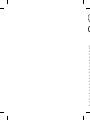 2
2
-
 3
3
-
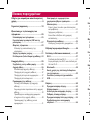 4
4
-
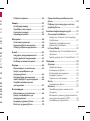 5
5
-
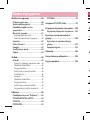 6
6
-
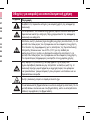 7
7
-
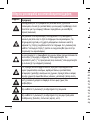 8
8
-
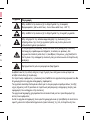 9
9
-
 10
10
-
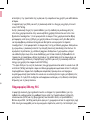 11
11
-
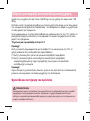 12
12
-
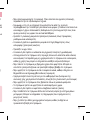 13
13
-
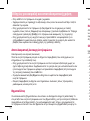 14
14
-
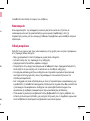 15
15
-
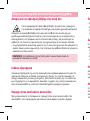 16
16
-
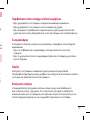 17
17
-
 18
18
-
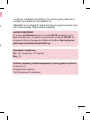 19
19
-
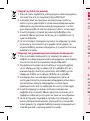 20
20
-
 21
21
-
 22
22
-
 23
23
-
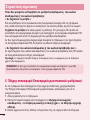 24
24
-
 25
25
-
 26
26
-
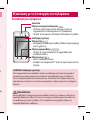 27
27
-
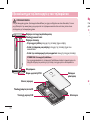 28
28
-
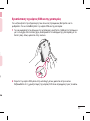 29
29
-
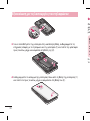 30
30
-
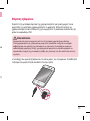 31
31
-
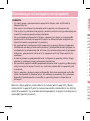 32
32
-
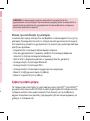 33
33
-
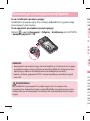 34
34
-
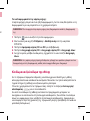 35
35
-
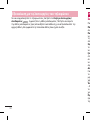 36
36
-
 37
37
-
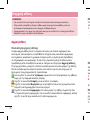 38
38
-
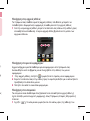 39
39
-
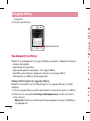 40
40
-
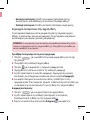 41
41
-
 42
42
-
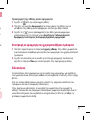 43
43
-
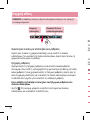 44
44
-
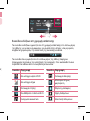 45
45
-
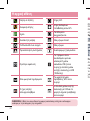 46
46
-
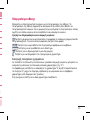 47
47
-
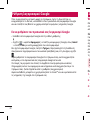 48
48
-
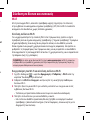 49
49
-
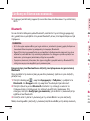 50
50
-
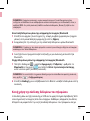 51
51
-
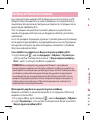 52
52
-
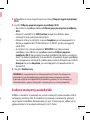 53
53
-
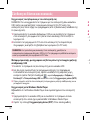 54
54
-
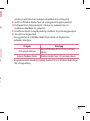 55
55
-
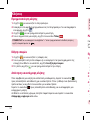 56
56
-
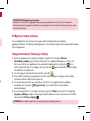 57
57
-
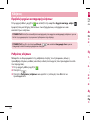 58
58
-
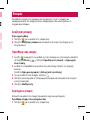 59
59
-
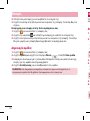 60
60
-
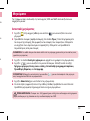 61
61
-
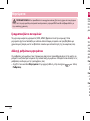 62
62
-
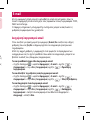 63
63
-
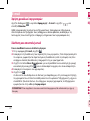 64
64
-
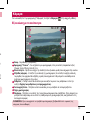 65
65
-
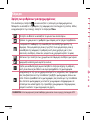 66
66
-
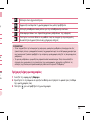 67
67
-
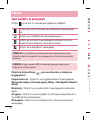 68
68
-
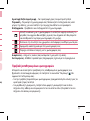 69
69
-
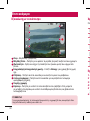 70
70
-
 71
71
-
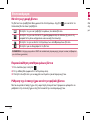 72
72
-
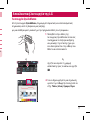 73
73
-
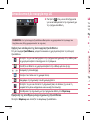 74
74
-
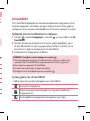 75
75
-
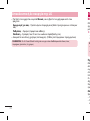 76
76
-
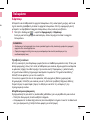 77
77
-
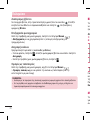 78
78
-
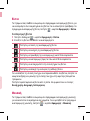 79
79
-
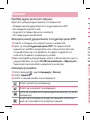 80
80
-
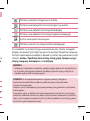 81
81
-
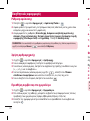 82
82
-
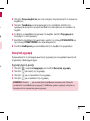 83
83
-
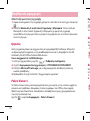 84
84
-
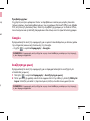 85
85
-
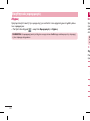 86
86
-
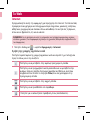 87
87
-
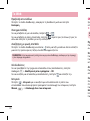 88
88
-
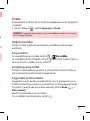 89
89
-
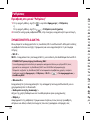 90
90
-
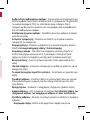 91
91
-
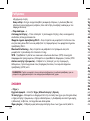 92
92
-
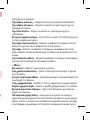 93
93
-
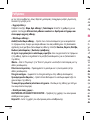 94
94
-
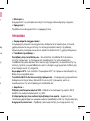 95
95
-
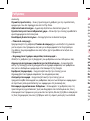 96
96
-
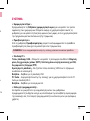 97
97
-
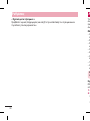 98
98
-
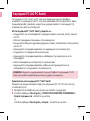 99
99
-
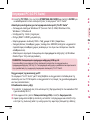 100
100
-
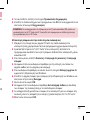 101
101
-
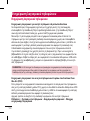 102
102
-
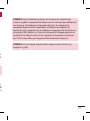 103
103
-
 104
104
-
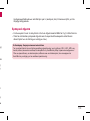 105
105
-
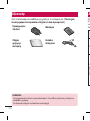 106
106
-
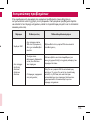 107
107
-
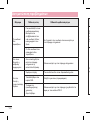 108
108
-
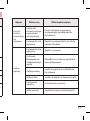 109
109
-
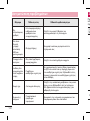 110
110
-
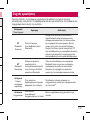 111
111
-
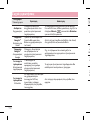 112
112
-
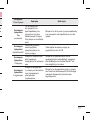 113
113
-
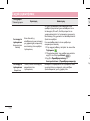 114
114
-
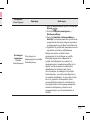 115
115
-
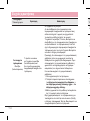 116
116
-
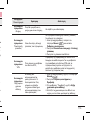 117
117
-
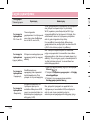 118
118
-
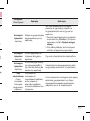 119
119
-
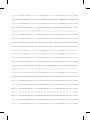 120
120
-
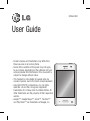 121
121
-
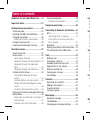 122
122
-
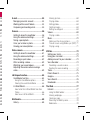 123
123
-
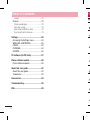 124
124
-
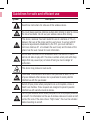 125
125
-
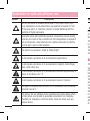 126
126
-
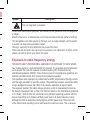 127
127
-
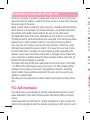 128
128
-
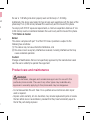 129
129
-
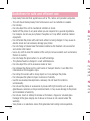 130
130
-
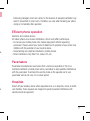 131
131
-
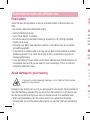 132
132
-
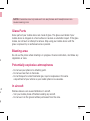 133
133
-
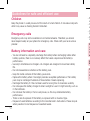 134
134
-
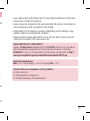 135
135
-
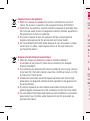 136
136
-
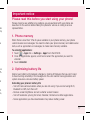 137
137
-
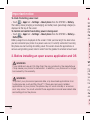 138
138
-
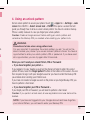 139
139
-
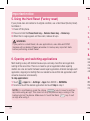 140
140
-
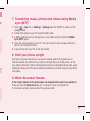 141
141
-
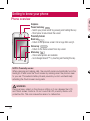 142
142
-
 143
143
-
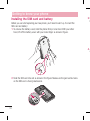 144
144
-
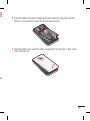 145
145
-
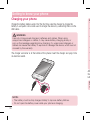 146
146
-
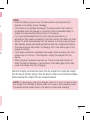 147
147
-
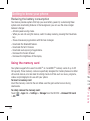 148
148
-
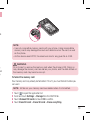 149
149
-
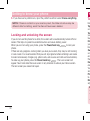 150
150
-
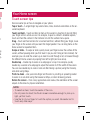 151
151
-
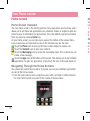 152
152
-
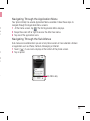 153
153
-
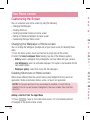 154
154
-
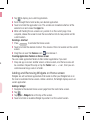 155
155
-
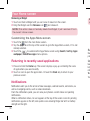 156
156
-
 157
157
-
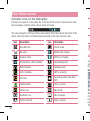 158
158
-
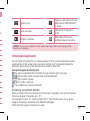 159
159
-
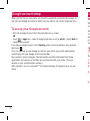 160
160
-
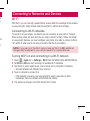 161
161
-
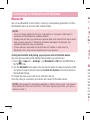 162
162
-
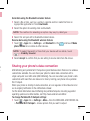 163
163
-
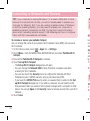 164
164
-
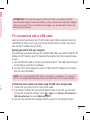 165
165
-
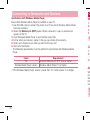 166
166
-
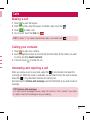 167
167
-
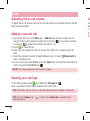 168
168
-
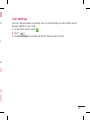 169
169
-
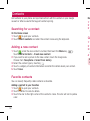 170
170
-
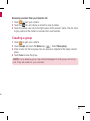 171
171
-
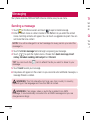 172
172
-
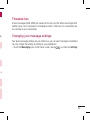 173
173
-
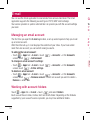 174
174
-
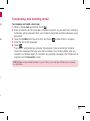 175
175
-
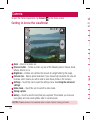 176
176
-
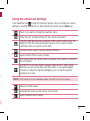 177
177
-
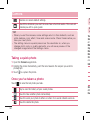 178
178
-
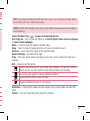 179
179
-
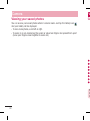 180
180
-
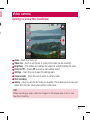 181
181
-
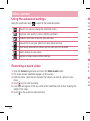 182
182
-
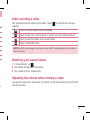 183
183
-
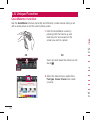 184
184
-
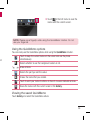 185
185
-
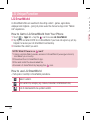 186
186
-
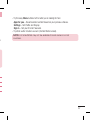 187
187
-
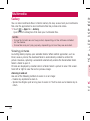 188
188
-
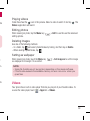 189
189
-
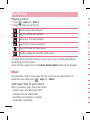 190
190
-
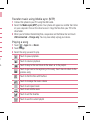 191
191
-
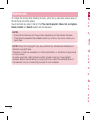 192
192
-
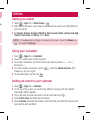 193
193
-
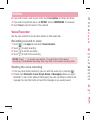 194
194
-
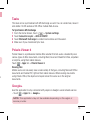 195
195
-
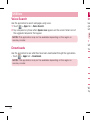 196
196
-
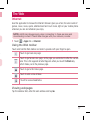 197
197
-
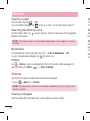 198
198
-
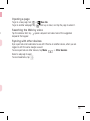 199
199
-
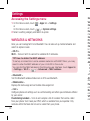 200
200
-
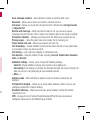 201
201
-
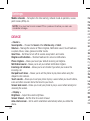 202
202
-
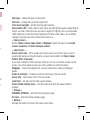 203
203
-
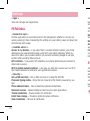 204
204
-
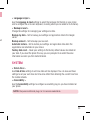 205
205
-
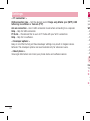 206
206
-
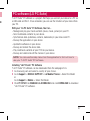 207
207
-
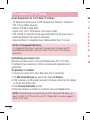 208
208
-
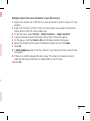 209
209
-
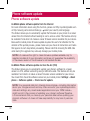 210
210
-
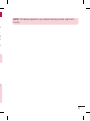 211
211
-
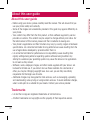 212
212
-
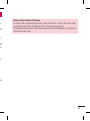 213
213
-
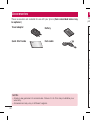 214
214
-
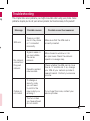 215
215
-
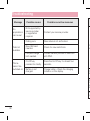 216
216
-
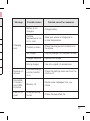 217
217
-
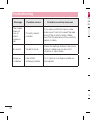 218
218
-
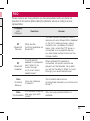 219
219
-
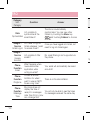 220
220
-
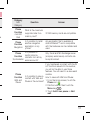 221
221
-
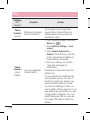 222
222
-
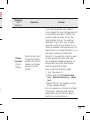 223
223
-
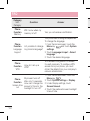 224
224
-
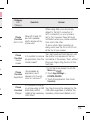 225
225
-
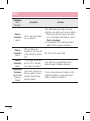 226
226
-
 227
227
-
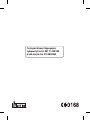 228
228
Ask a question and I''ll find the answer in the document
Finding information in a document is now easier with AI
Related papers
Other documents
-
Huawei MediaPad 7 Youth2 Quick start guide
-
PEAQ PPA55BT BL Owner's manual
-
PEAQ PPA44BT W Owner's manual
-
Philips BDP2600/12 User manual
-
BorMann BEH5250 User manual
-
Philips 7FF2FPA/00 User manual
-
Philips 7FF2FPAS/00 User manual
-
Silvercrest SLG 1.0 A1 Owner's manual
-
BorMann BBP3910 User manual
-
Samsung YP-U4JAB User guide