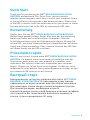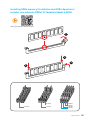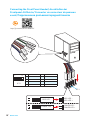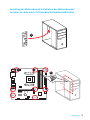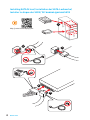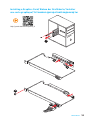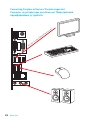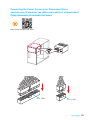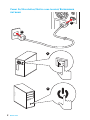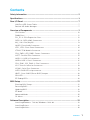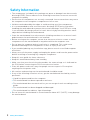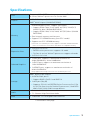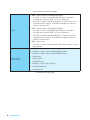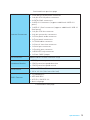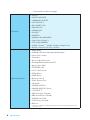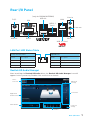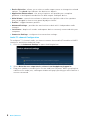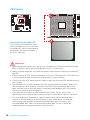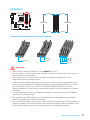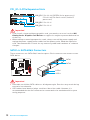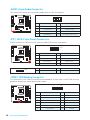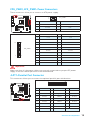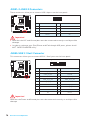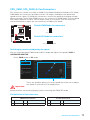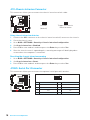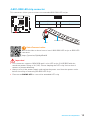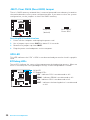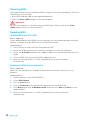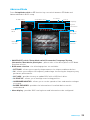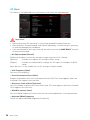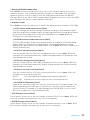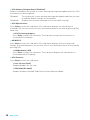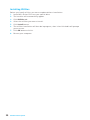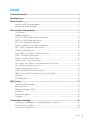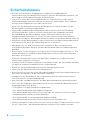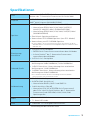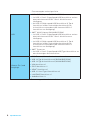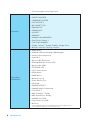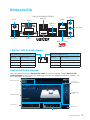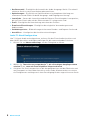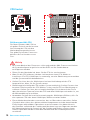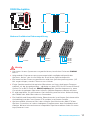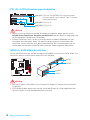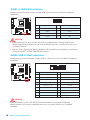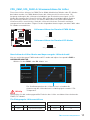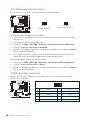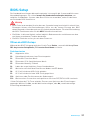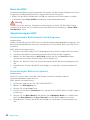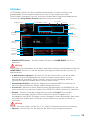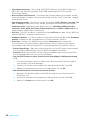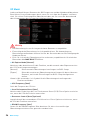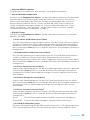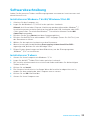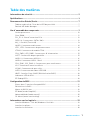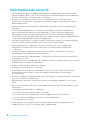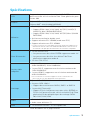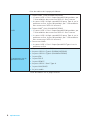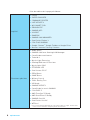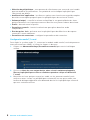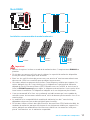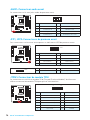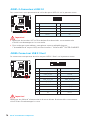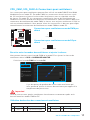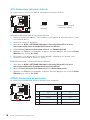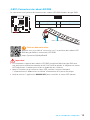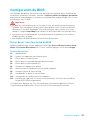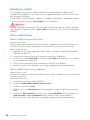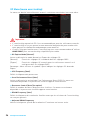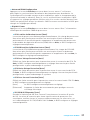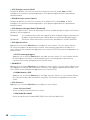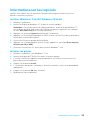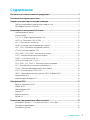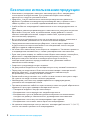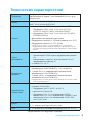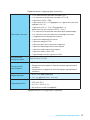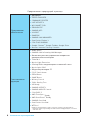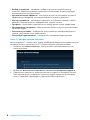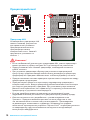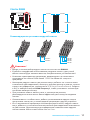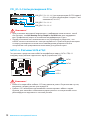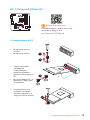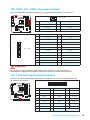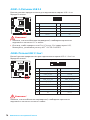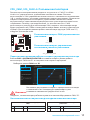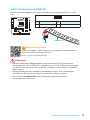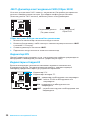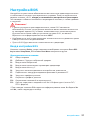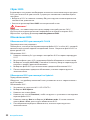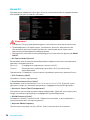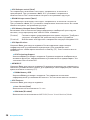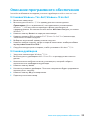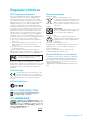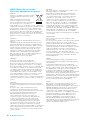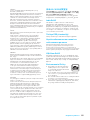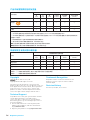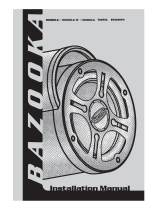MSI MS-7A38v1.0 Owner's manual
- Category
- Motherboards
- Type
- Owner's manual
This manual is also suitable for

I
Quick Start
Quick Start
Thank you for purchasing the MSI
®
B350M BAZOOKA/ A320M
BAZOOKA motherboard. This Quick Start section provides
demonstration diagrams about how to install your computer. Some
of the installations also provide video demonstrations. Please link
to the URL to watch it with the web browser on your phone or tablet.
You may have even link to the URL by scanning the QR code.
Kurzanleitung
Danke, dass Sie das MSI
®
B350M BAZOOKA/ A320M BAZOOKA
Motherboard gewählt haben. Dieser Abschnitt der Kurzanleitung
bietet eine Demo zur Installation Ihres Computers. Manche
Installationen bieten auch die Videodemonstrationen. Klicken Sie
auf die URL, um diese Videoanleitung mit Ihrem Browser auf Ihrem
Handy oder Table anzusehen. Oder scannen Sie auch den QR Code
mit Ihrem Handy, um die URL zu öffnen.
Présentation rapide
Merci d’avoir choisi la carte mère MSI
®
B350M BAZOOKA/ A320M
BAZOOKA. Ce manuel fournit une rapide présentation avec des
illustrations explicatives qui vous aideront à assembler votre
ordinateur. Des tutoriels vidéo sont disponibles pour certaines
étapes. Cliquez sur le lien fourni pour regarder la vidéo sur votre
téléphone ou votre tablette. Vous pouvez également accéder au lien
en scannant le QR code qui lui est associé.
Быстрый старт
Благодарим вас за покупку материнской платы MSI
®
B350M
BAZOOKA/ A320M BAZOOKA. В этом разделе представлена
информация, которая поможет вам при сборке комьютера.
Для некоторых этапов сборки имеются видеоинструкции.
Для просмотра видео, необходимо открыть
соответствующую ссылку в веб-браузере на вашем телефоне
или планшете. Вы также можете выполнить переход по
ссылке, путем сканирования QR-кода.

II
Quick Start
Installing a Processor/ Installation des Prozessors/ Installer un
processeur/ Установка процессора
1
2
3
6
4
5
7
8
9
https://youtu.be/Xv89nhFk1vc

III
Quick Start
Installing DDR4 memory/ Installation des DDR4-Speichers/
Installer une mémoire DDR4/ Установка памяти DDR4
http://youtu.be/T03aDrJPyQs
DIMMB2 DIMMB2
DIMMB1
DIMMA2 DIMMA2 DIMMA2
DIMMA1
1
2
2
3

IV
Quick Start
http://youtu.be/DPELIdVNZUI
1
2 10
9
JFP1
1 HDD LED + 2 Power LED +
3 HDD LED - 4 Power LED -
5 Reset Switch 6 Power Switch
7 Reset Switch 8 Power Switch
9 Reserved 10 No Pin
RESET SW
POWER SW
POWER LED+
POWER LED-
HDD LED
HDD LED
RESET SW
JFP1
HDD LED
HDD LED -
HDD LED +
POWER LED -
POWER LED +
POWER LED
Connecting the Front Panel Header/ Anschließen der
Frontpanel-Stiftleiste/ Connecter un connecteur du panneau
avant/ Подключение разъемов передней панели

V
Quick Start
Installing the Motherboard/ Installation des Motherboards/
Installer la carte mère/ Установка материнской платы
1
2
Page is loading ...

VII
Quick Start
Installing a Graphics Card/ Einbau der Grafikkarte/ Installer
une carte graphique/ Установка дискретной видеокарты
http://youtu.be/mG0GZpr9w_A
1
2
3
4
5
6
Page is loading ...

IX
Quick Start
Connecting the Power Connectors/ Stromanschlüsse
anschliessen/ Connecter les câbles du module d’alimentation/
Подключение разъемов питания
http://youtu.be/gkDYyR_83I4
ATX_PWR1
CPU_PWR1
Page is loading ...

1
Contents
Contents
Safety Information ................................................................................................. 2
Specifications ......................................................................................................... 3
Rear I/O Panel ....................................................................................................... 7
LAN Port LED Status Table..................................................................................... 7
Realtek HD Audio Manager .................................................................................... 7
Overview of Components ...................................................................................... 9
CPU Socket ........................................................................................................... 10
DIMM Slots ............................................................................................................ 11
PCI_E1~3: PCIe Expansion Slots .......................................................................... 12
SATA1~4: SATA 6Gb/s Connectors ....................................................................... 12
M2_1: M.2 Slot (Key M) ......................................................................................... 13
JAUD1: Front Audio Connector ............................................................................ 14
JFP1, JFP2: Front Panel Connectors ................................................................... 14
JTPM1: TPM Module Connector ........................................................................... 14
CPU_PWR1, ATX_PWR1: Power Connectors ....................................................... 15
JLPT1: Parallel Port Connector ........................................................................... 15
JUSB1~2: USB 2.0 Connectors ............................................................................. 16
JUSB3: USB 3.1 Gen1 Connector ......................................................................... 16
CPU_FAN1, SYS_FAN1~2: Fan Connectors .......................................................... 17
JCI1: Chassis Intrusion Connector ....................................................................... 18
JCOM1: Serial Port Connector ............................................................................. 18
JLED1: RGB LED strip connector ......................................................................... 19
JBAT1: Clear CMOS (Reset BIOS) Jumper ........................................................... 20
GPU LED ............................................................................................................... 20
EZ Debug LEDs ..................................................................................................... 20
BIOS Setup ........................................................................................................... 21
Entering BIOS Setup ............................................................................................. 21
Resetting BIOS ...................................................................................................... 22
Updating BIOS ....................................................................................................... 22
EZ Mode ................................................................................................................ 23
Advanced Mode .................................................................................................... 25
OC Menu................................................................................................................ 26
Software Description ........................................................................................... 29
Installing Windows
®
7 64-bit/ Windows
®
10 64-bit ............................................... 29
Installing Drivers .................................................................................................. 29
Installing Utilities ................................................................................................. 30

2
Safety Information
Safety Information
y The components included in this package are prone to damage from electrostatic
discharge (ESD). Please adhere to the following instructions to ensure successful
computer assembly.
y Ensure that all components are securely connected. Loose connections may cause
the computer to not recognize a component or fail to start.
y Hold the motherboard by the edges to avoid touching sensitive components.
y It is recommended to wear an electrostatic discharge (ESD) wrist strap when
handling the motherboard to prevent electrostatic damage. If an ESD wrist strap
is not available, discharge yourself of static electricity by touching another metal
object before handling the motherboard.
y Store the motherboard in an electrostatic shielding container or on an anti-static
pad whenever the motherboard is not installed.
y Before turning on the computer, ensure that there are no loose screws or metal
components on the motherboard or anywhere within the computer case.
y Do not boot the computer before installation is completed. This could cause
permanent damage to the components as well as injury to the user.
y If you need help during any installation step, please consult a certified computer
technician.
y Always turn off the power supply and unplug the power cord from the power outlet
before installing or removing any computer component.
y Keep this user guide for future reference.
y Keep this motherboard away from humidity.
y Make sure that your electrical outlet provides the same voltage as is indicated on
the PSU, before connecting the PSU to the electrical outlet.
y Place the power cord such a way that people can not step on it. Do not place
anything over the power cord.
y All cautions and warnings on the motherboard should be noted.
y If any of the following situations arises, get the motherboard checked by service
personnel:
Liquid has penetrated into the computer.
The motherboard has been exposed to moisture.
The motherboard does not work well or you can not get it work according to user
guide.
The motherboard has been dropped and damaged.
The motherboard has obvious sign of breakage.
y Do not leave this motherboard in an environment above 60°C (140°F), it may damage
the motherboard.

3
Specifications
Specifications
CPU
Supports AMD
®
RYZEN series processors and 7th Gen
A-series/ Athlon™ processors for Socket AM4
Chipset
AMD
®
B350 Chipset (B350M BAZOOKA)
AMD
®
A320 Chipset (A320M BAZOOKA)
Memory
y
4x DDR4 memory slots, support up to 64GB
Support DDR4 1866/ 2133/ 2400/ 2667(OC)/ 2933(OC)/
3200(OC)+ Mhz* (B350M BAZOOKA)
Support DDR4 1866/ 2133/ 2400/ 2667(OC) Mhz* (A320M
BAZOOKA)
y
Dual channel memory architecture
y
Support ECC UDIMM memory (non-ECC mode)
y
Support non-ECC UDIMM memory
* 7th Gen A-series/ Athlon processors support a maximum of DDR4 2400 Mhz.
Please refer www.msi.com for more information on compatible memory.
Expansion Slots
y 1x PCIe 3.0 x16 slot
RYZEN series processors support x16 mode
7th Gen A-series/ Athlon™ processors support x8 mode
y 2x PCIe 2.0 x1 slots
Onboard Graphics
y 1x VGA port, supports a maximum resolution of
2048x1280@60Hz, 1920x1200@60Hz*
y 1x DVI-D port, supports a maximum resolution of
1920x1200@60Hz*
y 1x HDMI™ port, supports a maximum resolution of
4096x2160@24Hz*
* Only support when using a 7th Gen A-series/ Athlon™ processor
Storage
AMD
®
B350/ A320 Chipset
y 4x SATA 6Gb/s ports*
Support RAID 0, RAID 1 and RAID 10
y 1x M.2 port (Key M)
Supports PCIe 3.0 x4 (RYZEN Series Processors) or PCIe
3.0 x2 (7th Gen A-series/ Athlon™ processors ) and SATA
6Gb/s 2242/ 2260 /2280 storage devices
Audio
y Realtek
®
ALC892 Codec
y 7.1-Channel High Definition Audio
LAN y 1x Realtek
®
8111H Gigabit LAN controller
Continued on next page

4
Specifications
Continued from previous page
USB
y AMD
®
B350 Chipset (B350M BAZOOKA)
2x USB 3.1 Gen1 (SuperSpeed USB) ports available
through the internal USB 3.1 Gen1 connector
8x USB 2.0 (High-speed USB) ports (4 Type-A ports on
the back panel, 4 ports available through the internal
USB 2.0 connectors)
y AMD
®
A320 Chipset (A320M BAZOOKA)
2x USB 3.1 Gen1 (SuperSpeed USB) ports available
through the internal USB 3.1 Gen1 connector
6x USB 2.0 (High-speed USB) ports (2 Type-A ports on
the back panel, 4 ports available through the internal
USB 2.0 connectors)
y AMD
®
processor
4x USB 3.1 Gen1 (SuperSpeed USB) Type-A ports on the
back panel
Back Panel
Connectors
y 1x PS/2 keyboard/ mouse combo port
y 4x USB 2.0 Type-A ports (B350M BAZOOKA)
y 2x USB 2.0 Type-A ports (A320M BAZOOKA)
y 1x VGA port
y 1x DVI-D port
y 1x HDMI™ port
y 4x USB 3.1 Gen1 Type-A ports
y 1x LAN (RJ45) port
y 3x audio jacks
Continued on next page

5
Specifications
Continued from previous page
Internal Connectors
y 1x 24-pin ATX main power connector
y 1x 8-pin ATX 12V power connector
y 4x SATA 6Gb/s connectors
y 2x USB 2.0 connectors (supports additional 4 USB 2.0
ports)
y 1x USB 3.1 Gen1 connector (supports additional 2 USB 3.1
Gen1 ports)
y 1x 4-pin CPU fan connector
y 2x 4-pin system fan connectors
y 1x Front panel audio connector
y 2x Front panel connectors
y 1x TPM module connector
y 1x Chassis Intrusion connector
y 1x Serial port connector
y 1x Parallel port connector
y 1x RGB LED strip connector
y 1x Clear CMOS jumper
I/O Controller NUVOTON NCT6795D Controller Chip
Hardware Monitor
y CPU/System temperature detection
y CPU/System fan speed detection
y CPU/System fan speed control
Form Factor
y Micro-ATX Form Factor
y 9.6 in. x 9.6 in. (24.4 cm x 24.4 cm)
BIOS Features
y 1x 128 Mb flash
y UEFI AMI BIOS
y ACPI 5.0, SM BIOS 3.0
y Multi-language
Continued on next page

6
Specifications
Continued from previous page
Software
y Drivers
y SUPER CHARGER
y COMMAND CENTER
y LIVE UPDATE 6
y MSI SMART TOOL
y DRAGON EYE
y GAMING APP
y X-BOOST
y RAMDISK
y GAMING LAN MANAGER
y SteelSeries Engine 3
y CPU-Z MSI GAMING
y Google Chrome
™
,Google Toolbar, Google Drive
y Norton
™
Internet Security Solution
Special Features
y Audio Boost
y GAMING LAN with Gaming LAN Manager
y Smart Fan Control
y Turbo M.2
y Mystic Light Extension
y Gaming DNA with bottom LED
y Mystic light SYNC
y EZ DEBUG LED
y PCI-E Steel Armor
y DDR4 Boost
y GAME Boost
y Military Class 4
y 7000+ Quality Test
y VR Ready
y GAMING HOTKEY
y GAMING MOUSE Control
y Click BIOS 5
y AMD FreeSync™ Ready
y AMD OverDriver™ Ready
y GAMING Certified
y SteelSeries Certified
y WTFast*
* This offer is valid for a limited period only, for more information please visit
www.msi.com

7
Rear I/O Panel
Link/ Activity LED
Status Description
Off No link
Yellow Linked
Blinking Data activity
Speed LED
Status Description
Off 10 Mbps connection
Green 100 Mbps connection
Orange 1 Gbps connection
LAN Port LED Status Table
Rear I/O Panel
PS/2 LAN
USB 2.0
(only for B350M BAZOOKA)
Line-in
DVI-D
VGA
USB 3.1
Gen1
USB 3.1 Gen1
Line-out
Mic-in
Realtek HD Audio Manager
After installing the Realtek HD Audio driver, the Realtek HD Audio Manager icon will
appear in the system tray. Double click on the icon to launch.
Jack Status
Device
Selection
Connector
Strings
Profiles
Main Volume
Application
Enhancement
Advanced
Settings
USB 2.0

8
Rear I/O Panel
y Device Selection - allows you to select a audio output source to change the related
options. The check sign indicates the devices as default.
y Application Enhancement - the array of options will provide you a complete
guidance of anticipated sound effect for both output and input device.
y Main Volume - controls the volume or balance the right/left side of the speakers
that you plugged in front or rear panel by adjust the bar.
y Profiles - toggles between profiles.
y Advanced Settings - provides the mechanism to deal with 2 independent audio
streams.
y Jack Status - depicts all render and capture devices currently connected with your
computer.
y Connector Settings - configures the connection settings.
Audio 7.1-channel Configuration
To configure 7.1-channel audio, you have to connect front audio I/O module to JAUD1
connector and follow the below steps.
1. Click on the Advanced Settings to open the dialog below.
2. Select Mute the rear output device, when a front headphone plugged in.
3. Plug your speakers to audio jacks on rear and front I/O panel. When you plug into
a device at an audio jack, a dialogue window will pop up asking you which device is
current connected.

9
Overview of Components
Overview of Components
SATA2
SATA1
SATA▼3▲4
CPU_FAN1
PCI_E1
PCI_E2
PCI_E3
CPU Socket
CPU_PWR1
M2_1
DIMMA1
SYS_FAN1
JTPM1
JFP2
JCI1
DIMMA2
DIMMB1
DIMMB2
JFP1
JUSB3
JUSB2
SYS_FAN2
JCOM1
JUSB1
JLPT1
JAUD1
JLED1
ATX_PWR1
JBAT1

10
Overview of Components
CPU Socket
Introduction to the AM4 CPU
The surface of the AM4 CPU has a
yellow triangle to assist in correctly
lining up the CPU for motherboard
placement. The yellow triangle is
the Pin 1 indicator.
Important
y
When changing the processor, the system configuration could be cleared and reset
BIOS to default values, due to the AM4 processor’s architecture.
y
Always unplug the power cord from the power outlet before installing or removing
the CPU.
y
When installing a CPU, always remember to install a CPU heatsink. A CPU heatsink
is necessary to prevent overheating and maintain system stability.
y
Confirm that the CPU heatsink has formed a tight seal with the CPU before booting
your system.
y
Overheating can seriously damage the CPU and motherboard. Always make sure
the cooling fans work properly to protect the CPU from overheating. Be sure to
apply an even layer of thermal paste (or thermal tape) between the CPU and the
heatsink to enhance heat dissipation.
y
If you purchased a separate CPU and heatsink/ cooler, Please refer to the
documentation in the heatsink/ cooler package for more details about installation.
y
This motherboard is designed to support overclocking. Before attempting to
overclock, please make sure that all other system components can tolerate
overclocking. Any attempt to operate beyond product specifications is not
recommended. MSI
®
does not guarantee the damages or risks caused by
inadequate operation beyond product specifications.

11
Overview of Components
DIMM Slots
DIMMA1 DIMMB1
Channel A Channel B
DIMMA2 DIMMB2
Memory module installation recommendation
DIMMB2 DIMMB2
DIMMB1
DIMMA2 DIMMA2 DIMMA2
DIMMA1
Important
y
Always insert memory modules in the DIMMA2 slot first.
y
Due to chipset resource usage, the available capacity of memory will be a little less
than the amount of installed.
y
Based on processor specification, the Memory DIMM voltage below 1.35V is
suggested to protect the processor.
y
Some memory modules may operate at a lower frequency than the marked value
when overclocking due to the memory frequency operates dependent on its Serial
Presence Detect (SPD). Go to BIOS and find the DRAM Frequency! to set the
memory frequency if you want to operate the memory at the marked or at a higher
frequency.
y
It is recommended to use a more efficient memory cooling system for full DIMMs
installation or overclocking.
y
The stability and compatibility of installed memory module depend on installed
processor and devices when overclocking.
y
Due to AM4 CPU/memory controller official specification limitation, the frequency of
memory modules may operate lower than the marked value under the default state.
Please refer www.msi.com for more information on compatible memory.

12
Overview of Components
PCI_E1~3: PCIe Expansion Slots
PCI_E1: PCIe 3.0 x16 (RYZEN Series processors)
PCIe 3.0 x8 (7th Gen A-series/ Athlon™
processors)
PCI_E3: PCIe 2.0 x1
PCI_E2: PCIe 2.0 x1
Important
y
If you install a large and heavy graphics card, you need to use a tool such as MSI
Gaming Series Graphics Card Bolster to support its weight to prevent deformation
of the slot.
y
When adding or removing expansion cards, always turn off the power supply and
unplug the power supply power cable from the power outlet. Read the expansion
card’s documentation to check for any necessary additional hardware or software
changes.
SATA1~4: SATA 6Gb/s Connectors
These connectors are SATA 6Gb/s interface ports. Each connector can connect to one
SATA device.
SATA1
SATA3
SATA4
SATA2
Important
y
Please do not fold the SATA cable at a 90-degree angle. Data loss may result during
transmission otherwise.
y
SATA cables have identical plugs on either sides of the cable. However, it is
recommended that the flat connector be connected to the motherboard for space
saving purposes.

13
Overview of Components
M2_1: M.2 Slot (Key M)
Video Demonstration
Watch the video to learn how to Install M.2
module.
http://youtu.be/JCTFABytrYA
Installing M.2 module
1
2
3
30°
3. Tighten the base screw
into the hole of the
distance to the M.2 slot
as the length your M.2
module.
4. Insert your M.2 module
into the M.2 slot at a
30-degree angle.
5. Put the screw in the
notch on the trailing edge
of your M.2 module and
tighten it into the base
screw.
1. Remove the screw from
the base screw.
2. Remove the base screw.
4
5
Page is loading ...
Page is loading ...
Page is loading ...
Page is loading ...
Page is loading ...
Page is loading ...
Page is loading ...
Page is loading ...
Page is loading ...
Page is loading ...
Page is loading ...
Page is loading ...
Page is loading ...
Page is loading ...
Page is loading ...
Page is loading ...
Page is loading ...
Page is loading ...
Page is loading ...
Page is loading ...
Page is loading ...
Page is loading ...
Page is loading ...
Page is loading ...
Page is loading ...
Page is loading ...
Page is loading ...
Page is loading ...
Page is loading ...
Page is loading ...
Page is loading ...
Page is loading ...
Page is loading ...
Page is loading ...
Page is loading ...
Page is loading ...
Page is loading ...
Page is loading ...
Page is loading ...
Page is loading ...
Page is loading ...
Page is loading ...
Page is loading ...
Page is loading ...
Page is loading ...
Page is loading ...
Page is loading ...
Page is loading ...
Page is loading ...
Page is loading ...
Page is loading ...
Page is loading ...
Page is loading ...
Page is loading ...
Page is loading ...
Page is loading ...
Page is loading ...
Page is loading ...
Page is loading ...
Page is loading ...
Page is loading ...
Page is loading ...
Page is loading ...
Page is loading ...
Page is loading ...
Page is loading ...
Page is loading ...
Page is loading ...
Page is loading ...
Page is loading ...
Page is loading ...
Page is loading ...
Page is loading ...
Page is loading ...
Page is loading ...
Page is loading ...
Page is loading ...
Page is loading ...
Page is loading ...
Page is loading ...
Page is loading ...
Page is loading ...
Page is loading ...
Page is loading ...
Page is loading ...
Page is loading ...
Page is loading ...
Page is loading ...
Page is loading ...
Page is loading ...
Page is loading ...
Page is loading ...
Page is loading ...
Page is loading ...
Page is loading ...
Page is loading ...
Page is loading ...
Page is loading ...
Page is loading ...
Page is loading ...
Page is loading ...
Page is loading ...
Page is loading ...
Page is loading ...
Page is loading ...
Page is loading ...
Page is loading ...
Page is loading ...
Page is loading ...
Page is loading ...
Page is loading ...
-
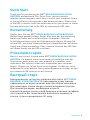 1
1
-
 2
2
-
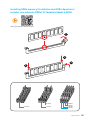 3
3
-
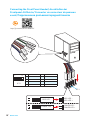 4
4
-
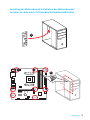 5
5
-
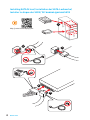 6
6
-
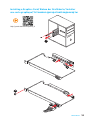 7
7
-
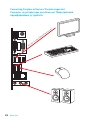 8
8
-
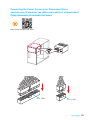 9
9
-
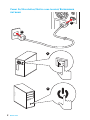 10
10
-
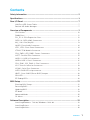 11
11
-
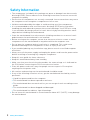 12
12
-
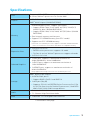 13
13
-
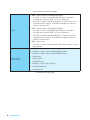 14
14
-
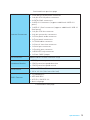 15
15
-
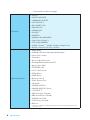 16
16
-
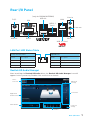 17
17
-
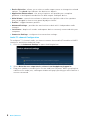 18
18
-
 19
19
-
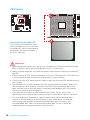 20
20
-
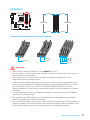 21
21
-
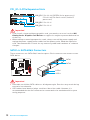 22
22
-
 23
23
-
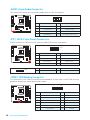 24
24
-
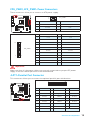 25
25
-
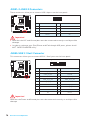 26
26
-
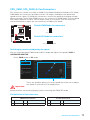 27
27
-
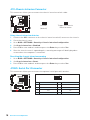 28
28
-
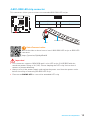 29
29
-
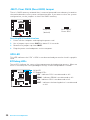 30
30
-
 31
31
-
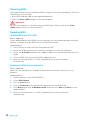 32
32
-
 33
33
-
 34
34
-
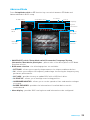 35
35
-
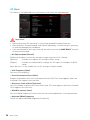 36
36
-
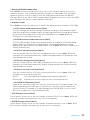 37
37
-
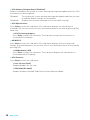 38
38
-
 39
39
-
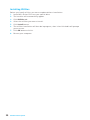 40
40
-
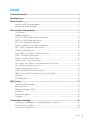 41
41
-
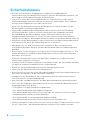 42
42
-
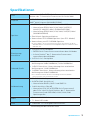 43
43
-
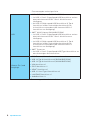 44
44
-
 45
45
-
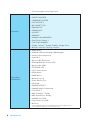 46
46
-
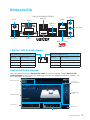 47
47
-
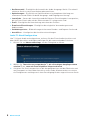 48
48
-
 49
49
-
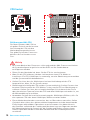 50
50
-
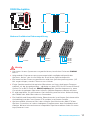 51
51
-
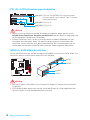 52
52
-
 53
53
-
 54
54
-
 55
55
-
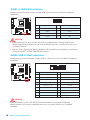 56
56
-
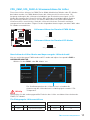 57
57
-
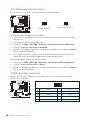 58
58
-
 59
59
-
 60
60
-
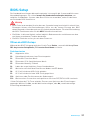 61
61
-
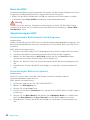 62
62
-
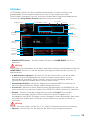 63
63
-
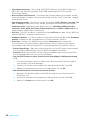 64
64
-
 65
65
-
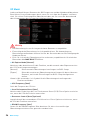 66
66
-
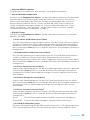 67
67
-
 68
68
-
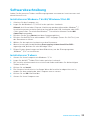 69
69
-
 70
70
-
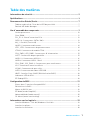 71
71
-
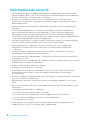 72
72
-
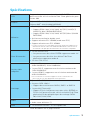 73
73
-
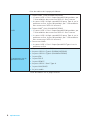 74
74
-
 75
75
-
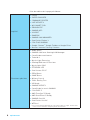 76
76
-
 77
77
-
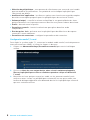 78
78
-
 79
79
-
 80
80
-
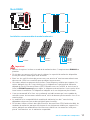 81
81
-
 82
82
-
 83
83
-
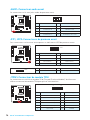 84
84
-
 85
85
-
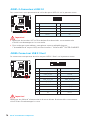 86
86
-
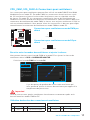 87
87
-
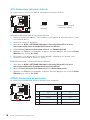 88
88
-
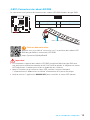 89
89
-
 90
90
-
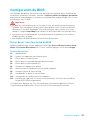 91
91
-
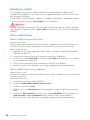 92
92
-
 93
93
-
 94
94
-
 95
95
-
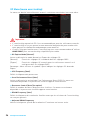 96
96
-
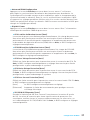 97
97
-
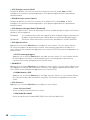 98
98
-
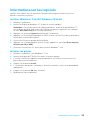 99
99
-
 100
100
-
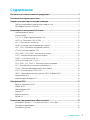 101
101
-
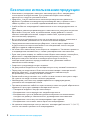 102
102
-
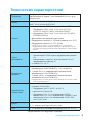 103
103
-
 104
104
-
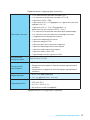 105
105
-
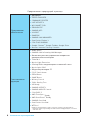 106
106
-
 107
107
-
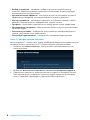 108
108
-
 109
109
-
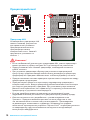 110
110
-
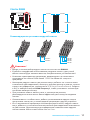 111
111
-
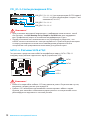 112
112
-
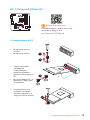 113
113
-
 114
114
-
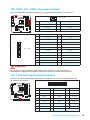 115
115
-
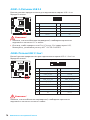 116
116
-
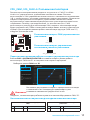 117
117
-
 118
118
-
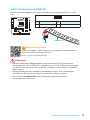 119
119
-
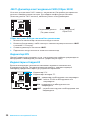 120
120
-
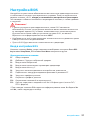 121
121
-
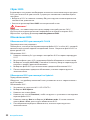 122
122
-
 123
123
-
 124
124
-
 125
125
-
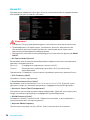 126
126
-
 127
127
-
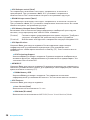 128
128
-
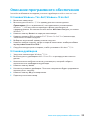 129
129
-
 130
130
-
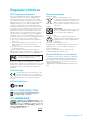 131
131
-
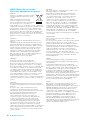 132
132
-
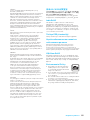 133
133
-
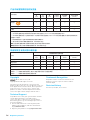 134
134
MSI MS-7A38v1.0 Owner's manual
- Category
- Motherboards
- Type
- Owner's manual
- This manual is also suitable for
Ask a question and I''ll find the answer in the document
Finding information in a document is now easier with AI
in other languages
- français: MSI MS-7A38v1.0 Le manuel du propriétaire
- Deutsch: MSI MS-7A38v1.0 Bedienungsanleitung
- русский: MSI MS-7A38v1.0 Инструкция по применению
Related papers
-
MSI A320M GAMING PRO User manual
-
MSI B350 TOMAHAWK ARCTIC Owner's manual
-
MSI A320M GAMING PRO User manual
-
MSI 7B24 Owner's manual
-
MSI B450I GAMING PLUS AC User manual
-
MSI B250M BAZOOKA Owner's manual
-
MSI 7B28 Owner's manual
-
MSI B350M BAZOOKA Owner's manual
-
MSI B350 GAMING PLUS Owner's manual
-
MSI B250M GAMING PRO Owner's manual
Other documents
-
Bazooka VSE-TUN-DC-04 User manual
-
Asus 90NB03RB-M01420 Datasheet
-
Bazooka TMS8A-HP-FJ User manual
-
Asus EX-A320M-GAMING User manual
-
Vantec CB-CU305MDSH Quick Installation Guide
-
Asus PRIME A320M-K User manual
-
Biostar B350M User manual
-
Renkforce External graphics card HDMI™, DVI No. of supported monitors: 1 Owner's manual
-
ASROCK A320M-DVS R3.0 User manual
-
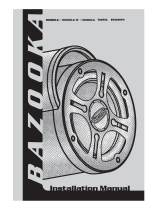 SAS Bazooka BTA850FH Installation guide
SAS Bazooka BTA850FH Installation guide