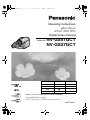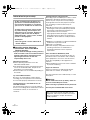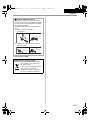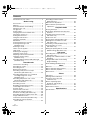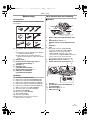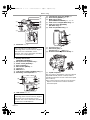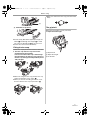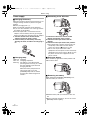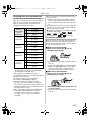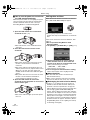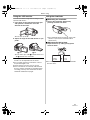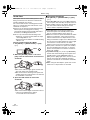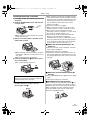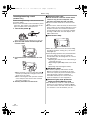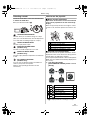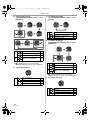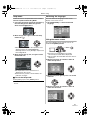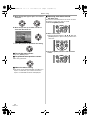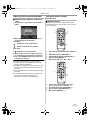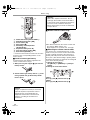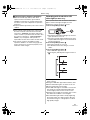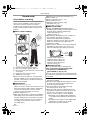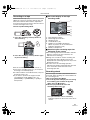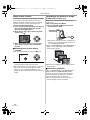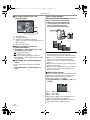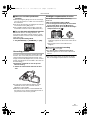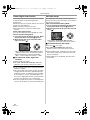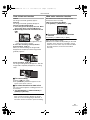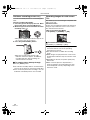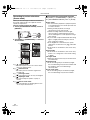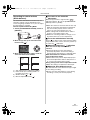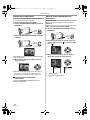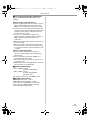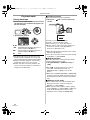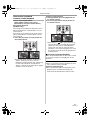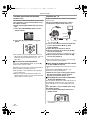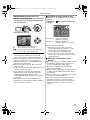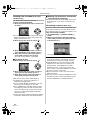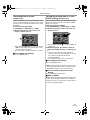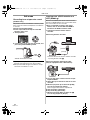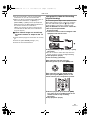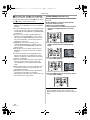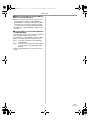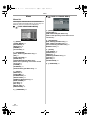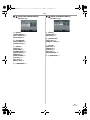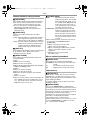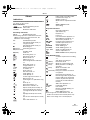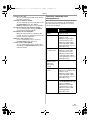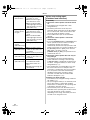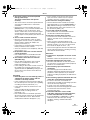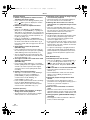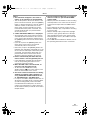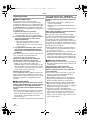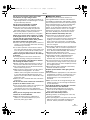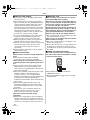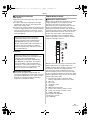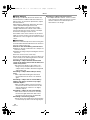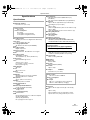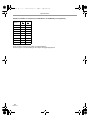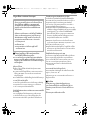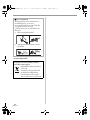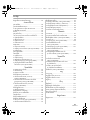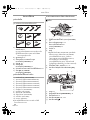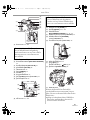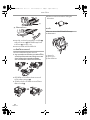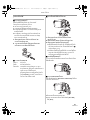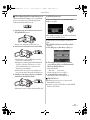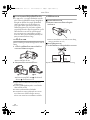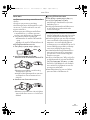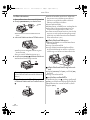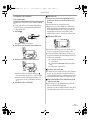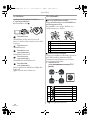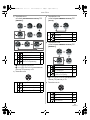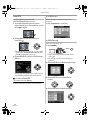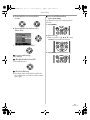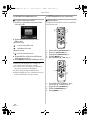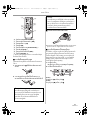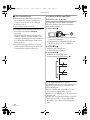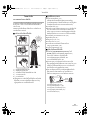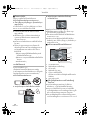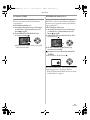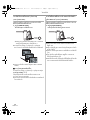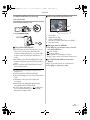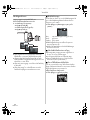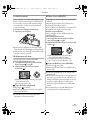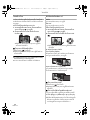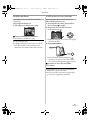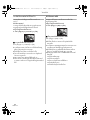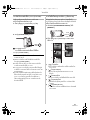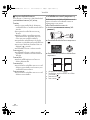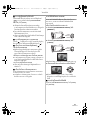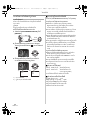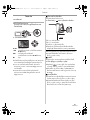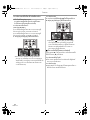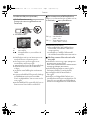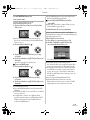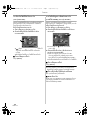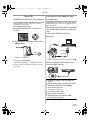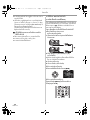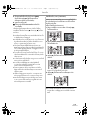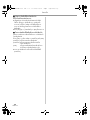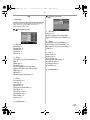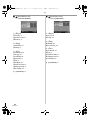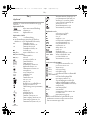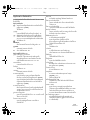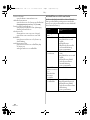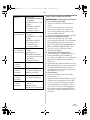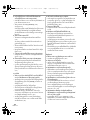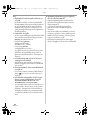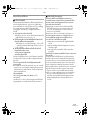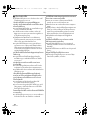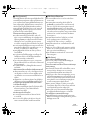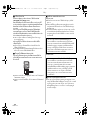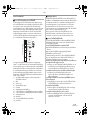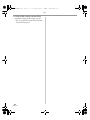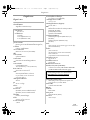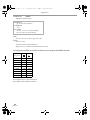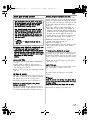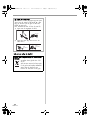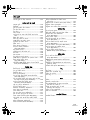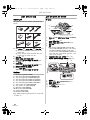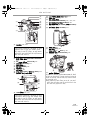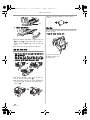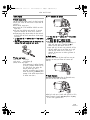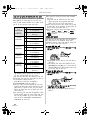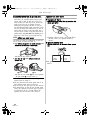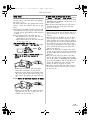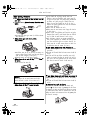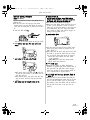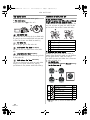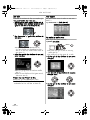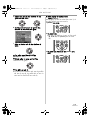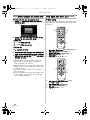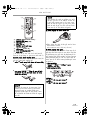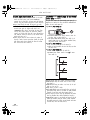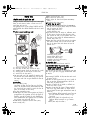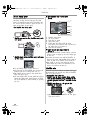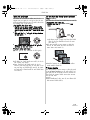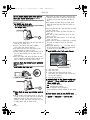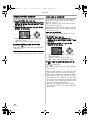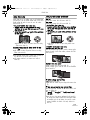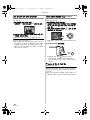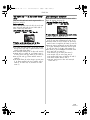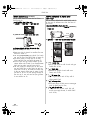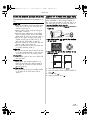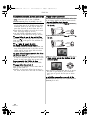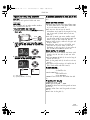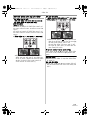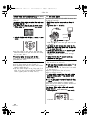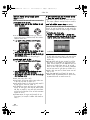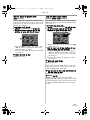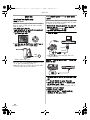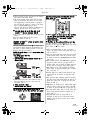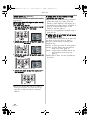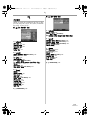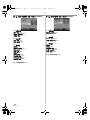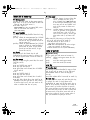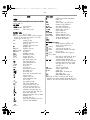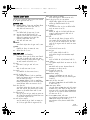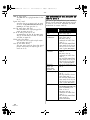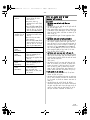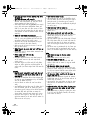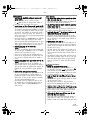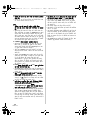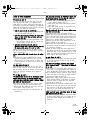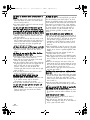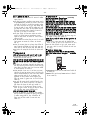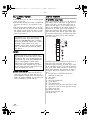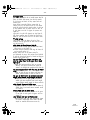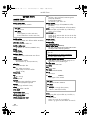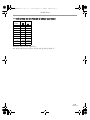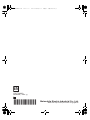Panasonic NVGS27GCT Operating instructions
- Category
- Camcorders
- Type
- Operating instructions
This manual is also suitable for

Operating Instructions
คูมือการใชงาน
lapkyu laca/kh funsZ’k
Digital Video Camera
Model No. NV-GS57GCT
NV-GS27GCT
Before use, please read these instructions completely.
โปรดอานคูมือใหละเอียดกอนใชงาน
iz;ksx ls igys] Ñi;k bu funsZ’kksa dks vPNh rjg i<+ ysaA
LSQT1039 A
NV-GS57GCT NV-GS27GCT
DV IN
¥ —
Video Light ¥ —
Card ¥ —
Remote Control ¥ —
LSQT1039ENG.book 1 ページ 2006年2月1日 水曜日 午後3時13分

2
LSQT1039
Information for your safety
ª Carefully read the Operating
Instructions and use the Movie
Camera correctly.
≥Injury or material damage resulting from any
kind of use that is not in accordance with the
operating procedures explained in these
Operating Instructions are the sole
responsibility of the user.
Operating instructions
≥These operating instructions cover the
NV-GS57 and NV-GS27.
≥The illustrations in these operating instructions
are for the model NV-GS57, but part of the
description is for other models.
≥Some functions are not available depending on
the model.
Try out the Movie Camera.
Be sure to try out the Movie Camera before
recording your first important event and check
that it records properly and functions correctly.
The manufacturer is not liable for loss of
recorded contents.
The manufacturer shall in no event be liable for
the loss of recordings due to malfunction or defect
of this Movie Camera, its accessories or
cassettes.
Carefully observe copyright laws.
Recording of pre-recorded tapes or discs or other
published or broadcast material for purposes
other than your own private use may infringe
copyright laws. Even for the purpose of private
use, recording of certain material may be
restricted.
≥The Movie Camera uses copyright-protected
technologies and is protected by the patented
technologies and intellectual properties of
Japan and the U.S. To use these
copyright-protected technologies, authorization
of the Macrovision Company is required. It is
prohibited to disassemble or modify the Movie
Camera.
≥Windows is a trademark or registered trademark
of Microsoft Corporation U.S.A.
≥SD Logo is a trademark.
≥All other company and product names in the
operating instructions are trademarks or
registered trademarks of their respective
corporations.
Files recorded on SD Memory Card
It may not be possible to play back the files on
this Movie Camera recorded on and created by
other equipment or vice versa. For this reason,
check the compatibility of the equipment in
advance.
≥Keep the Memory Card out of reach of children
to prevent swallowing.
Pages for reference
Pages for reference are indicated by dashes
either side of a number, for example:
-00-
The menu operation flow is indicated by >> in the
description.
ª Warning
Do not remove the cover (or back); there are
no user serviceable parts inside.
Refer servicing to qualified service personnel.
Use only the recommended accessories.
As this equipment gets hot during use,
operate it in a well-ventilated place; do
not install this equipment in a confined
space such as a bookcase or similar unit.
To reduce the risk of fire, electric shock
or product damage, do not expose this
equipment to rain, moisture, dripping or
splashing and ensure that no objects
filled with liquids, such as vases, shall be
placed on the equipment.
AC Adaptor
≥The rating plate is on the underside of
the AC Adaptor.
The socket outlet shall be installed near the
equipment and easily accessible or the mains
plug or an appliance coupler shall remain
readily operable.
LSQT1039ENG.book 2 ページ 2006年2月1日 水曜日 午後3時13分

3
LSQT1039
-If you see this symbol-
ª How to replace the Fuse
The location of the fuse differ according to
the type of AC mains plug (figures A and B).
Confirm the AC mains plug fitted and follow
the instructions below.
Illustrations may differ from actual AC mains
plug.
1) Open the fuse cover with a
screwdriver.
2) Replace the fuse and close or attach
the fuse cover.
Information on Disposal in other
Countries outside the European Union
This symbol is only valid in the
European Union.
If you wish to discard this product,
please contact your local
authorities or dealer and ask for
the correct method of disposal.
Fuse cover
Figure A Figure B
Figure A Figure B
Fuse
(5 ampere)
Fuse
(5 ampere)
ENGLISH
LSQT1039ENG.book 3 ページ 2006年2月1日 水曜日 午後3時13分

4
LSQT1039
Contents
Information for your safety ............................... 2
Before using
Accessories ..................................................... 5
Optional ........................................................... 5
Parts identification and handling...................... 5
Fitting the lens cap........................................... 7
The grip belt..................................................... 7
Power supply ................................................... 8
Charging time and recordable time.................. 9
Turning the camera on..................................... 9
Setting date and time..................................... 10
Using the LCD monitor .................................. 11
Using the viewfinder ...................................... 11
Quick Start..................................................... 12
Inserting/removing a cassette........................ 13
Inserting/removing a card
(NV-GS57 only)........................................... 14
Selecting a mode........................................... 15
How to use the joystick.................................. 15
Help mode ..................................................... 17
Switching the language.................................. 17
Using the menu screen.................................. 17
Adjusting LCD monitor/viewfinder.................. 19
Using the remote control
(NV-GS57 only)........................................... 19
Recording with the built-in LED video light
(NV-GS57 only)........................................... 21
Record mode
Check before recording ................................. 22
Recording on a tape ...................................... 23
Recording check............................................ 23
Blank search function .................................... 24
Recording a still picture on a tape
(Photoshot) (NV-GS27 only) ....................... 24
Recording still pictures on a card while
recording image onto a tape
(NV-GS57 only)........................................... 25
Recording still pictures onto a card
(Photoshot) (NV-GS57 only) ....................... 25
Zoom in/out function ...................................... 26
Recording yourself......................................... 27
Backlight compensation function ................... 27
Colour Night view function ............................. 28
Soft skin mode............................................... 28
Fade in/fade out function ............................... 29
Wind noise reduction function........................ 29
Self-timer recording (NV-GS57 only)............. 30
Recording images for wide-screen TVs......... 30
Image stabilizer function................................ 31
Continuous Photoshot (NV-GS57 only) ......... 31
Recording in various situations
(Scene mode).............................................. 32
Recording in natural colours
(White balance)........................................... 33
Manual focus adjustment .............................. 34
Manual shutter speed/aperture
adjustment .................................................. 34
Playback mode
Playing back tape .......................................... 36
Slow-motion playback/frame-by-frame
playback...................................................... 37
Variable-speed search function
(NV-GS57 only) .......................................... 38
Playback on TV ............................................. 38
Playing back card (NV-GS57 only)................ 39
Deleting files recorded on a card
(NV-GS57 only) .......................................... 40
Formatting a card (NV-GS57 only)................ 40
Protecting files on a card
(NV-GS57 only) .......................................... 41
Writing the printing data on a card
(DPOF setting) (NV-GS57 only).................. 41
Edit mode
Recording from a tape onto a card
(NV-GS57 only) .......................................... 42
Copying onto a DVD recorder or a VCR
(Dubbing) .................................................... 42
Using the DV Cable for Recording
(Digital Dubbing) ......................................... 43
Audio dubbing (NV-GS57 only) ..................... 44
Menu
Menu list ........................................................ 46
Menus related to taking pictures ................... 48
Menus related to playback ............................ 48
Other menus.................................................. 48
Others
Indications ..................................................... 49
Warning/alarm indications ............................. 50
Functions cannot be used
simultaneously ............................................ 51
Before requesting repair
(Problems and solutions) ............................ 52
Cautions for Use............................................ 56
Explanation of terms...................................... 59
Specifications
Specifications ................................................ 61
LSQT1039ENG.book 4 ページ 2006年2月1日 水曜日 午後3時13分

Before using
5
LSQT1039
Before using
Accessories
The followings are the accessories supplied with
this product.
1) AC adaptor, DC input lead, AC mains lead
-8-
A Hong Kong Special Administrative Region
of China and Saudi Arabia
B Areas Other than Hong Kong Special
Administrative Region of China and Saudi
Arabia
2) Battery pack
-8-
3) Remote control, button-type battery
(supplied with NV-GS57)
-19-
4) AV cable -42-
5) Shoulder strap
(supplied with NV-GS57)
-7-
6) Digital video head cleaner -56-
7) USB cable and CD-ROM
(supplied with NV-GS57)
Optional
1) AC adaptor (VW-AD11E/EB)
2) Battery pack (lithium/CGR-DU06/640mAh)
3) Battery pack (lithium/CGA-DU07/680mAh)
4) Battery pack (lithium/CGA-DU12/1150mAh)
5) Battery pack (lithium/CGA-DU14/1360mAh)
6) Battery pack (lithium/CGA-DU21/2040mAh)
7) Wide conversion lens (VW-LW3007E)
8) Tele conversion lens (VW-LT3014E)
9) ND filter (VW-LND30E)
10) MC protector (VW-LMC30E)
11) Tripod (VW-CT45E)
12) DV cable (VW-CD1E)
≥Some optional accessories may not be
available in some countries.
Parts identification and handling
ª Camera
(1) Built-in LED video light (NV-GS57 only)
-21-
(2)
White balance sensor -33-
Remote control sensor (NV-GS57 only)
-20-
(3)
Grip belt -7-
(4)
Lens
≥Fit the MC protector (VW-LMC30E;
optional), the ND filter (VW-LND30E;
optional), the tele conversion lens
(VW-LT3014E; optional) or the wide
conversion lens (VW-LW3007E; optional) in
front of the lens. Do not fit the other
accessories. (except for the lens cap)
(5) Microphone (built-in, stereo) -27-, -29-
(6)
Audio-video output terminal [A/V] -42-
(7)
Speaker -36-
(8)
Cassette eject lever [OPEN/EJECT] -13-
(9)
Cassette holder -13-
(10)
DV terminal [DV] -42-, -43-
(11)
USB terminal [ ]
CGR-D08R
LSJA0288
1)
2)
4)
5)
VEQ4500
3)
6)
7)
(1)
(2)
(4)
(5)
(6)
(3)
DV
(7) (8)
(9)
(10) (11)
LSQT1039ENG.book 5 ページ 2006年2月1日 水曜日 午後3時13分

Before using
6
LSQT1039
(12) Viewfinder -11-, -59-
(13)
Battery holder -8-
(14)
Battery release lever
[BATTERY RELEASE]
-8-
(15)
DC input terminal [DC/C.C.IN] -8-
(16)
Power switch [OFF/ON] -9-
(17)
Status indicator -9-
(18)
Menu button [MENU] -17-
(19)
Joystick -15-
(20)
Mode dial -15-
(21)
Light button [LIGHT] (NV-GS57 only) -21-
(22)
Recording start/stop button -23-
(23)
LCD monitor -11-, -59-
(24)
LCD monitor open part [OPEN] -11-
(25)
Reset button [RESET] -50-, -55-
(26)
Mode select switch
[AUTO/MANUAL/FOCUS]
-22-, -32-, -34-
(27)
Card access lamp (NV-GS57 only) -14-
(28)
Card slot cover [SD CARD]
(NV-GS57 only)
-14-
(29)
Card slot (NV-GS57 only) -14-
(30)
Cassette cover -13-
(31)
Zoom lever [W/T] -26-
Volume lever [s /VOLr] -36-
(32)
Photoshot button [PHOTO SHOT] -25-
(33)
Tripod receptacle
This is a hole for attaching the camera to optional
tripod/VW-CT45E. (Please carefully read the
operating instructions for how to attach the tripod
to the camera.)
≥You cannot open the card slot cover when the
tripod is used. Insert the card first and then
attach the tripod.
Due to limitations in LCD production
technology, there may be some tiny bright or
dark spots on the Viewfinder screen.
However, this is not a malfunction and does
not affect the recorded picture.
Due to limitations in LCD production
technology, there may be some tiny bright or
dark spots on the LCD monitor screen.
However, this is not a malfunction and does
not affect the recorded picture.
(12)
(13)
(14)
(16)
(17)
(18)
(19)
(20)
(21)
(22)
(15)
(23)
(24)
(25)
(26)
(27)
(28)
(29)
(30)
(31)
(32)
(33)
LSQT1039ENG.book 6 ページ 2006年2月1日 水曜日 午後3時13分

Before using
7
LSQT1039
(34) Shoulder strap fixture
≥Put the strap (NV-GS57 supplied) through the
fixture 1 and through the stopper 2 so it will
not come off. Extend part 3 by at least 2 cm.
≥Fit the other end of the belt similarly.
Fitting the lens cap
Fit the lens cap to protect the surface of the lens.
1 The lens cap and lens cap cord comes
preattached to the grip belt.
Pass the end of the lens cap cord through
the attached eye on the lens cap. Then pass
the lens cap through the loop made by itself
and pull tight.
≥When not using the lens cap, pull the lens cap
cord in the direction of the arrow. 1
≥When you are not recording, be sure to cover
the lens with the lens cap for protection.
2
≥When you remove the lens cap, press the knobs
firmly.
The grip belt
Adjust the belt length so it fits your hand.
1 Adjust the belt length.
1 Flip the belt.
2 Adjust the length.
3 Fix the belt.
(34)
3
2
1
2
1
1
3
2
LSQT1039ENG.book 7 ページ 2006年2月1日 水曜日 午後3時13分

Before using
8
LSQT1039
Power supply
ª Charging the battery
When this product is purchased, the battery is not
charged. Charge the battery before using this
product.
≥Battery charging time (
-9-)
≥We recommend using Panasonic batteries.
≥If you use other batteries, we cannot guarantee
the quality of this product.
≥If the DC input lead is connected to the AC
adaptor, then the battery will not get charged.
Remove the DC input lead from the AC adaptor.
1 Connect the AC mains lead to the AC
adaptor and the AC mains socket.
2 Put the battery on the battery mount by
aligning the mark, and then securely plug it
in.
ª
Charging lamp
Lights up: Charging
Goes off: Charging completed
Flashing: The battery is over discharged
(discharged excessively). In a while,
the lamp will light up and normal
charging will start.
When the battery temperature is
excessively high or low, the
[CHARGE] lamp flashes and the
charging time will be longer than
normal.
ª
Connecting to the AC outlet
1 Connect the AC mains lead to the AC
adaptor and the AC mains socket.
2 Connect the DC input lead to the AC
adaptor.
3 Connect the DC input lead to this product.
≥The output plug of the AC mains lead is not
completely connected to the AC adaptor
socket. As shown in 1, there is a gap.
≥Do not use the power cord for other
equipment since the power cord is exclusively
designed for the movie camera. Or do not use
the power cord of other equipment for the
movie camera.
ª
Fitting the battery
Push the battery against the battery holder and
slide it until it clicks.
ª
Removing the battery
While sliding the [BATTERY RELEASE] lever,
slide the battery to remove it.
≥Hold the battery with your hand so it does not
fall.
≥Before removing the battery, be sure to set the
[OFF/ON] switch to [OFF].
1
BATTERY
RELEASE
LSQT1039ENG.book 8 ページ 2006年2月1日 水曜日 午後3時13分

Before using
9
LSQT1039
Charging time and recordable time
The times shown in the table below show the
times at a temperature of 25 oC and a humidity of
60%. This is just a guide. If the temperature is
higher or lower than the specified value, the
charging time will become longer.
A Charging time
B Maximum continuously recordable time
C Intermittent recordable time
(The intermittent recordable time refers to
recordable time when the recording and stopping
operations are repeated.)
“1 h 40 min” indicates 1 hour 40 minutes.
≥The battery CGR-DU06 is supplied.
≥The times shown in the table are rough
estimates. The times indicate the recordable
times when the viewfinder is used. The times in
parentheses indicate the recordable times when
the LCD monitor is used.
≥We recommend the Battery Pack CGA-DU12,
CGA-DU14 and CGA-DU21 for long time
recording (2 hours or more for continuous
recording, 1 hour or more for intermittent
recording).
≥The recordable time will become shorter in the
following cases:
≥When you use both the viewfinder and the
LCD monitor simultaneously while rotating
the LCD monitor frontward to record yourself
etc.
≥The batteries heat up after use or charging. The
main unit of the movie camera being used will
also heat up. This is normal.
≥Along with the reduction of the battery capacity,
the display will change: # #
# # . If the battery
discharges, then ( ) will flash.
Turning the camera on
When the camera is turned on with the lens cap
fitted, the automatic white balance adjustment
may not function properly. Please turn the camera
on after removing the lens cap.
ª
How to turn on the power
1 While pressing the button 1, set the
[OFF/ON] switch to [ON].
≥The status indicator lights red and the power
turns on.
≥In Tape Recording Mode or Card Recording
Mode, if the [OFF/ON] switch is set to [ON]
while the LCD monitor is closed and the
viewfinder is retracted, the power turns off.
ª
How to turn off the power
1
While pressing the button 1, set the
[OFF/ON] switch to [OFF].
≥Set the [OFF/ON] switch to [OFF] when not
using the camera.
≥The status indicator goes off when the power
turns off.
Supplied
battery/
CGR-DU06
(7.2 V/
640 mAh)
A 1 h 40 min
B 1 h 50 min
(1 h 25 min)
C 55 min
(45 min)
CGA-DU12
(7.2 V/
1150 mAh)
A 2 h 25 min
B 3 h 15 min
(2 h 40 min)
C 1 h 40 min
(1 h 20 min)
CGA-DU14
(7.2 V/
1360 mAh)
A 2 h 45 min
B 3 h 50 min
(3 h)
C 1 h 55 min
(1 h 30 min)
CGA-DU21
(7.2 V/
2040 mAh)
A 3 h 55 min
B 5 h 45 min
(4 h 30 min)
C 2 h 55 min
(2 h 15 min)
CGA-DU07
(7.2 V/
680 mAh)
A 1 h 30 min
B 1 h 55 min
(1 h 30 min)
C 1 h
(45 min)
OFF
ON
1
OFF
ON
1
LSQT1039ENG.book 9 ページ 2006年2月1日 水曜日 午後3時13分

Before using
10
LSQT1039
ª How to turn the power on and off with
the LCD monitor/viewfinder
When the power switch is set to [ON], the power
can be turned on and off with the LCD monitor
and the viewfinder when the unit is in Tape
Recording Mode or Card Recording Mode.
1 Open the LCD monitor out or extend the
viewfinder to use. (
-11-)
≥The LCD monitor or the viewfinder will be
activated.
2 Close the LCD monitor and retract the
viewfinder.
≥The power will not turn off unless the LCD
monitor is closed and the viewfinder is
retracted.
≥The status indicator automatically goes off
and the power turns off. (If quick start is set to
[ON] (
-12-), the unit goes into quick start
standby mode and the status indicator lights
green.)
≥The power does not turn off even if the LCD
monitor is closed and the viewfinder is
retracted while recording on a tape.
3 Open the LCD monitor or extend the
viewfinder to turn the power on and use the
movie camera again.
≥The status indicator lights up and the power
turns on.
Setting date and time
When the movie camera is turned on for the first
time, [SET DATE AND TIME] will appear.
≥Select [YES] and press the centre of the
joystick. Do steps 2 and 3 below to set the date/
time.
If the screen shows the incorrect date/time, then
adjust it.
≥Set to Tape Recording Mode or Card
Recording Mode.
1 Set [BASIC] >> [CLOCK SET] >> [YES]. (-17-)
2 Move the joystick left or right in order to
select the item to be set. Then move the
joystick up or down to set the desired value.
≥The year will change as follows:
2000, 2001, ..., 2089, 2000, ...
≥The 24-hour clock is used.
3 Press the joystick to determine the setting.
≥The clock function starts at [00] seconds.
ª
About date/time
≥The date and time function are driven by a
built-in lithium battery.
≥Make sure to check the time before recording
because the built-in clock is not very accurate.
ª
Recharging the built-in lithium battery
≥If [0] or [--] is appears when the camera is
turned on, then the built-in lithium battery has
run down. Use the steps below to charge the
battery. When turn on the power for the first time
after charging, [SET DATE AND TIME] will
appear. Select [YES] and set the date and time.
Connect the AC adaptor to the camera or attach
the battery to the camera, and the built-in lithium
battery will be recharged. Leave the camera as
is for approx. 24 hours, and the battery will drive
the date and time for approx. 6 months. (Even if
the [OFF/ON] switch is set to [OFF], the battery
is still being recharged.)
OFF
ON
OFF
ON
OFF
ON
LSQT1039ENG.book 10 ページ 2006年2月1日 水曜日 午後3時13分

Before using
11
LSQT1039
Using the LCD monitor
You can record the image while viewing it on the
opened LCD monitor.
1 Put a finger on the LCD monitor open part
and open the LCD monitor out in the
direction of the arrow.
≥It can open up to 90o.
2 Adjust the angle of the LCD monitor as you
prefer.
≥It can rotate up to 180o 1 towards the lens or
90o 2 towards the viewfinder.
≥The brightness and colour level of the LCD
monitor can be adjusted from the menu.
≥If it is forcibly opened or rotated, the camera
may be damaged or fail.
≥Check that the card slot cover is closed.
≥If the LCD monitor is rotated by 180o towards
the lens and the viewfinder is extended (when
recording yourself), the LCD monitor and the
viewfinder simultaneously light.
Using the viewfinder
ª Extending the viewfinder
1 Pull out the viewfinder. Extend it by
pinching the extension knob.
≥The viewfinder will be activated. (If the LCD
monitor is opened, the viewfinder will be
deactivated.)
ª
Adjusting the field of view
1 Adjust the focus by sliding the eyepiece
corrector knob.
≥You can adjust the brightness of the viewfinder
from the menu.
1180o 2 90o
12:30:4512:30:4512:30:45
1.4. 20061.4. 20061.4. 2006
12:30:45
1.4. 2006
LSQT1039ENG.book 11 ページ 2006年2月1日 水曜日 午後3時13分

Before using
12
LSQT1039
Quick Start
When quick start is on the battery power is still
being consumed, even when the LCD monitor
and the viewfinder are closed.
The camera will resume recording/pause mode
about 1.7 seconds after the LCD monitor or the
viewfinder is reopened.
≥Please note in quick start mode approximately
half the pause recording power is being
consumed. Using quick start mode will reduce
the battery recording/playback time.
≥This is only activated in the following cases.
≥A tape or a card is inserted, while the Tape
Recording Mode is set.
≥A card is inserted, while the Card Recording
Mode is set.
≥Set to Tape/Card Recording Mode.
1 Set [SETUP] >> [QUICK START] >> [ON].
(
-17-)
2 While the [OFF/ON] switch is still set to
[ON], close the LCD monitor and retract the
viewfinder.
≥The status indicator lights green and the unit
goes into quick start standby mode.
≥The movie camera will not go into quick start
standby unless the LCD monitor is closed and
the viewfinder is retracted.
3 Open the LCD monitor or extend the
viewfinder.
≥The status indicator lights red and the camera
is put into recording pause approx.
1.7 seconds after it is turned on.
ª
To cancel Quick Start
1 Set [SETUP] >> [QUICK START] >> [OFF].
(
-17-)
≥If the [OFF/ON] switch is set to [OFF] while the
unit is in quick start standby, the power turns off.
≥If the standby continues for approx. 30 minutes,
then the status indicator will go off and the
camera will be completely turned off.
≥If the Mode dial is moved or the battery is
removed in quick start standby mode, quick
start is cancelled and the power turns off.
≥When the camera is quick-started with the white
balance on automatic, it may take some time
until the white balance is adjusted if the scene
being recorded has a light source different from
the scene last recorded. (When the colour night
view function is used, however, the white
balance of the scene last recorded is retained.)
≥If the power is turned on in quick start standby,
the zoom magnification becomes 5k and the
picture size may differ from what it was before
quick start standby.
≥If [POWER SAVE] (
-48-) is set to [5 MINUTES]
and the unit automatically goes into quick start
standby mode, set the [OFF/ON] switch to
[OFF], then to [ON] again. Also, close the LCD
monitor and retract the viewfinder and then
open the LCD monitor or extend the viewfinder
again.
≥When using the AC adaptor, quick start can be
used even if a tape/card is not inserted.
MENU
OFF
ON
OFF
ON
LSQT1039ENG.book 12 ページ 2006年2月1日 水曜日 午後3時13分

Before using
13
LSQT1039
Inserting/removing a cassette
1 Fit the AC adaptor or the battery and turn on
the power.
2 Slide the [OPEN/EJECT] lever and open the
cassette cover.
≥When the cover is fully opened, the cassette
holder will come out.
3 After the cassette holder is opened, insert/
remove the cassette.
≥When inserting a cassette, orient it as shown
in the figure, and then securely insert it as far
as it goes.
≥When removing, pull it straight out.
4 Push the [PUSH] mark 1 in order to close
the cassette holder.
≥The cassette holder is housed.
5 Only after the cassette holder is completely
housed, close the cassette cover by
pressing the mark 2.
≥When inserting a previously recorded cassette,
use the blank search function to find the position
where you want to continue recording. If you are
overwriting a previously recorded cassette, be
sure to find the position where you want to
continue recording.
≥Close the cassette cover tightly.
≥When closing the cassette cover, do not get
anything, such as a cable, caught in the cover.
≥After use, be sure to rewind the cassette
completely, remove it and put it in a case. Store
the case in an upright position. (
-58-)
≥If the indicator of the condensation does not
display on the LCD monitor and/or the
viewfinder and you notice condensation on the
lens or the main unit, do not open the cassette
cover otherwise condensation may be formed
on the heads or the cassette tape. (
-56-)
ª
When the cassette holder does not
come out
≥Close the cassette cover completely, and then
open it again completely.
≥Check if the battery has run down.
≥Check if the cassette compartment cover is in
contact with grip belt as shown below. If so, be
sure the grip belt stays clear of the cover when
opening.
ª
When the cassette holder cannot be
housed
≥Set the [OFF/ON] switch to [OFF], then to [ON]
again.
≥Check if the battery has run down.
ª
Accidental erasure prevention
If the accidental erasure prevention slider 1 of a
cassette is opened (slide in the direction of the
[SAVE] arrow), the cassette cannot be recorded.
When recording, close the accidental erasure
prevention slider of the cassette (slide in the
direction of the [REC] arrow).
Caution:
Take care not to trap your fingers under the
cassette holder when closing it.
OPEN/
EJECT
1
PUSH
2
R E C
SAVE
1
LSQT1039ENG.book 13 ページ 2006年2月1日 水曜日 午後3時13分

Before using
14
LSQT1039
Inserting/removing a card
(NV-GS57 only)
Before inserting/removing a card, be sure to turn
the power [OFF].
≥If the card is inserted or removed with the power
turned on, this camera may malfunction or the
data recorded on the card may be lost.
1 Turn off the power 1.
≥Check that the status indicator has gone off.
2 Open the LCD monitor and then open the
card slot cover.
3 Insert/remove the card into/from the card
slot.
≥When inserting a card, face the label side 1
towards you and push it straight in with one
stroke as far as it goes.
≥When removing the card, open the card slot
cover and press the centre of the card and
then pull it straight out.
4 Securely close the card slot cover.
ª
Concerning the card
≥Do not format the card with another movie
camera or any personal computer. This
operation may make the card unusable.
≥Do not touch the terminals on the back of the
card.
≥Electrical noise, static electricity, or failure of the
movie camera or the card may damage or erase
the data stored on the card. We recommend
saving important data on a personal computer
by using a USB cable, PC card adaptor, and
USB reader/writer.
ª
Card access lamp
≥When the camera accesses the card (reading,
recording, playback, erasing, etc.), the access
lamp lights up.
≥If the following operations are performed when
the access lamp is lit, then the card or the
recorded data may be damaged or the camera
may malfunction.
≥Opening the card slot cover and inserting or
removing the card.
≥Operating the [OFF/ON] switch or the mode
dial.
≥Attaching and removing the battery.
ª
SD Memory Card
≥The memory capacity indicated on the SD
Memory Card label corresponds to the total
amount of capacity to protect and manage the
copyright and the capacity available as
conventional memory for a movie camera,
personal computer or other equipment.
ª
Concerning the write protection
switch on the SD Memory Card
≥The SD Memory Card has a write protection
switch on it. If the switch is moved to [LOCK],
you cannot write to the card, erase the data on
it, or format it. If it is moved back, you can.
OFF
ON
1
1
LSQT1039ENG.book 14 ページ 2006年2月1日 水曜日 午後3時13分

Before using
15
LSQT1039
Selecting a mode
Rotate the mode dial to select the desired mode.
1 Rotate the mode dial.
≥Set your desired mode to 1.
: TAPE RECORDING MODE
Use this when you record the image on a tape.
(Also, you can simultaneously record still pictures
on a card while recording images on a tape.)
: TAPE PLAYBACK MODE
Use this to play back a tape.
: CARD RECORDING MODE
(NV-GS57 only)
Use this to record still pictures on a card.
: CARD PLAYBACK MODE
(NV-GS57 only)
Use this to play back the still pictures recorded on
a card.
: PC CONNECTION MODE
(NV-GS57 only)
You can view or edit the images recorded on a
card on your personal computer.
(Refer to the operating instructions for PC
connection.)
How to use the joystick
ª Basic joystick operations
Operations on the menu screen and selection
of files to be played back on the multi-image
display
Move the joystick up, down, left or right to select
an item or file, and then push in the centre to set
it.
ª
Joystick and screen display
Push the centre of the joystick, and icons will be
displayed on the screen. Each time the joystick is
moved down, the indication changes.
(In the Tape Playback Mode or the Card Playback
Mode, the icons will be automatically displayed on
the screen.)
1) Tape Recording Mode
([AUTO/MANUAL/FOCUS] switch is set to
[AUTO])
≥1 is displayed while recording on a tape.
1
PC
1 Select by moving up.
2 Select by moving down.
3 Select by moving left.
4 Select by moving right.
5 Determine by pushing the centre.
1/4
2 Fade
-29-
3 Backlight compensation -27-
1 Help mode -17-
2/4
2 Soft skin mode
-28-
3/4
3 Colour night view
-28-
4/4
2 Recording check
-23-
1 Blank search -24-
1
3
2
4
5
1
LSQT1039ENG.book 15 ページ 2006年2月1日 水曜日 午後3時13分

Before using
16
LSQT1039
2) Tape Recording Mode
([AUTO/MANUAL/FOCUS] switch is set to
[MANUAL])
≥1 is displayed while recording on a tape.
≥2 is displayed only when the [AUTO/
MANUAL/FOCUS] switch is set to [FOCUS].
3) Tape Playback Mode
4) Card Recording Mode
([AUTO/MANUAL/FOCUS] switch is set to
[AUTO])
5) Card Recording Mode
([AUTO/MANUAL/FOCUS] switch is set to
[MANUAL])
≥1 is displayed only when the [AUTO/
MANUAL/FOCUS] switch is set to [FOCUS].
6) Card Playback Mode
5/5
2 Iris or gain value
-34-
3 White balance -33-
1 Shutter speed -34-
6/6
2 Manual focus adjustment
(When set to [FOCUS])
-34-
1
3 Playback/pause
-36-
4 Stop -36-
2 Rewind (review playback) -36-
1 Fast forward (cue playback) -36-
1
2
2
1/2
2 Self-timer recording
-30-
1 Help mode -17-
3 Backlight compensation -27-
2/2
2 Soft skin mode
-28-
3/3
2 Iris or gain value
-34-
3 White balance -33-
1 Shutter speed -34-
4/4
2 Manual focus adjustment
(When set to [FOCUS])
-34-
1
3 Slide show start/pause
-39-
4 Delete -40-
2 Playback previous picture -39-
1 Playback next picture -39-
1
Body.fm 16 ページ 2006年2月7日 火曜日 午後3時33分

Before using
17
LSQT1039
Help mode
Select an icon for an explanation of the function.
≥Set to Tape/Card Recording Mode.
1 Press the joystick to display the icon during
the recording pause. Move the joystick
down until icon 1 appears.
2 Move the joystick right to select the Help
mode icon [ ].
≥The help mode explains the operation icons
displayed when the [AUTO/MANUAL/
FOCUS] switch is set to [AUTO] in Tape/Card
Recording Mode.
3 Move the joystick up, left, or right to select
the desired icon.
≥An explanation of the selected icon is
displayed on the screen.
≥Each time the joystick is moved down, the
indication changes.
ª
To exit the Help mode
Select [EXIT] or press the [MENU] button.
≥When the Help mode is used, functions cannot
be set.
Switching the language
You can switch the language on the screen
display or the menu screen.
1 Set [LANGUAGE] >> select the desired
language.
Using the menu screen
For each individual menu, please refer to -46-.
1 Press the [MENU] button.
≥The menu corresponding to the mode
selected by the mode dial is displayed.
≥Do not switch the mode dial when the menu is
displayed.
2 Move the joystick up or down in order to
select the top menu.
3 Move the joystick right or press it to set the
selection.
4 Move the joystick up or down in order to
select the sub-menu.
1
MENU
LSQT1039ENG.book 17 ページ 2006年2月1日 水曜日 午後3時13分

Before using
18
LSQT1039
5 Move the joystick right or press it to set the
selection.
6 Move the joystick up or down in order to
select the item to be set.
7 Press the joystick to determine the setting.
ª
To exit the menu screen
Press the [MENU] button.
ª
To get back to the previous screen
Move the joystick left.
ª
About the menu setting
≥The menu is not displayed while recording on a
tape or a card. Also, you cannot record on a
tape or a card while the menu is displayed.
ª
Operating with remote control
(NV-GS57 only)
The menu screen transition is the same as when
the buttons on the main unit are used.
1 Press the [MENU] button.
2 Select a menu item.
≥Use the direction buttons (3, 2, 1, 4) and
[ENTER] button in place of the joystick on the
main unit.
3 Press the [MENU] button to exit the menu
screen.
LSQT1039ENG.book 18 ページ 2006年2月1日 水曜日 午後3時13分

Before using
19
LSQT1039
Adjusting LCD monitor/viewfinder
ª Adjusting the brightness and colour
level
1
Set [SETUP] >> [LCD SET] or [EVF SET] >>
[YES].
2 Move the joystick up or down in order to
select the item to be adjusted.
[LCD SET]
: Brightness of the LCD monitor
: Colour level of the LCD monitor
[EVF SET]
: Brightness of the viewfinder
3 Move the joystick left or right to move the
bar indication representing the brightness.
4 Press the [MENU] button or the joystick to
complete the settings.
≥When the LCD monitor is rotated by 180°
towards the lens, the brightness of the LCD
monitor cannot be adjusted.
≥To adjust the brightness of the viewfinder, close
the LCD monitor and extend the viewfinder to
activate it.
≥These settings will not affect the images actually
recorded.
≥If you adjust the colour level of the LCD monitor,
the colour level of the viewfinder also
automatically changes. (NV-GS57 only)
Using the remote control
(NV-GS57 only)
ª
Remote control
Using the remote control supplied will enable
controlling almost all the functions of this camera
to be controlled.
(1) On-screen display button [EXT DISPLAY]
-38-
(2)
Date/time button [DATE/TIME] -46-
(3)
Audio dubbing button [AUDIO DUB] -44-
(4)
Record button [¥REC] -43-
(5)
Direction buttons [3, 2, 1, 4] -18-
(6)
Slow/frame-by-frame forward button
[E, D] (E: reverse, D: forward)
-37-
(7)
Zoom/volume button [ZOOM/VOL] ¢
(8) Search button [VAR SEARCH] -38-
(9)
Menu button [MENU] ¢ -18-
EVF
(1)
(2)
(3)
(4)
(5)
(6)
(7)
(8)
(9)
LSQT1039ENG.book 19 ページ 2006年2月1日 水曜日 午後3時13分

Before using
20
LSQT1039
(10) Photoshot button [PHOTO SHOT] ¢
(11) Rewind/review button [6]
(12) Pause button [;]
(13) Stop button [∫]
(14) Recording start/stop button
[START/STOP] ¢
(15) Playback button [PLAY 1]
(16) Fast forward/cue button [5]
(17) Enter button [ENTER] -18-
¢ means that these buttons function in the same
manner as the corresponding buttons on the
movie camera.
ª
Install a button-type battery
Install the button-type battery supplied in the
remote control before using it.
1 While pressing the stopper 1, pull out the
battery holder.
2 Set the button-type battery with its (i) mark
facing upward and get the battery holder
back in place.
ª
Remote control usable range
≥The distance between the remote control and
the camera: Within approx. 5 m
Angle: Approx. 15o up, down, left, and right
ª
Selecting the remote control mode
If 2 cameras are used simultaneously, set the
mode for one pair of movie camera and remote
control to [VCR1] and that of the other pair to
[VCR2]. This will prevent interference between
the 2 pairs. (The default setting is [VCR1]. When
the button-type battery is replaced, the setting will
revert to the default [VCR1].)
1 Setting on the camera:
Set [SETUP] >> [REMOTE] >> [VCR1] or
[VCR2].
2 Setting on the remote control:
[VCR1]:
Press [D] and [∫] simultaneously. 1
[VCR2]:
Press [E] and [∫] simultaneously. 2
Caution
Danger of explosion if battery is incorrectly
replaced. Replace only with the same or
equivalent type recommended by the
equipment manufacturer. Discard used
batteries according to manufacturer’s
instructions.
(10)
(14)
(17)
(15)
(16)
(11)
(12)
(13)
1
Warning
Risk of fire, explosion and burns. Do not
recharge, disassemble, heat above 100 xC
or incinerate. Keep the Button-Type battery
out of the reach of children. Never put
Button-Type battery in mouth. If swallowed
call your doctor.
2 1
LSQT1039ENG.book 20 ページ 2006年2月1日 水曜日 午後3時13分
Page is loading ...
Page is loading ...
Page is loading ...
Page is loading ...
Page is loading ...
Page is loading ...
Page is loading ...
Page is loading ...
Page is loading ...
Page is loading ...
Page is loading ...
Page is loading ...
Page is loading ...
Page is loading ...
Page is loading ...
Page is loading ...
Page is loading ...
Page is loading ...
Page is loading ...
Page is loading ...
Page is loading ...
Page is loading ...
Page is loading ...
Page is loading ...
Page is loading ...
Page is loading ...
Page is loading ...
Page is loading ...
Page is loading ...
Page is loading ...
Page is loading ...
Page is loading ...
Page is loading ...
Page is loading ...
Page is loading ...
Page is loading ...
Page is loading ...
Page is loading ...
Page is loading ...
Page is loading ...
Page is loading ...
Page is loading ...
Page is loading ...
Page is loading ...
Page is loading ...
Page is loading ...
Page is loading ...
Page is loading ...
Page is loading ...
Page is loading ...
Page is loading ...
Page is loading ...
Page is loading ...
Page is loading ...
Page is loading ...
Page is loading ...
Page is loading ...
Page is loading ...
Page is loading ...
Page is loading ...
Page is loading ...
Page is loading ...
Page is loading ...
Page is loading ...
Page is loading ...
Page is loading ...
Page is loading ...
Page is loading ...
Page is loading ...
Page is loading ...
Page is loading ...
Page is loading ...
Page is loading ...
Page is loading ...
Page is loading ...
Page is loading ...
Page is loading ...
Page is loading ...
Page is loading ...
Page is loading ...
Page is loading ...
Page is loading ...
Page is loading ...
Page is loading ...
Page is loading ...
Page is loading ...
Page is loading ...
Page is loading ...
Page is loading ...
Page is loading ...
Page is loading ...
Page is loading ...
Page is loading ...
Page is loading ...
Page is loading ...
Page is loading ...
Page is loading ...
Page is loading ...
Page is loading ...
Page is loading ...
Page is loading ...
Page is loading ...
Page is loading ...
Page is loading ...
Page is loading ...
Page is loading ...
Page is loading ...
Page is loading ...
Page is loading ...
Page is loading ...
Page is loading ...
Page is loading ...
Page is loading ...
Page is loading ...
Page is loading ...
Page is loading ...
Page is loading ...
Page is loading ...
Page is loading ...
Page is loading ...
Page is loading ...
Page is loading ...
Page is loading ...
Page is loading ...
Page is loading ...
Page is loading ...
Page is loading ...
Page is loading ...
Page is loading ...
Page is loading ...
Page is loading ...
Page is loading ...
Page is loading ...
Page is loading ...
Page is loading ...
Page is loading ...
Page is loading ...
Page is loading ...
Page is loading ...
Page is loading ...
Page is loading ...
Page is loading ...
Page is loading ...
Page is loading ...
Page is loading ...
Page is loading ...
Page is loading ...
Page is loading ...
Page is loading ...
Page is loading ...
Page is loading ...
Page is loading ...
Page is loading ...
Page is loading ...
Page is loading ...
Page is loading ...
Page is loading ...
Page is loading ...
Page is loading ...
Page is loading ...
Page is loading ...
Page is loading ...
Page is loading ...
Page is loading ...
-
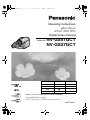 1
1
-
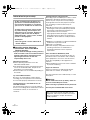 2
2
-
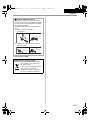 3
3
-
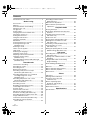 4
4
-
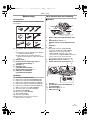 5
5
-
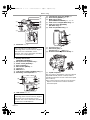 6
6
-
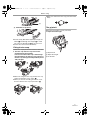 7
7
-
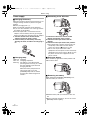 8
8
-
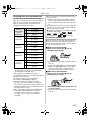 9
9
-
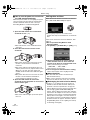 10
10
-
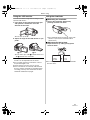 11
11
-
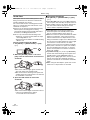 12
12
-
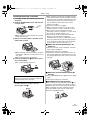 13
13
-
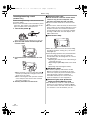 14
14
-
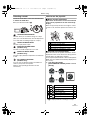 15
15
-
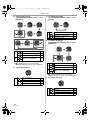 16
16
-
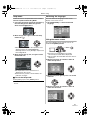 17
17
-
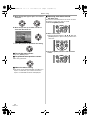 18
18
-
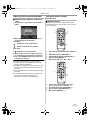 19
19
-
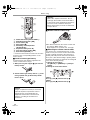 20
20
-
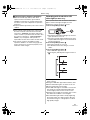 21
21
-
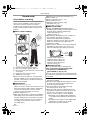 22
22
-
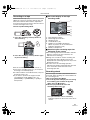 23
23
-
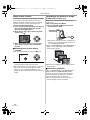 24
24
-
 25
25
-
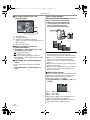 26
26
-
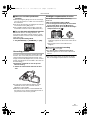 27
27
-
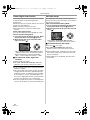 28
28
-
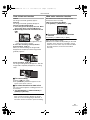 29
29
-
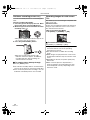 30
30
-
 31
31
-
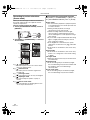 32
32
-
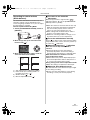 33
33
-
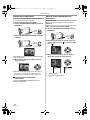 34
34
-
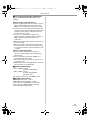 35
35
-
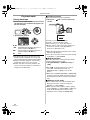 36
36
-
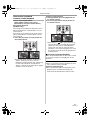 37
37
-
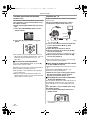 38
38
-
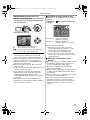 39
39
-
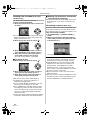 40
40
-
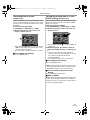 41
41
-
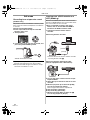 42
42
-
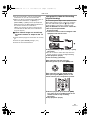 43
43
-
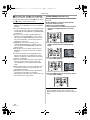 44
44
-
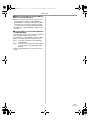 45
45
-
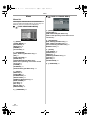 46
46
-
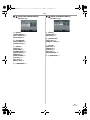 47
47
-
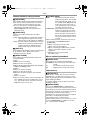 48
48
-
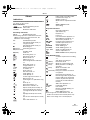 49
49
-
 50
50
-
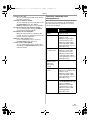 51
51
-
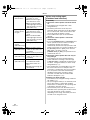 52
52
-
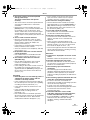 53
53
-
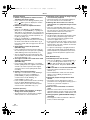 54
54
-
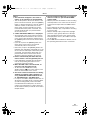 55
55
-
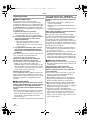 56
56
-
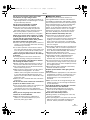 57
57
-
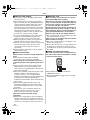 58
58
-
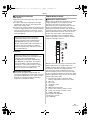 59
59
-
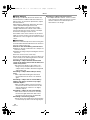 60
60
-
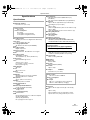 61
61
-
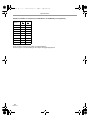 62
62
-
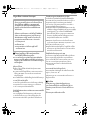 63
63
-
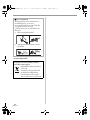 64
64
-
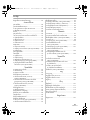 65
65
-
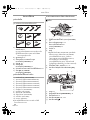 66
66
-
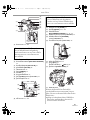 67
67
-
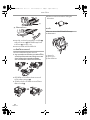 68
68
-
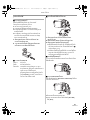 69
69
-
 70
70
-
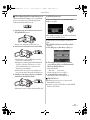 71
71
-
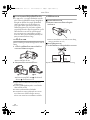 72
72
-
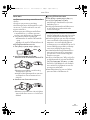 73
73
-
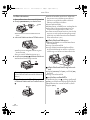 74
74
-
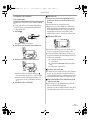 75
75
-
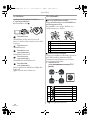 76
76
-
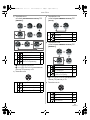 77
77
-
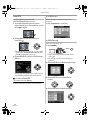 78
78
-
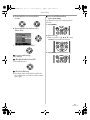 79
79
-
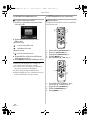 80
80
-
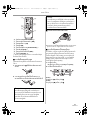 81
81
-
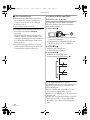 82
82
-
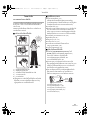 83
83
-
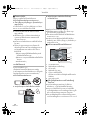 84
84
-
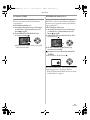 85
85
-
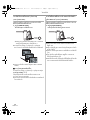 86
86
-
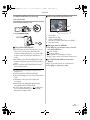 87
87
-
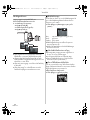 88
88
-
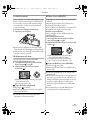 89
89
-
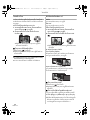 90
90
-
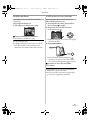 91
91
-
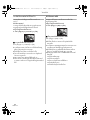 92
92
-
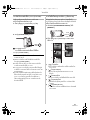 93
93
-
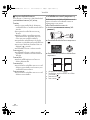 94
94
-
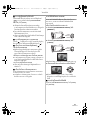 95
95
-
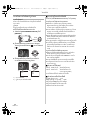 96
96
-
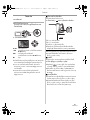 97
97
-
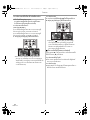 98
98
-
 99
99
-
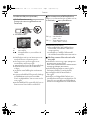 100
100
-
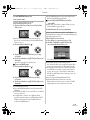 101
101
-
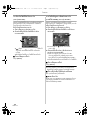 102
102
-
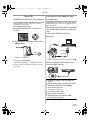 103
103
-
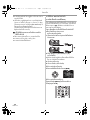 104
104
-
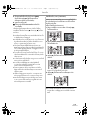 105
105
-
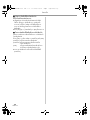 106
106
-
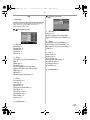 107
107
-
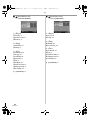 108
108
-
 109
109
-
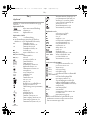 110
110
-
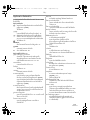 111
111
-
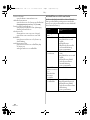 112
112
-
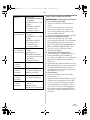 113
113
-
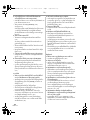 114
114
-
 115
115
-
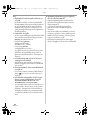 116
116
-
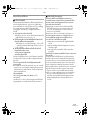 117
117
-
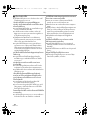 118
118
-
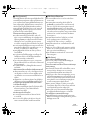 119
119
-
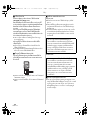 120
120
-
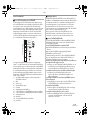 121
121
-
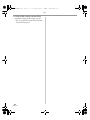 122
122
-
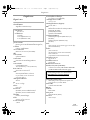 123
123
-
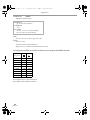 124
124
-
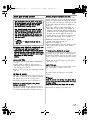 125
125
-
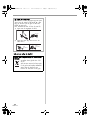 126
126
-
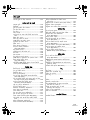 127
127
-
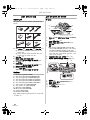 128
128
-
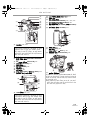 129
129
-
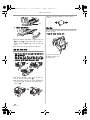 130
130
-
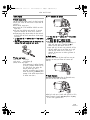 131
131
-
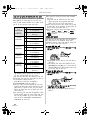 132
132
-
 133
133
-
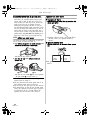 134
134
-
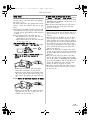 135
135
-
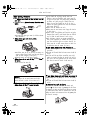 136
136
-
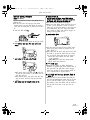 137
137
-
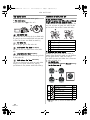 138
138
-
 139
139
-
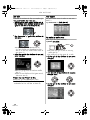 140
140
-
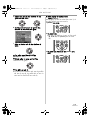 141
141
-
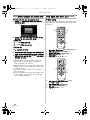 142
142
-
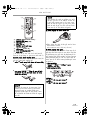 143
143
-
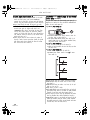 144
144
-
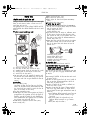 145
145
-
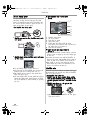 146
146
-
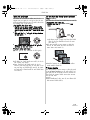 147
147
-
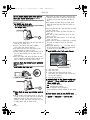 148
148
-
 149
149
-
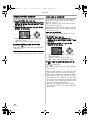 150
150
-
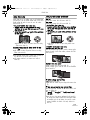 151
151
-
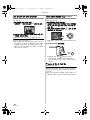 152
152
-
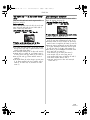 153
153
-
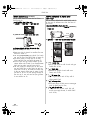 154
154
-
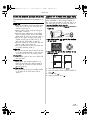 155
155
-
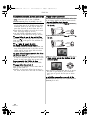 156
156
-
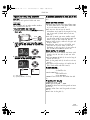 157
157
-
 158
158
-
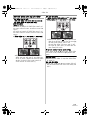 159
159
-
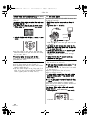 160
160
-
 161
161
-
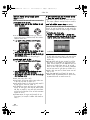 162
162
-
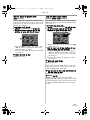 163
163
-
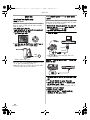 164
164
-
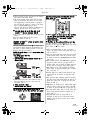 165
165
-
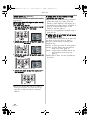 166
166
-
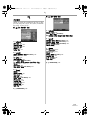 167
167
-
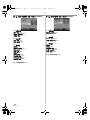 168
168
-
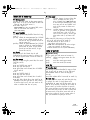 169
169
-
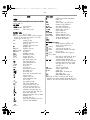 170
170
-
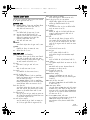 171
171
-
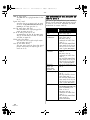 172
172
-
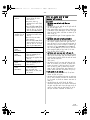 173
173
-
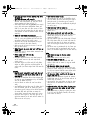 174
174
-
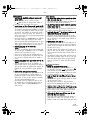 175
175
-
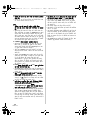 176
176
-
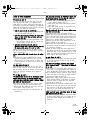 177
177
-
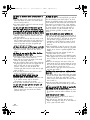 178
178
-
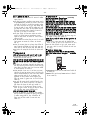 179
179
-
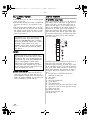 180
180
-
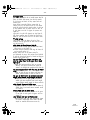 181
181
-
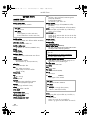 182
182
-
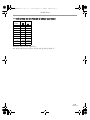 183
183
-
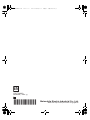 184
184
Panasonic NVGS27GCT Operating instructions
- Category
- Camcorders
- Type
- Operating instructions
- This manual is also suitable for
Ask a question and I''ll find the answer in the document
Finding information in a document is now easier with AI
Related papers
-
Panasonic PV-GS320 User manual
-
Panasonic VDRD310EB Operating instructions
-
Panasonic NVGS500 Owner's manual
-
Panasonic NVGS85GC Operating instructions
-
Panasonic VDR-D230 User manual
-
Panasonic NV-GS27GN User manual
-
Panasonic NVGS500 Operating instructions
-
Panasonic VDRD220EP Operating instructions
-
Panasonic VDRRD150EB Owner's manual
-
Panasonic VDRD220GC Operating instructions