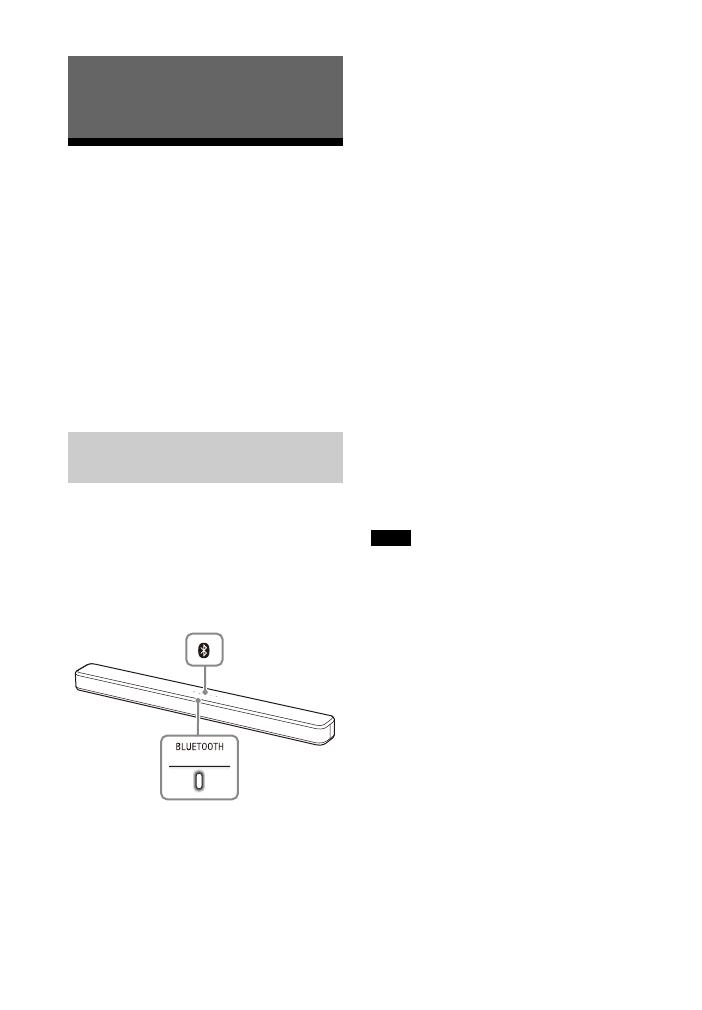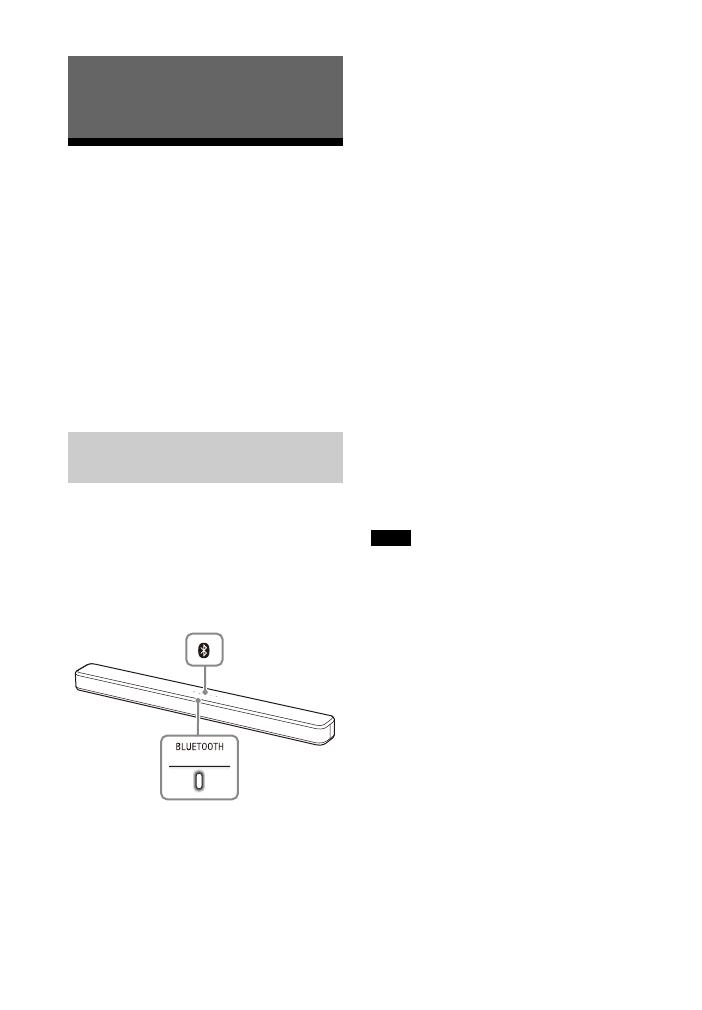
20
GB
Listening to Music from
a Mobile Device
You can listen to music stored on a
mobile device such as a smartphone or
tablet via a wireless connection by
connecting the system and the mobile
device with the BLUETOOTH function.
When connecting to the mobile device
with the BLUETOOTH function, you can
operate by simply using the supplied
remote control without turning the TV
on.
1 Press and hold the BLUETOOTH
button on the Bar Speaker for 5
seconds.
The system enters the pairing mode
and the BLUETOOTH indicator
flashes quickly.
2 On the mobile device, turn on the
BLUETOOTH function, and then
select “HT-S100F” after searching
for it.
If a Passkey is requested, enter
“0000.”
3 Make sure that the BLUETOOTH
indicator on the Bar Speaker lights
in blue.
A connection between the system
and mobile device has been
established.
4 Start audio playback with the
music app on the connected
mobile device.
Sound is output from the Bar
Speaker.
5 Adjust the volume.
• Adjust the volume by pressing
+/– on the remote control.
• and / on the remote
control can be used for the
BLUETOOTH function.
• You can pair up to 8 BLUETOOTH devices.
If a 9th BLUETOOTH device is paired, the
least recently connected device will be
replaced by the new one.
• Perform pairing for the second and
subsequent mobile devices.
Tips
• You can check the connection status of
the BLUETOOTH function by checking the
BLUETOOTH indicator status (page 7).
• While the BLUETOOTH input is being
selected, the system enters the pairing
mode by pressing the BLUETOOTH button
on the Bar Speaker shortly.
Listening to Music/Sound with the
BLUETOOTH® Function
Listening to Music by Pairing
with a Mobile Device
BLUETOOTH
indicator
BLUETOOTH
button
Notes