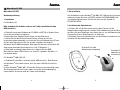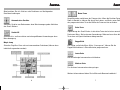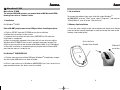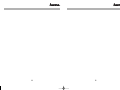MouseDrive CF USB
56986
00056986bda 25.09.2002 11:47 Uhr Seite 1

3
2. De-Installation
Um die Software unter Windows
®
98/ 2000 / XP / ME von Ihrer Festplatte zu
entfernen, klicken Sie bitte auf START, wählen Sie PROGRAMME und
anschließend Wheelmouse. Klicken Sie dann auf das Symbol für
DE-INSTALLIEREN.
3. Installation der Speicherkarte
a. Drücken Sie auf der Mausunterseite mit dem Daumen auf die
Abdeckungsentriegelung und schieben Sie die Abdeckung auf der Oberseite
der Maus mit dem Zeigefinger nach hinten heraus, um die Abdeckung des
CompactFlash-Lese-/Schreibgerätes zu entfernen.
b. Schieben Sie nun die Speicherkarte mit dem Etikett nach oben ein und
schließen Sie die Abdeckung wieder.
MouseDrive CF USB
Bedienungsanleitung
1. Installation
Für Windows
®
98
Bitte verbinden Sie die Maus nicht vor der Treiber-Installation mit dem
USB-Anschluss!
a. Klicken Sie nach dem Einlegen der CD-ROM auf SETUP im Ordner Driver,
um mit der Installation zu beginnen.
b. Folgen Sie dann bitte den Anweisungen auf dem Bildschirm.
c. Fahren Sie mit den Bildschirmanweisungen solange fort, bis der
Installationsvorgang beendet ist und starten Sie anschließend Ihren PC neu.
d. Nach dem Neustart wird Sie das System auffordern, die Original
Windows
®
98 CD-ROM einzulegen. Bitte legen Sie diese ein und wählen Sie
einen entsprechenden Speicherplatz aus (z.B. C:/Windows/...).
e. Sobald die Installation abgeschlossen ist, können Sie das USB-
Mauskabel mit dem USB-Anschluss an Ihrem PC verbinden. Die Maus ist
nun betriebsbereit.
Für Windows
®
2000 / ME / XP
a. Verbinden Sie die Maus mit einem freien USB-Anschluss. Beim Starten
von Windows
®
wird sofort erkannt, dass ein neues USB-Gerät installiert
wurde.
b. Unter Windows
®
2000 / ME / XP wird der Treiber nur dann benötigt, wenn
Sie die programmierbaren Tasten anders als bei der Standardbelegung
nutzen wollen. Ansonsten wird der Treiber nicht benötigt.
l
l
MouseDrive CF USB
2
Drücken Sie auf die
Abdeckungsentriegelung
Schieben Sie die
Abdeckung nach
hinten heraus
00056986bda 25.09.2002 11:47 Uhr Seite 2

45
4. Anwenderanpassung für die Optische Maus
Anzeigen der Eigenschaften der Scroll-Maus (Bedienungsfeld)
a. Doppelklicken Sie das Scroll-Maus-Symbol in der unteren rechten
Ecke des Windows® Bedienungsfeldes auf dem Desktop oder
b. wählen Sie unter „START“, „EINSTELLUNGEN“, „SYSTEMSTEURUNG“
das “SCROLL-MAUS”-Symbol mit einem Doppelklick an.
c. Sie finden dort sieben Menüpunkte: Tasten, Zeiger, Bewegung, Scroll-
Rad, Hardware, programmierbare Tasten und Maus-Bedienfeld. Bitte klicken
Sie die entsprechende Schaltfläche an, um die Mauskonfiguration zu
ändern.
5. Konfiguration der programmierbaren Tasten
a. Verfahren Sie bitte wie unter 4., wählen Sie dann im Menü programmier-
bare Tasten im Maus-Bedienfeld an.
b. Die programmierbare Taste kann zum Direktzugriff auf häufig benutzte
Windows
®
- und Webfunktionen genutzt werden(siehe unten).
c. Durch Drücken auf das Scroll-Rad können Sie dann auf die Funktionen
zugreifen.
c. Im Menü ARBEITSPLATZ erscheint der Leser als
WECHSELDATENTRÄGER
(= austauschbarer Datenträger ist wie z.B. CD-ROM Laufwerk zu nutzen),
und der Zugang auf die CompactFlash Karte sollte nun gewährleistet sein.
Einstecken
Mouse Drive
CF Karte Abdeckung
00056986bda 25.09.2002 11:47 Uhr Seite 4

67
Daten-Zoom
Vergrößern oder verkleinern der Datenansicht. Wenn die Funktion Daten-
Zoom in Betrieb ist, können Sie durch Nach-oben- und Nach-unten-Rollen
der programmierbaren Taste die Größe der Datenansicht verändern.
Dritte Taste
Zugeordnung des Scroll-Rades als die dritte Taste wie bei einer normalen
Dreitasten-Maus. Bei bestimmter Anwendungs-Software kann diese dritte
Taste dann mit Spezialfunktionen belegt werden.
Doppelklick
Um lästige zusätzliche Maus-Klicks “einzusparen”, können Sie die
Doppelklickfunktion als Schnellfunktion programmieren.
Letzte Seite
Auf die vorherige Internetseite zurückkehren.
Nächste Seite
Zur nächsten Internetseite weiterspringen.
Weitere Informationen finden Sie im Microsoft Benutzerhandbuch!
Bitte beziehen Sie sich für diese acht Funktionen auf die folgenden
Detailbeschreibungen:
Automatisches Scrollen
Vertikales Scrollen von Dokumenten ohne Mausbewegung oder Anklicken
des Scroll-Balkens.
Switch AP
Schnelles hin- und herschalten zwischen geöffneten Anwendungen ohne
Mausbewegung.
Magic Jump
Schneller Zugriff auf Ihre acht meistverwendeten Funktionen (können dazu
individuell zugeordnet werden).
00056986bda 25.09.2002 11:47 Uhr Seite 6

89
2. Un-installation
To remove the software from your hard disk under Windows
®
98/2000/ME/XP, click the “Start” menu, select “Programs”, and move to
“Wheel Mouse”, then click the “Uninstall icon”.
3. Memory Card Installation
a. Press the cover switch on the mouse bottom with thumb and slide the
cover out of the slot with forefinger in order to remove the cover of the
memory card reader/writer.
Mouse Drive CF USB
The attached CD-ROM contains user manual both in MS Word and HTML
format, please refer to “Readme” folder.
1. Installation
For Windows
®
98 O/S
Please DO NOT plug the mouse into USB port before installing the driver
a. Click on "SETUP" from the CD-ROM to start the installation.
b. Follow the instructions on the screen.
c. Continue the instructions on the screen, RESTART the PC when the
installation is completed.
d. After restarting the computer, the system will ask you to insert original
Windows 98
®
CD-ROM. Please insert it and point on proper location. For
LAN user, please point on the location of Windows folder (e.g. D:/Windows).
e. Once the installation is completed, please plug the mouse into the USB
port, then the mouse is ready to use.
For Windows
®
2000/XP/ME O/S
a. Plug the mouse to an available USB port, Windows
®
immediately recogni-
zes that a new USB device has been installed.
b. Driver is not necessary in Windows
®
2000/XP/ME, but if users want to use
programmable buttons, the driver must be installed.
L
L
MouseDrive CF USB
Press the Card
Reader Cover Switch
Slide the Cover
out of the Slot
00056986bda 25.09.2002 11:47 Uhr Seite 8

4. Customizing the optical mouse
Displaying wheel mouse Properties (Control Panel)
a. Double click the “Wheel Mouse” icon at the lower right corner of
Windows control panel.
b. Or select “Wheel Mouse” from Windows Program Group, and click the
“Wheel Mouse” icon.
c. There are seven sections including Button, Pointer, Motion, Wheel,
Hardware, programmable button, and About in the mouse control panel.
Please point to the tab you need to configure your mouse.
5. Programmable Button Configurations
a. Select the Programmable Button from the Optical Mouse Control panel.
b. Programmable Button is designed for one-step access to many frequently
used Windows and the Web functions as below.
c. Users can access to those functions by pressing the scroll wheel.
1110
b. Slide the memory card in with the label facing upward, and close the
cover.
c. You will find the reader shows up as a "Removable Disk" in
“My Computer” and the Compact Flash card should be now accessible.
Insert
Card Reader/Writer Slot
CF card Card Reader Cover
00056986bda 25.09.2002 11:47 Uhr Seite 10

Please refer the eight function described in detail as follow:
Auto Scroll
Vertically scroll the document without moving the mouse or pointing the
scroll bar.
Switch AP
Quickly switch from one open application to another without moving the
mouse.
Magic Jump
Quickly access the eight most commonly used functions according to your
assignment.
12
Data Zoom
Magnify or minify the data view. You can scroll the Programmable Button up
and down to adjust the zoom size while using Data Zoom function on the
screen.
Third Button
Assigned like third button of normal 3-Button Mouse. This button could per-
form special function in certain application software.
Double Click
You can assign the “Double Click” function to reduce extra clicks.
Page Back
Return to the previous page on the Internet.
Page Forward
Go to the next page on the Internet.
Ver. 4.22.2002
13
00056986bda 25.09.2002 11:47 Uhr Seite 12

14 15
00056986bda 25.09.2002 11:47 Uhr Seite 14

56986–06.02
Hama GmbH & Co KG
D-86651 Monheim/Bay.
Tel. (09091) 502-0
Fax 502-274
e-mail: [email protected]
http://www.hama.de
www.hama.de
00056986bda 25.09.2002 11:47 Uhr Seite 16
-
 1
1
-
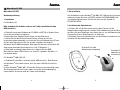 2
2
-
 3
3
-
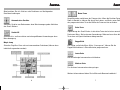 4
4
-
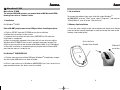 5
5
-
 6
6
-
 7
7
-
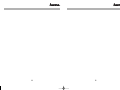 8
8
-
 9
9
Ask a question and I''ll find the answer in the document
Finding information in a document is now easier with AI
in other languages
- Deutsch: Hama 56986 Bedienungsanleitung
Related papers
Other documents
-
Areson Technology Corp. P5A-AB0002 User manual
-
Silvercrest STMS 2017 A1 User Manual And Service Information
-
Silvercrest MTS 2118 User manual
-
Silvercrest GML807 User manual
-
Saitek Gaming Mouse Owner's manual
-
Silvercrest STMS 2219 A1 User Manual And Service Information
-
Silvercrest STMS 2219 A1 User Manual And Service Information
-
Silvercrest STMS 2219 A1 User Manual And Service Information
-
Renkforce M618X Owner's manual
-
Cyborg V7 User manual