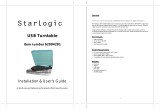The lightning flash with
arrowhead symbol, within
an equilateral triangle is
intended to alert the user to
the presence of uninsulated
‘dangerous voltage’ within
the product’s enclosure that
may be of sufficient
magnitude to con stitute a
risk of electric shock to
persons.
CAUTION
RISK OF EXECTRIC
SHOCK
DO NOT OPEN
WARNING: TO REDUCE
THE RISK OF ELECTRIC
SHOCK DO NOT REMOVE
COVER (OR BACK), NO
USER SERVICE ABLE
PARTS INSIDE REFER
SERVICEING TO
QUALIFIED SERVICE
PERSONNEL
The exclamation point
within an equilateral triangle
is intended to alert the user
to the pres en ce of important
operating and maintenance
(servicing) instructions in
the literature accompanying
the appliance
IMPORTANT SAFETY INSTRUCTIONS
1) Read these instructions
2) Keep these instructions
4) Follow all instructions
5) Do not use this apparatus near water
6) Clean only with dry cloth
7) Do not block any ventilation open ings. Install in accordance with the manuf acture.
8) Do not install near any hot sources such as radiations, heat registers, stoves, or
other.
9) Only use attachments/accessories specified by the manufacturer.
10) Unplug this apparatus during lightning storm s or whe n un us ed for long periods of
time.
11) Refer all servicin g to qualified servic e personnel. Servicing is required when the
apparatus has been damaged in any way, such as power-supply cord or plug is
damaged, liquid has been spilled or objects have fallen into the apparatus, the
apparatus has been exposed to rain or moisture, does not operate normal ly, or has
been dropped.
12) This appliance shall not be exposed to dripping or splashing water and no object filled
with liquid such as vases shall be placed on the apparatus.
13) Do not overload wall outlet. Use only power source as indicated.
14) Use replacement parts as spec ified by the manufacturer.
15) The product may be mounted to a wall only if recommended by the manufacturer.
16) Upon completion of any service or repairs to this product, ask the service technician
to perform safety checks.