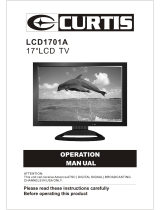39 Full HD Digital LCD TV
Instruction Manual
Read all of the instructions before using this TV and keep the
manual in a safe place for future reference.
ELDFT395J
JBL sound is found everywhere – from top recording studios and concert venues to
millions of homes and cars. The worldwide authority in audio reproduction for more
than 60 years, JBL engineers have acoustically tuned the audio system for Element’s
display, creating maximum performance from minimal space. The built-in JBL subwoofer
and front speaker system unlocks the powerful studio sound for an unprecedented
widescreen cinematic experience.
R

Important Safety Instructions
Read these instructions – All the safety and operating instructions should be read before this product
is operated.
Keep these instructions – The safety and operating instructions should be retained for future reference.
Heed all warnings – All warnings on the appliance and in the operating instructions should be adhered to.
Follow all instructions – All operating and use instructions should be followed.
Do not use this apparatus near water – The appliance should not be used near water or moisture –for
example, in a wet basement or near a swimming pool, and the like.
Clean only with dry cloth.
Do not block any ventilation openings. Install in accordance with the manufacture’s instructions.
Do not install near any heat sources such as radiators, heat registers, stoves, or other apparatus (including
amplifiers) that produce heat.
Do not defeat the safety purpose of the polarized or grounding plug. A polarized plug has two blades with
one wider than the other. A grounding plug has two blades and a third grounding prong. The wide blade or
the third prong is provided for your safety. If the provided plug does not fit into your outlet, consult an
electrician for replacement of the obsolete outlet.
Protect the power cord from being walked on or pinched particularly at the plugs, convenience receptacles,
and at the point where they exit from the apparatus.
Only use attachments/accessories specified by the manufacturer.
Use only with the cart, stand, tripod, bracket, or table specified by the manufacturer,
or sold with the apparatus. When a cart or rack is used, use caution when moving the
cart/apparatus combination to avoid injury from tip-over.
Unplug the apparatus during lightning storms or when unused for long periods of time.
Refer all servicing to qualified personnel. Servicing is required when the apparatus has been damaged in any
way, such as power supply cord or plug is damaged, liquid has been spilled or objects have fallen into the
apparatus has been exposed to rain or moisture, does not operate normally, or has been dropped.
Please keep the unit in a well-ventilated environment.
WARNING˖To reduce the risk of fire or electric shock, do not expose this apparatus to rain or moisture. The
apparatus shall not be exposed to dripping or splashing and that objects filled with liquids, such as vases,
shall not be placed on apparatus.
WARNING: The wall socket plug is used as disconnect device, the disconnect device shall remain readily
opera
ble.
WARNING: The batteries shall not be exposed to excessive heat such as sunshine, fire or the like.
- This lightning flash with arrowhead symbol within an equilateral triangle is intended to alert the user to the
presence of non-insulated “dangerous voltage” within the product’s enclosure that may be of sufficient
magnitude to constitute a risk of electric shock.
- Warning: To reduce the risk of electric shock, do not remove cover (or back) as there are no user -serviceable
parts inside. Refer servicing to qualified personnel.
- The exclamation point within an equilateral triangle is intended to alert the user to the presence of important
operating and maintenance instructions in the literature accompanying the appliance.
This equipment is a Class II or double insulated electrical appliance. It has been designed in such a way
that it does not require a safety connection to electrical earth.

2
Contents
Caution. ............................................................... 3
Safety Information . . . ................................................... 4
What’s Included . . . ..................................................... 5
Getting Started . ...................................................... .6-7
Front / Rear View. . . . . . . ...........................................6-7
Wall Mounting. ..................................................... 7
Connecting to External Devices ........................................... 8
Remote Control Key Functions . . . . . . . . . . . . . . . . . . . . . . . . . . . . .............9-10
Operating Your Television ..............................................11-19
Select Your Onscreen Language Preference . . . . . . . . . . . . . . . . . . . . . . . .....11
Navigating the Onscreen Display. . . . . . . . . . . ...........................12
Choosing a TV Channel .............................................12
Selecting Input Source ..............................................13
Picture Menu Options
. . . . . . . . . . . . . . . . . . . . . . . . . . . . . . . . . . . . . . . . . . . . . . . . .
13
Audio Menu Options
.......................................................
14
Time Menu Options . . . .............................................14
Setup Menu Options
...................................................
15
Lock Menu Options
.......................................................
16-17
Channel Menu Options
. . . . . . . . . . . . . . . . . . . . . . . . . . . . . . . . . . . . . . . . . . . . . . . . .
18-19
USB Multimedia Operation
...............................................
20
Troubleshooting .................................................... 21-23
FCC.................................................................. 24
Specifications . . . ...................................................... 24

3
Caution
The exclamation point within an equilateral triangle is intended to alert the user to
the presence of important operating and maintenance (servicing) instructions in
the literature accompanying the appliance.
The lightning flash with arrowhead symbol, within an equilateral triangle is
intended to alert the user to the presence of uninsulated “dangerous voltage”
within the products enclosure that may be of sufficient magnitude to constitute a
risk of electric shock to the persons.

4
Safety Information
To ensure reliable and safe operation of this equipment, please read carefully all the instructions
in this user guide, especially the safety information below.
Electrical safety
The TV set should only be connected to a main power supply with voltage that matches the
label at the rear of the product.
To prevent overload, do not share the same power supply socket with too many other
electronic components.
Do not place any connecting wires where they may be stepped on or tripped over.
Do not place heavy items on them, which may damage the leads.
Hold the main plug, not the wires, when removing from a socket.
During a thunderstorm or when not in using the television for long periods, turn off the
power switch on the back of the television.
Do not allow water or moisture to enter the TV or power adapter. Do NOT use in wet, moist
areas, such as bathrooms, steamy kitchens or near swimming pools.
Pull the plug out immediately, and seek professional help if the main plug or cable is
damaged, liquid is spilt onto the set, if accidentally exposed to water or moisture, if
anything accidentally penetrates the ventilation slots or if the set does not work normally.
Do not remove the safety covers. There are no user serviceable parts inside. Trying to
service the unit yourself is dangerous and may invalidate the product’s warranty. Qualified
personnel must only service this apparatus.
To avoid battery leakage, remove exhausted batteries from the remote control, or when not
using for a long period.
Do not break open or throw exhausted batteries on a fire.
Physical safety
Do not block ventilation slots in the back cover. You may place the TV in a cabinet, but
ensure at least 5cm (2”) clearance all around.
Do not tap or shake the TV screen, or you may damage the internal circuits. Take good care
of the remote control.
To clean the TV use a soft dry cloth. Do not use solvents or petroleum based fluids.
Do not install near any heat sources such as radiators, heat registers, stoves or other
apparatus (including amplifiers) that produce heat.
Do not defeat the safety purpose of the polarized or grounding-type plug. A polarized plug
has two blades with one wider than the other. A grounding type plug has two blades and a
third grounding prong, the wide blade, or the third prong is provided for your safety. If the
provided plug does not fit into your outlet, consult an electrician for replacement of the
obsolete outlet.
Protect the power cord from being walked on or pinched particularly at plugs.
Unplug the apparatus during lightning storms or when unused for long periods.
Refer all servicing to a qualified service personnel. Servicing is required when the apparatus
has been damaged in any way, such as power-supply cord or plug is damaged, liquid has
been spilled, or objects have fallen into the apparatus, has been exposed to rain or moisture,
does not operate normally, or has been dropped.
Please always connect your television to a power outlet with protective ground connection.

5
What’s Included
Unit and Accessories
Remote Control with Batteries
TV Set
User’s Manual Quick Start Guide Warranty Card
39 Full HD Digital LCD TV
Instruction Manual
Read all of the instructions before using this TV and keep the
manual in a safe place for future reference.
ELDFT395J
JBL sound is found everywhere – from top recording studios and concert venues to
millions of homes and cars. The worldwide authority in audio reproduction for more
than 60 years, JBL engineers have acoustically tuned the audio system for Element’s
display, creating maximum performance from minimal space. The built-in JBL subwoofer
and front speaker system unlocks the powerful studio sound for an unprecedented
widescreen cinematic experience.
R


1.
2.
USB port.
3.
HDMI 1/HDMI2/HDMI3 input.
4.
5.
Coaxial audio signal out plug.
6.
7.
Component input terminal.
8.
9.
Antenna input (75 Ohm VHF/UHF).
AV input.
PC audio input.
420
20
VGA input.
Audio output.

Connecting to External Devices
8
Connecting external devices to your LCD TV
Right

9
Remote Control Key Functions
If there is light around the TV, the remote control may fail or work abnormally.
Remote control function keys to practice prevail.
If not using the remote for a long period of time, please remove the batteries.
TV setup menu button
Power button
Numeric buttons
Signal source selection button
ASPECT button
Information button
Play / Pause button
Rewind button
Prev button
Forward button
NEXT button
CH.LIST button
FREEZE button
Stop button
FAV button
REPEAT button
EPG button
CC button
V-CHIP button
AUTO button
ADD / ERASE button
Picture mode button SLEEP button
MTS button
Sound mode button
Return channel button
Mute button
Channel selection button Volume adjust button
Exit the OSD menu button
ENTER button
RIGHT button
Down button
Channel setup button
UP button
LEFT button

Remote Control Key Functions
:LGH=RRP&LQHPD1RUPDO
REPEAT
3UHVV5(3($7EXWWRQWRVHOHFWWKHUHSHDWPRGHZKHQSOD\PXVLFLQ86%VRXUFH
10
79$9&RPSRQHQW9*$+'0,+'0,+'0,86%

11
Operating Your Television
Basic Operations
Turning Your TV On and Off
TURN ON LCD TV
1. Connect to power with the main power cable, at this time the TV will enter STANDBY mode
and the LED will be red.
2. From the STANDBY mode, use the POWER button either on the main unit or on the remote
to turn your television on.
TURN OFF LCD TV
From ON mode, use the POWER button either on the main unit or on the remote to turn your
television to STANDBY mode.
Select Your Onscreen Language Preference
Note: If using your LCD TV for the first time, you should select the language which will be used
for displaying menus and information boxes.
Press button to select Menu Language. .
Press
/ button to select your desired language.
When you are satisfied with your choice, press the MENU to exit.
Volume Adjustment
1. Press VOL +/- to adjust the volume
2. If you want to switch the sound off, press the MUTE
, Press again to resume.
/
Setup Wizard
Menu Language
Air/Cable
Cable System
Auto Scan
English
Cable
AUTO
Select
Move
Exit

12
Operating Your Television
Navigating the Onscreen Display
Press the MENU button to display the main menu.
Use buttons to navigate and select the available menus.
Choosing a TV Channel
1. Use the CH+/CH- on the front panel or on the remote control.
Press CH+ to increase the channel.
Press CH- to decrease the channel.
2. Using 0-9 remote keys.
Enter the channel number with the 0-9 remote keys, then press “OK” to select the channel.
For example:
1. Press 4, then press “
OK” to select channel 4.
2. Press 4, then press 5, then press “
OK” to select channel 45.
3. Press 1, then press 2, then press 1, finally press “
OK” to select channel 121.
AUTO
/
Picture Mode
Contrast
Brightness
Color
Standard
Normal
Select
Move
Exit
Picture
Audio
Time
Setup
Lock
Channel
Tint
Sharpness
Color Temp.
Blue Screen On
50
50
50
50
0
Sleep Timer
Time Zone
Daylight Saving Time
Select
Move
Exit
Picture
Audio
Time
Setup
Lock
Channel
Off
Pacific
Off
Enter Password
Select
Move
Exit
Picture
Audio
Time
Setup
Lock
Channel
----
Air/Cable
Auto Scan
Favorite
Select
Move
Exit
Picture
Audio
Time
Setup
Lock
Channel
Show/Hide
Channel No.
Channle Label
DTV Signal:
Cable
Sound Mode
Bass
Treble
Select
Move
Exit
Picture
Audio
Time
Setup
Lock
Channel
Balance
Surround Sound
Auto Volume
SPDIF Type
Off
On
RAW
Standard
50
50
0
Audio Language English
Menu Language
Transparency
Zoom Mode
Noise Reduction
SelectMove Exit
Picture
Audio
Time
Setup
Lock
Channel
Advanced
Closed Caption
DLC
On
English
Off
Wide
Middle
Restore Default

13
Operating Your Television
Selecting Input Source
Picture Mode
Select the type of picture which best corresponds to your viewing preferences by selecting Picture Mode in
the PICTURE menu. You may select the picture mode directly by pressing the P.MODE button on the
remote control.
Brightness
Press / and then use / to adjust the brightness of the picture.
Contrast
Press / and then use / to adjust the contrast of the picture.
Color
Press / and then use / to adjust the color of the picture.
Sharpness
Press / and then use / to adjust the sharpness of the picture.
Color Temp.
Press to select mode, Cool, Warm, Normal.
/
Tint
Press / and then use / to adjust the tint of the picture.
Blue Screen
Press and then use to select On or Off./ /
INPUT SOURCE
TV
AV
Component
HDMI1
HDMI2
HDMI3
VGA
USB
Picture Mode
Contrast
Brightness
Color
Standard
Normal
SelectMove Exit
Picture
Audio
Time
Setup
Lock
Channel
Tint
Sharpness
Color Temp.
Blue Screen On
50
50
50
50
0
You can display the input screen menu by pressing SOURCE on the
remote control or SOURCE at the side of the panel, press / button to
select, press “OK” to confirm.
Picture Menu Options
Press the MENU at the side of the panel or MENU on the remote control and then use to move the
PICTURE menu, press or OK to enter (see picture below).
/

14
Operating Your Television
Sound Mode
Balance
Press / and then use / to adjust the audio output between left and right speakers.
Bass
Press and then use increase or decrease the level of the
lower-pitched sounds.
/ /
Treble
Press and then use to increase or decrease the level of
higher-pitched sounds.
/ /
Surround Sound
Press / to switch surround sound On or Off.
Audio language
Press / to switch auto volume control On or Off.
s volume to be controlled automatically.
Auto Volume
This function allow
SPDIF Type
Press / to select between PCM or RAW.
Press
/ to select audio languages among: English, French, Spanish.
Sleep Timer
Press and then use to set up the sleep timer among: Off,
5Min, 10Min, 15Min, 30Min, 45Min, 60Min, 90Min, 120Min, 180Min
or 240Min.
/ /
Time Zone
Press / and then use / to set up the time zone among: Pacific,
Daylight Saving Time
Press / and then use / to set up the daylight saving time
Alaska, Hawaii, Eastern, Central or Mountain.
Press and then use to select User, Standard, Music and Movie.
/ /
On or Off.
Audio Menu Options
Sound Mode
Bass
Treble
Select
Move
Exit
Picture
Audio
Time
Setup
Lock
Channel
Balance
Surround Sound
Auto Volume
SPDIF Type
Off
On
RAW
Standard
50
50
0
Audio Language
English
Sleep Timer
Time Zone
Daylight Saving Time
Select
Move Exit
Picture
Audio
Time
Setup
Lock
Channel
Off
Pacific
Off
Press
MENU
at the side of the
panel or
MENU on the remote control and then use to move the
AUDIO
menu, press or OK to enter (see picture below).
/
Time Menu Options
Press the MENU
at the side of the
panel or
MENU on the remote control and then use to move the
TIME menu, pr
ess or
OK to enter (see picture below).
/

15
Operating Your Television
Menu Language
Press and then use to select menu language among: English,
Français or Español.
/ /
Transparency
Press and then use to turn on or off the transparency function.
/ /
Zoom Mode
Press and then use to select the zoom mode among: Wide, Zoom, Cinema or Normal.
/ /
Noise Reduction
Press and then use to select the noise reduction mode among: Weak, Middle, Strong, Off.
/ /
CC Mode
Basic Selection
Advanced Selection
Option
Select
Move Return
Picture
Audio
Time
Setup
Lock
Channel
CC1
Off
Service1
H-POS
V-POS
Clock
Phase
Adjust
Move Return
Picture
Audio
Time
Setup
Lock
Channel
Auto
50
50
50
50
Are you sure?
Yes
Select
Move
Return
Picture
Audio
Time
Setup
Lock
Channel
No
DLC
Press
/ and then use / to dynamic luminance control On or Off.
Restore Default
Select “Restore Default”, press
OK, and it will display “Are you sure?”,
select
“Yes” to select the factory default settings.
Mode
Font Style
Font Size
Select
Move Return
Picture
Audio
Time
Setup
Lock
Channel
Default
Custom
Default
Menu Language
Transparency
Zoom Mode
Noise Reduction
SelectMove Exit
Picture
Audio
Time
Setup
Lock
Channel
Advanced
Closed Caption
DLC
On
English
Off
Wide
Middle
Restore Default
Font Edge Style
Default
Font Edge Color
Default
FG Color
Default
BG Color
Default
FG Opacity
Default
BG Opacity
Default
OPTION
Press and then use to enter into the following menu.
Press and then use to select.
/
/
/
Setup Menu Options
Press the MENU
at the side of the
panel or
MENU on the remote control and then use to move the
menu, press or OK to enter (see picture below).
/
SETUP

16
Operating Your Television
Lock Menu Options
Use the DOWN button to highlight the “Enter Password”item, use the numeric keys to input 4-digital
password, then the screen will display the junior menu. After settings, press menu button to exit.
NOTE: The factory password is 0000.
Input
4-digital password
Change Password
Use DOWN button to select the “Change Password” item, then press
RIGHT button to enter into the following menu.Input the new 4-digital
password and input it again to confirm.
System Lock
Allows you to turn on or off the system lock.If you turn off the system
lock, then the following items(US, Canada, RRT Setting and Reset RRT)
will unable to use.
US
Use Down button to highlight the “US”item, then press RIGHT button to
enter into the following menu.
Canada
Use Down button to highlight the “Canada” item, then press RIGHT button
to enter into the following menu.
RRT Setting
Rating Region Table setting.
Reset RRT
Allows you to reset the RRT setting.
Canada English
Use LEFT and RIGHT buttons to select among: E, C, C8+, G, PG,
14+ and 18+.
Canada French
Use LEFT and RIGHT buttons to select among: E, G, 8ans+,
13ans+, 16ans+ and 18ans+
Enter Password
Select
Move
Exit
Picture
Audio
Time
Setup
Lock
Channel
----
Change Password
System Lock
US
Next
Move Return
Picture
Audio
Time
Setup
Lock
Channel
Canada
RRT Setting
Reset RRT
Clear Lock
Off
Enter New Password
Confirm Password
0-9 Return
Picture
Audio
Time
Setup
Lock
Channel
----
----
Canada English
Canada French
Picture
Audio
Time
Setup
Lock
Channel
E
E
Select
Move Return
Press the MENU
at the side of the
panel or
MENU on the remote control and then use to move the
menu, press or
OK to enter (see picture below).
/
LOCK

17
Operating Your Television
Parental Control
Press Enter to enter the sub-menu and then use the 0-9 to enter the correct password: 0,0,0,0. If used, this option feature can
“block” undesirable programming from appearing on the TV. Parental Control offers the user a wide variety of options and settings
that restrict or “block” the programming that can appear on the TV. Parental Control allows the user the capability of defining which
program rating they consider acceptable, to the younger more sensitive viewer. It can be preset and turned either on or off by the
user who specifies the secret 4-number code, the password. The number of hours blocked are specified. General audiences and
children blocks should be both programmed into the TV’s memory. Viewer ratings are specified for both TV and the motion picture
industry; both rating systems should be used, for complete coverage. The ratings are based on the ages of children.
Overview
To ensure complete coverage for all TV programs, (movies and regular TV shows) choose a rating for MPAA, from the selections
below, as well as ratings from the TV Parental Guidelines Rating Systems below, using the Age Block option for General Audiences,
and for children. In addition to those, you may wish to add additional restrictions from the content block menu, and submenus
examples below.
Things to Consider before Setting up Parental Control
Determine which rating you consider acceptable to the viewer. (For example, if you choose TV-PG, more restrictive ratings will be
automatically blocked; the viewer will not be able to see: TV-PG, TV-14, or TV-MA rated programming.) Do you want to block the
auxiliary video source entirely? (Blocks the signal sent by the equipment, such as VCR, connected to the TV Audio/Video input jacks)
Or leave unblocked, then choose allowable ratings. Block program “Content” based on individual parameters such as: Strong Dialog,
Bad Language, Sex Scenes, Violence Scenes, or Fantasy. Violent Scenes; in Content Blk option. Select a secret password, in the Set
Password option, using the numbers keys on the remote. Do not forget the password, it is the only way you can access the Parental
Control menu and change rating selections, or turn Parental Control off. Do you want the Parental Control to be active at all times? If
not, you can turn it on or off with the Lock On/Off option.
You can set different Parental Control viewing restrictions for general audiences and for children, both can be active at the same time.
Simply specifying one content block such as Sex Scenes, will not automatically restrict the programming that appears from the video sources.
Even if you choose to leave the AUX inputs unblocked, the ratings you specify will automatically restrict the programming that appears from
the video sources.
You can not disable Parental Control by disconnecting the TV from power. Block hours will be automatically reset to the original block time
setting specified if power is disconnected.
Information
Motion Picture Association of America (MPAA) Rating System
Grade Meaning
G General Audiences Content not offensive to most viewers
PG Parental Guidance Suggested Content is such that parents may not want their children to view the program
PG-13 Parental Guidance Strongly
Cautioned
Program is inappropriate for preteens, with a greater degree of offensive material suggested than a PG
rated program
R Restricted viewing Not for children under 17, Strong element of sex and/or violence
NC-17 No Children Under age 17 Not for children under 17 under any circumstances. Strong sexual content
X Hard Core Films Same as NC-17 rating
No Rating No Rating MPAA Not Rated
TV Parental Guideline Rating System
Grade Meaning
TV-Y Young Children Content not offensive to most viewers
TV-Y7 Children 7 and over Considered suitable for children over 7, may contain Fantasy Violence Scenes
TV-G Parental Audience Considered suitable for all audiences; children may watch unattended
TV-PG Parental Guidence Suggested Unsuitable for younger children, may contain; Suggestive Dialogue, Bad Language, Sex, and Violence Scenes
TV-14 Parents Strongly Cautioned Unsuitable for children under 14, may contain: Strong Dialogue, Bad Language, Sex, and Violence Scenes
TV-MA Mature Audience Only Adults only, may contain Strong Dialogue, Bad Language, Sex, and Violent Scenes
Canadian Rating: Canadian English is used throughout all English-speaking Canada (C, C8+, G, PG, 14+, 18+).
Canadian French is used in Quebec (G, 8 ans+, 13 ans+, 16 ans+, 18 ans+)
Note: The V-Chip will automatically block certain categories that are “more restrictive”. If you block TV-Y
category, then TV-Y7 will be automatically blocked. Similarly, if you block TV-G category, then all the categories
in the “young adult” will be blocked (TV-G, TV-PG, TV-14, and TV-MA).

18
Operating Your Television
Channel Menu Options
Air/Cable
Allows you to select antenna between Air and Cable.
If you select “Air”as input signal in Antenna item, you can press RIGHT
button to search the channels automatically.
The receivable channels will be stored automatically.When searching
channels, press MENU to stop.
If you select “Cable”as input signal in Antenna item, allows you to select
Cable System among: Auto, STD, IRC and HRC.Use DOWN button to
highlight the “Start to Scan”, then press RIGHT button to search the
channels automatically.The receivable channels will be stored
automatically. When searching channels, press MENU to stop.
Auto Scan
Use Down button to highlight the “Auto Scan” item, then press RIGHT
button to enter into the following menu.
Favorite
Allows you to add these channels which you desired as the favorite channels.
Use UP or DOWN button to highlight the “Favorite”item, then press RIGHT
button to enter into the following menu.
Use UP and DOWN button to highlight the desired item, then press OK button
to add or remove the highlighted channel as favorite.
Air/Cable
Auto Scan
Favorite
Select
Move Exit
Picture
Audio
Time
Setup
Lock
Channel
Show/Hide
Channel No.
Channle Label
DTV Signal:
Cable
Cable System
Start to Scan
Picture
Audio
Time
Setup
Lock
Channel
AUTO
Select
Move Return
Picture
Audio
Time
Setup
Lock
Channel
RF CH : 50
Found : 0
Next
Move Return
Press the MENU
at the side of the
panel or remote control and then use to move the
CHANNEL menu.
Press or OK to enter (see picture below).
/

Operating Your Television
19
Show / Hide
Allows you to show or hide the channels.
Use UP or DOWN button to highlight the “Show / Hide” item, then
press RIGHT button to enter into the following menu.
Use UP and DOWN button to highlight the desired item, then press
OK button to show or hide the highlighted channel.
Channel No.
Display the number of current channel.
Channel Label
Display the label of current channel.
DTV Signal:
Display the quality of current DTV signal.
50-1
50-2
50-3
Picture
Audio
Time
Setup
Lock
Channel
KOCE-HD
Press’OK’Change
Move Return
Channel
Channel Name
Favorite
KOCE-SD
KOCE-LB
Page is loading ...
Page is loading ...
Page is loading ...
Page is loading ...
Page is loading ...
Page is loading ...
Page is loading ...
/