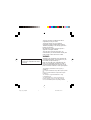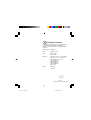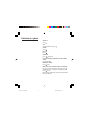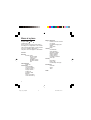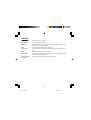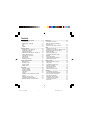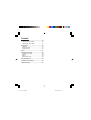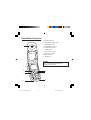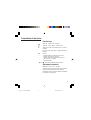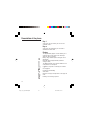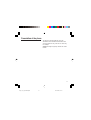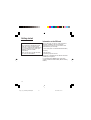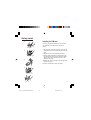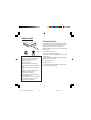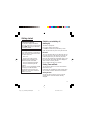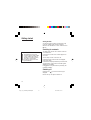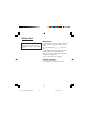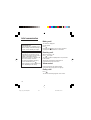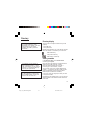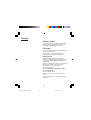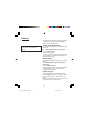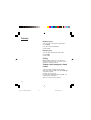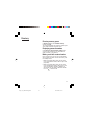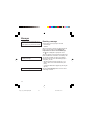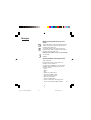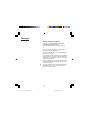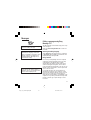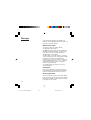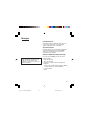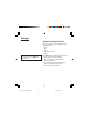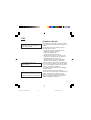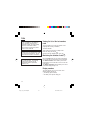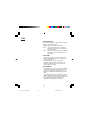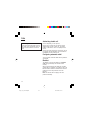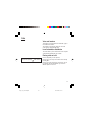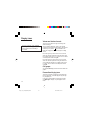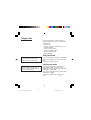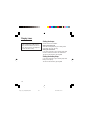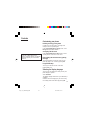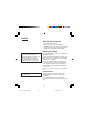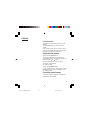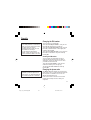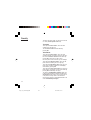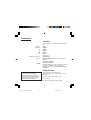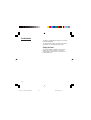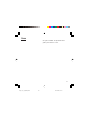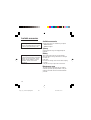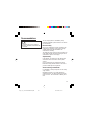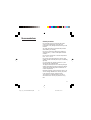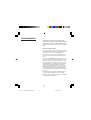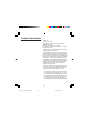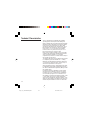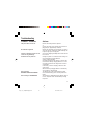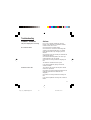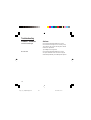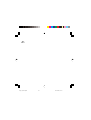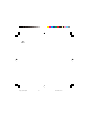Mobile Phones Division
Tel. +33 1 40 70 88 44 - Fax +33 1 40 70 66 40 - www.sagem.com
Le Ponant de Paris - 27, rue Leblanc - 75512 PARIS CEDEX 15 - FRANCE
SAGEM SA - Société anonyme à directoire et conseil de surveillance
capital : 33 300 000 € - 562 082 909 RCS PARIS
SAGEM
SA
ENGLISH
*251391176*
251391176_myC-x_couv-en.qxd 18/11/03 17:14 Page 1

1
You have just bought a mobile phone and we
congratulate you on your choice.
Your phone will allow you to use different
international networks (GSM 900 MHz and DCS
1800 MHz) depending on the roaming agreements
between the operators.
We would like to remind you that this phone is
approved to European standards.
To get the most out of using your phone, we
recommend that you read this manual carefully and
keep it handy for future reference if needed.
WARNING
According to the configuration of the networks and
associated subscriptions, certain functions may not
be available (usually indicated by *).
Make sure your SIM card is compatible with your
phone. If an incompatible SIM card is inserted, a
message will be displayed when switching on your
phone. For further information, contact your Operator.
The SAGEM logo and trademark are the property of
SAGEM SA.
AT is a registered trademark of Hayes Microcomputer products
Inc.
Hayes is a registered trademark of Hayes Microcomputer
Products Inc.
T9™ Text Input is a registered trademark of ©Tegic
Communications Inc.
T9 is licensed under one or more of the following U.S.
Patents: 5,818,437, 5,953,541, 5,187,480, 5,945,928,
6,011,554 and additional patents are pending worldwide.
Compatibility of your SIM card
Your phone is compatible with SIM 3V
cards only.
myC-1_en_00.pmd 22/12/2003, 16:161

2
Conformance Document
SAGEM SA declare under its sole responsibility that
the product Dual Band GSM/DCS Type myC-1
conforms to the requirements of the following EEC
directives:
EEC Directive 1999/5/CE
Safety EN 60950: 2000
EMC EN 301 489-1
EN 301 489-7
Network 3GPP TS 51.010-1 v5.3.0 selected
with GCF-CC v3.11.1 included
Requirements GT01 v 4.7.0
TBR 19 Edition 5
TBR 20 Edition 3
TBR 31 Edition 2
TBR 32 Edition 2
EN 301 511
Health EN 50360
EN 50361
myC-1_en_00.pmd 22/12/2003, 16:162

3
Switch on
Press .
Call
Dial the number then press .
Answer
Press .
Hang up
Press .
Switch off
Press (long press).
Lock and unlock the keyboard from the standby
screen
Press
∗∗
∗∗
∗ then OK.
Redial last number
Press twice.
Make a call from a number stored in the directory
By name: enter the first letter of the name, press ,
scroll down the list to find your correspondent, then
press to call.
By location in the directory: enter the location number
then press
∗∗
∗∗
∗ to call.
Functions at a glance
myC-1_en_00.pmd 22/12/2003, 16:163

4
Menus at a glance
Enter using or
Navigate using and
Confirm using OK
Quit or return to the previous menu using C
According to the configuration of the networks
and associated subscriptions, certain functions
may not be available (indicated by *).
The phone menus will appear as listed below:
Services
Directory
Directory menu
Sort by location
Create record
Call groups
Available memory
Personal numbers
Quit
Text messages
Write new...
Call services
Call forwarding
View last numbers
Duration of calls (*)
Display numbers
Double call
Automatic redial
Blacklist
Voice mail number
Local information (*)
Ringing and beeps
Volume and choice of music
Call groups
Personalised ringing tone
Vibrate
Silent mode
Beeps
Controls
Customization
Select language
Automatic response
Network selection
Setting time/date
Display contrast
Converting currencies
Active flip
Security
PIN number
Phone code
Confidentiality messages
Accessories
Calculator
Alarm
Timer
Game
myC-1_en_00.pmd 22/12/2003, 16:164

5
Outgoing call A call made from your phone.
Incoming call A call received by your phone.
SIM card The card containing your subscription and access rights to services. The
detachable part is the “micro-SIM”.
PIN The personal code linked to your SIM card.
Phone code The phone code is a secret code intended to protect the phone in case of
theft.
IMEI The identification number of your phone.
SMS or EMS Short Message Service or Extended Message Service: sending and receipt
of text messages and melodies.
Service provider Company which manages the network subscription.
or operator
Glossary
myC-1_en_00.pmd 22/12/2003, 16:165

6
Contents
Presentation of the phone ............................ 8
Function keys ................................................ 9
Alphanumeric keyboard ................................ 9
Key 1 ........................................................... 10
Key ∗ ........................................................... 10
Display ........................................................ 10
Getting started ............................................. 12
Information on the SIM card ....................... 12
Installing the SIM card ................................ 13
Charging the battery ................................... 14
Switching on/switching off, starting up ........ 15
Setting Time and Date ................................ 15
Searching for a network .............................. 16
Switching off ................................................ 16
Menu access ............................................... 17
Deleting characters ..................................... 17
Initial communication .................................. 18
Making a call ............................................... 18
Receiving a call ........................................... 18
Volume control ............................................ 18
Ending a call ............................................... 18
Directory ....................................................... 19
Directory display ......................................... 19
Storing a number ........................................ 19
Deleting a number ...................................... 20
Call groups .................................................. 20
Sorting ........................................................ 22
Sending a short message to a stored
number ........................................................ 22
Directory memory space ............................. 23
Displaying personal numbers ..................... 23
Making a call with a stored number ............ 23
Messages ...................................................... 24
Receiving a message.................................. 24
Editing a message using Easy
Message T9™ ............................................. 27
Options for messages in the list .................. 30
Calls .............................................................. 31
Forwarding voice calls ................................ 31
Viewing the list of the last numbers used ... 32
Monitoring the duration of calls (*) .............. 32
Display numbers ......................................... 32
Authorising double call ............................... 34
Configuring automatic redial ....................... 34
Blacklist ....................................................... 34
Voice mail number ...................................... 35
Local information distribution ...................... 35
Placing calls on hold ................................... 35
Ringing tones ............................................... 36
Volume and choice of music ....................... 36
Call groups .................................................. 36
Personalised ringing tone ........................... 36
Setting the vibrator ...................................... 37
Selecting silent mode .................................. 37
Setting the beeps ........................................ 38
Setting the battery beep ............................. 38
Controls ........................................................ 39
Customizing your phone ............................. 39
Selecting the display language ................... 39
Select the type of response ........................ 40
Selecting the network ................................. 40
Setting the time and date ............................ 41
Controlling screen contrast ......................... 41
Converting currencies ................................. 42
Active flip ..................................................... 42
myC-1_en_00.pmd 22/12/2003, 16:166

7
Contents
Security ......................................................... 43
Changing the PIN number .......................... 43
Changing the phone code .......................... 43
Accessories .................................................. 45
Calculator .................................................... 45
Setting the alarm ......................................... 45
Setting the timer .......................................... 46
Game ............................................................. 47
Available accessories ................................. 48
Available accessories ................................. 48
Upkeep........................................................ 48
Battery ......................................................... 48
Maintenance menu ..................................... 48
Recommendations ....................................... 49
Technical Characteristics ........................... 53
Troubleshooting ........................................... 55
myC-1_en_00.pmd 22/12/2003, 16:167

8
Presentation of the phone
1 - Ear phone/Speaker
2 - High definition graphics screen
3 - Programmable left key
4 - Programmable Central key
5 - Programmable right key
6 - Scrolling arrows
7 - Stop - End call - Cancel
8 - Operate/Call - Validate
9 - Battery charging
10 - Microphone
WARNING!
During a call, mind you do not obstruct the
microphone with your hand.
2
ABC
5
JKL
8
TUV
0
+
4
GHI
1
7
PQRS
C
6
MNO
3
9
WXYZ
OK
DEF
1
2
3
4
5
7
6
10
11
9
8
myC-1_en_01present.pmd 23/12/2003, 12:548

9
Presentation of the phone
Function keys
Switch off – Reject a call – Hang up
Switch on – Call a number – Receive a call
C Short press: Return to the previous menu – Delete a
character
Long press: Exit menu mode – Complete deletion of
the entry
OK Confirm
— - Programmable keys for direct access to the
functions that you have selected
- Volume control during conversation (left key —:
lower, right key — : louder)
- Contextual action
and Entry and scrolling through the menus.
Alphanumeric keyboard
Made up of 12 keys: 0 to 9,
∗∗
∗∗
∗ and #.
To obtain a letter, press successively on the relevant
key until the desired number or letter appears.
Punctuation marks and special symbols are obtained
by a long press on the # key.
myC-1_en_01present.pmd 22/12/2003, 16:179

10
Presentation of the phone
Key 1
A long press on key 1 allows you to access the
voicemail service.
Key
∗∗
∗∗
∗
A long press on key
∗∗
∗∗
∗ allows you to activate or
deactivate the silent mode.
Display
The high definition graphics screen enables you to
read messages easily. Various icons inform you
about the status of functions.
Battery charge indicator (black if charged, clear if
discharged)
Received signal strength indicator (maximum
strength: 5 bars)
The R letter indicates if the network found does not
correspond to the subscription
If flashes, the phone is searching for a network
Call in progress
Permanent call forwarding
Silent mode
Receipt of messages and presence of messages not
read.
Flashing: voice messages present.
myC-1_en_01present.pmd 22/12/2003, 16:1710

11
Presentation of the phone
The three keys located under the screen are
allocated to actions described at the bottom of the
screen just above the key, each time it is necessary.
For example:
Confirm Pressing the right key confirms the current
function.
myC-1_en_01present.pmd 22/12/2003, 16:1711

12
Getting started
Information on the SIM card
To use your phone, you have a small card called a
SIM card. In addition to all of the information
necessary for the network, this card contains other
information that you can modify:
• secret codes (PIN - Personal Identification Number)
• directory
• mini-messages
• functioning of specific services.
Your phone is compatible with the different SIM cards
provided by the Operators.
It is compatible with SIM/WIM cards (cards which
contain in addition the WIM module (Wireless Identity
Module).
SIM card
This card must be handled and stored
with care in order to avoid excessive
stresses or scratches that would damage
it. If your SIM card is lost, contact your
Operator or Service Provider
immediately.
Note: Do not leave you SIM card within
the reach of small children.
myC-1_en_02Getting started.pmd 22/12/2003, 16:1712

13
Getting started
Installing the SIM card
Switch off your phone and disconnect the charger.
The SIM card is inserted beneath the phone’s
battery.
1 Turn the phone over and remove the rear cover by
pushing the lock button and inserting the nail in the
notch.
2 Take off the rear cover integrating the battery.
3 Slide the SIM card under the retaining plate, with
the gold-plated contacts facing towards the phone
and the cut-off corner pointed as shown on the
drawing in the phone.
4 Replace the cover by clicking in first the upper part
then the lower part.
5 Push the lock button to close your phone.
1
2
3
4
5
myC-1_en_02Getting started.pmd 22/12/2003, 16:1713

14
Getting started
Charging the battery
Your phone is powered by a rechargeable battery. A
new battery must be charged for at least 4 hours
before it is used for the first time. It will reach its
nominal capacity after several usage cycles.
When your battery has run down, the phone displays
it and cuts out.
To recharge your battery:
Connect the charger to a wall outlet.
Connect the end of the charging cable to the bottom
of your phone.
The phone will start charging. The battery charging
indicator indicates the charge.
Charging stops by itself.
Unplug the cable.
It is possible that during charging, the battery may
heat up slightly; this is normal.
Warning
There is a risk of explosion if the
battery is incorrectly replaced or
disposed of in fire.
Do not short-circuit.
The battery does not contain any
components that can be changed by
you.
Do not attempt to open the battery
case.
Only use the correct chargers and
batteries as shown in the
manufacturer’s catalogue.
Spent batteries must be collected at
the appropriate sites.
You are advised to remove the battery
if you intend to leave your phone
unused for a long period.
myC-1_en_02Getting started.pmd 22/12/2003, 16:1714

15
Getting started
Switching on/switching off,
starting up
To switch on your phone:
Press to switch on your phone.
If access to the SIM card is protected by a secret
code, the phone will ask you to enter your PIN code.
PIN code
This is the personal code for your SIM card. You may
be asked to enter this code when the instruction: Pin
number? appears after you switch on your phone.
Enter the code of between 4 and 8 digits given to you
by your operator. These digits will not be displayed
on the screen for security reasons.
Press # or OK or on right key to confirm.
Setting Time and Date
The first time the phone is used, the time and date
will need to be set.
If the battery has completely run down or been taken
out, you will be asked to confirm the time and date.
Setting the time
Set the time either by typing it in or by using the
scrolling arrows to alter the numbers already
displayed.
Warning
If the wrong PIN code is entered three
times in a row, the card will be locked.
To unlock your card:
- enter **05*
- enter the PUK code (Personal
Unlocking Key) provided by your
Network Operator and confirm,
- enter your PIN code and confirm,
- enter your PIN code again and
confirm.
After 5 or 10 times (depending on SIM
card type), the SIM card will be
permanently locked. Contact your
Operator or your Service Provider to
obtain a new card.
Control of the PIN code
If your phone displays SIM absent,
press (long press) to switch off your
phone and check that your SIM card is
correctly positioned.
myC-1_en_02Getting started.pmd 22/12/2003, 16:1915

16
Getting started
Setting the date
Set the date either by typing it in numerically or by
using the scrolling arrows to alter the display.
When the time and date are correct, confirm with the
OK key.
Searching for a network
The phone then searches for a network on which it
can communicate:
If it finds one, the name of the network appears on
the screen.
You are ready to make or receive a call.
If the R letter and a network name are displayed,
calls can be made.
If the R letter is displayed without any network name,
only emergency services will be accessible (police,
ambulance, fire brigade).
If the flashes, the phone will keep searching. No
network is available.
Switching off
Hold down the key until the end message is
displayed.
Release the key. The phone switches off.
Network indicator
The indicator of the level of
network signal received enables
you to visualise the quality of
reception. If it shows less than
three bars, look for better
reception to make your call in
good conditions.
myC-1_en_02Getting started.pmd 22/12/2003, 16:1716

17
Getting started
Menu access
The menu functions permit you to verify or modify the
various functions of your phone to adapt it to your
needs.
Press the scrolling arrows or to access the
menu.
Scroll through the menu using the scrolling arrows
then press OK to access the selected menu.
Each time you want to confirm an action, press OK.
To abandon an action, press C.
To exit the menu mode, press and hold C.
Deleting characters
You can cancel an entry error:
Press quickly on C to delete the last character.
Direct access to menus
To directly access a menu, press
then enter the number of the selected
menu.
myC-1_en_02Getting started.pmd 22/12/2003, 16:1717

18
Initial communication
Making a call
The network is displayed.
Dial the number.
Press .
During the call, flashes on the screen, and tones
may signal the establishment of a connection.
Receiving a call
When you receive a call:
Press then speak.
The caller’s number is displayed when it is presented
to the network.
All incoming and outgoing call numbers are
registered in the list of the last calls.
Volume control
Increase or decrease the volume during a
conversation by pressing the left or right key.
Ending a call
Press .
The end of call message appears on the screen.
International call
Press 0 (long press) to display + then
dial the country code without waiting for
a tone, then the number you require.
Emergency services
Depending on the operator, you can
contact the emergency services with or
without a SIM card or when the
keyboard is locked. It is sufficient to be
in a zone served by a network.
To call the international emergency
service, dial 112 then press .
Other emergency service numbers may
exist, depending on the country.
myC-1_en_03comm.pmd 22/12/2003, 16:1718

19
Directory
Directory display
You can store the telephone numbers that you call
regularly:
- in the SIM card,
- in the phone itself.
Different icons will inform you of the directory location
where the number is stored when you search for it:
SIM card directory
Your phone’s directory
SIM card pre-set directory.
Storing a number
In the Directory menu, select Create record.
Confirm by pressing OK.
Enter the name (the number of accepted characters
depends on the SIM card used). Confirm.
Enter the number including the area code, if
necessary (up to 20 characters). Confirm.
You can enter spaces in the number (displayed as
commas “,”) by pressing (long press) on
∗∗
∗∗
∗ or #. The
figures entered after a space are processed in a
DTMF sequence (usable after a number).
If necessary, select the call group to which you want
to assign this number.
Depending on the available space, you can select the
storage location of the number entered: SIM card or
phone itself.
The quantity of phone numbers stored
in the SIM card directory varies
depending on the capacity of the card.
Your Operator or your Service
Provider can provide you with this
information.
It is advisable to store numbers in
their international format (+, country
code, and number). You can verify the
contents of a record and modify it by
selecting the required name.
When sorting by location, pressing on
the
∗∗
∗∗
∗ key launches a search for the
first available location; pressing on #
returns to the start of the list.
myC-1_en_04Directory.pmd 22/12/2003, 16:1719
Page is loading ...
Page is loading ...
Page is loading ...
Page is loading ...
Page is loading ...
Page is loading ...
Page is loading ...
Page is loading ...
Page is loading ...
Page is loading ...
Page is loading ...
Page is loading ...
Page is loading ...
Page is loading ...
Page is loading ...
Page is loading ...
Page is loading ...
Page is loading ...
Page is loading ...
Page is loading ...
Page is loading ...
Page is loading ...
Page is loading ...
Page is loading ...
Page is loading ...
Page is loading ...
Page is loading ...
Page is loading ...
Page is loading ...
Page is loading ...
Page is loading ...
Page is loading ...
Page is loading ...
Page is loading ...
Page is loading ...
Page is loading ...
Page is loading ...
Page is loading ...
Page is loading ...
Page is loading ...
Page is loading ...
-
 1
1
-
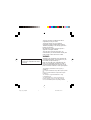 2
2
-
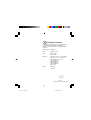 3
3
-
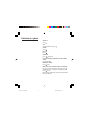 4
4
-
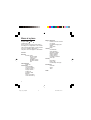 5
5
-
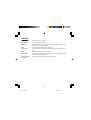 6
6
-
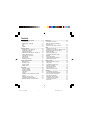 7
7
-
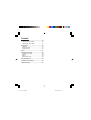 8
8
-
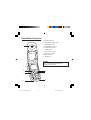 9
9
-
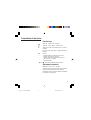 10
10
-
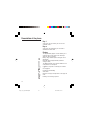 11
11
-
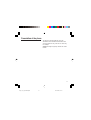 12
12
-
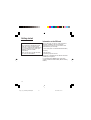 13
13
-
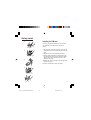 14
14
-
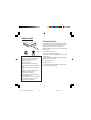 15
15
-
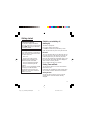 16
16
-
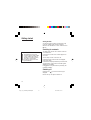 17
17
-
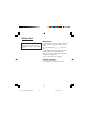 18
18
-
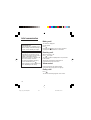 19
19
-
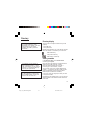 20
20
-
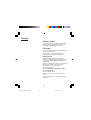 21
21
-
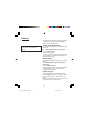 22
22
-
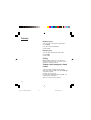 23
23
-
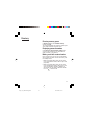 24
24
-
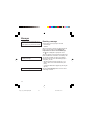 25
25
-
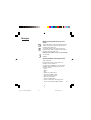 26
26
-
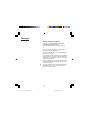 27
27
-
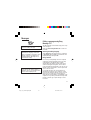 28
28
-
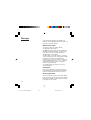 29
29
-
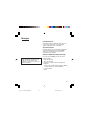 30
30
-
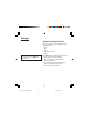 31
31
-
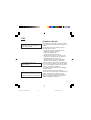 32
32
-
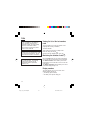 33
33
-
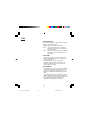 34
34
-
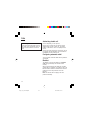 35
35
-
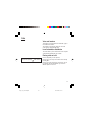 36
36
-
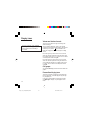 37
37
-
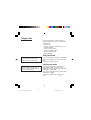 38
38
-
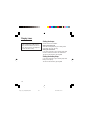 39
39
-
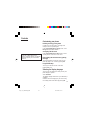 40
40
-
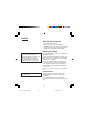 41
41
-
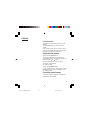 42
42
-
 43
43
-
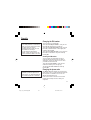 44
44
-
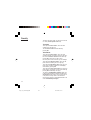 45
45
-
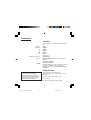 46
46
-
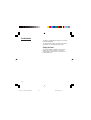 47
47
-
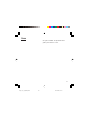 48
48
-
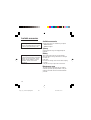 49
49
-
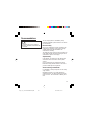 50
50
-
 51
51
-
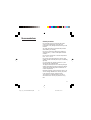 52
52
-
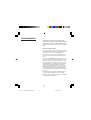 53
53
-
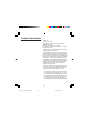 54
54
-
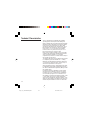 55
55
-
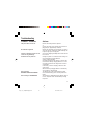 56
56
-
 57
57
-
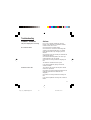 58
58
-
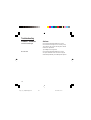 59
59
-
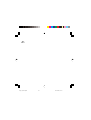 60
60
-
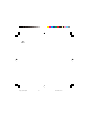 61
61
Ask a question and I''ll find the answer in the document
Finding information in a document is now easier with AI
Related papers
Other documents
-
Skmei 1141 User manual
-
Q-See TS-EC1679U-RP 64TB UltraStar User manual
-
Western Digital TS-269L + 2x ST2000VN000 User manual
-
QNAP TS-1079 PRO User manual
-
QNAP TS-559 Pro TurboNAS User manual
-
T-Mobile Communication Centre User manual
-
High End Systems HEX User manual
-
High End Systems Quad User manual
-
Alcatel One Touch 835 User manual
-
Alcatel-Lucent Cell Phone 535-735 User manual