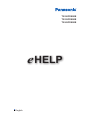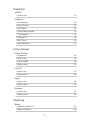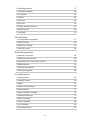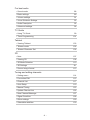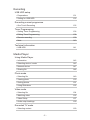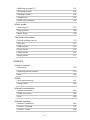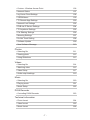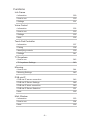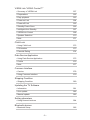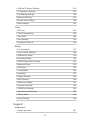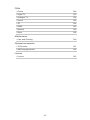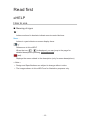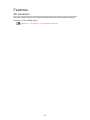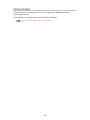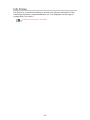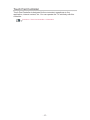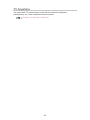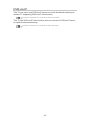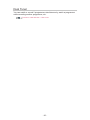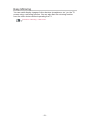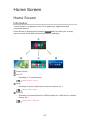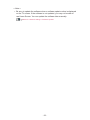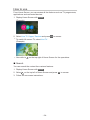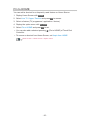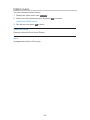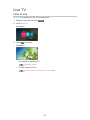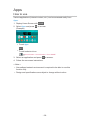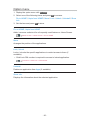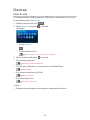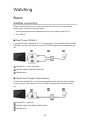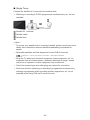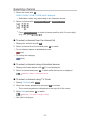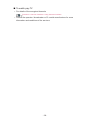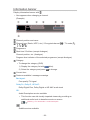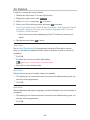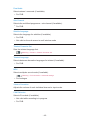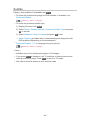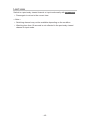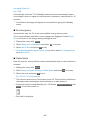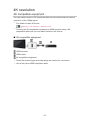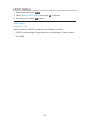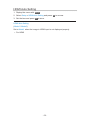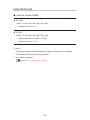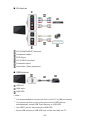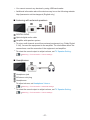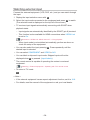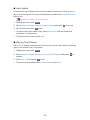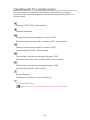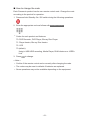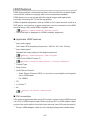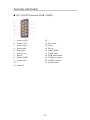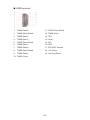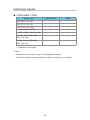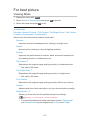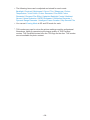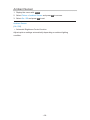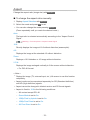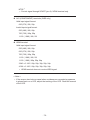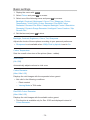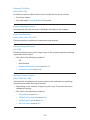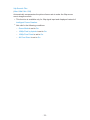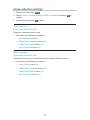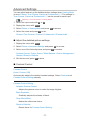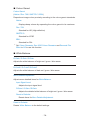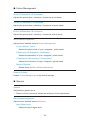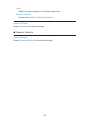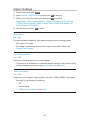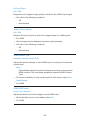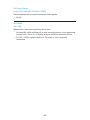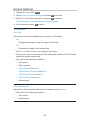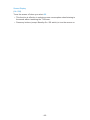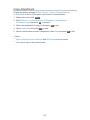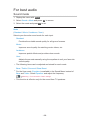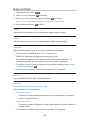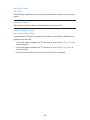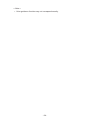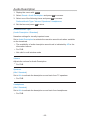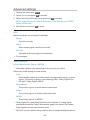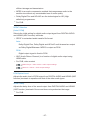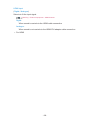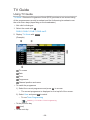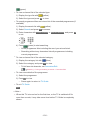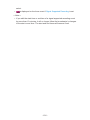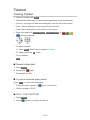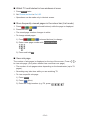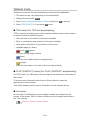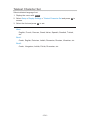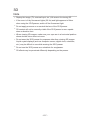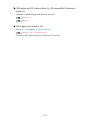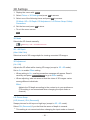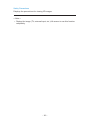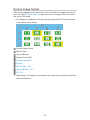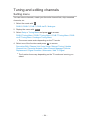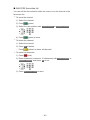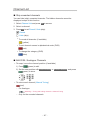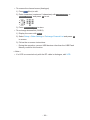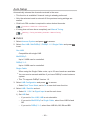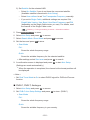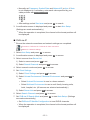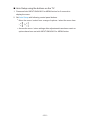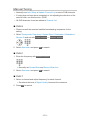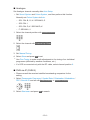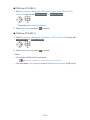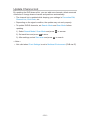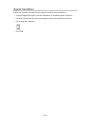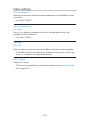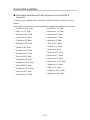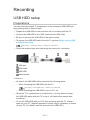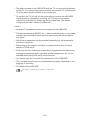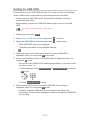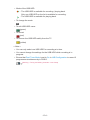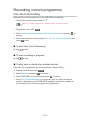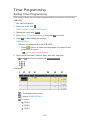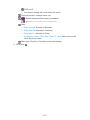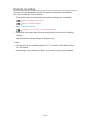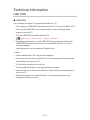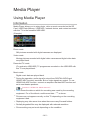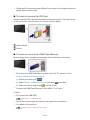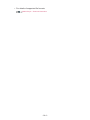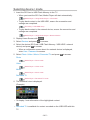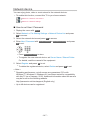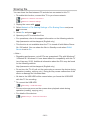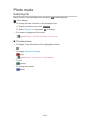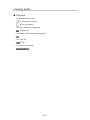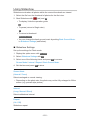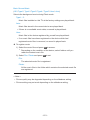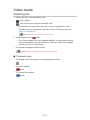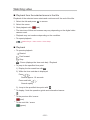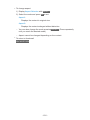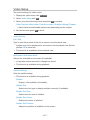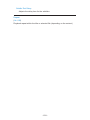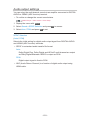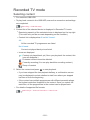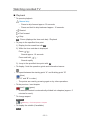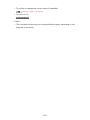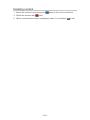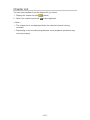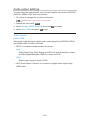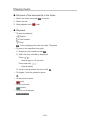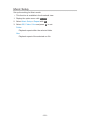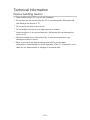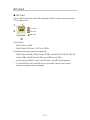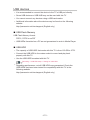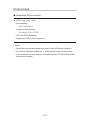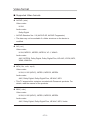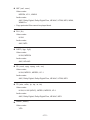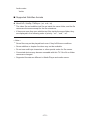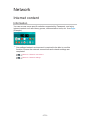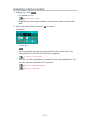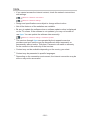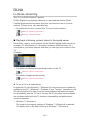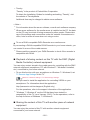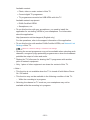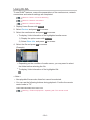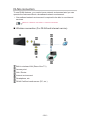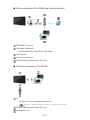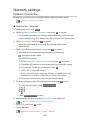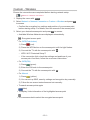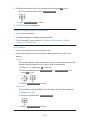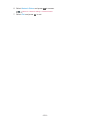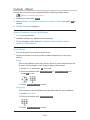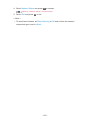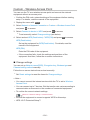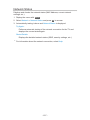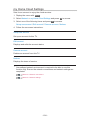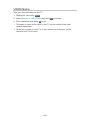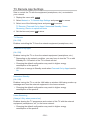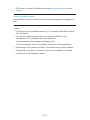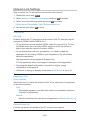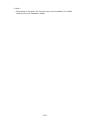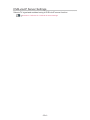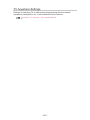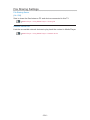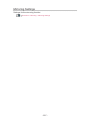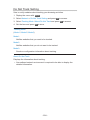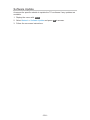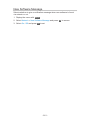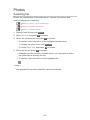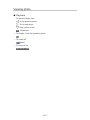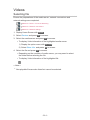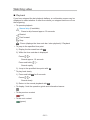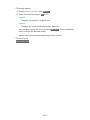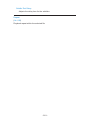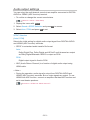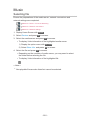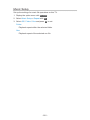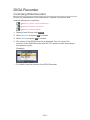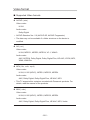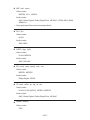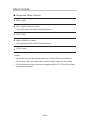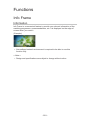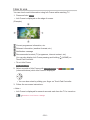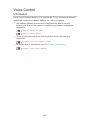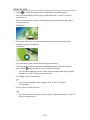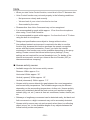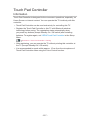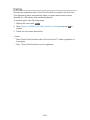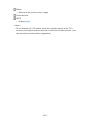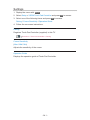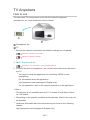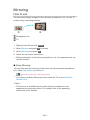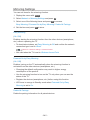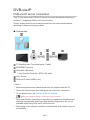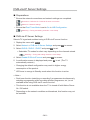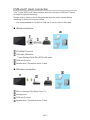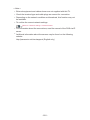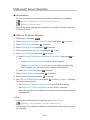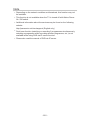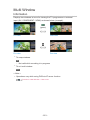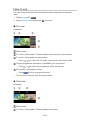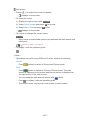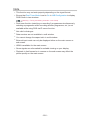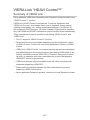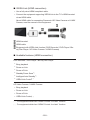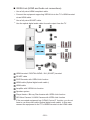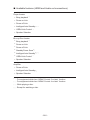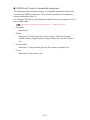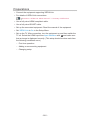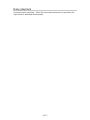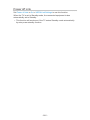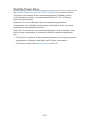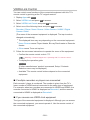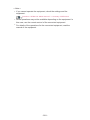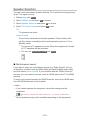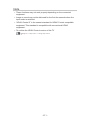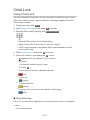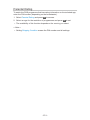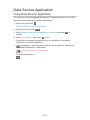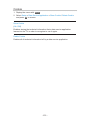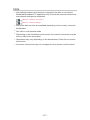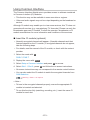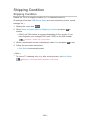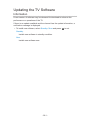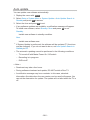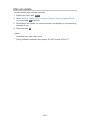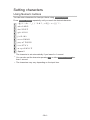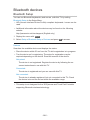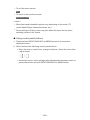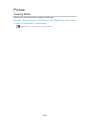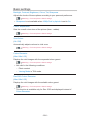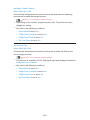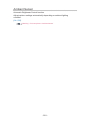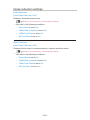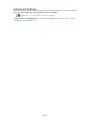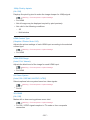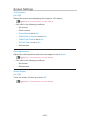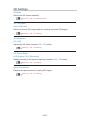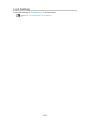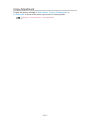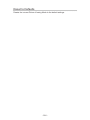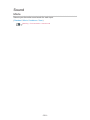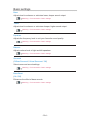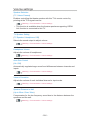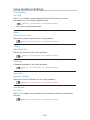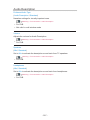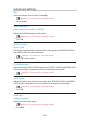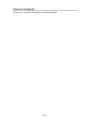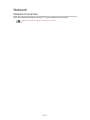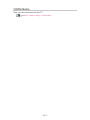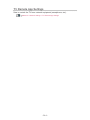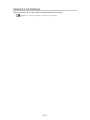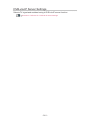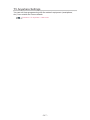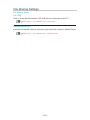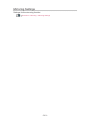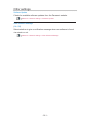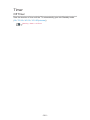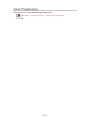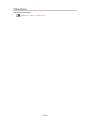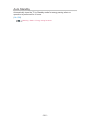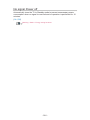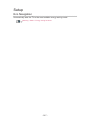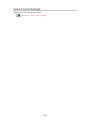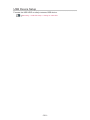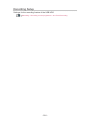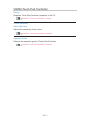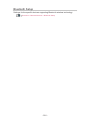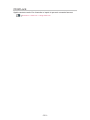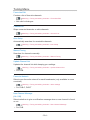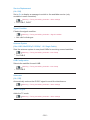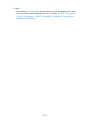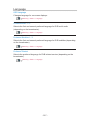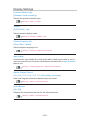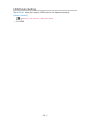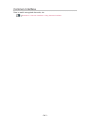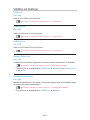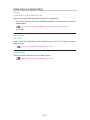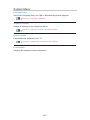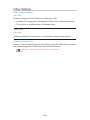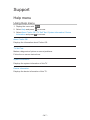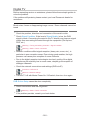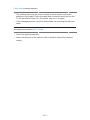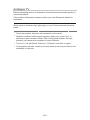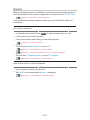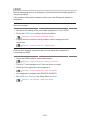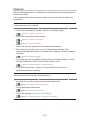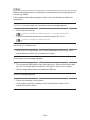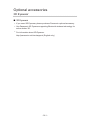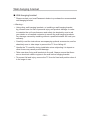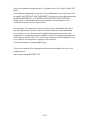Panasonic TX65CX800E Owner's manual
- Category
- LCD TVs
- Type
- Owner's manual
This manual is also suitable for

TX-50CX800E
TX-55CX800E
TX-65CX800E
e
HELP
English

- 2 -
Read first
eHELP
• How to use 13
Features
• 4K resolution 14
• Home Screen 15
• Info Frame 16
• Touch Pad Controller 17
• TV Anywhere 18
• DVB-via-IP 19
• Dual Tuner 20
• Easy Mirroring 21
Home Screen
Home Screen
• Information 22
• How to use 24
• Pin to HOME 25
• Option menu 26
Live TV
• How to use 27
• Option menu 28
Apps
• How to use 29
• Option menu 30
Devices
• How to use 31
• Option menu 32
Watching
Basic
• Satellite connection 33
• Basic connection 35

- 3 -
• Selecting channel 37
• Information banner 39
• AV Options 42
• Subtitle 44
• Last view 45
• Off Timer 46
• Energy saving functions 47
• Adjusting time 49
• Language 50
4K resolution
• 4K compatible equipment 51
• HDCP Setting 52
• HDMI Auto Setting 53
• Valid 4K format 54
External equipment
• External connection 55
• Watching external input 58
• Operating with TV’s remote control 60
• HDMI features 62
• Terminal information 64
• Valid input signals 66
For best picture
• Viewing Mode 67
• Ambient Sensor 69
• Aspect 70
• Aspect Control Signal 71
• Basic settings 73
• Noise reduction settings 76
• Advanced Settings 77
• Option Settings 81
• Screen Settings 84
• Lock Settings 86
• Copy Adjustment 87

- 4 -
For best audio
• Sound mode 88
• Basic settings 89
• Volume settings 91
• Voice Guidance Settings 93
• Audio Description 95
• Advanced settings 96
TV Guide
• Using TV Guide 99
• Timer Programming 101
Teletext
• Viewing Teletext 103
• Teletext mode 105
• Teletext Character Set 106
3D
• Note 107
• Viewing 3D 108
• 3D Mode Selection 110
• 3D Settings 111
• Source image format 113
Tuning and editing channels
• Setting menu 114
• Favourites Edit 115
• Channel List 117
• Auto Setup 119
• Manual Tuning 123
• Update Channel List 126
• New Channel Message 127
• Signal Condition 128
• Other settings 129
• Selectable satellites 130

- 5 -
Recording
USB HDD setup
• Preparations 131
• Setting for USB HDD 133
Recording current programme
• One Touch Recording 135
Timer Programming
• Setting Timer Programming 136
• Editing Timer Programming 138
• Remote recording 139
• Note 140
Technical information
• USB HDD 141
Media Player
Using Media Player
• Information 142
• Selecting device / mode 145
• Network device 147
• Sharing file 148
Photo mode
• Selecting file 149
• Viewing photo 150
• Sorting photos 151
• Using Slideshow 152
Video mode
• Selecting file 154
• Watching video 155
• Video Setup 157
• Audio output settings 159
Recorded TV mode
• Selecting content 160

- 6 -
• Watching recorded TV 161
• Grouping content 163
• Deleting content 164
• Chapter List 165
• Audio output settings 166
Music mode
• Selecting file 167
• Playing music 168
• Music Setup 169
Technical information
• Device handling caution 170
• SD Card 171
• USB devices 172
• Photo format 173
• Video format 174
• Music format 177
Network
Internet content
• Information 178
• Selecting internet content 179
• Note 180
DLNA
• In-House streaming 181
• Using DLNA 184
Network connections
• Internet connection 185
• DLNA connection 186
• Note 188
Network settings
• Network Connection 189
• Custom - Wireless 191
• Custom - Wired 194

- 7 -
• Custom - Wireless Access Point 196
• Network Status 197
• my Home Cloud Settings 198
• VIERA Name 199
• TV Remote App Settings 200
• Network Link Settings 202
• DVB-via-IP Server Settings 204
• TV Anywhere Settings 205
• File Sharing Settings 206
• Mirroring Settings 207
• Do Not Track Setting 208
• Software Update 209
• New Software Message 210
Photos
• Selecting file 211
• Viewing photo 212
• Using Slideshow 213
Videos
• Selecting file 214
• Watching video 215
• Video Setup 217
• Audio output settings 219
Music
• Selecting file 220
• Playing music 221
• Music Setup 222
DIGA Recorder
• Controlling DIGA Recorder 223
Technical information
• Photo format 224
• Video format 225
• Music format 228

- 8 -
Functions
Info Frame
• Information 229
• How to use 230
• Settings 231
Voice Control
• Information 232
• How to use 233
• Settings 235
• Note 236
Touch Pad Controller
• Information 237
• Pairing 238
• Identifying controls 239
• Settings 241
TV Anywhere
• How to use 242
• TV Anywhere Settings 243
Mirroring
• How to use 244
• Mirroring Settings 245
DVB-via-IP
• DVB-via-IP server connection 246
• DVB-via-IP Server Settings 248
• DVB-via-IP client connection 249
• DVB-via-IP Server Selection 251
• Note 252
Multi Window
• Information 253
• How to use 254
• Note 256

- 9 -
VIERA Link “HDAVI Control™”
• Summary of VIERA Link 257
• Preparations 262
• Easy playback 263
• Power on Link 264
• Power off Link 265
• Standby Power Save 266
• Intelligent Auto Standby 267
• VIERA Link Control 268
• Speaker Selection 270
• Note 271
Child Lock
• Using Child Lock 272
• PIN number 273
• Parental Rating 274
Data Service Application
• Using Data Service Application 275
• Cookie 276
• Note 277
Common Interface
• Caution 278
• Using Common Interface 279
Shipping Condition
• Shipping Condition 280
Updating the TV Software
• Information 281
• Auto update 282
• Manual update 283
Setting characters
• Using Numeric buttons 284
Bluetooth devices
• Bluetooth Setup 285

- 10 -
Keyboard
• Keyboard 286
Settings
Setting menu
• How to use 287
Picture
• Viewing Mode 289
• Basic settings 290
• Ambient Sensor 293
• Noise reduction settings 294
• Advanced Settings 295
• Option Settings 296
• Screen Settings 298
• 3D Settings 299
• Lock Settings 300
• Copy Adjustment 301
• Reset to Defaults 302
Sound
• Mode 303
• Basic settings 304
• Volume settings 305
• Voice Guidance Settings 306
• Audio Description 307
• Advanced settings 308
• Reset to Defaults 309
Network
• Network Connection 310
• Network Status 311
• my Home Cloud Settings 312
• VIERA Name 313
• TV Remote App Settings 314
• Network Link Settings 315

- 11 -
• DVB-via-IP Server Settings 316
• TV Anywhere Settings 317
• File Sharing Settings 318
• Mirroring Settings 319
• Do Not Track Setting 320
• Other settings 321
Timer
• Off Timer 322
• Timer Programming 323
• Time Zone 324
• Auto Standby 325
• No signal Power off 326
Setup
• Eco Navigation 327
• Voice Control Settings 328
• USB Device Setup 329
• Recording Setup 330
• VIERA Touch Pad Controller 331
• Bluetooth Setup 332
• Child Lock 333
• Tuning Menu 334
• Language 337
• Display Settings 338
• HDCP Setting 340
• HDMI Auto Setting 341
• Common Interface 342
• VIERA Link Settings 343
• Data Service Application 344
• System Menu 345
• Other Settings 346
Support
Help menu
• Using Help menu 347

Read first
eHELP
How to use
■ Meaning of signs
OK :
Letters enclosed in brackets indicate remote control buttons.
Menu :
Letters in cyan indicate on-screen display items.
:
References in this eHELP
When the icon (
- ) is displayed, you can jump to the page for
detailed descriptions pressing Numeric buttons.
(red) :
Displays the menu related to the description (only for some descriptions)
= Note =
●
Design and Specifications are subject to change without notice.
●
The images shown in this eHELP are for illustrative purposes only.
- 13 -

DVB-via-IP
This TV can serve as a DVB-via-IP server to provide broadcast streaming to
another TV supporting DVB-via-IP client function.
Functions > DVB-via-IP > DVB-via-IP server connection
This TV has DVB-via-IP client function and can connect to DVB-via-IP server
to watch broadcast streaming.
Functions > DVB-via-IP > DVB-via-IP client connection
- 19 -
Page is loading ...
Page is loading ...
Page is loading ...
Page is loading ...
Page is loading ...
Page is loading ...
Page is loading ...
Page is loading ...
Page is loading ...
Page is loading ...
Page is loading ...
Page is loading ...
Page is loading ...
Page is loading ...
Page is loading ...
Page is loading ...
Page is loading ...
Page is loading ...
Page is loading ...
Page is loading ...
Page is loading ...
Page is loading ...
Page is loading ...
Page is loading ...
Page is loading ...
Page is loading ...
Page is loading ...
Page is loading ...
Page is loading ...
Page is loading ...
Page is loading ...
Page is loading ...
Page is loading ...
Page is loading ...
Page is loading ...
Page is loading ...
Page is loading ...
Page is loading ...
Page is loading ...
Page is loading ...
Page is loading ...
Page is loading ...
Page is loading ...
Page is loading ...
Page is loading ...
Page is loading ...
Page is loading ...
Page is loading ...
Page is loading ...
Page is loading ...
Page is loading ...
Page is loading ...
Page is loading ...
Page is loading ...
Page is loading ...
Page is loading ...
Page is loading ...
Page is loading ...
Page is loading ...
Page is loading ...
Page is loading ...
Page is loading ...
Page is loading ...
Page is loading ...
Page is loading ...
Page is loading ...
Page is loading ...
Page is loading ...
Page is loading ...
Page is loading ...
Page is loading ...
Page is loading ...
Page is loading ...
Page is loading ...
Page is loading ...
Page is loading ...
Page is loading ...
Page is loading ...
Page is loading ...
Page is loading ...
Page is loading ...
Page is loading ...
Page is loading ...
Page is loading ...
Page is loading ...
Page is loading ...
Page is loading ...
Page is loading ...
Page is loading ...
Page is loading ...
Page is loading ...
Page is loading ...
Page is loading ...
Page is loading ...
Page is loading ...
Page is loading ...
Page is loading ...
Page is loading ...
Page is loading ...
Page is loading ...
Page is loading ...
Page is loading ...
Page is loading ...
Page is loading ...
Page is loading ...
Page is loading ...
Page is loading ...
Page is loading ...
Page is loading ...
Page is loading ...
Page is loading ...
Page is loading ...
Page is loading ...
Page is loading ...
Page is loading ...
Page is loading ...
Page is loading ...
Page is loading ...
Page is loading ...
Page is loading ...
Page is loading ...
Page is loading ...
Page is loading ...
Page is loading ...
Page is loading ...
Page is loading ...
Page is loading ...
Page is loading ...
Page is loading ...
Page is loading ...
Page is loading ...
Page is loading ...
Page is loading ...
Page is loading ...
Page is loading ...
Page is loading ...
Page is loading ...
Page is loading ...
Page is loading ...
Page is loading ...
Page is loading ...
Page is loading ...
Page is loading ...
Page is loading ...
Page is loading ...
Page is loading ...
Page is loading ...
Page is loading ...
Page is loading ...
Page is loading ...
Page is loading ...
Page is loading ...
Page is loading ...
Page is loading ...
Page is loading ...
Page is loading ...
Page is loading ...
Page is loading ...
Page is loading ...
Page is loading ...
Page is loading ...
Page is loading ...
Page is loading ...
Page is loading ...
Page is loading ...
Page is loading ...
Page is loading ...
Page is loading ...
Page is loading ...
Page is loading ...
Page is loading ...
Page is loading ...
Page is loading ...
Page is loading ...
Page is loading ...
Page is loading ...
Page is loading ...
Page is loading ...
Page is loading ...
Page is loading ...
Page is loading ...
Page is loading ...
Page is loading ...
Page is loading ...
Page is loading ...
Page is loading ...
Page is loading ...
Page is loading ...
Page is loading ...
Page is loading ...
Page is loading ...
Page is loading ...
Page is loading ...
Page is loading ...
Page is loading ...
Page is loading ...
Page is loading ...
Page is loading ...
Page is loading ...
Page is loading ...
Page is loading ...
Page is loading ...
Page is loading ...
Page is loading ...
Page is loading ...
Page is loading ...
Page is loading ...
Page is loading ...
Page is loading ...
Page is loading ...
Page is loading ...
Page is loading ...
Page is loading ...
Page is loading ...
Page is loading ...
Page is loading ...
Page is loading ...
Page is loading ...
Page is loading ...
Page is loading ...
Page is loading ...
Page is loading ...
Page is loading ...
Page is loading ...
Page is loading ...
Page is loading ...
Page is loading ...
Page is loading ...
Page is loading ...
Page is loading ...
Page is loading ...
Page is loading ...
Page is loading ...
Page is loading ...
Page is loading ...
Page is loading ...
Page is loading ...
Page is loading ...
Page is loading ...
Page is loading ...
Page is loading ...
Page is loading ...
Page is loading ...
Page is loading ...
Page is loading ...
Page is loading ...
Page is loading ...
Page is loading ...
Page is loading ...
Page is loading ...
Page is loading ...
Page is loading ...
Page is loading ...
Page is loading ...
Page is loading ...
Page is loading ...
Page is loading ...
Page is loading ...
Page is loading ...
Page is loading ...
Page is loading ...
Page is loading ...
Page is loading ...
Page is loading ...
Page is loading ...
Page is loading ...
Page is loading ...
Page is loading ...
Page is loading ...
Page is loading ...
Page is loading ...
Page is loading ...
Page is loading ...
Page is loading ...
Page is loading ...
Page is loading ...
Page is loading ...
Page is loading ...
Page is loading ...
Page is loading ...
Page is loading ...
Page is loading ...
Page is loading ...
Page is loading ...
Page is loading ...
Page is loading ...
Page is loading ...
Page is loading ...
Page is loading ...
Page is loading ...
Page is loading ...
Page is loading ...
Page is loading ...
Page is loading ...
Page is loading ...
Page is loading ...
Page is loading ...
Page is loading ...
Page is loading ...
Page is loading ...
Page is loading ...
Page is loading ...
Page is loading ...
Page is loading ...
Page is loading ...
Page is loading ...
Page is loading ...
Page is loading ...
Page is loading ...
Page is loading ...
Page is loading ...
Page is loading ...
Page is loading ...
Page is loading ...
Page is loading ...
Page is loading ...
Page is loading ...
Page is loading ...
Page is loading ...
Page is loading ...
Page is loading ...
Page is loading ...
Page is loading ...
Page is loading ...
Page is loading ...
Page is loading ...
Page is loading ...
Page is loading ...
Page is loading ...
Page is loading ...
Page is loading ...
Page is loading ...
Page is loading ...
Page is loading ...
Page is loading ...
Page is loading ...
Page is loading ...
Page is loading ...
Page is loading ...
Page is loading ...
Page is loading ...
Page is loading ...
Page is loading ...
Page is loading ...
Page is loading ...
Page is loading ...
-
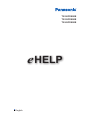 1
1
-
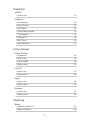 2
2
-
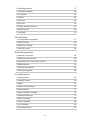 3
3
-
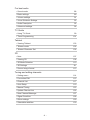 4
4
-
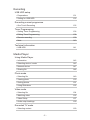 5
5
-
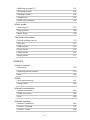 6
6
-
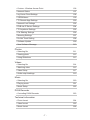 7
7
-
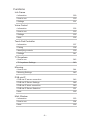 8
8
-
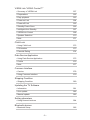 9
9
-
 10
10
-
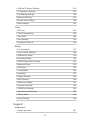 11
11
-
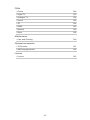 12
12
-
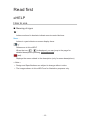 13
13
-
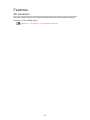 14
14
-
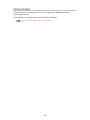 15
15
-
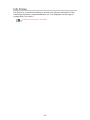 16
16
-
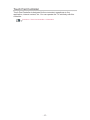 17
17
-
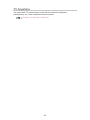 18
18
-
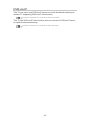 19
19
-
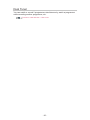 20
20
-
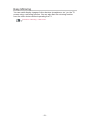 21
21
-
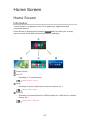 22
22
-
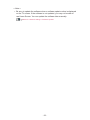 23
23
-
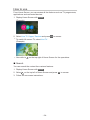 24
24
-
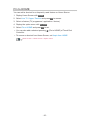 25
25
-
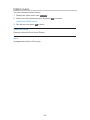 26
26
-
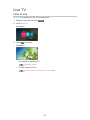 27
27
-
 28
28
-
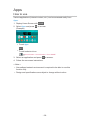 29
29
-
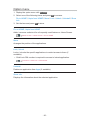 30
30
-
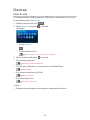 31
31
-
 32
32
-
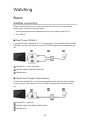 33
33
-
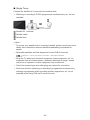 34
34
-
 35
35
-
 36
36
-
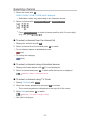 37
37
-
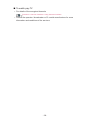 38
38
-
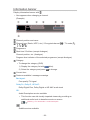 39
39
-
 40
40
-
 41
41
-
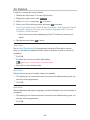 42
42
-
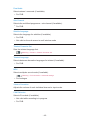 43
43
-
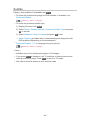 44
44
-
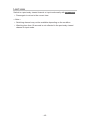 45
45
-
 46
46
-
 47
47
-
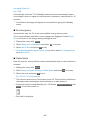 48
48
-
 49
49
-
 50
50
-
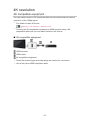 51
51
-
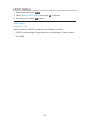 52
52
-
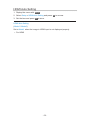 53
53
-
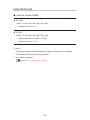 54
54
-
 55
55
-
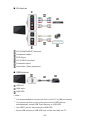 56
56
-
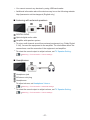 57
57
-
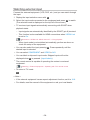 58
58
-
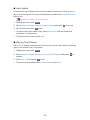 59
59
-
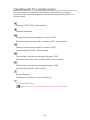 60
60
-
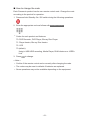 61
61
-
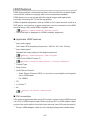 62
62
-
 63
63
-
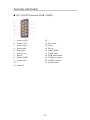 64
64
-
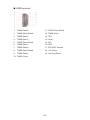 65
65
-
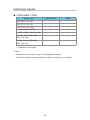 66
66
-
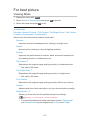 67
67
-
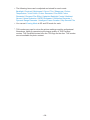 68
68
-
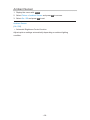 69
69
-
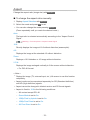 70
70
-
 71
71
-
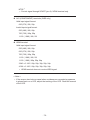 72
72
-
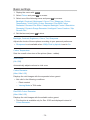 73
73
-
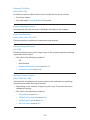 74
74
-
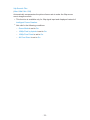 75
75
-
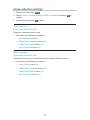 76
76
-
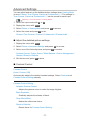 77
77
-
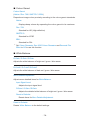 78
78
-
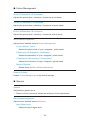 79
79
-
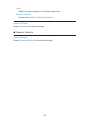 80
80
-
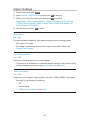 81
81
-
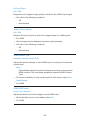 82
82
-
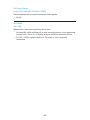 83
83
-
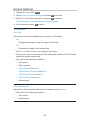 84
84
-
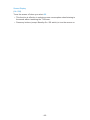 85
85
-
 86
86
-
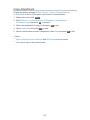 87
87
-
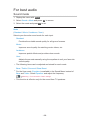 88
88
-
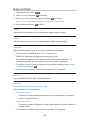 89
89
-
 90
90
-
 91
91
-
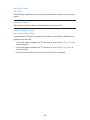 92
92
-
 93
93
-
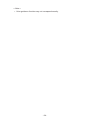 94
94
-
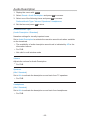 95
95
-
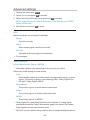 96
96
-
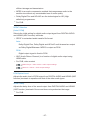 97
97
-
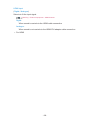 98
98
-
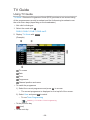 99
99
-
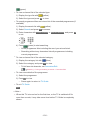 100
100
-
 101
101
-
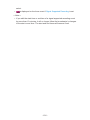 102
102
-
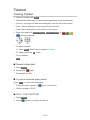 103
103
-
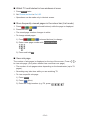 104
104
-
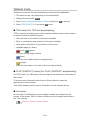 105
105
-
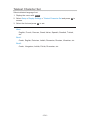 106
106
-
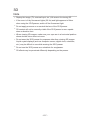 107
107
-
 108
108
-
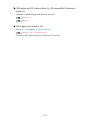 109
109
-
 110
110
-
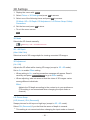 111
111
-
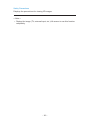 112
112
-
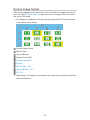 113
113
-
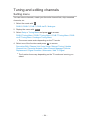 114
114
-
 115
115
-
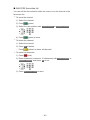 116
116
-
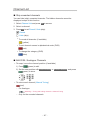 117
117
-
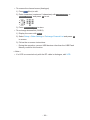 118
118
-
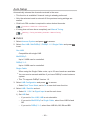 119
119
-
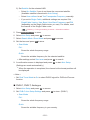 120
120
-
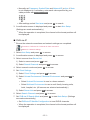 121
121
-
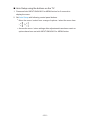 122
122
-
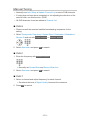 123
123
-
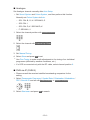 124
124
-
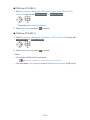 125
125
-
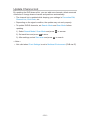 126
126
-
 127
127
-
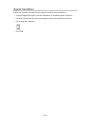 128
128
-
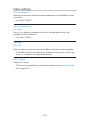 129
129
-
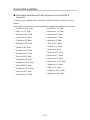 130
130
-
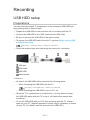 131
131
-
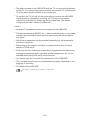 132
132
-
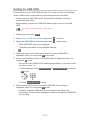 133
133
-
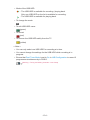 134
134
-
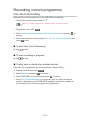 135
135
-
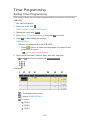 136
136
-
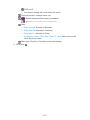 137
137
-
 138
138
-
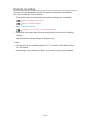 139
139
-
 140
140
-
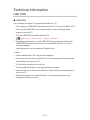 141
141
-
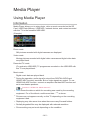 142
142
-
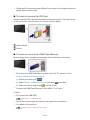 143
143
-
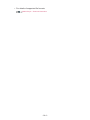 144
144
-
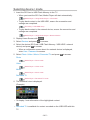 145
145
-
 146
146
-
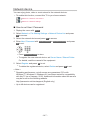 147
147
-
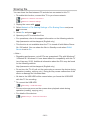 148
148
-
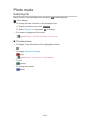 149
149
-
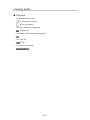 150
150
-
 151
151
-
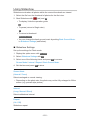 152
152
-
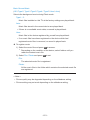 153
153
-
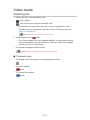 154
154
-
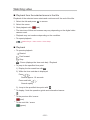 155
155
-
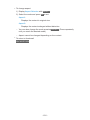 156
156
-
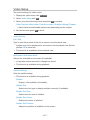 157
157
-
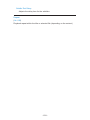 158
158
-
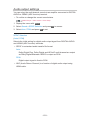 159
159
-
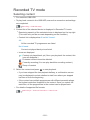 160
160
-
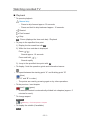 161
161
-
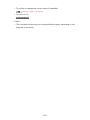 162
162
-
 163
163
-
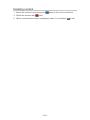 164
164
-
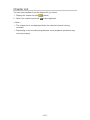 165
165
-
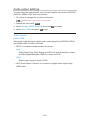 166
166
-
 167
167
-
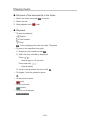 168
168
-
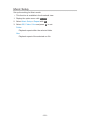 169
169
-
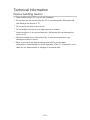 170
170
-
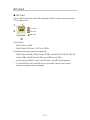 171
171
-
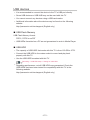 172
172
-
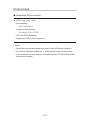 173
173
-
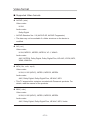 174
174
-
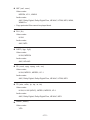 175
175
-
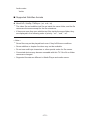 176
176
-
 177
177
-
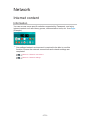 178
178
-
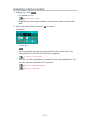 179
179
-
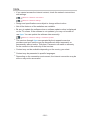 180
180
-
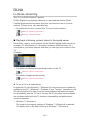 181
181
-
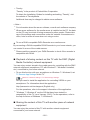 182
182
-
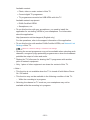 183
183
-
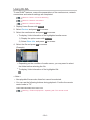 184
184
-
 185
185
-
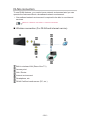 186
186
-
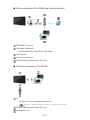 187
187
-
 188
188
-
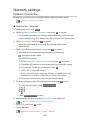 189
189
-
 190
190
-
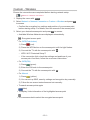 191
191
-
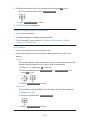 192
192
-
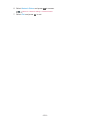 193
193
-
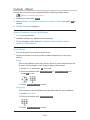 194
194
-
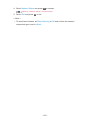 195
195
-
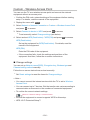 196
196
-
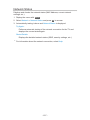 197
197
-
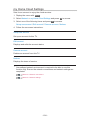 198
198
-
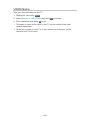 199
199
-
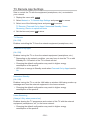 200
200
-
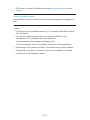 201
201
-
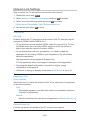 202
202
-
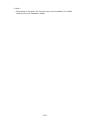 203
203
-
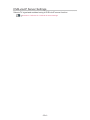 204
204
-
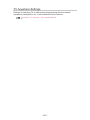 205
205
-
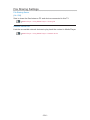 206
206
-
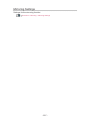 207
207
-
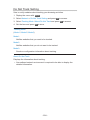 208
208
-
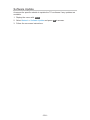 209
209
-
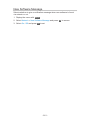 210
210
-
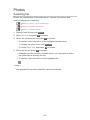 211
211
-
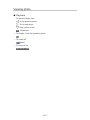 212
212
-
 213
213
-
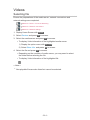 214
214
-
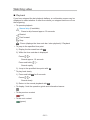 215
215
-
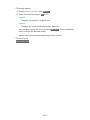 216
216
-
 217
217
-
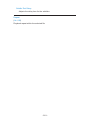 218
218
-
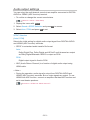 219
219
-
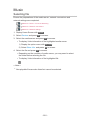 220
220
-
 221
221
-
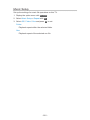 222
222
-
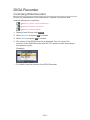 223
223
-
 224
224
-
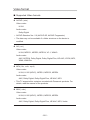 225
225
-
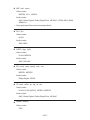 226
226
-
 227
227
-
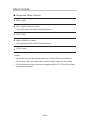 228
228
-
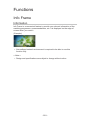 229
229
-
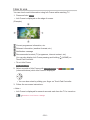 230
230
-
 231
231
-
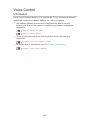 232
232
-
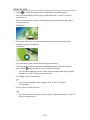 233
233
-
 234
234
-
 235
235
-
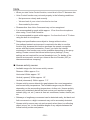 236
236
-
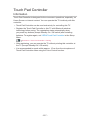 237
237
-
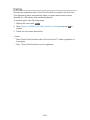 238
238
-
 239
239
-
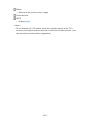 240
240
-
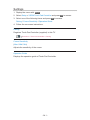 241
241
-
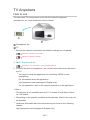 242
242
-
 243
243
-
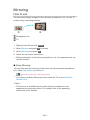 244
244
-
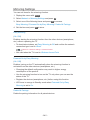 245
245
-
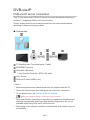 246
246
-
 247
247
-
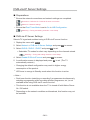 248
248
-
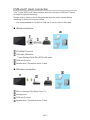 249
249
-
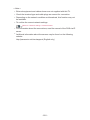 250
250
-
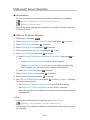 251
251
-
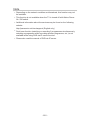 252
252
-
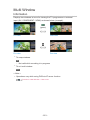 253
253
-
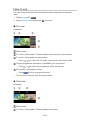 254
254
-
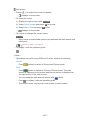 255
255
-
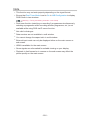 256
256
-
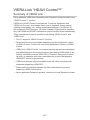 257
257
-
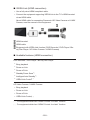 258
258
-
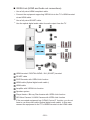 259
259
-
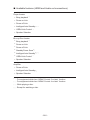 260
260
-
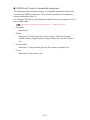 261
261
-
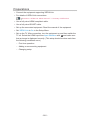 262
262
-
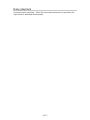 263
263
-
 264
264
-
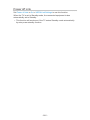 265
265
-
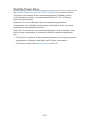 266
266
-
 267
267
-
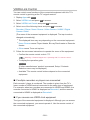 268
268
-
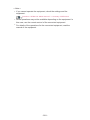 269
269
-
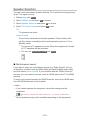 270
270
-
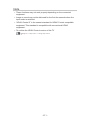 271
271
-
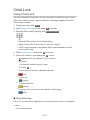 272
272
-
 273
273
-
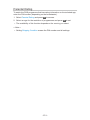 274
274
-
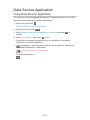 275
275
-
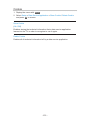 276
276
-
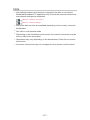 277
277
-
 278
278
-
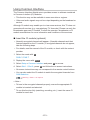 279
279
-
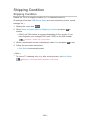 280
280
-
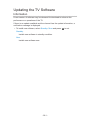 281
281
-
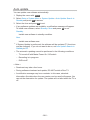 282
282
-
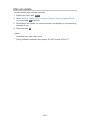 283
283
-
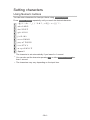 284
284
-
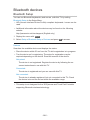 285
285
-
 286
286
-
 287
287
-
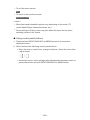 288
288
-
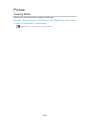 289
289
-
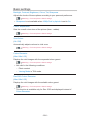 290
290
-
 291
291
-
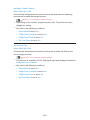 292
292
-
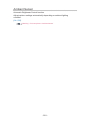 293
293
-
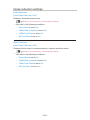 294
294
-
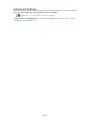 295
295
-
 296
296
-
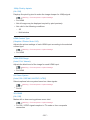 297
297
-
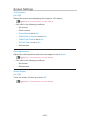 298
298
-
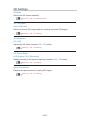 299
299
-
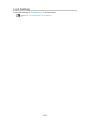 300
300
-
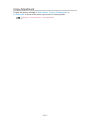 301
301
-
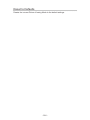 302
302
-
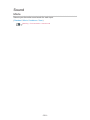 303
303
-
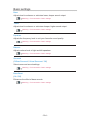 304
304
-
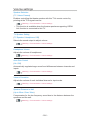 305
305
-
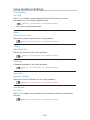 306
306
-
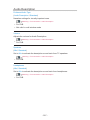 307
307
-
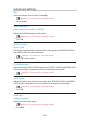 308
308
-
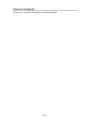 309
309
-
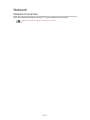 310
310
-
 311
311
-
 312
312
-
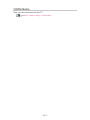 313
313
-
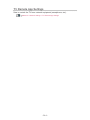 314
314
-
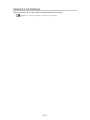 315
315
-
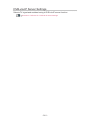 316
316
-
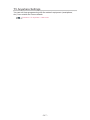 317
317
-
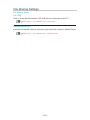 318
318
-
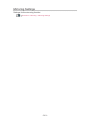 319
319
-
 320
320
-
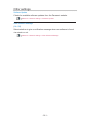 321
321
-
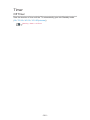 322
322
-
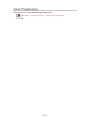 323
323
-
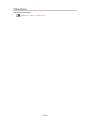 324
324
-
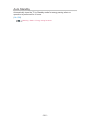 325
325
-
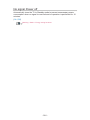 326
326
-
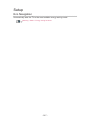 327
327
-
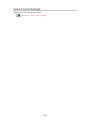 328
328
-
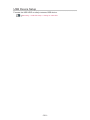 329
329
-
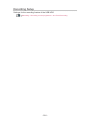 330
330
-
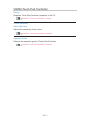 331
331
-
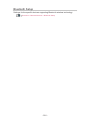 332
332
-
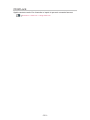 333
333
-
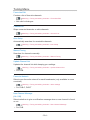 334
334
-
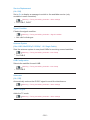 335
335
-
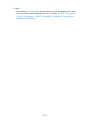 336
336
-
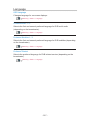 337
337
-
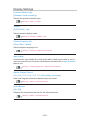 338
338
-
 339
339
-
 340
340
-
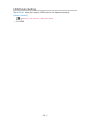 341
341
-
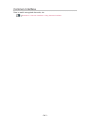 342
342
-
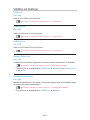 343
343
-
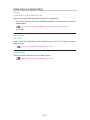 344
344
-
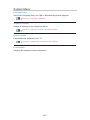 345
345
-
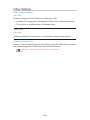 346
346
-
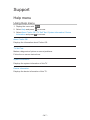 347
347
-
 348
348
-
 349
349
-
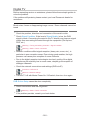 350
350
-
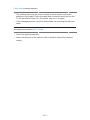 351
351
-
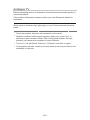 352
352
-
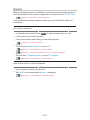 353
353
-
 354
354
-
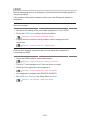 355
355
-
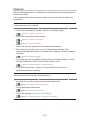 356
356
-
 357
357
-
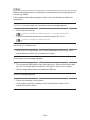 358
358
-
 359
359
-
 360
360
-
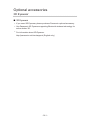 361
361
-
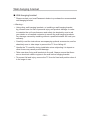 362
362
-
 363
363
-
 364
364
-
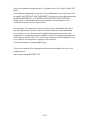 365
365
-
 366
366
Panasonic TX65CX800E Owner's manual
- Category
- LCD TVs
- Type
- Owner's manual
- This manual is also suitable for
Ask a question and I''ll find the answer in the document
Finding information in a document is now easier with AI
Related papers
-
Panasonic TX65CRW854 Operating instructions
-
Panasonic TX55CXW804 Operating instructions
-
Panasonic TX58DXR800 Operating instructions
-
Panasonic TX40CXW804 Operating instructions
-
Panasonic TX40CX800E Operating instructions
-
Panasonic TX65CZ950E Operating instructions
-
Panasonic TX-60CX740E Owner's manual
-
Panasonic TX49HXN978 Operating instructions
-
Panasonic TX58DX800E Operating instructions
Other documents
-
 DTS V9 User manual
DTS V9 User manual
-
König DVB-S2 REC11 Datasheet
-
Jensen CMM720 Quick start guide
-
Jensen CMM7720 Media Receiver /7″ Touch Screen Display User guide
-
Sharper Image Dual LED Travel Mirror User manual
-
Thomson 42FU2253 Datasheet
-
Elmo 2702 Owner's manual
-
Thomson 24FU5253C Datasheet
-
Thomson 32HU2253 Datasheet
-
Thomson 22HS4246C Datasheet