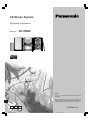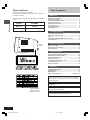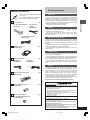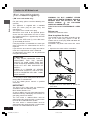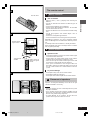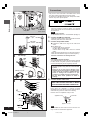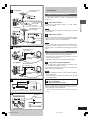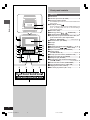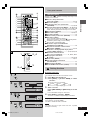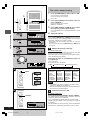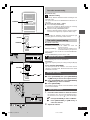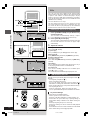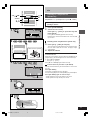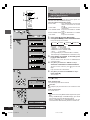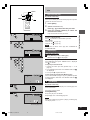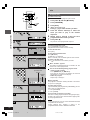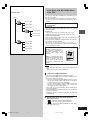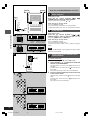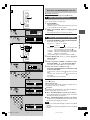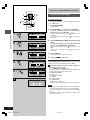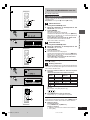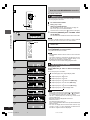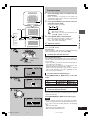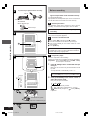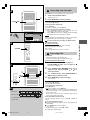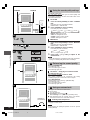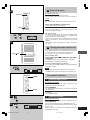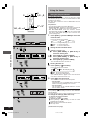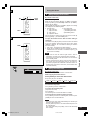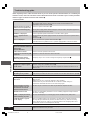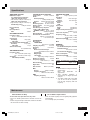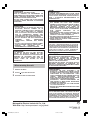RQT6888-1B
Note:
“EB” on the packaging indicates the United
Kingdom.
Before connecting, operating or adjusting this
product, please read these instructions completely.
Please keep this manual for future reference.
E
CD Stereo System
Operating Instructions
Model No. SC-PM28
EB GN
RQT6888(Cov).p65 3/24/05, 1:09 PM1

RQT6888
2
Before use
Dear customer
Thank you for purchasing this product.
For optimum performance and safety, please read these
instructions carefully.
These operating instructions are applicable to the following
system.
Table of contents
Before use
Supplied accessories ................................................. 3
Safety precautions ...................................................... 3
Caution for AC Mains Lead ........................................ 4
The remote control ..................................................... 5
Placement of speakers ............................................... 5
Connections ................................................................ 6
Front panel controls ................................................... 8
Setting the time ........................................................... 9
Listening operations
The radio: manual tuning .......................................... 10
The radio: preset tuning ............................................ 11
CDs ............................................................................... 12
How discs with MP3/WMA differ from CDs .............. 17
Cassette tapes ............................................................. 23
Recording operations
Before recording ......................................................... 24
Recording from the radio ........................................... 25
Recording CDs ............................................................ 25
Timers and others
Using the sound quality settings .............................. 26
Enhancing the sound quality ..................................... 26
Using an external unit ................................................ 26
Auto-off function ......................................................... 27
Turning the demo function off ................................... 27
Convenient functions ................................................. 27
Using the timers .......................................................... 28
Reference
Troubleshooting guide ............................................... 30
Specifications .............................................................. 31
Maintenance ................................................................ 31
When moving the unit ................................... Back cover
Inside of product
Tuotteen sisällä
Produktets innside
THIS UNIT IS INTENDED FOR USE IN MODERATE
CLIMATES.
TÄMÄ LAITE ON TARKOITETTU KÄYTETTÄVÄKSI
LEUDOSSA ILMASTOSSA.
DETTE APPARATET ER BEREGNET TIL BRUK
UNDER MODERATE KLIMAFORHOLD.
This product may receive radio interference caused by mo-
bile telephones during use. If such interference is apparent,
please increase separation between the product and the
mobile telephone.
System SC-PM28
Main unit SA-PM28
Speakers SB-PM28
Side of
product
RQT6888(2-10)new4.P65 3/24/03, 9:38 AM2

RQT6888
3
Before use
Safety precautions
Placement
Set the unit up on an even surface away from direct
sunlight, high temperatures, high humidity, and excessive
vibration. These conditions can damage the cabinet and
other components, thereby shortening the unit’s service life.
Place it at least 15 cm away from wall surfaces to avoid
distortion and unwanted acoustical effects.
Do not place heavy items on the unit.
Voltage
Do not use high voltage power sources. This can
overload the unit and cause a fire.
Do not use a DC power source. Check the source
carefully when setting the unit up on a ship or other place
where DC is used.
AC mains lead protection
Ensure the AC mains lead is connected correctly and not
damaged. Poor connection and lead damage can cause fire
or electric shock. Do not pull, bend, or place heavy items on
the lead.
Grasp the plug firmly when unplugging the lead. Pulling
the AC mains lead can cause electric shock.
Do not handle the plug with wet hands. This can cause
electric shock.
Foreign matter
Do not let metal objects fall inside the unit. This can cause
electric shock or malfunction.
Do not let liquids get into the unit. This can cause electric
shock or malfunction. If this occurs, immediately disconnect
the unit from the power supply and contact your dealer.
Do not spray insecticides onto or into the unit. They
contain flammable gases which can ignite if sprayed into the
unit.
Service
Do not attempt to repair this unit by yourself. If sound is
interrupted, indicators fail to light, smoke appears, or any
other problem that is not covered in these instructions
occurs, disconnect the AC mains lead and contact your
dealer or an authorized service center. Electric shock or
damage to the unit can occur if the unit is repaired,
disassembled or reconstructed by unqualified persons.
Extend operating life by disconnecting the unit from the
power source if it is not to be used for a long time.
Supplied accessories
Please check and identify the supplied
accessories.
Use numbers indicated in parentheses
when asking for replacement parts.
AC mains lead . . . . . . . . . . . . . . . . . . . . . . . 1 pc.
For the United Kingdom
(VJA0733)
For Australia
and N.Z.
(RJA0035-X)
AM loop antenna . . . . . . . . . . . . . . . . . . . . 1 pc.
(RSA0033A-1)
Remote control transmitter . . . . . . . . . . . . . 1 pc.
(EUR7711060)
FM indoor antenna . . . . . . . . . . . . . . . . . . . .1 pc.
For Europe For Others
(RSA0007-L) (RSA0006-L)
Remote control batteries . . . . . . . . . . . . . . 2 pcs.
R6, AA, UM-3
Antenna plug adaptor . . . . . . . . . . . . . . . . . 1 pc.
For the United Kingdom only
(K1YZ02000013)
For Continental Europe
(RJA0019-2K)
For the United Kingdom and Republic of Ireland
www.panasonic.co.uk (for UK customers only)
• Order accessory and consumable items for your product with
ease and confidence by telephoning our Customer Care Centre
Mon–Friday 9:00 am–5:30 pm.
(Excluding public holidays.)
• Or go on line through our Internet Accessory ordering application.
• Most major credit and debit cards accepted.
• All enquiries transactions and distribution facilities are provided
directly by Panasonic UK Ltd.
• It couldn’t be simpler!
Customer Care Centre
For UK customers: 08705 357357
For Republic of Ireland customers: 01 289 8333
Technical Support
For UK customers: 0870 1 505610
This Technical Support Hot Line number is for Panasonic PC
software related products only.
For Republic of Ireland, please use the Customer Care Centre
number listed above for all enquiries.
For all other product related enquiries, please use the
Customer Care Centre numbers listed above.
shop@
RQT6888(2-10)new4.P65 2/11/03, 6:06 PM3

RQT6888
4
Before use
(For United Kingdom)
(“EB” area code model only)
For your safety, please read the following text
carefully.
This appliance is supplied with a moulded
three pin mains plug for your safety and
convenience.
A 5-ampere fuse is fitted in this plug.
Should the fuse need to be replaced please
ensure that the replacement fuse has a rating
of 5-ampere and that it is approved by ASTA or
BSI to BS1362.
Check for the ASTA mark m or the BSI mark
o on the body of the fuse.
If the plug contains a removable fuse cover you
must ensure that it is refitted when the fuse is
replaced.
If you lose the fuse cover the plug must not be
used until a replacement cover is obtained.
A replacement fuse cover can be purchased
from your local dealer.
If a new plug is to be fitted please observe the
wiring code as stated below.
If in any doubt please consult a qualified
electrician.
IMPORTANT
The wires in this mains lead are coloured in
accordance with the following code:
Blue: Neutral, Brown: Live.
As these colours may not correspond with the
coloured markings identifying the terminals in
your plug, proceed as follows:
The wire which is coloured Blue must be
connected to the terminal which is marked with
the letter N or coloured Black or Blue.
The wire which is coloured Brown must be
connected to the terminal which is marked with
the letter L or coloured Brown or Red.
WARNING: DO NOT CONNECT EITHER
WIRE TO THE EARTH TERMINAL WHICH IS
MARKED WITH THE LETTER E, BY THE
EARTH SYMBOL
nn
nn
n OR COLOURED
GREEN OR GREEN/YELLOW.
THIS PLUG IS NOT WATERPROOF—KEEP
DRY.
Before use
Remove the connector cover.
How to replace the fuse
The location of the fuse differ according to the
type of AC mains plug (figures A and B).
Confirm the AC mains plug fitted and follow the
instructions below.
Illustrations may differ from actual AC mains
plug.
1. Open the fuse cover with a screwdriver.
2. Replace the fuse and close or attach the
fuse cover.
Fuse cover
Figure A
Figure B
Fuse
(5 ampere)
Fuse
(5 ampere)
Figure A
Figure B
CAUTION!
IF THE FITTED MOULDED PLUG IS
UNSUITABLE FOR THE SOCKET
OUTLET IN YOUR HOME THEN THE
FUSE SHOULD BE REMOVED AND THE
PLUG CUT OFF AND DISPOSED OF
SAFELY.
THERE IS A DANGER OF SEVERE
ELECTRICAL SHOCK IF THE CUT OFF
PLUG IS INSERTED INTO ANY 13-AM-
PERE SOCKET.
Caution for AC Mains Lead
RQT6888(2-10)new3.P65 2/7/03, 4:12 PM4

RQT6888
5
Before use
The remote control
A Battery installation
Use of batteries
• Align the poles (+ and –) properly when inserting the
batteries.
• Do not mix old and new batteries or different types of
batteries.
• Do not recharge ordinary dry cell batteries.
• Do not heat or disassemble the batteries. Do not allow
them to contact flame or water.
• Remove the batteries if the unit is not to be used for a long
time.
• Do not keep together with metallic objects such as
necklaces.
• Do not use rechargeable type batteries.
• Do not use batteries if the covering has been peeled off.
Mishandling of batteries can cause electrolyte leakage
which can damage items the fluid contacts and may cause a
fire.
If electrolyte leaks from the batteries, consult your dealer.
Wash thoroughly with water if electrolyte comes in contact
with any part of your body.
B Correct method of use
Operation notes
• Do not place obstacles between the remote control signal
sensor and remote control unit.
• Do not expose the remote control signal sensor to direct
sunlight or to the bright light of a fluorescent light.
• Take care to keep the remote control signal sensor and
the end of the remote control unit free from dust.
• If this system is installed in a rack with glass doors, the
glass doors’ thickness or color might make it necessary to
use the remote control unit a shorter distance from the
system.
To prevent damage
• Do not place heavy items on the remote control.
• Do not disassemble or reconstruct.
• Do not spill water or other liquids on the remote control.
Placement of speakers
Speakers are designed identically so that no left or right
channel orientation is necessary.
Notes
• Keep your speakers at least 10 mm away from the system
for proper ventilation.
• These speakers do not have magnetic shielding. Do not
place them near televisions, personal computers or other
devices easily influenced by magnetism.
• To avoid damage to the speakers, do not touch the
speaker cones if you have taken the nets off.
C
A
C
R6, AA, UM-3
B
Remote control
signal sensor
About 7 meters in
front of the signal
sensor.
Transmission
window
RQT6888(2-10)new4.P65 2/11/03, 6:06 PM5

RQT6888
6
Before use
1
2
3
For Others
AM loop antenna
For Europe
For Europe
Adhesive
tape
FM indoor
antenna
For Others
1
2
2
1
R
L
LOW (6
)
HIGH (6
)
Red (+)
Grey (+)
White
Blue
Black
Red
A
B
1
3
2
1
2
(R)
(L)
2
3
1
4
Connections
• Plug the AC mains lead into a household mains socket
only after all other connections have been made.
• To prepare the AM loop antenna wire and speaker cords,
twist the vinyl cover tip and pull off.
1 Connect the FM indoor antenna.
Tape the antenna to a wall or column, in a position
where radio signals are received with the least amount
of interference.
Note
For the best reception:
An FM outdoor antenna is recommended. (\ page 7)
2 Connect the AM loop antenna.
Stand the antenna up on its base. Keep loose antenna
cord away from other wires and cords.
3 Connect the speaker cables.
A Confirm the colors of the tags on the ends of the
cords.
B For White tags:
Connect cords to grey terminals.
For Blue, Black and Red tags:
Connect cords so tag colors match the terminal
colors.
Cords with white and blue tags are for high frequency.
Cords with red and black tags are for low frequency.
Incorrect connection can damage the unit.
Caution
Use only the supplied speakers.
The combination of the main unit and speakers provide
the best sound. Using other speakers can damage the
unit and sound quality will be negatively affected.
Caution
• Use the speakers only with the recommended
system.
Failure to do so may lead to damage to the
amplifier and/or the speakers, and may result
in the risk of fire. Consult a qualified service
person if damage has occurred or if you
experience a sudden change in performance.
• Do not attach these speakers to walls or
ceilings.
4 Connect the AC mains lead.
FOR THE UNITED KINGDOM ONLY
READ THE CAUTION FOR THE AC MAINS
LEAD ON PAGE 4 BEFORE CONNECTION.
Insertion of Connector
Even when the connector is perfectly inserted,
depending on the type of inlet used, the front part of the
connector may jut out as shown in the drawing.
However there is no problem using the unit.
Appliance inlet
Connector
Approx. 3.5 mm
Note
The included AC mains lead is for use with this unit
only. Do not use it with other equipment.
To household
mains socket
RQT6888(2-10)new3.P65 2/7/03, 4:12 PM6

RQT6888
7
Before use
Connections
Optional antenna connections
You may need an outdoor antenna if you use this system in
a mountainous region or inside a reinforced-concrete
building, etc.
FM outdoor antenna
Disconnect the FM indoor antenna if an FM outdoor
antenna is installed.
Note
An outdoor antenna should be installed by a qualified
technician only.
AM outdoor antenna
Connect the outdoor antenna without removing the AM loop
antenna. Run 5 to 12 m of vinyl-covered wire horizontally
along a window or other convenient location.
Note
When the unit is not in use, disconnect the outdoor antenna
to prevent possible damage that may be caused by
lightning. Never use an outdoor antenna during an electrical
storm.
External unit connections
• Make sure that the power supply for all components has
been turned off before making any connections.
• For details, refer to the operating instructions of the unit
which is to be connected.
• All peripheral components and cables sold separately.
Connecting analogue equipment
This example shows how to connect an analogue player
with a PHONO OUT/LINE OUT switch.
When units other than those described are to be connected,
please consult your audio dealer.
Note
• Only an analogue player with a built-in phono equalizer
can be connected.
• Set the switch to the “LINE OUT” position at the back of
the analogue player.
Connecting digital equipment to the optical
fiber out terminal
(Except Australia and N.Z.)
Remove the dust-protection cap and connect this unit to other
digital equipment with an optical fibre terminal, such as a
receiver or digital surround processor.
• Leave the cap attached when this terminal is not being
used.
A
B
C
A
B
C
FM outdoor antenna
(not included)
For Others
For Europe
AM outdoor antenna
(not included)
AM outdoor antenna
(not included)
Shield braid
Core wire
5-12m
For Europe
For Others
(Only for the United Kingdom)
Use the antenna
plug adaptor
(included).
FM outdoor antenna
(not included)
5-12m
1
2
1
1
AM loop antenna
(included)
AM loop antenna
(included)
AUX
(L)
(R)
Analogue player (not included)
"LINE OUT"
position
Rear panel of this unit
L
R
2
2
D
OPTICAL
IN
Rear panel of this unit
Receiver (not included)
Optical fiber
cable
(not included)
OPTICAL
OUT
OPTICAL
OUT
OPTICAL
OUT
D
RQT6888(2-10)new4.P65 2/14/03, 3:53 PM7

RQT6888
8
Before use
Front panel controls
Main unit
Cassette lid
Cassette open button (c OPEN) ............................ 23
AC supply indicator (AC IN)
This indicator lights when the unit is connected to the AC
mains supply.
Standby/on switch ( )
Press to switch the unit from on to standby mode or vice
versa. In standby mode, the unit is still consuming a
small amount of power.
Aux button (AUX) ..................................................... 26
Album jog control ( , , ALBUM SKIP) ...... 18
Re-master button (RE-MASTER) ............................. 26
CD skip/search, tape fast-forward/rewind/TPS, tune/
preset channel select, time adjust buttons
(f
33
33
3 /FF , g
44
44
4/ REW) ................... 9-12, 16, 18, 23
CD check button (CD CHECK) ................................ 13
CD trays
Display
Recording start/pause button ([/ J REC) ..... 24, 25, 26
Track jog control ( , , TRACK SKIP) ........ 18
Super sound EQ button (S.SOUND EQ) ................. 26
Volume control
(VOLUME DOWN, UP) .................................. 10, 12, 23
CD tray open/close button (c OPEN/CLOSE) ....... 12
CD change button (c CD CHANGE) ....................... 13
Headphone jack (PHONES) ..................................... 26
Stop/program clear and demonstration button
(STOP L, –DEMO) ............................ 12, 16, 20, 23, 27
Tuner/band select button (TUNER/BAND) ............. 10
Tape play/direction button (TAPE /-) ................ 23
CD play/pause button (CD 2/ J ) ............................. 12
Disc direct play buttons (CD 1~CD 5) .................... 12
DEMO
CD 1 CD 2 CD 3 CD 4 CD 5
STOP
TUNER BAND
CD
TAPE
DOWN
VOLUME
UP
S.SOUND EQRE MASTER
PHONES
OPEN/CLOSE
CD CHANGE
REC
TRACK SKIP
ALBUM SKIP
CD CHECKCD CHECK
FF
AUX
REW
AC IN
3
4
5
8
7
9
~
)
(
%
#
"
&
$
DEMO
CD 1 CD 2 CD 3 CD 4 CD 5
STOP
TUNER BAND
CD
TAPE
+,-.
/
1
!
6
OPEN
2
RQT6888(2-10)new4.P65 2/11/03, 6:08 PM8

RQT6888
9
Before use
A
1
2
3
4
REW
REW
FF
FF
CD
CD
RE W
FF
CLEAR
ALBUM
ALBUM
12 3
45
6
78 9
TAPE
TUNER
BAND
0
10
VOL
VOL
VOL
VOL
AUX
AUX
ABC DEF
GHI
GHI
JKL
MNO
TUV
WXYZ
WXYZ
PQRS
ENTER
ENTER
DISC
DISC
SEARCH
SEARCH
MARKER
MARKER
INTRO
INTRO
REPEA
REPEA
T
DIMMER
DIMMER
DISPLA
DISPLA
Y
RE-MASTER
MU
MU
TING
ING
SOUND
S.SOUND EQ
S.SOUND EQ
PLAY
REC
REC
SLEEP
SLEEP
AUTO OFF
AUTO OFF
SHIFT
SHIFT
TITLE
TITLE
CL
CL
OCK
CK
TIMER
TIMER
PROGRAM
PROGRAM
DEL
DEL
SPACE
PLA
PLA
Y MODE
Y MODE
1
2 4
3
SHIFT
CLOCK/
CLOCK/
TIMER
TIMER
DISPLAY
DISPLAY
2 4
CD
REW
FF
CLEAR
ALBUM
12 3
45
6
78 9
TAPE
TUNER
BAND
0
10
VOL VOL
AUX
ABC
ABC
DEF
DEF
GHI
GHI
JKL
JKL
MNO
MNO
TUV
TUV
WXYZ
WXYZ
PQRS
PQRS
ENTER
DISC
SEARCH
MARKER
INTRO
INTRO
REPEA
REPEA
T
DIMMERDISPLAY
RE-MASTER
RE-MASTER
MU
MU
TING
ING
SOUND
SOUND
S.SOUND EQ
S.SOUND EQ
PLAY
REC
SLEEP
AUTO OFF
SHIFT
TITLE
CLOCK
TIMER
PROGRAM
PROGRAM
DEL
DEL
SP
SP
ACE
ACE
PLAY MODE
Y MODE
4
,
5
6
:
;
^
_
|
{
0
1
.
-
8
&
?
]
<
=
>
@
[
\
}
SHIFT
CLOCK/
CLOCK/
TIMER
TIMER
DISPLAY
DISPLAY
Front panel controls
Remote Control
Buttons such as function in exactly same way as the
buttons on the main unit.
Auto off + Sleep timer button
(AUTO OFF, SLEEP) .......................................... 27, 29
Disc button (DISC) ................................................... 14
CD Program/clear, tuner preset button
(PROGRAM) .................................................. 11, 16, 20
Play mode select button
(PLAY MODE) .... 10, 14, 19, 25
Use this for selecting CD play mode, tune mode, FM
mode, AM beat proof function and tape reverse mode.
Repeat button (REPEAT) ......................................... 15
Delete button (DEL) ..................................... 16, 20, 21
Intro button (INTRO) ................................................ 19
Marker memory/recall button (MARKER) .............. 22
Shift button (SHIFT)
To use functions labelled in orange
:
While pressing [SHIFT], press the corresponding button.
For buttons [AUTO OFF], [CLOCK/TIMER],
[˚PLAY/REC] and [RE-MASTER].
Re-master + Super sound EQ button
(RE-MASTER, S.SOUND EQ) ................................... 26
Play timer/record timer + Dimmer button
(
˚˚
˚˚
˚PLAY/REC, DIMMER) ..................................... 27, 28
Clock/timer + CD display/RDS display button
(CLOCK/ TIMER, DISPLAY) ............... 9, 10, 15, 22, 28
Numbered, character buttons
( 10, 1-9, 0, A-Z, SPACE!”#) ............... 11, 14-16, 18-21
Stop/program clear button
(L CLEAR) .................................................... 14, 16, 20
Enter button (ENTER) ....................................... 20, 21
Title search mode select button
(TITLE SEARCH) ..................................................... 21
Muting button (MUTING) ........................................ 27
Preset EQ/Manual EQ button (SOUND) ................. 26
A Setting the time
By remote control only
This is a 24-hour clock.
The example shows how to set the clock for 18:30.
1 Press [
yy
yy
y] to turn the unit on.
2 Press [SHIFT] + [CLOCK / TIMER] to select
“CLOCK”.
Every time you press the button:
CLOCK
PLAY REC
Original display
3 Within 7 seconds
Press [g
44
44
4/REW] or [f
33
33
3 /FF] to set the
time.
Press and hold to change the time faster.
4 Press [SHIFT] + [CLOCK / TIMER].
The time is set and the original display is restored.
Displaying the clock:
Press [SHIFT] + [CLOCK/ TIMER].
The clock is shown for about 5 seconds.
Note
The clock may lose or gain some time over a period.
Readjust if necessary.
RQT6888(2-10)new4.P65 2/19/03, 5:59 PM9

RQT6888
10
Before use
A
B
2
3
4
1
DOWN
DOWN
VOLUME
VOLUME
UP
PLAY MODE
PLAY MODE
4
1
3
CD
REW
FF
CLEAR
CLEAR
ALBUM
ALBUM
12 3
45
6
78 9
TAPE
APE
TUNER
TUNER
BAND
BAND
0
10
VOL VOL
VOL
AUX
ABC DEF
GHI
GHI
JKL
MNO
MNO
TUV
TUV
WXYZ
WXYZ
PQRS
PQRS
ENTER
ENTER
DISC
DISC
SEARCH
SEARCH
MARKER
MARKER
INTRO
INTRO
REPEA
REPEA
T
DIMMER
DIMMER
DISPLA
DISPLA
Y
RE-MASTER
RE-MASTER
MU
MU
TING
ING
SOUND
SOUND
S.SOUND EQ
S.SOUND EQ
PLAY
REC
REC
SLEEP
SLEEP
AUTO OFF
AUTO OFF
SHIFT
SHIFT
TITLE
TITLE
CL
CL
OCK
CK
TIMER
TIMER
PROGRAM
PROGRAM
DEL
DEL
SPACE
ACE
PLA
PLA
Y MODE
Y MODE
2
FF
REW
CD
CD
RE W
FF
CLEAR
ALBUM
ALBUM
12 3
45
6
78 9
TAPE
TUNER
BAND
0
10
VOL
VOL
VOL
VOL
AUX
AUX
ABC DEF
GHI
JKL
MNO
MNO
TUV
WXYZ
WXYZ
PQRS
ENTER
ENTER
DISC
DISC
SEARCH
SEARCH
MARKER
MARKER
INTRO
INTRO
REPEA
REPEA
T
DIMMER
DIMMER
DISPLA
DISPLA
Y
RE-MASTER
MU
MU
TING
ING
SOUND
S.SOUND EQ
S.SOUND EQ
PLAY
REC
REC
SLEEP
SLEEP
AUTO OFF
AUTO OFF
SHIFT
SHIFT
TITLE
TITLE
CL
CL
OCK
CK
TIMER
TIMER
PROGRAM
PROGRAM
DEL
DEL
SPACE
PLA
PLA
Y MODE
Y MODE
DISPLAY
CD
CD
RE W
FF
CLEAR
ALBUM
ALBUM
12 3
45
6
78 9
TAPE
TUNER
BAND
0
10
VOL
VOL
VOL
VOL
AUX
AUX
ABC DEF
GHI
JKL
MNO
MNO
TUV
WXYZ
WXYZ
PQRS
ENTER
ENTER
DISC
DISC
SEARCH
SEARCH
MARKER
MARKER
INTRO
INTRO
REPEA
REPEA
T
DIMMER
DIMMER
DISPLA
DISPLA
Y
RE-MASTER
MU
MU
TING
ING
SOUND
S.SOUND EQ
S.SOUND EQ
PLAY
REC
REC
SLEEP
SLEEP
AUTO OFF
AUTO OFF
SHIFT
SHIFT
TITLE
TITLE
CL
CL
OCK
CK
TIMER
TIMER
PROGRAM
PROGRAM
DEL
DEL
SPACE
PLA
PLA
Y MODE
Y MODE
PLAY MODE
TUNER BAND
Listening operations
Notes
•
RDS displays may not be available if reception is poor.
❈
“M.O.R M”=“Middle of the road music”
•
Sound is momentarily interrupted if you load/unload tapes
while listening to an AM broadcast.
If noise is excessive in FM
By remote control only
Press and hold [PLAY MODE] to display “MONO”.
This mode improves sound quality if reception is weak, but
broadcasts will be heard in monaural.
Press and hold [PLAY MODE] again to cancel the mode.
“MONO” goes out. MONO is also cancelled if the frequency
is changed.
Turn off “MONO” for normal listening. Stereo and monaural
broadcasts are automatically played as they are received.
B
The radio: manual tuning
1 Press [TUNER/BAND] to select “FM” or “AM”.
The unit comes on automatically.
Every time you press the button:
FM ↔ AM
2 Press [PLAY MODE] on the remote control to
select “MANUAL”.
Every time you press the button:
MANUAL ↔ PRESET
3 Press [g
44
44
4/REW] or [f
33
33
3 /FF] to select
the frequency of the required station.
“ST” is displayed when a stereo FM broadcast is being
received.
4 Adjust the volume.
Auto tuning
Press and hold [g
44
44
4/REW] or [f
33
33
3 /FF] for a moment
until the frequency starts changing rapidly. The unit begins
auto tuning, stopping when it finds a station.
• Auto tuning may not function when there is excessive
interference.
• To cancel auto tuning, press [g
44
44
4/REW] or [f
33
33
3 /FF]
once again.
RDS broadcasting (For Europe)
By remote control only
This unit can display the text data transmitted by the radio
data system (RDS) available in some areas.
If the station you are listening to is transmitting RDS signals,
“RDS” will light up on the display.
Displaying the name of a broadcasting station or
a program type
Press [DISPLAY].
Every time you press the button:
TUNER Station Name (PS) Program type (PTY)
A
Program type displays
NEWS
AFFAIRS
INFO
SPORT
EDUCATE
DRAMA
CULTURE
SCIENCE
VARIED
POP M
ROCK M
M.O.R M
❈
LIGHT M
CLASSICS
OTHER M
WEATHER
COUNTRY
NATIONAL
OLDIES
FOLK M
DOCUMENT
TEST
ALARM
FINANCE
CHILDREN
SOCIAL A
RELIGION
PHONE IN
TRAVEL
LEISURE
JAZZ
RQT6888(2-10)new4.P65 2/19/03, 6:00 PM10

RQT6888
11
Listening operations
B
A
C
1
2
/REW /FF
,
TUNER/BAND
CD
CD
RE W
FF
CLEAR
CLEAR
ALBUM
ALBUM
12 3
45
6
78 9
TAPE
APE
TUNER
TUNER
BAND
BAND
0
10
VOL
VOL
VOL
VOL
AUX
AUX
ABC
ABC
DEF
DEF
GHI
GHI
JKL
JKL
MNO
MNO
TUV
TUV
WXYZ
WXYZ
PQRS
PQRS
ENTER
ENTER
DISC
DISC
SEARCH
SEARCH
MARKER
MARKER
INTRO
INTRO
REPEAT
DIMMER
DIMMER
DISPLA
DISPLA
Y
RE-MASTER
RE-MASTER
MUTING
SOUND
SOUND
S.SOUND EQ
PLAY
REC
REC
SLEEP
SLEEP
AUTO OFF
AUTO OFF
SHIFT
SHIFT
TITLE
CL
CL
OCK
CK
TIMER
TIMER
PROGRAM
DEL
SP
SP
ACE
ACE
PLAY MODE
PROGRAM
/REW /FF
,
CD
CD
RE W
FF
CLEAR
CLEAR
ALBUM
ALBUM
12 3
45
6
78 9
TAPE
APE
TUNER
TUNER
BAND
BAND
0
10
VOL
VOL
VOL
VOL
AUX
AUX
ABC
ABC
DEF
DEF
GHI
GHI
JKL
JKL
MNO
MNO
TUV
TUV
WXYZ
WXYZ
PQRS
PQRS
ENTER
ENTER
DISC
DISC
SEARCH
SEARCH
MARKER
MARKER
INTRO
INTRO
REPEAT
DIMMER
DIMMER
DISPLA
DISPLA
Y
RE-MASTER
RE-MASTER
MUTING
SOUND
SOUND
S.SOUND EQ
PLAY
REC
REC
SLEEP
SLEEP
AUTO OFF
AUTO OFF
SHIFT
SHIFT
TITLE
CL
CL
OCK
CK
TIMER
TIMER
PROGRAM
DEL
SP
SP
ACE
ACE
PLAY MODE
PLAY MODE
1
2
12 3
45
6
78 9
0
10
ABC
ABC
DEF
DEF
GHI
GHI
JKL
JKL
MNO
MNO
TUV
TUV
WXYZ
WXYZ
PQRS
PQRS
SP
SP
ACE
ACE
PROGRAM
VOL VOL
TUNER/BAND
The radio: manual tuning
By main unit only
Allocation setting
Each country allocates broadcast bands according to their
particular needs.
This system can also receive AM broadcasts allocated in 10
kHz steps.
To change the step (9kHz ↔ 10kHz)
Press and hold [TUNER/BAND].
After a few seconds the display changes to a flashing
display of the current minimum frequency.
Continue to hold [TUNER/BAND] down.
When the minimum frequency changes, release the button.
To return to the original step, repeat the above steps.
Note
After changing the “allocation” setting, the frequencies you
previously preset in the memory will be cleared.
The radio: preset tuning
By remote control only
There are two methods of pre-setting stations.
Automatic presetting: All the stations the tuner can
receive are preset.
Manual presetting: You can select the stations to pre-
set and the order they are preset in.
Up to 15 stations each can be set in the FM and AM bands.
Preparation:
Press [TUNER/BAND] to select “FM” or “AM”.
B Automatic pre-setting
Do the following once each for FM and AM.
Preparation:
Tune to the frequency where pre-setting is to begin (\ page
10).
Press and hold [PROGRAM].
The tuner presets all the stations it can receive into the
channels in ascending order. When finished, the last station
memorized is tuned in.
Manual pre-setting
Pre-set the stations one at a time.
Press [PROGRAM] then press [g
44
44
4/REW]
or [f
33
33
3/FF] to tune to the required station.
Press [PROGRAM] then press [g
44
44
4/REW]
or [f
33
33
3/FF] to select a channel.
Press [PROGRAM].
The station occupying a channel is erased if another station
is preset in that channel.
C Selecting channels
1 Press the numeric buttons to select the channel.
For channels 1 to 9, press the corresponding number.
For channels 10 to 15, press [
10], then the two digits.
OR
Press [PLAY MODE] to select “PRESET”.
Press [g
44
44
4/REW] or [f
33
33
3/FF] to
select the channel.
2 Adjust the volume.
Preset channel
A
RQT6888(11-15)new3.P65 2/17/03, 6:48 PM11

RQT6888
12
Listening operations
CDs
This unit can play MP3, WMA CD-DA (digital audio)
format audio CD-R and CD-RW that have been finalized
(a process that enables CD-R/CD-RW players to play
audio CD-R and CD-RW) upon completion of recording.
It may not be able to play some CD-R or CD-RW due to the
condition of the recording.
The unit contains five CD trays.
You can simply listen to the CD on a single tray, or you
can select and listen to the CD in a particular tray. See
the section on All-Disc play (\ page 14) for information
on how to listen to all the CDs one after the next.
Listening to the CD on a single tray
1 Press [c OPEN/CLOSE] to open the disc tray
and insert the CD.
The unit comes on automatically and tray 1 opens.
Press [c
OPEN/CLOSE] again to close the tray.
2 Press [CD 2/
J] to start play.
The selected CD is played from the first track to the last
track in order. After the last track, the player stops
automatically.
3 Adjust the volume.
To stop the disc
Press [STOP L, –DEMO].
To pause play
Press [CD 2/J]. Press [CD 2/ J] again to resume play.
Skipping tracks
Press [g
44
44
4/REW] (backward) or [f
33
33
3/FF] (forward).
Searching through tracks
During play or pause
Press and hold [g
44
44
4/REW] (backward) or [f
33
33
3 /FF]
(forward).
CD indicator
The CD indicator on the display lights whenever the tray is
in the playing position whether is it loaded or not.
One touch play
If the unit is in standby mode and a CD is loaded, press
[CD 2/J] or [CD 1] ~ [CD 5].
The unit will come on automatically and play will start.
A CD selection and care
With this system, you can only play CDs having this mark. ( )
Do not;
• use irregularly shaped CDs. ( )
• attach extra labels and stickers.
• use CDs with labels and stickers that are coming off or
with adhesive exuding from under labels and stickers. ( )
• attach scratch-proof covers or any other kind of accessory.
• write anything on the CD.
• clean CDs with liquids. (Wipe with a soft, dry cloth.)
• use CDs printed with label printers available on the market.
To prevent damage
Always observe the following points.
• Set the system on a flat, level surface.
Do not set it on top of magazines, inclined surfaces, etc.
• Do not move the system while tray is opening/closing, or
when loaded. Always unload all CDs before moving the
system.
• Do not put anything except a CD in the tray.
• Do not use cleaning CDs or CDs which are badly warped
or cracked.
• Do not disconnect the AC mains lead from the household
mains socket during CD changing operation.
A
1
2
3
DOWN
DOWN
VOLUME
VOLUME
UP
a
b
c
OPEN/CLOSE
OPEN/CLOSE
2
1
3
(CD 1)
~
(CD 5)
/
REW
/
FF,
DEMOSTOP
,
CD
1
CD indicator
Elapsed play time
Disc tray
Label must face upward.
Track number
RQT6888(11-15)new3.P65 2/17/03, 6:48 PM12

RQT6888
13
Listening operations
CDs
Listening to a CD placed in a
specific tray
Preparation: Press [CD 2/J] and then [STOP L, –DEMO].
Selecting the desired tray number and
placing a CD in it
1 Press [c CD CHANGE].
2 (Within about 10 seconds)
Press [CD 1] ~ [CD 5] to open the tray and
insert the CD.
Press [c CD CHANGE] again to close the tray.
Repeat steps 1 and 2 to insert other CDs. You can load
up to 5 CDs.
Listening to the CD placed in a specific tray
3 Press [CD 1] ~ [CD 5] to start play.
The selected CD is played from the first track to the last
track in order. After the last track, the player stops
automatically.
4 Adjust the volume.
To remove the CD
While one CD is playing (except in All-Disc Random play or
program play), you can change the CDs in the other trays.
1 Press [c CD CHANGE].
2 Press [CD 1] ~ [CD 5].
Press [c CD CHANGE] again to close the tray.
A To check which tray the CD is in (CD CHECK)
The CD check feature lets you check whether a 12cm CD is
in a tray.
Press [CD CHECK].
If the player is stopped, all trays will open.
If a CD is being played, the corresponding tray will not open.
Press [CD CHECK] again to close the trays.
• Do not remove or insert CDs during a CD check.
• Do not pull out the trays during a CD check.
1
2
3
4
A
DOWN
DO
VOLUME
VOLUME
UP
CD CHECK
CD CHANGE
CD
CD CHECK
CD 1 CD 2 CD 3 CD 4 CD 5
CD 1 CD 2 CD 3 CD 4 CD 5
1
DEMOSTOP
,
CD CHECK
2 3
CD
/
1
4
CD indicator
Elapsed play time
Track number
Disc tray
Label must face upward.
Tray
number
RQT6888(11-15)new3.P65 2/11/03, 6:10 PM13
CHANGE
WN

RQT6888
14
Listening operations
CDs
Listening to specific CDs and tracks
(CD Play Mode function)
By remote control only
This function makes it easier for you to select specific CDs
and tracks from those loaded in the player.
There are 4 disc/track selection modes.
All-Disc mode : Plays all loaded discs in succession
from the selected disc to the final
disc
.
1-Track mode : Plays one selected track on the
selected disc.
1-Disc Random mode : Plays one selected disc in random
order.
All-Disc Random mode : Plays all loaded discs in random
order.
1-Disc mode : Plays one selected disc.
1 Press [CD 2/J] and then [L CLEAR].
2 Press [PLAY MODE] to select the desired mode.
Every time you press the button:
ALL-DISC
1-RANDOM1-TRACK A-RANDOM
1-DISC
ALL-DISC : All-Disc mode
1-TRACK : 1-Track mode
1-RANDOM : 1-Disc Random mode
A-RANDOM : All-Disc Random mode
1-DISC : 1-Disc mode
(The original display is restored in about 2 seconds.)
Proceed to step 5 if A-RANDOM was selected in this step.
3 Press [DISC] and (within 10 seconds) press
[1]-[5] to select the disc.
The CD starts if 1-DISC, ALL-DISC or 1-RANDOM was
selected in step 2.
4 Only when you selected “1-TRACK” in step 2
Select the track with the numbered buttons.
To select a track 10 or over, press [ 10] then the two
digits.
Play starts from the selected track.
5 Only when you selected “A-RANDOM” in step 2
Press [CD 2/J].
The CD starts.
To stop play
Press [L CLEAR].
When playback ends
The current play mode will be retained.
Final disc
For example, if play starts from disc 4, disc 3 will be the “final
disc”.
Order of progression:
Disc 4z5z1z2z3
Note
• You can use the CD Play Mode function together with repeat
play.
• During 1-RANDOM play or A-RANDOM play, you cannot
skip to tracks which have already been played.
• During 1-RANDOM play or A-RANDOM play, you can
search forward or backward only within the current track.
1
2
5
3
4
12 3
45
6
78 9
0
10
ABC DEF
GHI
JKL
MNO
TUV
WXYZ
PQRS
SPACE
CD
CD
CLEAR
CLEAR
DISC
DISC
CD
CD
RE W
FF
CLEAR
ALBUM
ALBUM
12 3
45
6
78 9
TAPE
TUNER
BAND
0
10
VOL
VOL
VOL
VOL
AUX
ABC DEF
GHI
JKL
MNO
TUV
WXYZ
PQRS
ENTER
ENTER
DISC
DISC
SEARCH
SEARCH
MARKER
MARKER
INTRO
INTRO
REPEA
REPEA
T
DIMMER
DIMMER
DISPLA
DISPLA
Y
RE-MASTER
MU
MU
TING
ING
SOUND
S.SOUND EQ
S.SOUND EQ
PLAY
REC
REC
SLEEP
SLEEP
AUTO OFF
AUTO OFF
SHIFT
SHIFT
TITLE
TITLE
CL
CL
OCK
CK
TIMER
TIMER
PROGRAM
PROGRAM
DEL
DEL
SPACE
PLA
PLA
Y MODE
Y MODE
4
15
1
2
3
PLAY MODE
PLAY MODE
12 3
45
ABC DEF
GHI
JKL
CD
CD
Specified disc indicator
RQT6888(11-15)new3.P65 2/11/03, 7:32 PM14

RQT6888
15
Listening operations
CDs
Direct access play
By remote control only
Direct access allows you to start normal play from a specific
track to the last track of the CD.
1 Press [DISC].
2 (Within 10 seconds or so)
Press [1] ~ [5] to select the disc you want.
3 Press the numeric button(s) to select the
desired track number.
Play will start with the track you select.
To select a two-digit track
Press [
10] and then the two numbers you want.
For example
Track no. 20: [
10]→[2]→[0]
Track no. 35: [ 10]→[3]→[5]
Note
You cannot use direct access play with 1-RANDOM or
A-RANDOM mode.
Repeat play
By remote control only
A Press [REPEAT] before or during play.
“REPEAT ON” and “ ” are displayed.
To cancel repeat play
Press [REPEAT] once again. “REPEAT OFF” is displayed
and “
” is cleared.
To repeat your favorite tracks
1. Program the tracks you want (perform steps 1 ~ 6 on
page 16.)
2. Press [REPEAT] and make sure “REPEAT ON” and “
”
are displayed.
3. Press [CD 2/ J]. Playback will start.
To use repeat play with CD Play Mode function
Set the desired mode (A page 14), press [REPEAT] before
or during playback, and make sure “REPEAT ON” and “
”
are displayed.
B CD display
By remote control only
This function allows you to display the remaining play time
of the current track.
During play or pause mode
Press [DISPLAY].
Every time you press the button:
Elapsed play time ↔ Remaining play time
Note
When track number 25 or greater is playing, remaining play
time display shows “– –:– – ”.
A
B
1
2
3
12 3
45
ABC
ABC
DEF
DEF
GHI
GHI
JKL
JKL
DISPLAY
DISPLAY
CD
CD
RE W
FF
CLEAR
CLEAR
ALBUM
ALBUM
12 3
45
6
78 9
TAPE
APE
TUNER
TUNER
BAND
BAND
0
10
VOL
VOL
VOL
VOL
AUX
AUX
ABC
ABC
DEF
DEF
GHI
GHI
JKL
JKL
MNO
MNO
TUV
TUV
WXYZ
WXYZ
PQRS
PQRS
ENTER
ENTER
DISC
DISC
SEARCH
SEARCH
MARKER
MARKER
INTRO
INTRO
REPEAT
DIMMER
DIMMER
DISPLA
DISPLA
Y
RE-MASTER
RE-MASTER
MU
MU
TING
SOUND
SOUND
S.SOUND EQ
PLAY
REC
REC
SLEEP
SLEEP
AUTO OFF
AUTO OFF
SHIFT
SHIFT
TITLE
CL
CL
OCK
CK
TIMER
TIMER
PROGRAM
DEL
SP
SP
ACE
ACE
PLAY MODE
REPEAT
3
2
1
CD
DISPLAY
/
DISC
DISC
12 3
45
6
78 9
0
10
ABC
ABC
DEF
DEF
GHI
GHI
JKL
JKL
MNO
MNO
TUV
TUV
WXYZ
WXYZ
PQRS
PQRS
SP
SP
ACE
ACE
REPEAT
REPEAT
Remaining play time
RQT6888(11-15)new2.P65 2/7/03, 3:26 PM15

RQT6888
16
Listening operations
CDs
Program play
By remote control only
This function allows you to program up to 24 tracks.
1 Press [CD 2/ J ] and then [L CLEAR].
2 Press [PROGRAM].
3 Press [DISC].
4 (within 10 seconds or so)
Press [1] – [5] to select the disc you want.
5 Press the numeric button(s) to select the
track you want to play in the desired
sequence.
6 Repeat steps 3 through 5 until you have
programmed all the tracks you want.
7 Press [CD 2/ J ].
Play will start in the programmed sequence.
To cancel program play mode
Press [PROGRAM] in the stop mode.
Programmed contents will be saved in memory.
To clear the last track
Press [DEL].
To clear all programmed tracks
Press [L CLEAR].
“CLEAR ALL?” is displayed.
Within 5 seconds, press the button again to clear all tracks.
To select a two-digit track
Press [
10] and then the two numbers you want.
A When “CD FULL” appears
The number of programmed tracks is limited to 24. No
further tracks can be programmed.
B You can do the following during program mode:
• Check program contents.
Press [g
44
44
4/REW] or [f
33
33
3/FF].
Every time you press one of the buttons, the track and
program No. are shown on the display.
• Add to the program.
Repeat steps 3 through 5.
Memory retention
Your program is retained in memory for about 1 week while
the system is unplugged.
To replay your program
If you turned OFF your program with [PROGRAM], you can
play it again as explained below.
1. Press [PROGRAM].
2. Press [CD 2/ J ].
If you program a track not on your CDs
The track is initially programmed, but during program play,
the player will skip that track and will continue playing from
the next programmed item.
Note
• During program play, you can search forward or backward
only within the current track.
• During program play, skipping is always in the
programmed order, whether forward or backward.
A
B
1
2
5
CD
CD
7
3
4
CD
CD
CLEAR
CLEAR
PROGRAM
PROGRAM
DISC
12 3
45
ABC DEF
GHI
JKL
12 3
45
6
78 9
0
10
ABC DEF
GHI
JKL
MNO
TUV
WXYZ
PQRS
SPACE
CD
CD
RE W
FF
CLEAR
ALBUM
ALBUM
12 3
45
6
78 9
TAPE
TUNER
BAND
0
10
VOL
VOL
VOL
VOL
AUX
ABC DEF
GHI
JKL
MNO
TUV
WXYZ
PQRS
ENTER
ENTER
DISC
DISC
SEARCH
SEARCH
MARKER
MARKER
INTRO
INTRO
REPEA
REPEA
T
DIMMER
DIMMER
DISPLA
DISPLA
Y
RE-MASTER
MU
MU
TING
ING
SOUND
S.SOUND EQ
S.SOUND EQ
PLAY
REC
REC
SLEEP
SLEEP
AUTO OFF
AUTO OFF
SHIFT
SHIFT
TITLE
TITLE
CL
CL
OCK
CK
TIMER
TIMER
PROGRAM
PROGRAM
DEL
DEL
SPACE
PLA
PLA
Y MODE
Y MODE
5
4
1 7
1
3
2
/
REW
,
/
FF
DEL
Indicates program mode
Specified track
number
Program
order
RQT6888(16-21)new4.P65 2/11/03, 6:11 PM16

RQT6888
17
Listening operations
This unit can play MP3 and WMA files recorded on CD-R/
RW with a computer.
Files are treated as tracks and folders are treated as albums.
This unit can access up to 999 tracks, 255 albums and 20
sessions.
When making MP3/WMA files to play
on this unit
Disc format
Discs must conform to ISO9660 level 1 or 2 (except for
extended formats).
File format
• MP3 files must have the extension “.MP3” or “.mp3”.
• WMA files must have the extension “.WMA” or “.wma”.
To play in a certain order
Prefix the folder and file names with 3-digits numbers in the
order you want to play them.
Files may not be recorded in numbered order if the prefixes
have different numbers of digits.
For example: 1????.mp3, 2????.mp3, 10????.mp3.
However, some writing software may also cause recording
to occur in a different order.
Windows Media, and the
Windows logo are trademarks,
or registered trademarks of
Microsoft Corporation in the
United States and/or other
countries.
WMA is a compression format
developed by Microsoft Corpo-
ration. It achieves the same
sound quality as MP3 with a
file size that is smaller than that
of MP3.
Note
• When creating a WMA disc, ensure the copyright feature
is off.
• Noise may occur when playing WMA files.
Limitations on MP3/WMA play
•
This unit is not compatible with packet-write format.
•
When both MP3/WMA and CD-DA data is recorded on the
disc over a number of sessions:
•
If the first session contains MP3/WMA recordings, the unit
will play from the MP3/WMA made in that session till the
session before the first CD-DA recordings.
•
If the first session contains CD-DA recordings, the unit will
play only the recordings made in that session. The
subsequent sessions will be ignored.
•
You cannot use 1-Disc Random play, All-Disc Random play
and search function.
•
Some MP3/WMA may not be played due to the condition of
the disc or recording.
•
Recordings will not necessarily be played in the order you
recorded them.
L Display when in the stop mode (example)
File format indicator
“
MP3
” : Indicates the disc contains MP3 files
“
WMA
” : Indicates the disc contains WMA files
If the disc contains both MP3 and WMA files, both “MP3”
and “WMA” will light up.
How discs with MP3/WMA differ
from CDs
001
002
003
001????.mp3
002????.mp3
003????.mp3
001????.mp3
002????.mp3
003????.mp3
004????.mp3
001????.mp3
002????.mp3
003????.mp3
Example: MP3
root
RQT6888(16-21)new4.P65 2/19/03, 6:02 PM17

RQT6888
18
Listening operations
CD
REW
FF
CLEAR
ALBUM
ALBUM
12 3
45
6
78 9
TAPE
APE
TUNER
TUNER
BAND
BAND
0
10
VOL
VOL
VOL
VOL
AUX
ABC
ABC
DEF
DEF
GHI
GHI
JKL
JKL
MNO
MNO
TUV
TUV
WXYZ
WXYZ
PQRS
PQRS
ENTER
ENTER
DISC
DISC
SEARCH
SEARCH
MARKER
MARKER
INTRO
REPEA
REPEA
T
DIMMER
DIMMER
DISPLA
DISPLA
Y
RE-MASTER
RE-MASTER
MU
MU
TING
ING
SOUND
SOUND
S.SOUND EQ
S.SOUND EQ
PLAY
REC
REC
SLEEP
SLEEP
AUTO OFF
AUTO OFF
SHIFT
TITLE
TITLE
CL
CL
OCK
CK
TIMER
TIMER
PROGRAM
PROGRAM
DEL
DEL
SPACE
ACE
PLA
PLA
Y MODE
Y MODE
/REW
/FF
,
ALBUM
( or )
TRACK SKIPALBUM SKIP
ALBUM SKIP
TRACK SKIP
1
2
CD
CD
RE W
FF
CLEAR
ALBUM
ALBUM
12 3
4 5
6
78 9
TAPE
TUNER
BAND
0
10
VOL
VOL
VOL
VOL
AUX
AUX
ABC DEF
GHI
JKL
MNO
TUV
WXYZ
PQRS
ENTER
ENTER
DISC
DISC
SEARCH
SEARCH
MARKER
MARKER
INTRO
INTRO
REPEA
REPEA
T
DIMMER
DIMMER
DISPLA
DISPLA
Y
RE-MASTER
MU
MU
TING
ING
SOUND
S.SOUND EQ
S.SOUND EQ
PLAY
REC
REC
SLEEP
SLEEP
AUTO OFF
AUTO OFF
SHIFT
SHIFT
TITLE
TITLE
CL
CL
OCK
CK
TIMER
TIMER
PROGRAM
PROGRAM
DEL
DEL
SPACE
PLA
PLA
Y MODE
Y MODE
1
12 3
45
6
78 9
0
10
ABC DEF
GHI
JKL
MNO
TUV
WXYZ
PQRS
SPACE
12 3
45
6
78 9
0
10
ABC DEF
GHI
JKL
MNO
TUV
WXYZ
PQRS
SPACE
1 2
ALBUM
ALBUM
A
B
C
Current
album
Number of tracks
in current album
Current album
Current track
How discs with MP3/WMA differ from CDs
A Album skip play
During play or stop
Push the jog control up/down [ , ,
ALBUM SKIP] to select the desired album.
Remote control: Press [ALBUM ( or )].
When selecting in the stop mode:
Press [CD 2/ J ] to start play.
Play starts from the first track of the selected album.
To play from another track, refer to “Track skip play” below.
B Track skip play
During play or stop
Push the jog control up/down [ , ,
TRACK SKIP] to select a desired track.
(You can
also press [g
44
44
4/REW] or [f
33
33
3/FF].)
When selecting in the stop mode:
Press [CD 2/ J ] to start play.
Play starts from the selected track.
To play from another album, refer to “Album skip play”
above.
Note
During 1-ALBUM mode, track skipping can only be done
within the current album.
Starting play from a desired track in
a desired album
By remote control only
Preparation: Press [CD 2/ J ] and then [L CLEAR].
1 Press [ALBUM ( or )] and then the numbered
buttons to select the album.
To select album 10 or over, press [ 10] once then the
two digits.
To select album 100 or over, press [ 10] twice then the
three digits.
Play starts from the first track of the selected album.
2 Press the numbered buttons to select the track
in the current album.
To select track 10 or over, press [ 10] once then the two
digits.
To select track 100 or over, press [ 10] twice then the
three digits.
Play starts from the selected track.
C
RQT6888(16-21)new4.P65 2/13/03, 2:18 PM18

RQT6888
19
Listening operations
A
1
2
1
2
B
3
4
CD
CD
RE W
FF
CLEAR
CLEAR
ALBUM
ALBUM
12 3
45
6
78 9
TAPE
APE
TUNER
TUNER
BAND
BAND
0
10
VOL
VOL
VOL
VOL
AUX
AUX
ABC
ABC
DEF
DEF
GHI
GHI
JKL
JKL
MNO
MNO
TUV
TUV
WXYZ
WXYZ
PQRS
PQRS
ENTER
ENTER
DISC
DISC
SEARCH
SEARCH
MARKER
MARKER
INTRO
INTRO
REPEAT
DIMMER
DIMMER
DISPLA
DISPLA
Y
RE-MASTER
RE-MASTER
MUTING
SOUND
SOUND
S.SOUND EQ
PLAY
REC
REC
SLEEP
SLEEP
AUTO OFF
AUTO OFF
SHIFT
SHIFT
TITLE
CL
CL
OCK
CK
TIMER
TIMER
PROGRAM
DEL
SP
SP
ACE
ACE
PLAY MODE
2
1
CD
CD
RE W
FF
CLEAR
CLEAR
ALBUM
ALBUM
12 3
45
6
78 9
TAPE
APE
TUNER
TUNER
BAND
BAND
0
10
VOL
VOL
VOL
VOL
AUX
AUX
ABC
ABC
DEF
DEF
GHI
GHI
JKL
JKL
MNO
MNO
TUV
TUV
WXYZ
WXYZ
PQRS
PQRS
ENTER
ENTER
DISC
DISC
SEARCH
SEARCH
MARKER
MARKER
INTRO
INTRO
REPEAT
DIMMER
DIMMER
DISPLA
DISPLA
Y
RE-MASTER
RE-MASTER
MUTING
SOUND
SOUND
S.SOUND EQ
PLAY
REC
REC
SLEEP
SLEEP
AUTO OFF
AUTO OFF
SHIFT
SHIFT
TITLE
CL
CL
OCK
CK
TIMER
TIMER
PROGRAM
DEL
SP
SP
ACE
ACE
PLAY MODE
4
2
3
2
1
CD
INTRO
12 3
45
ABC
ABC
DEF
DEF
GHI
GHI
JKL
JKL
12 3
45
6
78 9
0
10
ABC
ABC
DEF
DEF
GHI
GHI
JKL
JKL
MNO
MNO
TUV
TUV
WXYZ
WXYZ
PQRS
PQRS
SP
SP
ACE
ACE
PLAY MODE
DISC
ALBUM
A INTRO function (Album scan)
You can find an album by listening to the first track of all albums
in the current disc for 10 seconds each.
1 Press [INTRO].
INTRO function starts.
(INTRO function is cancelled after playing the first track
in the last album on the current disc.)
2 While your desired album is playing, press
[CD 2/ J ].
Play continues from the first track of the album.
To stop during the process, press [INTRO] or [L CLEAR].
B CD Play Mode function for MP3/WMA
1 Press [PLAY MODE] to select the desired mode.
Every time you press the button:
ALL-DISC → 1-TRACK → 1-ALBUM
1-DISC
←
ALL-DISC: Plays all loaded discs in succession from
the selected disc to the final disc
.
1-TRACK: Plays one selected track on the selected disc.
1-ALBUM: Plays one selected album on the selected disc.
1-DISC: Plays one selected disc.
(The original display is restored in about 2 seconds.)
2 Press [DISC] and (within 10 seconds) [1]–[5] to
select the disc.
The CD starts.
3 When you selected “1-ALBUM” or “1-TRACK” in step 1
Press [ALBUM ( or )] to select the album.
Play starts from the first track of the selected album.
4 When you selected “1-TRACK” in step 1
Press the numbered buttons to select the track
in the current album.
To select track 10 or over, press [ 10] once then the two
digits.
To select track 100 or over, press [
10] twice then the
three digits.
Play starts from the selected track.
To stop play
Press [L CLEAR].
When playback ends
The current play mode will be retained in memory until it is
changed even if the unit is turned off.
Final disc
For example, if play starts from disc 4, disc 3 will be the “final disc”.
Order of progression: Disc 4z5z1z2z3
L When “NOT MP3/ERROR1” appears on the display
An unsupported MP3 format is being played. The unit will
skip that track and play the next one.
L When “TRACK/PROTECTED” appears on the display
A copyright protected WMA format is being played. The unit
will skip that track and play the next one.
Note
•
You can use repeat mode (\ page 15) with CD Play Mode
function.
•
You cannot use program mode together with CD Play Mode
function.
→
By remote control only
Preparation: Press [CD 2/ J ] and then [L CLEAR].
How discs with MP3/WMA differ from CDs
RQT6888(16-21)new4.P65 2/19/03, 6:02 PM19

RQT6888
20
Listening operations
1
2
A
CLEAR
REW
REW
FF
FF
3
4
5
CD
RE W
FF
CLEAR
ALBUM
ALBUM
12 3
45
6
78 9
TAPE
TUNER
BAND
0
10
VOL
VOL
VOL
VOL
AUX
ABC DEF
GHI
JKL
MNO
TUV
WXYZ
PQRS
ENTER
ENTER
DISC
DISC
SEARCH
SEARCH
MARKER
MARKER
INTRO
INTRO
REPEA
REPEA
T
DIMMER
DIMMER
DISPLA
DISPLA
Y
RE-MASTER
MU
MU
TING
ING
SOUND
S.SOUND EQ
S.SOUND EQ
PLAY
REC
REC
SLEEP
SLEEP
AUTO OFF
AUTO OFF
SHIFT
SHIFT
TITLE
TITLE
CL
CL
OCK
CK
TIMER
TIMER
PROGRAM
PROGRAM
DEL
DEL
SPACE
PLA
PLA
Y MODE
Y MODE
5
4
3
2
DEL
1
PROGRAM
PROGRAM
ENTER
ENTER
2 3
ALBUM
ALBUM
CD
CD
Program play for MP3/WMA
You can program up to 24 tracks.
By remote control only
Preparation:
1. Press [DISC] and (within 10 seconds) [1]–[5] to select the disc.
2. Press [L CLEAR].
1 Press [PROGRAM].
“PGM” appears.
2 Press [ALBUM ( or )] to select the album.
To select an album directly, press the numbered
buttons after pressing [ALBUM (
or )].
To select album 10 or over, press [
10] once then the
two digits.
To select album 100 or over, press [
10] twice then the
three digits.
3 Press [
g
44
44
4/REW] or [f
33
33
3/FF] to select the
track.
To select a track directly, press the numbered buttons
after pressing [
g
44
44
4/REW] or [f
33
33
3/FF].
To select track 10 or over, press [
10] once then the two
digits.
To select track 100 or over, press [
10] twice then the
three digits.
4 Press [ENTER].
Repeat steps 2~4 to program other tracks.
5 Press [CD
22
22
2/
JJ
JJ
J] to start play.
To exit program mode
Press [PROGRAM] in the stop mode. (You can replay your
program by pressing [PROGRAM] then [CD 2/J].)
A You can do the following while “PGM” is displayed
• To check program contents
Press [g
44
44
4/REW] or [f
33
33
3/FF].
Every time you press the button, the album number, track
number and program order are displayed.
• To add to the program
Do steps 2~4.
• To clear the last track
Press [DEL].
• To clear all tracks
Press [L CLEAR].
“CLEAR ALL?” is displayed.
Within 5 seconds, press the button again to clear all tracks.
Note
• You can use repeat mode (\ page 15) with program play.
• You cannot program more than one CD for MP3/WMA.
• You cannot program CD-DA together with MP3/WMA
tracks.
• The program memory is cleared when you change a disc
or open the CD tray.
How discs with MP3/WMA differ from CDs
RQT6888(16-21)new3.P65 2/7/03, 3:38 PM20
Page is loading ...
Page is loading ...
Page is loading ...
Page is loading ...
Page is loading ...
Page is loading ...
Page is loading ...
Page is loading ...
Page is loading ...
Page is loading ...
Page is loading ...
Page is loading ...
-
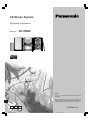 1
1
-
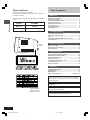 2
2
-
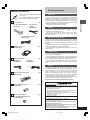 3
3
-
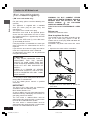 4
4
-
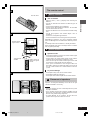 5
5
-
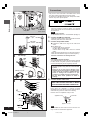 6
6
-
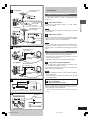 7
7
-
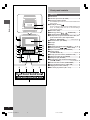 8
8
-
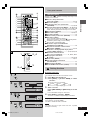 9
9
-
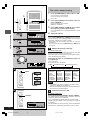 10
10
-
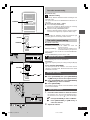 11
11
-
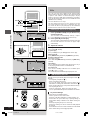 12
12
-
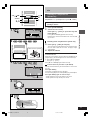 13
13
-
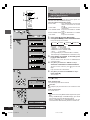 14
14
-
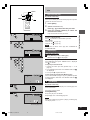 15
15
-
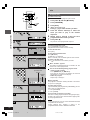 16
16
-
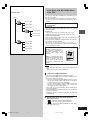 17
17
-
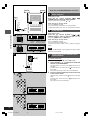 18
18
-
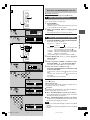 19
19
-
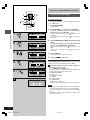 20
20
-
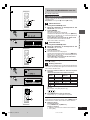 21
21
-
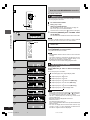 22
22
-
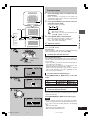 23
23
-
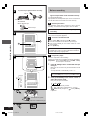 24
24
-
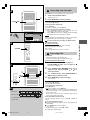 25
25
-
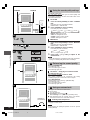 26
26
-
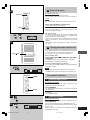 27
27
-
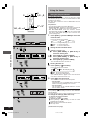 28
28
-
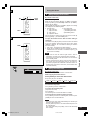 29
29
-
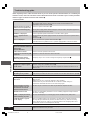 30
30
-
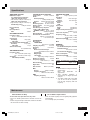 31
31
-
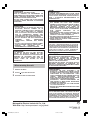 32
32
Panasonic SCPM28GN Owner's manual
- Category
- CD players
- Type
- Owner's manual
Ask a question and I''ll find the answer in the document
Finding information in a document is now easier with AI
Related papers
-
Panasonic SCPM28 Owner's manual
-
Panasonic SC-PM28 Owner's manual
-
Panasonic SC-PM28 User manual
-
Panasonic SCNS55 Operating instructions
-
Panasonic SCPM45 User manual
-
Panasonic SCPM45 Operating instructions
-
Panasonic SCPM3 Operating instructions
-
Panasonic RXED50 User manual
-
Panasonic SC-PM21 Owner's manual
-
Panasonic SCPM21 Operating instructions