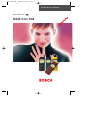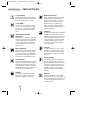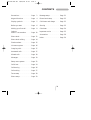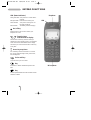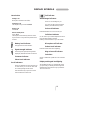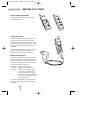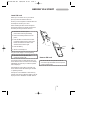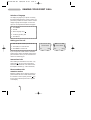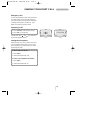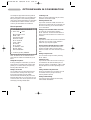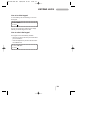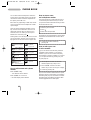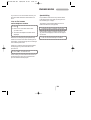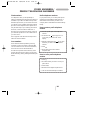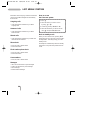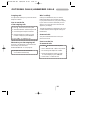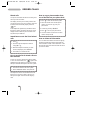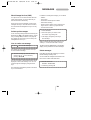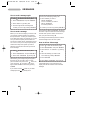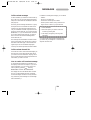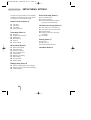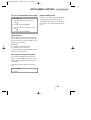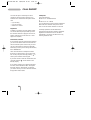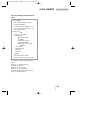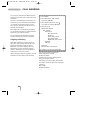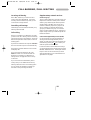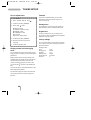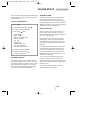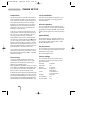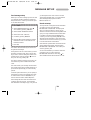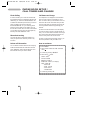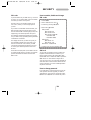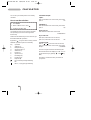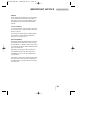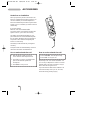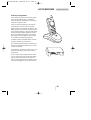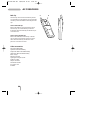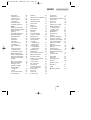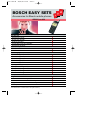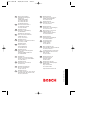Bosch Appliances GSM-Com 608 User manual
- Category
- Mobile phones
- Type
- User manual
This manual is also suitable for

User Manual
GSM-Com 608
Product Division Terminals
GB
Cover 608 GB 28/04/99 12:03 Side 2

For your safety
Please pay special attention to the fol-
lowing simple guidelines. Breaking the
rules may be dangerous or illegal.
In-car safety
Do not use your mobile phone when
driving a vehicle except from in emer-
gency cases. Always park the vehicle
and take the ignition before using the
phone.
Interference with other
electronics
Mobile phones may interfere with other
nearby electronics if these are not suffi-
ciently protected from radio signals. Do
not use your mobile phone near tele-
phones, televisions, radios, personal
computers, etc.
Risk of explosion
Don’t use your mobile phone at petrol
stations, fuel depots, chemical plants,
etc. Always switch off your telephone
before entering such areas, and observe
any restrictions, regulations and rules.
Aircraft safety
The use of mobile telephones in an air-
craft may be dangerous to the operation
of the aircraft and is illegal. Switch off
your mobile phone before boarding an
aircraft. Before using your mobile phone
near an aircraft, consult the crew
.
Blasting
Don’t use your mobile phone where
blasting is in progress. Observe any
restrictions, regulations and rules.
Medical electronics
Mobile telephones may interfere with
the functionality of inadequately pro-
tected medical devices. Consult your
physician or the manufacturer of the
medical device if in doubt. Always
switch off your mobile phone before
visiting a hospital and observe the local
regulations and rules.
Radiation
As with other mobile radio transmitting
equipment, users are advised that for
satisfactory operation of the equipment
and for the safety of personnel, it is re-
commended that no part of the human
body should be allowed to come too
close to the antenna during operation
of the equipment.
Children
Amobile telephone is not a toy. Keep
the phone in a safe place out of child-
ren’s reach. Children may harm them-
selves or others and they may damage
the phone.
Electrical safety
This mobile telephone is intended for
use when supplied with power from a
MA1010, MA1011, MA1012, MA1013,
or MA1014 charger. The use of any ot-
her battery charging equipment will in-
validate any approval given to this
apparatus as well as the manufacturer’s
warranty.
Batteries
Batteries may explode if incinerated.
To prevent any injury or burn please ob-
serve that the battery terminals never get
in contact with conducting objects or
are short circuited.
2
PRECAUTIONS
Cover 608 GB 28/04/99 12:03 Side 3

Precautions ................ Page 2
Keypad functions
........... Page 4
Display symbols
............ Page 5
Before you start
............ Page 6
Making your first call
....... Page 8
Options
when in conversation
...... Page 10
Phone book
................ Page 12
Phone book editing
........ Page 14
Fixed numbers
............. Page 15
List menu system
........... Page 16
Outgoing calls
............. Page 17
Answered calls
............. Page 17
Missed calls
................ Page 18
Messages
................... Page 19
Setup menu system
......... Page 22
Call divert
.................. Page 24
Call barring
................ Page 26
Call waiting
................ Page 27
Tones setup
................ Page 28
Phone setup
................ Page 29
Message setup
.............. Page 31
Phone book setup
.......... Page 32
Call timers and charge
...... Page 32
Security
.................... Page 33
Calculator
.................. Page 34
Important notice
........... Page 35
Accessories
................ Page 36
Index
....................... Page 39
3
CONTENTS
GSM-COM 608 GB 28/04/99 12:29 Side 3

LED (Status indicator)
Slow green flash: Your phone is in contact with a
network.
Fast green flash: Indicates an incoming call.
Slow red flash: Your phone cannot get in con-
tact with a network.
Fast red flash: The battery needs recharging.
On/off key
Press the key for one second to switch your
telephone on or off.
Function keys
with text line in display
The function of each key varies according to
whether you are in standby, menu or conversation
mode. The text line at the bottom of the display
will inform you of the actual function of each key
at any time.
Arrow keys up/down
For controlling volume level when in conversa-
tion, and scrolling through menus, phone book,
lists, messages etc.
Voice mail key
Quick access to your voice mail.
Key
Inserts the "+" before international phone num-
bers.
Key
Inserts a pause between the main number and the
extension number.
Earphone
LED
Microphone
KEYPAD FUNCTIONS
4
GSM-COM 608 GB 28/04/99 12:29 Side 4

Introduction
Making a call
Enter phone number. Press
CALL
Answering a call
The telephone rings. Press
ANSWER
Ending a call
Press
END
Back to standby mode
Press EXIT
The telephone automatically returns to stand-
by mode when no key has been pressed for 60
seconds.
Battery level indicator
See page 6 for more information.
Signal strength indicator
The stronger the signal (more signal bars
displayed), the better the radio connection.
List menu indicator
Phone book indicator
Scroll indicators
Shows you that there are more functions up
or down which you can access. Also used
for scrolling though the list menus.
Indicates which key to press to increase
and decrease the volume level.
Call indicator
SMS message indicators
There is a new message for you.
On: There are still unread messages.
Flashing: The SMS memory is full.
Voice mail indicator
Indicates that there is a voice mail for you.
Call divert indicator
On: All calls to your mobile telephone are diver-
ted to another telephone number.
Flashing: Check the status of your call diverts.
Microphone off indicator
Volume level indicator
Indicates volume level when adjusting.
Ring volume off indicator
Calculator
Survey of arithmetic operations in the calculator
menu.
Display and keypad backlighting
The backlight switches on automatically when
you press a key. In standby mode the light will
automatically switch off if no key is pressed for
10 seconds or more.
5
DISPLAY SYMBOLS

Insert rechargeable battery
When changing the battery your phone should
always be switched off.
Charge the battery
The battery supplied with this telephone is com-
pletely discharged. The telephone will initiate
charging as soon as you have inserted the charger
plug. The battery takes one and a half to 7 hours
to become fully charged depending on the size of
the battery.
To obtain optimum battery performance in daily
use, wait until the battery is completely dis-
charged, before recharging to full capacity.
Battery level indicator
During charging the battery symbols will flash on
and off one after another continuously from the
bottom of the display up. When the battery is fully
charged all 4 symbols are permanently displayed
as long as the phone is switched on.
4 batteries: Battery is fully charged.
1- 3 batteries: Battery is partly discharged.
0 batteries: Battery needs recharging. You
have limited conversation time
left. At the same time the phone
will emit a short warning tone and
the LED on top of the phone will
emit a fast red flash.
If you insert another battery, this should be fully
charged in order to read out the battery capacity
accurately.
Insert Remove
BEFORE YOU START
6
1
2
1
2
3
GSM-COM 608 GB 28/04/99 12:29 Side 6

Insert SIM card
Before you can make a call on your mobile
phone you have to insert the SIM card.
Should you have forgotten to insert the SIM card
the telephone will ask you to do so.
Before inserting the SIM card into the phone
please make sure that any plastic remains from
the frame punching have been removed.
1. Remember to switch off your
phone before removing the battery.
2. Remove the battery if attached on the
phone.
3. Insert the SIM card in the slot and slide
it upwards until the locking catch snaps.
Please note that the truncated corner
should be at the bottom right.
4. Insert the battery.
5. Switch on the telephone.
The phone will display a welcome greeting.
6. Enter PIN code, if requested, and
confirm by pressing
OK
The telephone will now start searching for your
home network. When connection is successfully
established, the name of your network operator
will be displayed.
If the telephone cannot get in touch with your
home network it will start searching for another
co-operating network.
If the phone cannot establish contact with any
network at all and you attempt to make a call, the
display will show
please redial later
.
Remove SIM card
To remove the SIM card press the small red
catch to the right of the SIM card with a pencil
or other pointed object.
7
BEFORE YOU START
GSM-COM 608 GB 28/04/99 12:29 Side 7

Selection of language
The display language of your phone is normally
the national language of the country in which you
purchased your SIM card. If this is not the case the
display language will be English. You have the
option of choosing between different languages.
1. Press
MENU
2. Press 31
3. Select language using
4. Confirm by pressing
OK
5. Press
EXIT
Making your first call
1. Enter the phone number you want to call.
2. Press
CALL
to make the call.
3. Press
END
to end the call.
If you call a phone number which is diverted to
another phone number, the display will show the
phone number to which you are connected and
not the one entered by you.
International calls
When making an international call, enter "+" by
pressing the -key for one second and then
enter the relevant national code number before
the telephone number (e.g. +45 for Denmark).
Phone numbers with
extension number
Extension numbers can be dialled by entering a
pause between the main number and the exten-
sion number. To enter a pause, press the -key
for one second until the pause code
P
appears
on the display.
MAKING YOUR FIRST CALL
8
Calling
+4596738000
END MENU
Connected to
+4596738000
END MENU
GSM-COM 608 GB 28/04/99 12:29 Side 8

Emergency calls
In most cases emergency calls can be made with
or without a SIM card. To make an emergency
call without a SIM card just enter the worldwide
mobile phone emergency number 112, press
SOS
and confirm by pressing
CALL
.
Answering a call
1. Press
ANSWER
when the phone rings.
2. Press
END
to end the call.
Use the arrow keys and to increase and
decrease the speaker volume.
Muting the microphone
While having a call, you may wish to have a pri-
vate conversation with someone else. You will
hear everything your caller says but you cannot
be heard by the caller.
To switch off the microphone:
1. Press
MENU
2. Select
Microphone off
To return to your telephone conversation:
1. Press
MENU
2. Select
Microphone on
9
MAKING YOUR FIRST CALL
REJECT ANSWER
Connected to
+4596738000
END MENU
GSM-COM 608 GB 28/04/99 12:30 Side 9

Your telephone supports the following network
options: Having more than one conversation at a
time, placing calls on hold, switching between
calls, joining calls and transferring a conversation
to another phone number. However, some ser-
vices may not be available on all networks.
How to proceed
1. Press
MENU
when in conversation.
2. Select using either
Microphone off
Hold call
Continue call
Switch calls
Drop active
Join calls
Private
Drop held
Transfer call
Phone book
Send message
3. Confirm by pressing
SELECT
Note: The status of the call determines which
menu items are visible and available for you to
select.
Muting the microphone
If during a telephone conversation you want to
have a private conversation with someone else
present you can switch off the microphone by
selecting
Microphone off
.
Putting a call on hold
You can make a second call without having to
end a call that is currently active. Key in the
second phone number and press
CALL
.
The first call will automatically be put on hold.
Please be aware that you can only have one call
on hold at a time. You can also put calls on hold
manually by selecting
Hold call
.
Continuing a call
When you want to retrieve the call put on hold,
just select
Continue call
.
Switching between calls
If you select
Switch calls
, the active call
will be put on hold and the call on hold will now
be active. In this way you can switch between
your conversations.
Ending an active call while another is on hold
An active call can be ended by selecting
Drop active
. The held call will remain on
hold and you have to retrieve it to continue con-
versation.
Joining calls
If you have an active call and a call on hold at the
same time, you can select
Join calls
to
enable all of you to speak together.
Having a private call while others are on hold
If you have joined all calls and want to have a
private conversation with one of the callers,
select
Private
. The other calls will be put on
hold.
Ending a call put on hold
You can end the call put on hold by selecting
Drop held
.
Transferring a call
If you have an active call and a call on hold you
can transfer the call without breaking the con-
nection by selecting
Transfer call
so that
the other parties can continue speaking to each
other.
Calling a number in the phone book
During a conversation you can make a new call
to a number stored in your phone book by
selecting
Phone book
.
Sending an SMS message
If you want to send a message to a third party
select
Send message
.
OPTIONS WHEN IN CONVERSATION
10
GSM-COM 608 GB 28/04/99 12:30 Side 10

How to lock the keypad
To avoid making calls accidentally you can lock
the keypad.
1. Press
MENU
2. Press
If you try to activate one of the keys, the display
will tell you that the keypad is locked.
How to unlock the keypad
The keypad lock is automatically disabled
– during an incoming call until you have finished
your conversation
– when the telephone is placed in the hands-free
car installation kit
1. Press
UNLOCK
2. Press
11
KEYPAD LOCK
GSM-COM 608 GB 28/04/99 12:30 Side 11

You can store names and telephone numbers in
a phone book. The entries are stored on the SIM
card and the number of entries is dependent on
the capacity of the SIM card.
Each name may (depending on SIM card) contain
up to 20 characters and each telephone number
up to 40 digits.
There are several characters available on each
key, as shown in the table below. Press once to
get the first character, twice to get the second
character, and so on. When you need a space
between two characters, press
Holding down one of the keys for one second will
give you the option of lower case. Just press the
key again for one second to return to upper case.
How to edit a name and a phone
number
Press
CLEAR
briefly
– one character will be deleted
Press
CLEAR
for one second
– the entire display will be deleted
How to store a name
and a telephone number
If you enter the phone number with the help of
"+" followed by the national code you can use
your phone book abroad without having to think
about international codes.
1. Enter the phone number.
2. Press
3. Enter name and press
OK
The telephone will suggest that the name/number
should be stored under the first vacant location
number.
4. Confirm the location number by
pressing
OK
How to select your own
location number
If you do not want to store the entry under the
suggested location number, you can select a
number of your own choice. Store frequently
used numbers in location numbers 1 to 9 so that
you can speed dial them by pressing only one
key (see page 13).
1. Store telephone number and name as
described previously in steps 1. to 3.
2. Press
CLEAR
and enter a location
number of your own choice (up to 3 digits).
3. Confirm by pressing
OK
If you choose a location number that is occupied,
the phone will give you the option of overwriting
the existing entry. If you do not want to overwrite
the existing entry, press
EXIT
and the location
number suggested will be visible again.
PHONE BOOK
12
1 . , ; : ’ ” ! ¡ ? ¿
& % £ $ ¥ @ § ¤
A B C 2 Æ Å Ä Ç
a b c 2 æ å ä à
D E F 3 É ∆
d e f 3 é è
G H I 4 Γ
g h i 4 ì
J K L 5
j k l 5
M N O 6 Ø
Ñ Ö Ω
m n o 6 ø ñ ö ò
P Q R S 7 ß
Π Φ Ψ Σ
p q r s 7 ß
T U V 8 Ü Θ
t u v 8 ü ù
W X Y Z 9 Ξ
w x y z 9
* +
0- / ( ) = < >_
Space #
V
GSM-COM 608 GB 28/04/99 12:30 Side 12

13
PHONE BOOK
If you have a voice mail number stored in your
phone book this should be stored under loca-
tion 1.
How to find a name
and a telephone number
1. Press
2. Enter one or more letters of the name
you wish to find.
3. The name and telephone number will be
displayed.
Names are normally displayed alphabetically.
If there is more than one name matching the en-
tered letters, use the arrow keys to scroll through
to find the required name.
If there is no name to match the entered letters,
the display gives you the best match in the
phone book.
4. Press
CALL
to make the call.
When making a call the name will be shown on
the display. If the entry has no name the tele-
phone number will be displayed.
Speed dialling
It is possible to make calls to any number stored
in the phone book more easily by using the loca-
tion number (up to 3 digits).
To be able to use the speed dialling function it
must be switched on (see page 30).
1. Press the location number for one second.
If the location number consists of more than 1 di-
git, press the first digit(s) and hold the last digit for
one second.
2. The call will automatically be initiated.
GSM-COM 608 GB 28/04/99 12:30 Side 13

How to edit a name
or a telephone number
1. Press to enter the List menu system.
2. Select
Phone book
and press
SELECT
3. Select
Edit entry
and press
OK
4. Enter one or more letters of the entry
you wish to edit or select it by using
5. Press
EDIT
6. Change the number using
CLEAR
7. Enter the correct phone number.
8. Confirm the change by pressing
OK
9. Change name and location number in
the same way, if necessary.
How to delete a name and
a telephone number
1. Press to enter the List menu system.
2. Select
Phone book
and press
SELECT
3. Select
Delete entry
and press
OK
4. Enter one or more letters of the entry
you wish to delete or select it by using
5. Press
DELETE
6. Reconfirm by pressing
OK
How to see the status of your
phone book
The telephone can display the total number of
locations on your SIM card and inform you how
many of these are free.
1. Press to enter the List menu system.
2. Select
Phone book
and press
SELECT
3. Select
Status
and press
OK
PHONE BOOK EDITING
14
GSM-COM 608 GB 28/04/99 12:30 Side 14

Fixed numbers
Your telephone offers you the possibility of
making an alternative phone book if this feature is
available on your SIM card. With the help of this
alternative phone book you can restrict the use of
your phone only to numbers stored in this special
phone book. This telephone book operates in ex-
actly the same way as your ordinary phone book.
However, in order to be able to make such a
phone book you need to have a PUK2 code from
your network operator and to use a PIN2 code of
your own choice.
See on page 32 under Phone book setup how to
make use of fixed numbers.
Own numbers
Some networks offer the possibility of having
more than one phone number on the same SIM
card. For instance one for normal conversations,
one for fax and one for data transmission.
This sub menu operates in the same way as the
ordinary phone book menu giving you the possi-
bilities of finding, adding, editing and deleting the
entries.
Prefix telephone numbers
In your phone book you can store prefix phone
numbers and add additional digits to these. A
useful feature if for instance you often call a
company with a switchboard with direct dialling
facility.
How to enter a prefix telephone
number
1. Enter the prefix digits of the telephone
number.
2. Hold down the -key for approx. 2 se-
conds, and you will see a
W
on the
display.
3. Repeat, holding down the -key for each
character you wish to add to the prefix
number.
4. Press
5. Enter name and location number
and press
OK
How to call a prefix telephone
number
1. Press
2. Find the number you wish to call in your
phone book.
3. Press
CALL
4. Enter the actual digits to replace the
W
5. The call will automatically be initiated.
15
FIXED NUMBERS /
PREFIX TELEPHONE NUMBERS
GSM-COM 608 GB 28/04/99 12:30 Side 15

LIST MENU SYSTEM
16
Information about outgoing, answered and missed
calls as well as SMS messages are automatically
stored in lists:
Outgoing calls
•
View names/phone numbers of your latest
outgoing calls
Answered calls
•
View names/phone numbers of your latest
answered calls
Missed calls
•
View names/phone numbers of you latest calls
received but not answered
Phone book
•
Find, add, edit or delete entries
•
Phone book status
Fixed number phone book
•
Find, add, edit or delete entries
•
Phone book status
Own numbers
•
Find, add, edit or delete entries
Messages
•
Inbox for received Point-to-point messages
•
Outbox for sent Point-to-point messages
•
Send messages
•
Read broadcast messages
How to access
the List menu system
1. Press
2. Select the menu you want to access
by using or
3. Confirm by pressing
SELECT/OK
4. Select the sub menu you want to access
using and press
SELECT/OK
Back to standby mode
While you are in menu mode, pressing
EXIT
briefly will bring you one level up in the system.
Holding
EXIT
will always bring you to the
standby mode.
The telephone automatically returns to standby
mode when no key has been pressed for 60 se-
conds.
GSM-COM 608 GB 28/04/99 12:30 Side 16

17
OUTGOING CALLS /ANSWERED CALLS
Outgoing calls
Your phone has memory for your last 10 dialled
telephone numbers.
How to see the list
of last outgoing calls
1. Press to enter the List menu system.
2. Select
Outgoing calls
and press
OK
3. Scroll through the telephone numbers.
4. When the telephone number you wish
to redial is displayed, press
SELECT
5. Press
CALL
to initiate the call.
Shortcut to your last outgoing call
However, to use this facility you must enter the
Phone setup
menu and select
Speed dialling on
(see page 30).
1. Just press 0 for one second and the
call is initiated automatically.
Who is calling?
Calling Line Identification (CLI) is a network
feature whereby the phone numbers of callers
to your phone are shown on your phone's display.
If your caller is one of the entries that you have
stored in your phone book, then his name will
appear on your display.
To enable the telephone to identify the calls it is a
condition that the network supports Calling Line
Identification.
Answered calls
Your phone remembers the last 10 calls your
phone has received.
How to see the list
of answered calls
1. Press to enter the List menu system.
2. Select
Answered calls
and press
OK
3. Scroll through the telephone numbers.
4. When the telephone number you wish
to redial is displayed, press
SELECT
5. Press
CALL
to initiate the call.
GSM-COM 608 GB 28/04/99 12:30 Side 17

MISSED CALLS
18
Missed calls
Your phone remembers the last 10 incoming calls
which you did not answer.
The display will tell you how many missed calls
your phone has received. If, for instance, there are
15 missed calls the standby display will show
.
15.
As the telephone registers only identified calls in
the list, the number of missed calls shown on the
display and the number of phone numbers actu-
ally listed may be different.
Immediate access to the list of missed
calls
1. Press
2. Scroll through the telephone numbers
using or
3. When the telephone number you wish
to dial is displayed, press
SELECT
4. Press
CALL
to initiate the call.
How to see the list of missed calls at a
later moment
As soon as you have used the list, either to make
a call or to view numbers, the symbol will
disappear from the display. However, the list will
always be available through the List menu system.
1. Press to enter the List menu system.
2. Select
Missed calls
and press
OK
The telephone number will be deleted from the
list as soon as you have called it, but you can
always find it again in the list of last outgoing
calls.
How to copy a phone number from
one of the lists into your phone book
1. Press to enter the List menu system.
2. Select the actual menu and the phone
number you wish to copy into your
phone book.
3. Confirm by pressing
SELECT
4. Press to access your phone book.
5. Give the number a name and a location
number and press
OK
How to delete call information
You can delete all entries stored in the Outgoing,
Answered and Missed calls lists. Select the sub
menu
Delete call information
in the
Phone book setup menu and select the list which
you want to delete.
GSM-COM 608 GB 28/04/99 12:30 Side 18

19
MESSAGES
Short Message Services (SMS)
Your phone can receive and send short text mes-
sages via the network. On some networks you
have to subscribe to this facility.
There are two types of messages: point-to-point
messages which you can both receive and send,
and cell broadcast messages which you can only
receive.
Point-to-point messages
A new incoming message will be indicated by the
SMS indicator on the standby display, as well
as by a message tone (if enabled – see page 26).
The display will also inform you how many new
messages there are for you.
How to read a new message
1. Press to access the messages.
The display will show date and time of receipt
of each individual message.
2. Select the message you want to read by
means of or and confirm by
pressing
SELECT
The phone number of the message sender will be
displayed in front of the message. You can now
scroll through the message by using the arrow
keys.
The message is automatically stored in the
inbox
if you do not delete it.
In addition to reading the message, you can either
– delete it
– send a reply
– forward it to another phone number
– edit it before sending
– extract a phone number, if any, from the mes-
sage to call or to store in your phone book
– call back to the sender
1. Press
OPTION
2. Select the option you wish to enter
and confirm by pressing
OK
3. The display will guide you through
the next steps.
When a message has been read it will be indi-
cated by a √ to the left of the date of receipt.
The SMS indicator remains on the standby
display as long as there are unread messsages.
Delete messages
If the SMS indicator is flashing, it indicates
that the message memory is full.
You can delete all messages stored either in the
Inbox or the Outbox at the same time.
1. Enter the sub menu
Delete messages
2. Confirm by pressing
OK
GSM-COM 608 GB 28/04/99 12:30 Side 19

MESSAGES
20
How to read a message again
1. Press to enter the List menu system.
2. Select
Messages
and press
SELECT
3. Select
Inbox
by pressing
OK
4. Scroll through the list of messages and
confirm your choice by pressing
SELECT
How to send a message
Before you can send a message you have to enter
your network operator's telephone number for
this special service. Contact your network opera-
tor to obtain this number. On page 29 you can see
how you enter this special phone number and
how to select validity period, transmission format
etc. once for all. If you do not specify these para-
meters in the Setup menu system you will be
asked for a specification each time you wish to
send a message.
1. Press to enter the List menu system.
2. Select
Messages
and press
SELECT
3. Select
New message
by pressing
OK
Start entering your message using the keypad in
the same way as you enter a name or a tele-
phone number in the phone book. moves the
cursor to the left, moves the cursor to the
right. Delete unwanted characters by pressing
CLEAR
.
If you want to use the -symbol in your SMS
message press the -key briefly twice.
4. End your message by pressing
OK
5. Select whether you wish to
Send message
at once or whether you wish to
Save message
for sending it later on.
6. Confirm your choice by pressing
SELECT
Having selected
Send message
the phone
will ask for a phone number to send the message
to. Either enter a phone number or select one
from your phone book using
The message is automatically stored in
Outbox
under
Messages
in the List menu system.
How to edit an old message
1. Press to enter the List menu system.
2. Select
Messages
and press
SELECT
3. Select
Inbox
or
Outbox
by pressing
OK
4. Select the message you wish to edit
and confirm by pressing
SELECT
5. Press
OPTION
6. Select
Edit message
and press
OK
A digit between the scroll indicators on the
display indicates the number of the individual
messages.
GSM-COM 608 GB 28/04/99 12:30 Side 20
Page is loading ...
Page is loading ...
Page is loading ...
Page is loading ...
Page is loading ...
Page is loading ...
Page is loading ...
Page is loading ...
Page is loading ...
Page is loading ...
Page is loading ...
Page is loading ...
Page is loading ...
Page is loading ...
Page is loading ...
Page is loading ...
Page is loading ...
Page is loading ...
Page is loading ...
Page is loading ...
Page is loading ...
-
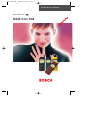 1
1
-
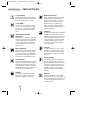 2
2
-
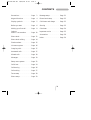 3
3
-
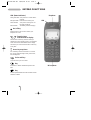 4
4
-
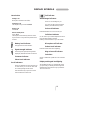 5
5
-
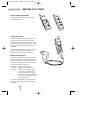 6
6
-
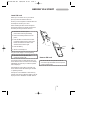 7
7
-
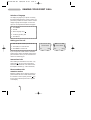 8
8
-
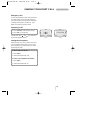 9
9
-
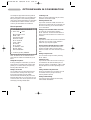 10
10
-
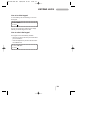 11
11
-
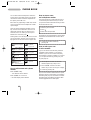 12
12
-
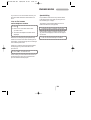 13
13
-
 14
14
-
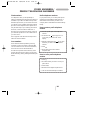 15
15
-
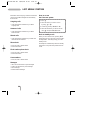 16
16
-
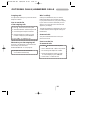 17
17
-
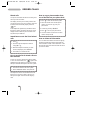 18
18
-
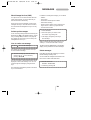 19
19
-
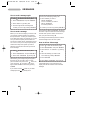 20
20
-
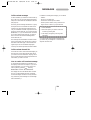 21
21
-
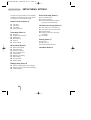 22
22
-
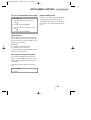 23
23
-
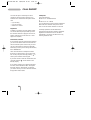 24
24
-
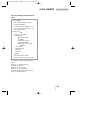 25
25
-
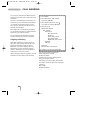 26
26
-
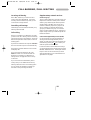 27
27
-
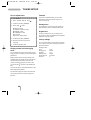 28
28
-
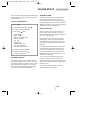 29
29
-
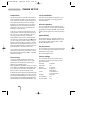 30
30
-
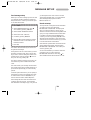 31
31
-
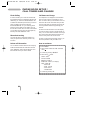 32
32
-
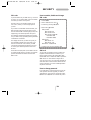 33
33
-
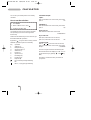 34
34
-
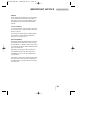 35
35
-
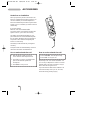 36
36
-
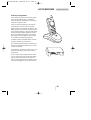 37
37
-
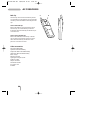 38
38
-
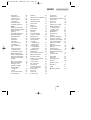 39
39
-
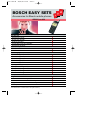 40
40
-
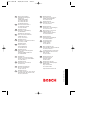 41
41
Bosch Appliances GSM-Com 608 User manual
- Category
- Mobile phones
- Type
- User manual
- This manual is also suitable for
Ask a question and I''ll find the answer in the document
Finding information in a document is now easier with AI