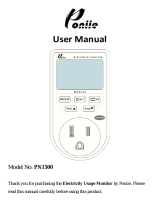Page is loading ...

User’s Guide
Agilent Technologies 14761A
Harmonic and Flicker Emissions Tests
for
EN 61000-3-2, EN 61000-3-3,
and EN 60555 Part 2
Agilent Part No. 5962-0831
Microfiche Number 5962-0832
Printed in USA May, 2000

2
Notice
This document contains proprietary information protected by copyright. All rights are reserved. No part of this
document may be photocopied, reproduced, or translated into another language without the prior consent of Agilent
Technologies. The information contained in this document is subject to change without notice.
Copyright 1995 -1998, 2000 Agilent Technologies, Inc.
Windows is a registered trademark of Microsoft Corporation.
Warranty
This Agilent Technologies software product is warranted against defects in materials and workmanship for a period
of 90 days from date of delivery. During the warranty period, Agilent Technologies will, at its option either repair or
replace parts which prove to be defective.
Agilent Technologies makes no express or implied warranty of any kind, including, but not limited to the implied
warranties of merchantability or fitness for a particular purpose, with regard to the program material contained
herein. Agilent Technologies shall not be liable for incidental or consequential damages in connection with or arising
out of the furnishing, performance, or use of this software.
Use of the supplied manual and software is restricted to Agilent ac source products only. The software is copyrighted
and may not be copied except for archival purposes, to replace a defective copy, or for program error verification.
Agilent Technologies warrants that this software designed for use with a personal computer, will execute its
programming instructions when properly installed on that personal computer. Agilent Technologies does not warrant
that the operation of the personal computer , software, or ac source will be uninterrupted or error free.
Limitation of Warranty
The foregoing warranty shall not apply to defects resulting from: misuse, unauthorized modification, operation or
storage outside the environmental specifications for the product, in-transit damage, improper maintenance, or defects
resulting from use of non-Agilent software, accessories, media, or such items not designed for use with the product.
Revisions
Revision codes on the Agilent 14761A HFTS software indicate the current revision. Minor changes to the software
such as bug fixes usually do not require a change to the manual. Therefore, the revision number of the software may
be higher than the software revision number shown below, yet the information in the manual still applies.
Software changes that require a change to the manual will be accompanied either by a new edition of the manual or
an update packet documenting the changes. In that case, the software revision number shown below will be updated
to agree with the revision number of the software.
This manual applies to software revision... A.05.03
Printing History
The manual printing date indicates the current edition. The printing date changes with each new edition or update.
Update packets or change sheets may be issued between editions to correct or add information. Minor corrections
incorporated at reprint do not cause a new edition.
August, 1995.........First Edition
October, 1995........Update 1
February, 1997.......Second Edition
June, 1997..............Third Edition
December, 1998......Fourth Edition
May, 2000...............Fifth Edition

3
Table of Contents
Notice 2
Warranty 2
Limitation of Warranty 2
Revisions 2
Printing History 2
Table of Contents 3
1 INTRODUCTION 7
How to Use this Manual 7
The Agilent 6800-Series AC Power Source/Analyzer 8
The Agilent 14761A Harmonic/Flicker Test System Software 8
EN 61000-3-2 and EN 60555 Part 2 Regulations 9
Compliance Testing Implementation 9
EN 61000-3-3 Regulation 10
Compliance Testing Implementation 10
2 INSTALLATION 11
Install the Software 11
Connect the Equipment 11
Installing Interface Card Drivers for Windows 3.1 or 3.11 Systems 12
Installing Interface Card Drivers for Windows 95 Systems 12
Installing Interface Card Drivers for Windows NT 4.0 Systems 12
Verify the Configuration 12
Default Settings 14
Getting Around in the Application 14
Drop-down Menu 14
Menu Tabs 16
3 SETTING UP THE TEST 17
Select a Test Type 17
Create a Template 19
Select the Test Setup Options for Quasi-stationary or Fluctuating Harmonics 20
Standard Test Options 20
Advanced Test Options 21
Test Termination Options 23
Select the Test Options for Voltage Fluctuations 24
Standard Test Options 24
Advanced Test Options 25
Test Termination Options 26
4 RUNNING THE TEST 27
To Run a Pre-test for Quasi-stationary or Fluctuating Harmonics 27
Pre-Test Summary 27
Pre-Test Power Statistics 29
Pre-Test Source Harmonics 30
To Run a Pre-test for Voltage Fluctuations 31
Pre-Test Summary 31
Pre-test Measurements 32
To Run a Test 33
Test Status Information 35
Validation Mode 36

4
5 VIEWING TEST DATA 37
Navigator Toolbar 37
Viewing Quasi-stationary and Fluctuating Harmonics 38
Graph Display 38
Table Display 41
Time-Series Display 42
Statistics Display 45
Probability Display (for Quasi-stationary or Fluctuating harmonics) 46
Viewing 2.5 Minute Window Failures 47
Viewing Voltage Fluctuations 49
Pst Display 49
Probability Display (for Voltage Fluctuations and Flicker) 50
Distribution Display 52
RMS Display 53
Flicker Display 54
Editing the Graph Attributes 56
Copying Graphs and Tables to the Clipboard 57
Using the Print Screen keyboard key 57
Using the Copy Commands 57
Viewing Reports 58
Causes for Non-compliant EN 61000-3-2 or EN 60555-2 Tests 58
Causes for Non-compliant EN 61000-3-3 Tests 58
Short Form Report 59
Long Form Report 60
Remarks Report 63
6 SEARCHING FOR SPECIFIC TEST DATA 65
Searching for Data While the Test is Running 65
Searching for Data After the Test has Completed 65
Using the Span Control 66
Using the Zoom Control 67
Obtaining Detailed Failure and Error Information 68
7 PRINTING 69
Printing Graphs and Tables 69
Using the Print Pre-test command 69
Using the Print Graph/Table command 69
Printing Reports 69
From the File menu 69
From the Report window 70
Printing Reports to a File 70
A SPECIFICATIONS 73
Supported or Referenced EN 61000-3-2 and EN 60555 Part 2 Standards 73
Supported or Referenced EN 61000-3-3 Standards 73
PC Requirements 73
Supported GPIB Interfaces 73
Supported Equipment 73
Equipment Specifications (IEC Mode) 74
B GLOSSARY 77

5
C IEC MODE COMMAND SUMMARY 81
Introduction 81
Using the SENSe:CURRent:ACDC:RANGe command 81
CALCulate:INTegral:TIME 83
CALCulate:SMOothing 83
CALCulate:LIMit:UPPer 84
FORMat 85
FORMat:BORDer 86
MEASure:ARRay:CURRent:HARMonic? 87
MEASure:ARRay:VOLTage:FLUCtuations:ALL? 88
MEASure:ARRay:VOLTage:FLUCtuations:FLICker? 90
MEASure:ARRay:VOLTage:FLUCtuations:PST? 91
SENSe:CURRent:PREFerence 92
SENSe:WINDow 92
SYSTem:CONFigure 93
D CLASS DETERMINATION 95
Class A Device Selected 96
Class B Device Selected 97
Class C Device Selected 98
Class D Device Selected 99
EN 60555 Part 2 Regulation Selected 100
INDEX 101


7
1
Introduction
How to Use this Manual
This manual describes the operation of the Agilent 14761A Harmonic/Flicker Test System (HFTS)
software when used in conjunction with the Agilent 6800-Series AC Power Source/Analyzers. Its
primary function is as a reference manual. If you have a question about a specific screen or how to
perform a certain task, simply turn to the appropriate section of the manual. The manual is organized
according to the procedure that you would follow if you were to run a compliance test. This manual
assumes that you are familiar with the EN 61000-3-2 and EN 61000-3-3 regulations and their
requirements. It also assumes that you are familiar with operating a personal computer in a Microsoft
Windows environment.
The manual is organized as follows:
Chapter 1 provides an overview of the regulations and how compliance testing to these regulations is
implemented with the Agilent 14761A HFTS software.
Chapter 2 describes how to install the software and get it running. It describes some pitfalls to avoid so
that operation of the software will be glitchless and error-free.
Chapter 3 describes what you need to do to before you can run a test. There is certain information that
you need to provide about the Device Under Test as well as setting up the Agilent 6800-Series AC Power
Source/Analyzer.
Chapter 4 explains what happens when the pre-test and the compliance test is run.
Chapter 5 describes how to view the test data both while the test is running and after the test completes.
Chapter 6 describes the software tools available to find and display specific test data.
Chapter 7 explains how to print graphs and test reports.
Appendix A lists the product specifications
Appendix B is a glossary of terms related to the EN 61000-3-2 and EN 61000-3-3 Regulations.
Appendix C is for programmers. It describes the SCPI programming commands that implement the
harmonic/flicker tests.
Appendix D explains the class determination logic of the Agilent 14761A HFTS software, and how this
logic is used to set test limits.

1 - Introduction
8
The Agilent 6800-Series AC Power Source/Analyzers
The Agilent 6800-Series AC Power Source/Analyzers are specifically designed for testing products
compliant to the IEC low-frequency emissions regulations for quasi-stationary current harmonics,
fluctuating current harmonics, and voltage fluctuations and flicker. The following models provide up to
full power coverage of the single-phase regulatory requirements:
Model rms Voltage rms Current peak Current VA
Agilent 6812B
Agilent 6841A
230 Vrms (compliance)
300 Vrms (maximum)
3.3 Arms (compliance)
6.5 Arms (maximum)
40 A 750 VA
Agilent 6813B
Agilent 6842A
230 Vrms (compliance)
300 Vrms (maximum)
7.6 Arms (compliance)
13 Arms (maximum)
80 A 1750 VA
Agilent 6843A
230 Vrms (compliance)
300 Vrms (maximum)
16 Arms (compliance)
32 Arms (maximum)
96 A (low range)
48 A (high range)
4800 VA
Each one-box test system contains the capabilities of a stand-alone ac source, power analyzer, flicker
meter, and line impedance network. Unlike multiple-box ac source and measurement configurations, the
power generation and measurement of the Agilent 6800-Series are controlled by a common internal
timebase, and are truly synchronized. This allows precise measurement of harmonics.
In addition to compliance testing, you can also use the Agilent 6800-Series AC Power Source/Analyzers
as standard ac sources. The units have a SYSTem:CONFigure command that that lets you switch
between IEC mode and Normal mode (the default), where the units behave as standard ac sources. When
you run the Agilent 14761A HFTS software, the units automatically switch from Normal to IEC mode.
The Agilent 14761A Harmonic/Flicker Test System Software
The Agilent 14761A Harmonic/Flicker Test System (HFTS) software application supports EN 61000-3-
2,
EN 61000-3-3, and EN 60555 Part 2 compliance testing requirements. The Agilent 14761A HFTS
software provides an intuitive graphical user-interface from which you can:
ñ Set up and run compliance-level tests. The setting up of many IEC details is facilitated through
the use of embedded standards expertise.
ñ Collect real-time test data from the Agilent 6800-Series AC Power Source/Analyzer.
ñ Display and monitor ongoing test results.
ñ Save test results.
ñ Terminate tests based on user-defined criteria.
ñ Analyze failures or marginal results using advanced test, display, and search options.
ñ Evaluate the long-term test results compared to pass/fail criteria.
ñ Print reports and graphs.‘
See Appendix A for a complete list of supported standards and regulations.
Note A selection in the Options/Default menu lets you compliance test to the older
EN 60555 Part 2 (IEC 555-2) regulation. The EN 60555-3 (IEC 555-3) regulation is no
longer a requirement and has officially been replaced by EN 61000-3-3.

Introduction - 1
9
EN 61000-3-2 and EN 60555 Part 2 Regulations
EN 61000-3-2 and EN 60555 Part 2 regulate the magnitude of harmonic currents drawn by products
from the ac line. For example, harmonic currents can occur as a result of high peak currents drawn by
switch-mode power supplies. Power companies, particularly in Europe, have led a regulatory initiative to
limit harmonic current generation at the product level because of a variety of undesirable effects on the
mains environment such as: interference with other equipment, overheating of conductors and power
factor correction networks, and power transmission losses. Personal computers, peripherals, and variable
speed motor drives are examples of the types of products addressed by the regulations.
EN 61000-3-2 and EN 60555 Part 2 actually cover two categories of harmonic currents: quasi-stationary
harmonics and fluctuating harmonics. Power supply manufacturers, for example, may be concerned
primarily with the first category while product manufacturers may be concerned with both categories.
Different measurement techniques are used for determining compliance for the two categories, with more
stringent testing requirements applied to testing fluctuating harmonics. In particular, compliance testing
for fluctuating harmonics requires non-stop harmonic analysis over extended periods of time. The EN
61000-3-2 regulation applies to class A, B, C, D, and motor-driven equipment.
The EN 60555 Part 2 regulation only applies to class A and class B equipment. This regulation is
selected in the Options/Defaults menu. See appendix D for information about class determination.
Compliance Testing Implementation
The Agilent 14761A HFTS software compliance tests to EN 61000-3-2 / EN 60555 Part 2 as follows:
ñ It initializes and programs the Agilent 6800-Series AC Power Source/Analyzer.
ñ After the pre-test, the software displays one cycle of voltage and current, which represents the
average of all half-cycle measurements made during the pre-test, with Class D envelope
information superimposed over the waveshapes. Rms voltage, frequency, rms current, peak
current, real power, apparent power, power factor, voltage distortion, current distortion, and
percent in envelope are displayed as well. An additional display indicates if the harmonic-by-
harmonic voltage distortion is either “IN SPEC” or ”OUT OF SPEC” as per the regulations for
source distortion. This is based on the worst-case results obtained during the pre-test.
ñ During the compliance test, the software produces a real-time bar graph that represents either the
absolute magnitudes of 40 harmonics, or the magnitudes of 40 harmonics expressed as a
percentage of the applicable limits. The graph display shows both the maximum measured value
and the value of the present data record. The value of the present data record is continually
updated while the test is running. A time-series graph is available to display test data for a
specific harmonic.
ñ The software also produces a table that displays either the absolute magnitudes of 40 harmonics,
or the magnitudes of 40 harmonics expressed as a percentage of the applicable limits in real-time.
The table shows both the peak data values and the present data values. Note that you can also
display the data of any individual harmonic versus time, either as an absolute magnitude or as a
percentage of the allowable limits.
ñ When testing fluctuating harmonics, the software uses a 2.5 minute sliding window. Within this
window harmonic peaks of up to 150% of the steady-state harmonic limits are allowed, provided
that these samples do not total more than 10% of the total samples (or 15 seconds of time) within
any 2.5 minute observation period. Samples that contribute to a 2.5 minute window failure must
fall between 100% and up to 150% of the steady-state harmonic limits. Values greater than 150%
of the limits are counted as individual failures.

1 - Introduction
10
EN 61000-3-3 Regulation
EN 61000-3-3 regulates the magnitude, rate, and time-duration of voltage fluctuations and flicker
caused by products connected to the ac line. Voltage fluctuations are created by time-varying current
drains working against branch circuit impedance that exists in all power distribution networks. Flicker
occurs when an incandescent lamp changes in intensity due to the frequency and amplitude of voltage
fluctuations in the same branch circuit.
Because flicker is annoying, and for certain individuals presents a health hazard, the regulation seeks to
regulate flicker generation to an imperceptible level. A specialized instrument called a flickermeter,
which is built into the Agilent 6800-Series AC Power Source/Analyzer, is used to measure flicker in
terms of human perceptibility. A perceptibility level of 1 represents the threshold of perception for the
average individual.
Note that the EN 60555-3 (IEC 555-3) regulation is no longer a requirement and has officially been
replaced by EN 61000-3-3.
Compliance Testing Implementation
The Agilent 14761A HFTS software compliance tests to EN 61000-3-3 as follows:
ñ It initializes and programs the Agilent 6800-Series AC Power Source/Analyzer.
ñ After the pre-test, the software shows one cycle of voltage and current, which represents the
average of all half-cycle measurements made during the pre-test, with Class D envelope
information superimposed over the waveshapes. Note that the envelope waveshape is provided
for information only, the regulation does not require Equipment Under Test (EUT)
classification. Therefore, no Percent in Envelope information or Volt THD IN SPEC/OUT of
SPEC information is provided. However, information about rms voltage, frequency, rms current,
peak current, real power, apparent power, power factor, voltage distortion, and current distortion
is provided.
ñ When the compliance test is run, the software generates a bar graph which displays the short-
term flicker (Pst) compared to the predetermined test limits at the end of each integration period.
The graph shows the maximum measured value and the present value .
ñ During the compliance test, the software produces a bar graph that displays the selected time
range of rms voltage values. This graph effectively shows the time-series of rms voltage
variations produced by the varying load currents flowing through the reference impedance.
ñ Probability and distribution graphs reflect a statistical view of the raw data used to generate the
Pst graph at the end of each integration period. Note that long term flicker (Plt) data is generated
during post processing after the test has completed . This information is included in the long
form report.
ñ Summary values for maximum rms voltage deviation (Dmax), steady-state voltage change (Dc),
and the time interval during which the voltage deviation exceeds the prescribed limit (Dt), are
displayed at the bottom of each display. These are the maximum values for each parameter
within the presently displayed integration period.
ñ The software also displays the time-series for instantaneous flicker, which can be useful for
diagnosing faults in the equipment under test.

11
2
Installation
Install the Software
NOTE: A README.TXT file is included on the installation disks. It contains product updates or
corrections that are not documented in this manual. Use any text editor to read this file.
The Agilent 14761A HFTS software (p/n 5063-2363) comes on two disks. When installed, it requires 5
Mbytes of hard disk space, 8 Mbytes of RAM, and 512 Kbytes of conventional memory. It also requires
the correct interface card drivers to be installed on your PC. See “Installing Interface Card Drivers”.
1. Place Disk #1 in the A drive of your computer.
2. In the Windows Program Manager, run A:\SETUP
3. Follow the directions on your screen. During the installation procedure, you will be asked to
specify an installation directory on your hard disk (the default is C:\HFTS5).
4. You will also be asked to select default voltage and frequency settings for the equipment that you
will be testing (choose either 120 Vac/ 60 Hz or 230 Vac/ 50 Hz). This option may help in avoiding
the accidental applications of damaging voltages to the equipment under test. This option may
changed at any time in the Standard Test Options window.
NOTE: Before you run the Agilent 14761A HFTS software, make sure that:
ñ No LAN software is running
ñ No screen savers are running. Press Ctrl Esc to check the Windows Task List. Also
check the Control Panel Desktop application.
ñ If you have Power Management Software running on your PC, make sure that any power
management modes such as Sleep or Standby are turned off while the tests are running.
Connect the Equipment
To use the Agilent 14761A HFTS software, install or connect the following equipment to your computer.
1.Make sure that an Agilent GPIB or a National GP-IB interface card with the appropriate drivers has
been installed in your computer. See “Installing Interface Card Drivers”.
2 Install the Agilent 6800-Series AC Power Source/Analyzer and connect it to the computer.
3.Set up the AC Power Source/Analyzer for remote sensing at the input terminals of the equipment
under test. Failure to do this will result in inaccurate output voltage programming.
4.Turn on your computer and Agilent 6800-Series AC Power Source/Analyzer. Setup is complete.
However, in order for this software to operate, you must install a driver for your GPIB card.

2 - Installation
12
Installing Interface Card Drivers for Windows 3.1 or 3.11 Systems
ñ If you are using an Agilent 82335 GPIB card, install the driver software from the I/O Libraries
CD-ROM (E2094) that came with the card. Open the \win31\disk1 directory on the CD-ROM
and run setup.exe. If you do not have this CD-ROM, you may purchase it through a local Agilent
Sales and Support office.
ñ If you are using an Agilent 82340, 82341, or 82350 GPIB card, the CD-ROM that came with the
card (Agilent E2094F) may contain driver software only for Windows 95 and Windows NT. In
that case you should obtain the latest version of this CD-ROM (Rev F.01.02 or later), which also
contains drivers for Windows 3.1. Open the \win31\disk1 directory on the CD-ROM and run
setup.exe.
ñ If you are using a National Instruments GPIB card, install the associated Windows 3.x driver.
You may have received a disk containing this driver when you purchased the card. Also, at the
time this guide was written, the newest drivers were available from www.ni.com. Install the
latest version of NI-488.2.
Installing Interface Card Drivers for Windows 95 Systems
ñ If you are using an Agilent 82335, 82340, 82341, or 82350 GPIB card, install the driver software
from the I/O Libraries CD-ROM that came with the card. If this CD-ROM is an E2094F or later,
run setup.exe in the CD-ROM’s root directory. If the CD-ROM is an E2094E, open the
\win95nt\disk1 directory on the CD-ROM and run setup.exe. If you do not have this CD-ROM,
you may purchase it through a local Agilent Sales and Support office.
ñ If you are using a National Instruments GPIB card, install the associated Windows 95/98 driver.
You may have received a disk containing this driver when you purchased the card. Also, at the
time this guide was written, the newest driver was available from www.ni.com. Install the latest
version of NI-VISA or NI-488.2.
Installing Interface Card Drivers for Windows NT 4.0 Systems
ñ If you have an Agilent 82335 GPIB card, this card will NOT operate under Windows NT. You
should purchase an Agilent 82340, 82341, or 82350 GPIB card through a local Agilent Sales and
Support office.
ñ If you are using an Agilent 82340, 82341, or 82350 GPIB card, install the software from the I/O
Libraries CD-ROM that came with the card. If this CD-ROM is an Agilent E2094F or later, run
setup.exe in the CD-ROM’s root directory. If this CD-ROM is an E2094E, open the
\win95nt\disk1 directory on the CD-ROM and run setup.exe. If you do not have this CD-ROM,
you may purchase it through a local Agilent Sales and Support office.
ñ If you are using a National Instruments GPIB card, install the associated Windows NT driver.
You may have received a disk containing this driver when you purchased the card. Also, at the
time this guide was written, the newest driver was available from www.ni.com. Install the latest
version of NI-VISA or NI-488.2.
Verify the Configuration
Once your equipment and software are installed, click on the Start button and select Programs |
Regulatory Test Solution | Harmonic and Flicker Emissions. (For Windows 3.1, click on the HFTS

Installation - 2
13
icon to run the software.) When the software is run, it automatically searches for an interface card and
queries the Agilent 6800-Series AC Power Source/Analyzer for its model number. Verify that your
configuration is correct as follows:
1. Select the New button in the Welcome Window
2. In the Options menu, select the Configure... command. This displays a Configuration dialog box
on the screen. The Configuration Dialog box contains the following fields:
ñ The Interface Name identifies the interface session when using an SICL interface. The
application determines the default interface name by checking which interface driver is installed
in your system. If “HP” is the interface type, the Interface Name list box displays all of the SICL
names presently configured in the Windows 95 system. (SICL interface names are assigned to
the ac source in the interface card’s configuration utility.) For Windows NT systems, the list box
displays hpib7 as the default interface name. If “National” is the interface type, the Interface
Name box displays the following pre-defined GPIB names: GPIB0, GPIB1, GPIB2,or GPIB3.
ñ The I/O Address displays the address of the Agilent 6800-Series AC Power Source/Analyzer.
The instrument address can be read or set using the front panel Address key.
ñ The Interface Type is either HP, National, or File only.
ñ The HFTS Model # is the instrument model that you are controlling.
ñ The HFTS Serial # is where you enter the serial number of instrument that you are
controlling.(this is optional)
ñ Enter the date the instrument was last calibrated (this is optional)
ñ Enter the calibration approvel name (this is optional)
Pressing the Discover button causes the software to search for an interface card and query the Agilent
6800-Series AC Power Source/Analyzer for its model number. Any equipment that is located is then
displayed in the appropriate fields in the configuration dialog box.
Pressing Write as Defaults updates the HFTS.INI file with the information that has been entered in this
dialog box either by the user or by the Discover feature. These default values are used during subsequent
start-ups of the Agilent 14761A HFTS software to confirm system configuration.
Press OK to accept the changes, or Cancel to cancel the changes and exit the dialog box.

2 - Installation
14
Default Settings
In the Options menu, select Defaults to view the default settings. The following settings are configurable:
ñ The line voltage and frequency that will be applied to the equipment under test.
ñ The quasi-stationary/fluctuating harmonics regulations version that you will be testing to.
Select either EN 61000-3-2 or the older EN 60555 Part 2 regulation.
Press OK to accept the defaults, or Cancel to cancel the changes and exit the dialog box.
Getting Around in the Application
There are two ways to access the various functions of this application:
1. From the drop-down menus at the top of the screen, or
2. From the menu tabs at the bottom of the screen.
The menu tabs at the bottom of the screen are the same as the View menu commands.
Drop-down Menu
The following commands are located in the drop-down menus at the top of the screen.
File
New...
Lets you select a new test
New From Template...
Lets you select a new test but applies an existing set-up template
Open...
Opens an existing test
Save
Saves the presently opened test
Save As...
Saves the present test under a new name
Lock Test File
Sets the attribute of a completed test file to read only
Edit Template..
Lets you edit a template
Save As Template...
Saves only the template information of the presently opened test
Print Pre-test
Lets you print the currently displayed pre-test screen
Print Report...
Lets you print the currently displayed report
Print Graph/Table...
Lets you print the currently displayed graph or table
Printer Setup...
Lets you change the printer setup
Exit
Exits the application

Installation - 2
15
Edit
Copy Table
Copies highlighted information from the table to the Clipboard
Copy Graph
Copies the presently displayed graph to the Clipboard
View
Main
Lets you select the type of test to run
Test Setup >
Lets you select the test set-up parameters
Pre-test
Lets you run the pre-test
Test
Lets you run the test
Display >
Lets you view specific test results
Report >
Lets you view the test report
Options
Local Lockout
Lets you disable the front panel keys of the Agilent 6800-Series AC Power
Source/Analyzer.
Validation Mode
Lets you run a special mode used to validate current harmonics testing
methodology.
Configure...
Lets you specify the I/O slot address of the interface, the instrument address,
the interface type, and the Agilent 6800-Series AC Power Source/Analyzer
model number.
Defaults...
Lets you view and change the default values for line voltage, frequency, and
test standards.
Mains
Auto On/Auto Off
Automatically controls the output of the Agilent 6800-Series AC Power
Source/Analyzer while the test is running.
Auto On/Manual Off
Lets you manually turn off the output of the Agilent 6800-Series AC Power
Source/Analyzer from the Test window. Provides automatic turn-on at the
beginning of pretests and tests.
Manual On/Auto Off
Lets you manually turn on the output of the Agilent 6800-Series AC Power
Source/Analyzer from the Test window. Provides automatic turn-off at the
completion of pretests and tests.
Manual On/Manual Off
Lets you manually control the output of the Agilent 6800-Series AC Power
Source/Analyzer from the Test window.
Help
Contents
Accesses the Help contents.
Using Help
Explains how to use the on-line help.
About
Displays the Agilent 14761A HFTS software revision.
Mains ON/ Mains Off
Indicates the present state of the ac source output.

2 - Installation
16
Menu Tabs
The menu tabs that are located at the bottom of the screen let you easily access the primary functions of
the Agilent 14761A HFTS software. These functions are also available from the file menus. Altogether,
there are five groups of menu tabs:
The Main level group accesses the following functions:
The > symbol in the tab label indicates a lower-level of tabs, which access a number of additional
screens. Once at the lower level, the /\ tab returns you to the Main Level. When active, the [last tab] in
the series jumps to the last lower-level tabs that you had previously accessed.
The following tabs appear in the Test Setup> group. Each tab accesses its respective function.
The following tabs appear in the Pre-test> group. Each tab accesses its respective function.
The following tabs appear in the Display> group for Quasi-stationary or Fluctuating Harmonic testing.
Each tab accesses its respective function.
The following tabs appear in the Display> group for Voltage Fluctuation testing. Each tab accesses its
respective function.
The following tabs appear in the Report> group. Each tab accesses its respective function.

17
3
Setting Up the Test
If you have not already done so, click on the Agilent HFTS icon to run the software. Now you can set up your
test. If the Agilent HFTS icon does not appear on your computer, go back to chapter 2 and install the Agilent
14761A HFTS software.
Select a Test Type
When you first run the Agilent 14761A HFTS software, the Welcome window appears.
Select a test type from the Welcome Window.
1. Click on either Quasi-stationary Harmonics, Fluctuating Harmonics, or Voltage Fluctuations
Note To select a different test after you get past the Welcome window, use the drop-down File
menu commands
2. Choose to configure a new test, run an existing test, or configure a new test based on an existing
template. Note that these selections are also available in the File menu.
ñ Selecting New opens the Main window, in which you start entering test setup information about
the test that you will be running. If you want to run other tests of the same type using the same
setup information, consider saving this information to a template file once the setup has been
established.

3 - Setting Up the Test
18
ñ Selecting New From Template opens a dialog box that lets you select a template file which
contains previously-configured test setup information. This template information will be copied
into your new data file. The template itself is not changed unless you make subsequent changes
to your setup and save them into the template using “Save as Template.”. When you run the test,
the test data will then be added to the information obtained from the template. You can modify
the template defaults and set up data as required for the new test or use the values supplied by the
template. The following file extensions are used to identify template files:
.stt template files for quasi-stationary harmonic tests
.flt template files for fluctuating harmonic tests
.fkt template files for voltage fluctuation tests
The default directory for template files is C:\hfts\template
ñ Selecting Open Existing File opens a dialog box that lets you select a data file which contains
setup information and may or may not contain pre-test as well as test data. This lets you examine
previously run test data or replace old test data with data obtained from a new test run. The
following file extensions are used to identify data files:
.sta data files for quasi-stationary harmonic tests
.flu data files for fluctuating harmonic tests
.flk data files for voltage fluctuation tests
The default directory for data files is C:\hfts
Note Running a pre-test or a test after opening an existing file will cause all existing data to be
overwritten with new data. You can prevent this from occurring by checking the Make
test data read-only option in the Test window before running a test, or by using the
Lock Test File command in the File menu.

Setting Up the Test - 3
19
Create a Template
Template files contain setup information for the test that you will be running. Using templates can save
valuable time by eliminating the need to enter repetitive data each time you set up a test.
Create a template by entering information into the Main and the Test Setup windows. Use the Tab key
to move among the different fields.
1. Enter the following information into the text boxes of the Main window:
your name
the company name
a brief description of the test procedure that you will be running
a device ID such as a model number
a test ID such as a serial number or test number that uniquely identifies the test
2. Use the menu tabs on the bottom of the screen to access the Test Setup windows. Note that you
can also access the Test Setup windows from the View Menu.
3. Starting with the Standard Test Setup window, select and configure each of the following Test
Setup windows as needed: Standard, Advanced, and Termination
4. Select Save as Template in the File menu to create a template file. Once created, the template
file may be used to quickly create new tests by adding or editing only the information that must
be changed for each test. This is useful if you are conducting a series of tests or testing similar
equipment that is subject to a standardized test.

3 - Setting Up the Test
20
Select the Test Setup Options for Quasi-stationary or
Fluctuating Harmonics
Standard Test Options
Standard options specify the line voltage, line frequency, test time, and device class for compliance tests.
They are selected in the Standard window.
ñ Select the line voltage that will be applied to the equipment under test.
Selecting Variable lets you enter a value other than 120 Vac or 230 Vac.
ñ Select the line frequency (50 or 60 Hz) that will be applied to the equipment under test.
ñ Select the test duration in seconds, minutes, hours, or days.
The # of Records field displays the number of data records that will be taken during the test time
that you have specified. Note that the relationship between time and the number of records per
second is a function of line frequency and measurement window type. The measurement window
type is specified in the Advanced Test Setup window, and is set to a default of Rectangular.
ñ Select from one of the following device classes for your equipment under test to which the EN
61000-3-2 regulation applies:
Class A: All equipment except that stated in one of the remaining three classes.
Class B: Portable electrical tools, which are hand held during normal operation and used for a
short time (a few minutes) only.
Class C: Lighting equipment, including dimming devices.
/