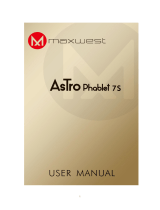Page is loading ...

3nStar, Inc. Get connected to the change…!!!
1
Content
Content .............................................................................................................................................. 1
1 Introduction .................................................................................................................................... 3
1.2 Announcements ................................................................................................................... 3
2 PC - Tablet Introduction ............................................................... Error! Bookmark not defined.
2.1 Startab 10.1” PC- Tablet Operation and Preparation ........................................................... 4
2.2 Startab 10.1” PC- Tablet Status and Reminder.................................................................... 4
3 Quick Start Guide ........................................................................................................................... 5
3.1 Keys Function ..................................................................................................................... 5
3.2 Startup and Shutdown ......................................................................................................... 5
3.3 Open and Close of the Screen ............................................................................................. 5
3.4 Usage of Touch Screen ........................................................................................................ 6
3.5 Home Page .......................................................................................................................... 7
3.6 Visit Application Procedures ............................................................................................... 8
3.7 USB Connection ................................................................................................................. 8
3.8 Typing words ....................................................................................................................... 9
4 Basic Setting ................................................................................................................................ 11
4.1 SIM Management .............................................................................................................. 11
4.2 Wireless and Internet ......................................................................................................... 12
4.3 Bluetooth ........................................................................................................................... 13
4.4 Data Usage ........................................................................................................................ 13
4.5 More .................................................................................................................................. 14
4.6 Contextual Model .............................................................................................................. 16
4.7 Display .............................................................................................................................. 17
4.8 Storage .............................................................................................................................. 19
4.9 Battery ............................................................................................................................... 21
4.10 Application program ....................................................................................................... 21
4.11 Account and Sync ............................................................................................................ 22
4.12 Location service .............................................................................................................. 23
4.13 Safety setting ................................................................................................................... 23
4.14 Language and Input Method ........................................................................................... 25
4.15 Backup and Reset ............................................................................................................ 26
4.16 Date and Time ................................................................................................................. 27
4.17 Fixed-time Startup and Shutdown ................................................................................... 28
4.18 Assisstance Function ....................................................................................................... 28
4.19 Engineer Selection .......................................................................................................... 29
4.20 About Tablet .................................................................................................................... 30
5 Multi-Media ................................................................................................................................. 31
5.1 Music ................................................................................................................................. 31
5.2 Video ................................................................................................................................. 32
5.3 Photo Gallery .................................................................................................................... 32
5.4 Camera .............................................................................................................................. 33

3nStar, Inc. Get connected to the change…!!!
2
5.5 FM Radio .......................................................................................................................... 34
6 Communication Function ............................................................................................................. 35
6.1 Phone ................................................................................................................................. 35
6.2 Text Message ..................................................................................................................... 35
6.3 Contact List ....................................................................................................................... 36
7 Internet ......................................................................................................................................... 37
7.1 Browser ............................................................................................................................. 37
7.2 Email ................................................................................................................................. 37
8 Other Application Procedures ...................................................................................................... 39
8.1 Clock ................................................................................................................................. 39
8.2 Calculator .......................................................................................................................... 39
8.3 File Manager ..................................................................................................................... 39
8.4 Recorder ............................................................................................................................ 41
9 Installation of Procedures ............................................................................................................. 42
9.1 Installation ......................................................................................................................... 42
9.2 Uninstall ............................................................................................................................ 42
10 Troubles Shooting ...................................................................................................................... 43

3nStar, Inc. Get connected to the change…!!!
3
1 Introduction
Thanks for your purchase of our product. 3nStar-T105S, high definition tablet PC, CPU
MT8382, Cortex-A7, dominant frequency is 1.3GHz, OS Android 4.4.2.
The product is designed with various functions, including WCDMA, WIFI, BT, GPS,FM,
voice call and so on. It is easy to achieve wireless communication and internet, you have access to
surf in the internet anytime and anywhere; it is also built with high accuracy GPS module, so that
it can be used for navigating through installing map software. There are many sensors which offer
you brand-new operation and entertainment; besides, it has camera shooting, which leads
electronic consumption to enter into a fresh palm internet entertainment time.
The manual systemically introduces the functions, use techniques and announcements, please
read this manual carefully before use.
1.2
Preventive maintainance
Please always keep the tablet PC dry. To avoid the device short trouble, corrosion fault
and electric short, please prevent the device, battery and charger from water and
moisture, and don’t operate the device or charger with wet hand.
To avoid failure of device, battery and charger, please prevent the device, battery,
charger from violent shock, shake, over heating or cold temperature.
Never disassemble the device and accessories arbitrarily, otherwise the device and
accessories are not in our company warranty scope.

3nStar, Inc. Get connected to the change…!!!
4
2.1 Startab T1005S Operation and Preparation
Battery Charging
Before using this device, proceed to charge it.
1. Apply the power adaptor to charge.
2.2 Startab T1005S Status and Reminder
Reminder icons
When some remind message appears in your reminder window, please click column and slip
the screen to open the reminder list. Choose the menu you need, and confirm the information.
Then you can close the reminder window through clicking the column to slide up. Please refer to
below status icons:
New email
Airplane Mode on
USB connected
USB debugging connected
Return button
Downloading
Show recently-used application
Home button
Current electric volume.
WIFI connected,
Reminder board
Reminder icons will work while receiving emails, WI-FI is open, you can open the reminder
board to view the detailed information.
Open the reminder board
When the reminder column shows new reminder icon, please hold the column and slip down
your finger, then the reminder board is opened.

3nStar, Inc. Get connected to the change…!!!
5
3 Quick Start Guide
3.1 Keys Function
Keys Funcction Description:
Power button
Short press to sleep/wake up, long press to startup and
shutdown.
Volume +(up)
increase the volume
Volume -(down)
decrease the volume
HOME button (home)
Click it in any interface will return to main interface.
Back button(back)
click it in any interface will return to previous menu
Menu button
This button will display in menu interface.
Setting button
display recently browsed history
3.2 Startup and Shutdown
Startup
Long press POWER key for three seconds, you can enter into startup picture. The system
enters into screen lock status, please unlock it.
Shutdown
1. Long press POWER, it will popoup shutdown window.
2. Shutdowm window contains mute mode, airplane mode,reboot mode and shutdown
four options.
3. Click Shutdown is the last step.
3.3 Open and Close of the Screen
1. Screen will be closed automatically when is not being used in order to save battery
power

3nStar, Inc. Get connected to the change…!!!
6
2. When screen is open, press POWER key, the screen will be closed immediately.
Open the screen when it is closed.
If the screen is closed, short press POWER to open the screen. The screen will be locked
open it, it will show the picture as below picture, left slide to unlock and enter into camera, right
slide the unlock icon to unlock the screen.
Picture 3.1
3.4 Usage of Touch Screen
T1005S operating methods:
There are below methods to view the main screen, menu and application procedure in your PC-
tablet.
Click
When you want to use the screen keyboard or choose application in the main interface, you only
need to touch it by your finger.
Press on
If you want to open some item( textbox or the link in the webpage), or shortcut and main
procedure move, you can press on this item.
Quickly slide or slide
Quickly slide or slide indicates make quick vertical or horizoncial movement by finger.
Pull
Before you pull, you need to hold the it with strenghth until you pull it into the position you want.

3nStar, Inc. Get connected to the change…!!!
7
Rotate
For most pictures, you only need to rotate the PC Tablet sidewise to change the screen direction
from horizontal to vertical. For instance, when you are typing words, and watching movies.
3.5 Home Page
Main interface as below picture 3.2, long press the blank and it will popup windows to set
wallpaper, folder, widgets, and shortcut.
Picture 3.2
Remove the icons in desktop
1. Long press the icons need to be remove, then on the right above of the screen, it
will appear icons.
2. Drag the icon to the above of the remove icon, till the icon become red, then move
your finger to delete the icon.
Change the wallpaper of desktop
1. In home page, long press any blank space in main screen, it will popup a window
to change the wallpaper.
2. Click the gallery or wallpaper gallery to select the wallpaper.
Display recently browsed
history
Home
Return
Time
Batty volume
Notice
column

3nStar, Inc. Get connected to the change…!!!
8
3.6 Visit Application Procedures
Click in right top of Picture 3.2, enter into main interface as Picture 3.6,
choose the application procedure you want to visit.
Picture 3.6
3.7 USB Connection
Storage configuration
Before transmitting documents, you have to conduct storage configuration for your PC Tablet:
1. Connect the PC-Tablet and computer by USB cable, the reminder column will show the
remind information.
2. Open the reminder board; please view the PC-Tablet status and reminder to learn how
to open the board.
3. In the reminder board, click the “USB Connected”, it will as below Picture 3.4, then
click “open USB storage configuration”.
4. Now the USB is connected successfully.
Return to home page

3nStar, Inc. Get connected to the change…!!!
9
Picture 3.7
Copy the document into memory card
1. Connect the PC Tablet to computer with USB cable.
2. As the PC Tablet storage configuration, it is connected with computer successfully.
3. Open the “My computer” in your computer, check the items in “removable disc”.
4. Copy the documents you need into “removable disc”.
5. After copying finishes, click “shutdown the USB storage configuration” to uninstall.
Notice: When the PC Tablet is connected with USB cable, and you open the USB storage
configuration, you can’t view the memory card. Only after you detach the USB cable, you can
view the memory card.
3.8 Typing words
Use the screen keyboard
When you start the procedure or choose the words or numbers edition, it will show the screen
keyboard. The keyboard contains below typing options:
1. Android keyboard
2. Google Pinyin
Choose the typing method you want
1. Click Setting pocedure application.
2. Click Language and Keyboard.

3nStar, Inc. Get connected to the change…!!!
10
3. In the text setting area will reveal all the installed words-typing methods in your PC
Tablet.
4. Tick the typing method you want.
Use and switch of input method
Picture 3.8
1
switch the capital and small letter
2
switch the mode of words input
3
click to insert the space
4
click input to execute
5
delete the character in the left of cursor, click and hold to delete all the characters in the
left og the cursor.
①
②
③
3
⑤
④

3nStar, Inc. Get connected to the change…!!!
12
Click settings in main menu, choose SIM Management, and click video call, choose defaulted
SIM card when makes video call, as Picture 4.3
Picture 4.3
4.1-3 Message
Click settings in main menu, choose SIM Management, click message, choose the defaulted SIM
card when sends message,
4.1-4 Data Connection
Click setting application in main menu, choose SIM management, click data connection, and
choose the defaulted SIM card,
4.2 Wireless and Internet
1. Connect Wi-Fi
(1) In the main menu or interface, choose setting application procedure.
(2) Click WLAN, open Wi-Fi, The PC Tablet will automatically search the available Wi-Fi
wireless internet. Choose the Wi-Fi internet you want to connect, if it has password, it will pop up
the password window, enter password, click connect.
2. Add Network
1. Click icon in right top
1) Input network SSID, the wireless network name, click save.
2) Click user name already saved, click connect to use network.
2. Network Notice
If you open Network Notice, when WIFI signal appears, the right bottom will
remind you available WLAN network, as Picture 4.6

3nStar, Inc. Get connected to the change…!!!
13
3. Keep WI-FI on during sleep...
(1) Click icon in right top of Picture 4.8, select advanced.
(2)Click Keep WI-FI on during sleep, and choose” always” option.
4.3 Bluetooth
Bluetooth function operation
1. Click setting application in main menu interface
2. Click bluetooth and open it.
3. If somebody open bluetooth in your surroudings, click search device in right above, then
MID will automatically search the bluetooth device nearby.
4. Click the available Bluetooth device, it will popup request window, enter into related
password, and match the device to connect.
5. After match successfully, choose the operation you want to, click to enter into
Bluetooth setting center.
4.4 Data Usage
Check SIM card data usage, as Picture 4.15

3nStar, Inc. Get connected to the change…!!!
14
Picture 4.15
Check WIFI data usage
Click icon in right top of Picture 4.15, click Data Usage, as Picture 4.16
Picture 4.16
4.5 Connectivity
4.5-1 Airplane Mode
Airplane Mode can turn off WI-FI and GSM card function quickly, when airplane mode is
turned on, WIFI and GSM can’t get any signal, then airplane mode is turned off, WIFI and GSM
module will recover to previous state.
4.5-2 VPN
Open VPN, click add VPN network, as Picture 4.17. Input name and server address, then save.

3nStar, Inc. Get connected to the change…!!!
15
Picture 4.17
Click VPN, as Picture 4.18, input VPN user name and password, click connect.
Picture 4.18
4.5-3 Network sharing and portable hotspots
Portable WI-FI hotspots
1. Click setting application in main menu.
2. Click more when Wi-Fi is well connected, open network share and portable hotspot
3. Click keep WI-FI hotspots on, choose open time.

3nStar, Inc. Get connected to the change…!!!
16
4. Return to previous menu, open portable WLAN hotspots, and click set up WI-FI
hotspots.
5.Set passwords you want to, password should be more than 8 numbers.
4.5-4 Mobile Networks
1. 3G service
Click 3G service, choose available defaulted SIM card, GSM is 2G network, WCDMA is 3G
network.
2. Access Point Name( APN)
Click mobile network
Choose access points name (APN), choose SIM card you need to connect,
Choose connect type
Remark: (CMWAP transmitters data through GPRS, the webpage it visit belongs to wap webpage,
and CMNET support www browse mobile phone network, it can also log in webpage in computer.
And the charges are also different.)
3. Network Operator
Click network operator, choose SIM card you need to connect, system will search available GSM
and WCDMA network
4.5-5 GPRS data prior mode
After Open GPRS data prior mode, systems will priority chooses your network.
4.6 Contextual Model
1. Open settings, click contextual mode
2. Click standard to enter into Picture 4.6.2

3nStar, Inc. Get connected to the change…!!!
17
Picture 4.6.2
3. Other models
1. Vibrate
Click vibrate, and PC Tablet will vibrate when someone calls you.
2. Volume
Click volume, you can set ringtone, notice, and alarm volume.
3. Voice call Ringtone
Click voice call ringtone to choose voice call ringtone
4. Video call ringtone
Click video call ringtone to choose video call ringtone
(Note: Except standard, silent, meet, outdoor are only for selection, they can’t be set.)
4.7 Display
4.7-1 Adjust the screen brightness
1 . Click Setting application procedure.
2. Click display, choose brightness,
3. Drag the portlito to adjust the brightness volume.As Picture 4.31

3nStar, Inc. Get connected to the change…!!!
18
Picture 4.31
4. Click OK after brightness is adjusted.
4.7-2 Wallpapers
1. Click setting application.
2. Click display, click wallpaper.
3. You can choose different wallpapers as you like—live wallpapers---gallery(user
defined)---wallpapers (system defect)---video wallpaper, as Picture 4.32
Picture 4.32

3nStar, Inc. Get connected to the change…!!!
19
4.7-3 Auto rotation
System is defaulted as open auto rotation, when it is turned off, system won’t rotate the
PC Tablet screen by G-sensor.
4.7-4 Sleep
1. Click setting appliation.
2. Click display.
3. Click sleep.
4. Set the sleep time as you want,
4.7-5 Font size
Click font size to adjust the font size
4.8 Storage
Open setting function, click memory, click preferred install location, you can
choose isntall new application to choose preferred install location.
Check SD card and PC Tablet storage space.
1. Enter into setting application.
2. Click storage, check storage space.
1. Storage
(1) System storage
System storage is the space available in the PC Tablet, as Picture 4.38. it can’t be viewed.
Picture 4.38
/