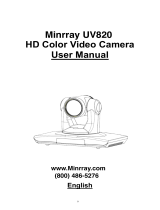Page is loading ...

1
Preface:
Thanks for using our HD color video conference camera .
This manual introduces the function installation and operation of the HD camera . Prior to
installation and usage , please read the manual thoroughly .
Warning
This product can be only used in specified range in order to avoid any damage or danger;
Don’t expose the camera to rain or moisture place
Don’t remove the cover to reduce the risk of electric shock. Refer servicing to qualified
personnel .
Never operate the camera under unqualified temperature , humidity and power supply;
Only use the replacement parts recommended by us.
Please use the soft cloth to clean the camera. Use neuter cleanser if bad smeared .No uses
the strong or cleanser avoiding scuffing.
Be careful or moving; never press the drive parts heavily avoiding camera trouble.
Notes
Electromagnetic fields at the specific frequency may affect the image quality.

2
Contents
NOTES..........................................................................................................................................................................3
SUPPLIED ACCESSORIES.........................................................................................................................................3
FAST INSTALLATION..................................................................................................................................................4
CAMERA HIGHLIGHTS ...............................................................................................................................................5
CAMERA SPECIFICATIONS .......................................................................................................................................5
CAMERA INTERFACE EXPLANATION ......................................................................................................................6
APPEARANCE DIMENSION .......................................................................................................................................6
REMOTE CONTROLLER ............................................................................................................................................7
USAGE OF IR REMOTE CONTROLLER....................................................................................................................8
RS-232C INTERFACE (PIN SPECS).........................................................................................................................10
COM CONTROL.........................................................................................................................................................11
MENU SETTING.........................................................................................................................................................18

3
Notes
Electric Safety
Installation and operation must accord with electric safety standard
Caution to transport
Avoid stress, vibration and soakage in transport , storage and installation .
Polarity of power supply
The power supply of the product is +12V, the max electrical current is 2A .polarity of the power supply
drawing.
Careful of installation
Never move the camera by seizing the camera head . Don’t rotate camera head by hand, otherwise,
mechanical trouble will occur.
This series item must put on the smooth desk or platform , and it can not be installed slantways ;
If the camera is installed on TV or computer , the base can be fixed by three double-sided adhesive tray.
Don’t apply in corrosive liquid , gas or solid environment to avoid the cover which is made up of organic
material .
To m a k e sur e n o obsta c le in r o tat i o n r ange
Never power on before installation is not completed
Don’t dispatch discretionarily.
We are not responsible for any unauthorized modification or dismantling .
Supplied Accessories
When you unpack , check that all the supplied accessories are included :
Camera …………………………1
Power adapter …………………1
Power cable…………………….1
RS232 cable…………………….1
Remote controller………………1
User manual ……………………1
Double-side glue shim …………4

4
Fast Installation
1. Please check the connection before turn on the power .
2. Bottom Dial Switch Setting
Set Two DIP switch “OFF”,it is the Working Mode.
Setting and instruction bottom dial switch :
3The Rotary Switch Setting
Sixteen Rotary Switch setting for format setting selections:
Index
0 1080P60
1 1080P50
2 1080I60
3 1080I50
4 720P60
5 720P50
6 1080P30
7 1080P25
8 720P30
9 720P25
A 1080P59.94
B 1080I59.94
C 720P59.94
D 1080P29.97
E 720P29.97
F None
Note: Please restart the camera after shift the video format
SW-1 SW-2 Modes
1 OFF OFF Working mode
2 ON OFF Updating Mode
3 OFF ON Debugging Mode
4 ON ON NONE

5
4, When Power supply switch is “on” ,the indicator light is open(red color)
5, Camera initializes after 5 seconds: Rotate to the right limit, move to the down limit; Then turn left,
motor stops when horizontal and vertical rotation is in the middle, camera lens will move to the wide angel
position. Initialization finishes . (Note : the camera will move to the preset position no.0 if set )
6, Restore default setting: enter into the OSD menu by press the menu key of remote controller, select
Restore Default, moving the left/right key to press Yes then confirm by HOMEkey .
RESTORE DEFAULT
Restore? No
Change Value
[Home] OK
[Menu] Back
Camera highlights
1Adopts integrated 72.5°wide view angle lens12 X optical zoom
2provides low illumination solution, particularly suitable for occasion in the general lighting.
3Reaches 1920×1080 pixel , the max video frame is 60/50 FPS . It definitely meets the requirement for both
high clarity and smooth picture .
4video’s S/N ratio directly affects the HD video conference terminal’s image compression coding efficiency.
With 2D and motion-estimation based 3D noise reduction algorithm and U.S new generation low noise sensor,
the camera has effectively reduced noise;
5The unique Iridix exposure dynamic control algorithm, based on the human eye mode, makes the image
even exposure and strong sense of hierarchy; With the most advanced CMOS sensor which support WDR ,the
camera can capture all images clearly in the strong contrast between black and light environment(such as
backlight);
6supports DVI-I(can convert to YPbPr and HDMI output ) interface , broadcast level HD-SDI interface .
7 IR remote controller signal transparent transmission function : the camera can receive signal from both its own
remote controller and terminal equipment controller, by transmitting the signal through VISCA IN to terminal equipment
IR receiver.
Camera Specifications
Model the camera -S the camera-M the camera-C
Video Format
1080p/60, 1080p/59.94, 1080p/50,
1080p/30, 1080p/29.97, 1080p/25,
1080i/60, 1080i/59.94, 1080i/50,
720p/60, 720p/59.94, 720p/50, 720p/30,
720p/29.97, 720p/25
1080p/30, 1080p/29.97, 1080p/25,
1080i/60, 1080i/59.94, 1080i/50,
720p/60, 720p/59.94, 720p/50,
720p/30, 720p/29.97, 720p/25
720p/60, 720p/59.94,
720p/50, 720p/30,
720p/29.97, 720p/25
Output Interface DVI-I(HDMIYPbPr)
HD-SDIoptional
Tilt Rotation
speed 1.7° ~ 69.9°/s
Image Sensor CMOS1/3 inch Up/down Installation Support
Image Sensor Pixel Pixel274millionEffective pixel
207million Preset No. 128
Zoom 12x, f3.5mm ~ 42.3mm, F1.8 ~ F2.8 Preset 0.2°
Focus AutoManual Control Interface 8pin Mini DIN
Shutter Speed 1/25s ~ 1/10000s Protocol VISCAPelco-DPelco-P
White Balance AutoIndoorOutdoorManual WDR 100dB
B/L Compensation Support Power Supply
Adapter DC12V/1.5A
S/N Ratio 55dB Power Consumption 12W

6
Pan Control Speed 72.5° ~ 6.9°/sec Dimension 265mmX145mmX179mm
Tilt Control Speed 44.8° ~ 3.9°/sec Color Silver&Black
Pan Rotation ±170° Weight 2.0Kg
Tilt Rotation -30° ~ +90° Working
Temperature 0to+45
Pan Rotation Speed 1.7° ~ 100°/s Storage
Temperature -10 to +60
Camera Interface Explanation
1.Camera lens 2.IR Receiver 3.Power indicator light (red)
4.Standby indicator light 5.Bottom dial Switch 6.Tripod screw hole
7.Installation Orientation Hole 8.Rotary Switch : video format optional
9.RS232 controller serial interface (input ) 10.RS232 controller serial interface (output )
11.HD-SDI interface optional 12.DVI-I interface 13.DC12V Input Power Supply Jack
14.Power Switch 15.Power indicator light(red)
Appearance Dimension

7
Remote Controller
0Standby key
After pressing the standby key, the camera will step into
standby mode.Press again,the camera will open
again.(Note: Standby mode power consumption is about
half of the normal mode)
(Note: Standby mode power consumption is about half
of the normal mode)
1Number key
Setting or locating presets
2* key
Key combination use
3Set preset key:
Set preset
Set preset key + 0-9 number key
Clear preset key
Clear preset key + 0-9 number key
or++clear all the presets
4BLC control key
BLC ONopen black light compensationonly work
when exposure mode setting is Auto
BLC OFF close black light compensation Only
available in the exposure mode effective for Auto
5Focus control key
Focusfocus length far from near
Focusfocus length near from far
Auto focusthe camera focus mode is auto
Manual focusthe camera focus mode is manual
6Camera address selection
Select the camera which want to be controlled
7 # key
Key combination use
8pan/tilt control key
Press key up
Press key down
Press key left
Press keyright
“HOME” key: Return to the middle position
9Menu setting
Open or close the OSD menu
10Zoom Control key
zoomlens near
zoomlens far
11.controlling camera address selection
*++F1Camera Address No.1
*++F2Camera Address No. 2
*++F3Camera Address No. 3
*++F4Camera Address No. 4

8
Usage of IR Remote Controller
Starting normally, the camera can receive and execute the IR commands. It can set or run preset positions,
and rotate via the IR remote controller.
Key Instruction
1In this instruction, “press the key” means a click rather than a long-press, and a special note will be given if
a long-press for more than one second is required.
2When a key-combination is required, do it in sequence. For example, “ *+#+F1”means press“*”first
and then press“#” and press“F1”at last.
1.Pan/Tilt Control
Up: press
Down: press
Left: press
Right: press
Back to middle positionpress“HOME”
Press and hold the up/down/left/right key, the pan/tilt will keep running, from slow to fast, until it run to the
endpoint; The pan/tilt running stops as soon as the key is released.
2. Focus Control
Focus (far) Press ”focus+” key
Focus (near) Press “focus-“key
Press and hold the key, the action of focus continues and stops as soon as the key is released.
3.Zoom Control
ZOOM OUT: press “ZOOM “ key
ZOOM IN: press “ZOOM ” key
Press and hold the key, the camera will keep zooming in or zooming out and stops as soon as the key is
released.
AUTO: auto focus
MANUAL: manual focus

9
4.BLC Setting
BLC ON / OFF: open or turn off the BLC(only available in the auto mode)
5. Presets setting
1.Preset setting : to set a preset position, the users should press the “SET PRESET” key first and then
press the number key 0-9 to set a relative preset.
10 preset positions in total are available via the remote controller.
2.Preset clearing : to clear a preset position, the user can press the “CLEAR PRESET” key first and then
press the number key 0-9 to clear the relative preset;
Note : press the“#” key three times continually to cancel all the presets.
6.Preset Running
Press a number key 0-9 directly to run a relative preset.
Note: Action in vain if a relative preset position is not existed.
7.Camera Selection
Select the camera address to control.
8.Camera Remote Controller Address Setting
*++F1Camera Address No.1
*++F2Camera Address No. 2
*++F3Camera Address No. 3
*++F4Camera Address No. 4

11
COM control
In the normal working condition, the camera can connect a VISCA or Pelco-P or Pelco-D equipment via the control
of RS232 IN. The parameter of the RS232C COM is as following:
Baud Rate2400/4800/9600 Bit/S
Start bit: 1bit ;
Data bit: 8bit ;
Stop bit : 1bit;
Code: None
Powering on, the camera runs to the up right, then back to the middle with the farthest zoom rate in the auto
focus and the iris default value. Finishing the initialization, the camera moves to the preset no.0 if it’s saved.
Now, the camera can be controlled by the serial command.
VISCA Protocol
Part1 Camera Return Command
z = Camera Address + 8
Part 2 Controlling Command
Command Function Command Packet Note
AddressSet Broadcast 88 30 01 FF Address setting
IF_Clear Broadcast 88 01 00 01 FF I/F Clear
CommandCancel 8x 21 FF
On 8x 01 04 00 02 FF
CAM_Power Off 8x 01 04 00 03 FF Power ON/OFF
Stop 8x 01 04 07 00 FF
Tele(Standard) 8x 01 04 07 02 FF
Wide(Standard) 8x 01 04 07 03 FF
Tele(Variable) 8x 01 04 07 2p FF
Wide(Variable) 8x 01 04 07 3p FF p = 0(low) - 7(high)
CAM_Zoom
Direct 8x 01 04 47 0p 0q 0r 0s FF pqrs: Zoom Position
Stop 8x 01 04 08 00 FF
Far(Standard) 8x 01 04 08 02 FF
Near(Standard) 8x 01 04 08 03 FF
Far(Variable) 8x 01 04 08 2p FF
Near(Variable) 8x 01 04 08 3p FF p = 0(low) - 7(high)
Direct 8x 01 04 48 0p 0q 0r 0s FF pqrs: Focus Position
Auto Focus 8x 01 04 38 02 FF
CAM_Focus
Manual Focus 8x 01 04 38 03 FF
AF ON/OFF
Ack/Completion Message
Command Packet Note
ACK z0 41 FF Returned when the command is accepted.
Completion z0 51 FF Returned when the command has been executed.
Error Messages
Command Packet Note
Syntax Error z0 60 02 FF Returned when the command format is different or when a command
with illegal command parameters is accepted
Command Not Executable z0 61 41 FF
Returned when a command cannot be executed due to current
conditions. For example, when commands controlling the focus
manually are received during auto focus.

12
Command Function Command Packet Note
Auto/Manual 8x 01 04 38 10 FF
CAM_ZoomFocus Direct 8x 01 04 47 0p 0q 0r 0s
0t 0u 0v 0w FF
pqrs: Zoom Position
tuvw: Focus Position
Auto 8x 01 04 35 00 FF Normal Auto
Indoor mode 8x 01 04 35 01 FF Indoor mode
Outdoor mode 8x 01 04 35 02 FF Outdoor mode
OnePush mode 8x 01 04 35 03 FF One Push WB mode
Manual 8x 01 04 35 05 FF Manual Control mode
CAM_WB
Temperature mode 8x 01 04 35 2p FF p:Color Temperature
Reset 8x 01 04 03 00 FF
Up 8x 01 04 03 02 FF
Down 8x 01 04 03 03 FF
Manual Control of R Gain
CAM_RGain
Direct 8x 01 04 43 00 00 0p 0q FF pq: R Gain
Reset 8x 01 04 04 00 FF
Up 8x 01 04 04 02 FF
Down 8x 01 04 04 03 FF
Manual Control of B Gain
CAM_Bgain
Direct 8x 01 04 44 00 00 0p 0q FF pq: B Gain
Full Auto 8x 01 04 39 00 FF Automatic Exposure mode
Manual 8x 01 04 39 03 FF Manual Control mode
Shutter priority 8x 01 04 39 0A FF Shutter Priority Automatic Exposure
mode
Iris priority 8x 01 04 39 0B FF Iris Priority Automatic Exposure mode
WDR 8x 01 04 39 21 FF WDR mode
CAM_AE
Low Light 8x 01 04 39 22 FF Low Light mode
Reset 8x 01 04 0A 00 FF
Up 8x 01 04 0A 02 FF
Down 8x 01 04 0A 03 FF
Shutter Setting
CAM_Shutter
Direct 8x 01 04 4A 00 00 0p 0q FF pq: Shutter Position
Reset 8x 01 04 0B 00 FF
Up 8x 01 04 0B 02 FF
Down 8x 01 04 0B 03 FF
Iris Setting
CAM_Iris
Direct 8x 01 04 4B 00 00 0p 0q FF pq: Iris Position
Reset 8x 01 04 21 00 FF
Up 8x 01 04 21 02 FF
Down 8x 01 04 21 03 FF
WDR Level Setting
CAM_WDRStrength
Direct 8x 01 04 51 00 00 0p 0q FF pq: WDR Level Positon
Reset 8x 01 04 22 00 FF
Up 8x 01 04 22 02 FF
Down 8x 01 04 22 03 FF
Low Light Setting
CAM_LowLightLevel
Direct 8x 01 04 52 00 00 0p 0q FF pq: Low Light Position
On 8x 01 04 3E 02 FF
Off 8x 01 04 3E 03 FF Exposure Compensation ON/OFF
Reset 8x 01 04 0E 00 FF
Up 8x 01 04 0E 02 FF
Down 8x 01 04 0E 03 FF
Exposure Compensation Amount Setting
CAM_ExpComp
Direct 8x 01 04 4E 00 00 0p 0q FF pq: ExpComp Position
On 8x 01 04 33 02 FF
CAM_BackLight Off 8x 01 04 33 03 FF Back Light Compensation ON/OFF
CAM_NR(2D) - 8x 01 04 53 0p FF p: NR Setting (0: OFF, level 1 to 5)
CAM_NR(3D) - 8x 01 04 54 0p FF p: NR Setting (0: OFF, level 1 to 5)

13
Command Function Command Packet Note
CAM_Flicker - 8x 01 04 23 0p FF p: Flicker Settings(0: OFF, 1: 50Hz, 2:
60Hz)
Reset 8x 01 04 02 00 FF
Up 8x 01 04 02 02 FF
Down 8x 01 04 02 03 FF
Aperture Control
CAM_Aperture
Direct 8x 01 04 42 00 00 0p 0q FF pq: Aperture Gain
Reset 8x 01 04 3F 00 0p FF
Set 8x 01 04 3F 01 0p FF
CAM_Memory
Recall 8x 01 04 3F 02 0p FF
p: Memory Number(=0 to 9)
Corresponds to 0 to 9 on the Remote
Commander.(Different with EVI-HD1)
On 8x 01 04 61 02 FF
CAM_LR_Reverse Off 8x 01 04 61 03 FF Image Flip Horizontal ON/OFF
On 8x 01 04 66 02 FF
CAM_PictureFlip Off 8x 01 04 66 03 FF Image Flip Vertical ON/OFF
CAM_ColorGain Diret 8x 01 04 49 00 00 00 0p FF p: Color Gain setting 0h (60%) to Eh
(200%)
ON 8x 01 04 01 02 FF
CAM_ICR OFF 8x 01 04 01 03 FF Infrared Mode ON/OFF
CAM_IDWrite 8x 01 04 22 0p 0q 0r 0s FF pqrs: Camera ID (=0000 to FFFF)
On 8x 01 06 08 02 FF
Off 8x 01 06 08 03 FF
IR_Receive
On/Off 8x 01 06 08 10 FF
IR(remote commander)receive ON/OFF
On 8x 01 7D 01 03 00 00 FF
IR_ReceiveReturn Off 8x 01 7D 01 13 00 00 FF
IR(remote commander)receive message
via the VISCA communication ON/OFF
Up 8x 01 06 01 VV WW 03 01 FF
Down 8x 01 06 01 VV WW 03 02 FF
Left 8x 01 06 01 VV WW 01 03 FF
Right 8x 01 06 01 VV WW 02 03 FF
VV: Pan speed 0x01 (low speed) to 0x18
(high speed)
WW: Tilt speed 0x01 (low speed) to
0x14 (high speed)
YYYY: Pan Position(TBD)
ZZZZ: Tilt Position(TBD)
Upleft 8x 01 06 01 VV WW 01 01 FF
Upright 8x 01 06 01 VV WW 02 01 FF
DownLeft 8x 01 06 01 VV WW 01 02 FF
DownRight 8x 01 06 01 VV WW 02 02 FF
Stop 8x 01 06 01 VV WW 03 03 FF
AbsolutePosition 8x 01 06 02 VV WW
0Y 0Y0Y0Y 0Z 0Z0Z0Z FF
RelativePosition 8x 01 06 03 VV WW
0Y 0Y0Y0Y 0Z 0Z0Z0Z FF
Home 8x 01 06 04 FF
Pan_tiltDrive
Reset 8x 01 06 05 FF
LimitSet 8x 01 06 07 00 0W
0Y 0Y0Y0Y 0Z 0Z0Z0Z FF
Pan_tiltLimitSet
LimitClear 8x 01 06 07 01 0W
07 0F 0F0F 07 0F 0F0F FF
W: 1 UpRight 0: DownLeft
YYYY: Pan Limit Position
ZZZZ: Tilt Position
High 8x 01 04 58 01 FF
Normal 8x 01 04 58 02 FF
CAM_AFSensitivity
Low 8x 01 04 58 03 FF
AF Sensitivity High/Normal/Low
CAM_SettingReset Reset 8x 01 04 A0 10 FF Reset Factory Setting
CAM_Iridix Direct 8x 01 04 A7 00 00 0p 0q FF pq: Iridix Position

14
Command Function Command Packet Note
RGB 8x 01 04 A8 02 FF
Color System
YPbPr 8x 01 04 A8 03 FF
Only valid in 720p60/1080p60
High 8x 01 04 A9 00 FF High
Normal 8x 01 04 A9 01 FF Normal
CAM_AWBSensitivity
Low` 8x 01 04 A9 02 FF Low
Top 8x 01 04 AA 00 FF
Center 8x 01 04 AA 01 FF
CAM_AFZone
Bottom 8x 01 04 AA 02 FF
AF Zone weight select
HDMI 8x 01 04 AB 02 FF
CAM_DVIMode
DVI 8x 01 04 AB 03 FF
DVI output mode, default: HDMI
CAM_ColorHue Direct 8x 01 04 4F 00 00 00 0p FF p: Color Hue setting 0h ( 7dgrees) to Eh
( +7 degrees)
CAM_Gamma 8x 01 04 5B 0p FF p: Gamma setting (0x00~0x0A)
Part3 Inquiry Command
Command Command Packet Return Packet Note
y0 50 02 FF On
CAM_PowerInq 8x 09 04 00 FF y0 50 03 FF Off(Standby)
CAM_ZoomPosInq 8x 09 04 47 FF y0 50 0p 0q 0r 0s FF pqrs: Zoom Position
y0 50 02 FF Auto Focus
CAM_FocusAFModeInq 8x 09 04 38 FF y0 50 03 FF Manual Focus
CAM_FocusPosInq 8x 09 04 48 FF y0 50 0p 0q 0r 0s FF pqrs: Focus Position
y0 50 00 FF Auto
y0 50 01 FF Indoor mode
y0 50 02 FF Outdoor mode
y0 50 03 FF OnePush mode
y0 50 05 FF Manual
CAM_WBModeInq 8x 09 04 35 FF
y0 50 2p FF p:Color Temperature
CAM_RGainInq 8x 09 04 43 FF y0 50 00 00 0p 0q FF pq: R Gain
CAM_BGainInq 8x 09 04 44 FF y0 50 00 00 0p 0q FF pq: B Gain
y0 50 00 FF Full Auto
y0 50 03 FF Manual
y0 50 0A FF Shutter priority
y0 50 0B FF Iris priority
y0 50 21 FF WDR
CAM_AEModeInq 8x 09 04 39 FF
y0 50 22 FF Low Light
CAM_ShutterPosInq 8x 09 04 4A FF y0 50 00 00 0p 0q FF pq: Shutter Position
CAM_IrisPosInq 8x 09 04 4B FF y0 50 00 00 0p 0q FF pq: Iris Position
CAM_WDRStrengthInq 8x 09 04 B1 FF y0 50 00 00 0p 0q FF pq: WDR Strength
CAM_LowLightLevInq 8x 09 04 B2 FF y0 50 00 00 0p 0q FF pq: Low Light Level
y0 50 02 FF On
CAM_ExpCompModeInq 8x 09 04 3E FF y0 50 03 FF Off
CAM_ExpCompPosInq 8x 09 04 4E FF y0 50 00 00 0p 0q FF pq: ExpComp Position
y0 50 02 FF On
CAM_BacklightModeInq 8x 09 04 33 FF y0 50 03 FF Off
CAM_Noise2DModeInq 8x 09 04 53 FF y0 50 0p FF Noise Reduction (2D) p: 0 to 5
CAM_Noise3DModeInq 8x 09 04 54 FF y0 50 0p FF Noise Reduction (3D) p: 0 to 5
CAM_FlickerModeInq 8x 09 04 55 FF y0 50 0p FF p: Flicker Settings(0: OFF, 1:
50Hz, 2: 60Hz)
CAM_ApertureInq 8x 09 04 42 FF y0 50 00 00 0p 0q FF pq: Aperture Gain
CAM_MemoryInq 8x 09 04 3F FF y0 50 0p FF p: Memory number last
operated.
y0 50 02 FF On
SYS_MenuModeInq 8x 09 06 06 FF y0 50 03 FF Off
y0 50 02 FF On
CAM_LR_ReverseInq 8x 09 04 61 FF y0 50 03 FF Off
y0 50 02 FF On
CAM_PictureFlipInq 8x 09 04 66 FF y0 50 03 FF Off
CAM_IDInq 8x 09 04 22 FF y0 50 0p 0q 0r 0s FF pqrs: Camera ID

15
CAM_VersionInq 8x 09 00 02 FF y0 50 ab cd
mnpqrstuvw FF
ab: Factory Code(08: VHD)
cd: Hardware Version
mnpq: ARM Version
rstu: FPGA Version
vw: Socket Number
y0 50 00 FF 1920x1080i60
y0 50 01 FF 1920x1080p30
y0 50 02 FF 1280x720p60
y0 50 03 FF 1280x720p30
y0 50 07 FF 1920x1080p60
y0 50 08 FF 1920x1080i50
y0 50 09 FF 1920x1080p25
y0 50 0A FF 1280x720p50
y0 50 0B FF 1280x720p25
VideoSystemInq 8x 09 06 23 FF
y0 50 0F FF 1920x1080p50
y0 50 02 FF On
IR_Receive 8x 09 06 08 FF y0 50 03 FF Off
y0 07 7D 01 04 00 FF Power ON/OFF
y0 07 7D 01 04 07 FF Zoom tele/wide
y0 07 7D 01 04 38 FF AF On/Off
y0 07 7D 01 04 33 FF CAM_Backlight
y0 07 7D 01 04 3F FF CAM_Memory
IR_ReceiveReturn
y0 07 7D 01 06 01 FF Pan_tiltDrive
Pan-tiltMaxSpeedInq 8x 09 06 11 FF y0 50 wwzz FF ww: Pan Max Speed
zz: Tilt Max Speed
Pan-tiltPosInq 8x 09 06 12 FF y0 50 0w 0w0w0w
0z 0z0z0z FF
wwww: Pan Position
zzzz: Tilt Position
y0 50 01 FF High
y0 50 02 FF Normal
CAM_AFSensitivityInq 8x 09 04 58 FF
y0 50 03 FF Low
CAM_IridixInq 8x 09 04 A7 FF y0 50 00 00 0p 0q FF pq: Iridix Position
y0 50 02 FF VGA Mode On
Color System Inq 8x 09 04 A8 FF y0 50 03 FF VGA Mode Off
CAM_GammaInq 8x 09 04 5B FF y0 50 0p FF p: Gamma setting
(0x00~0x0A)
y0 50 00 FF Top
y0 50 01 FF Center
CAM_AFZone 8x 09 04 AA FF
y0 50 02 FF Bottom
y0 50 02 FF DVI Mode:HDMI
CAM_DVIModeInq 8x 09 04 AB FF y0 50 03 FF DVI Mode:DVI
CAM_ColorHueInq 8x 09 04 4F FF y0 50 00 00 00 0p FF p: Color Hue setting 0h (
7dgrees) to Eh ( +7 degrees)
y0 50 00 FF High
y0 50 01 FF Normal
CAM_AWBSensitivityInq 8x 09 04 A9 FF
y0 50 02 FF Low

16
Part4 Customizing Control Command
Command Function Command Packet Note
On 8x 02 16 16 16 65 FF
CAM_Power OFF(Standby) 8x 02 16 16 16 56 FF Custom Power ON/OFF
TCL Standby 8x 01 02 75 75 01 04 FF Forwarding
AD DA 02 B0 01 04 AF FA
TCL_Power
TCL Wakeup 8x 01 02 75 75 00 03 FF Forwarding
AD DA 02 B0 00 03 AF FA
Part5 Customizing Inquiry Command
Command Command Packet Return Packet Note
CAM_StatusInq 8x 02 20 01 01 FF y0 50 0p 00 0q rs 0t 0u FF
p:Error code
q:License
rs:Video format
t:Flip mode
u:Running status
Note : x means the camera address you want to control , y=x + 8
Pelco-D Protocol
Function Byte1 Byte2 Byte3 Byte4 Byte5 Byte6 Byte7
Up 0xFF Address 0x00 0x08 Pan Speed Tilt Speed SUM
Down 0xFF Address 0x00 0x10 Pan Speed Tilt Speed SUM
Left 0xFF Address 0x00 0x04 Pan Speed Tilt Speed SUM
Right 0xFF Address 0x00 0x02 Pan Speed Tilt Speed SUM
Zoom In 0xFF Address 0x00 0x20 0x00 0x00 SUM
Zoom Out 0xFF Address 0x00 0x40 0x00 0x00 SUM
Focus Far 0xFF Address 0x00 0x80 0x00 0x00 SUM
Focus Near 0xFF Address 0x01 0x00 0x00 0x00 SUM
Set Preset 0xFF Address 0x00 0x03 0x00 Preset ID SUM
Clear Preset 0xFF Address 0x00 0x05 0x00 Preset ID SUM
Call Preset 0xFF Address 0x00 0x07 0x00 Preset ID SUM
Auto Focus 0xFF Address 0x00 0x2B 0x00 0x01 SUM
Manual Focus 0xFF Address 0x00 0x2B 0x00 0x02 SUM
Query Pan Position 0xFF Address 0x00 0x51 0x00 0x00 SUM
Query Pan Position
Response 0xFF Address 0x00 0x59 Value High Byte Value Low Byte SUM
Query Tilt Position 0xFF Address 0x00 0x53 0x00 0x00 SUM
Query Tilt Position
Response 0xFF Address 0x00 0x5B Value High Byte Value Low Byte SUM
Query Zoom Position 0xFF Address 0x00 0x55 0x00 0x00 SUM
Query Zoom Position
Response 0xFF Address 0x00 0x5D Value High Byte Value Low Byte SUM

17
Pelco-P Protocol
Function Byte1 Byte2 Byte3 Byte4 Byte5 Byte6 Byte7 Byte8
Up 0xA0 Address 0x00 0x08 Pan Speed Tilt Speed 0xAF XOR
Down 0xA0 Address 0x00 0x10 Pan Speed Tilt Speed 0xAF XOR
Left 0xA0 Address 0x00 0x04 Pan Speed Tilt Speed 0xAF XOR
Right 0xA0 Address 0x00 0x02 Pan Speed Tilt Speed 0xAF XOR
Zoom In 0xA0 Address 0x00 0x20 0x00 0x00 0xAF XOR
Zoom Out 0xA0 Address 0x00 0x40 0x00 0x00 0xAF XOR
Focus Far 0xA0 Address 0x00 0x80 0x00 0x00 0xAF XOR
Focus Near 0xA0 Address 0x01 0x00 0x00 0x00 0xAF XOR
Set Preset 0xA0 Address 0x00 0x03 0x00 Preset ID 0xAF XOR
Clear Preset 0xA0 Address 0x00 0x05 0x00 Preset ID 0xAF XOR
Call Preset 0xA0 Address 0x00 0x07 0x00 Preset ID 0xAF XOR
Auto Focus 0xA0 Address 0x00 0x2B 0x00 0x01 0xAF XOR
Manual Focus 0xA0 Address 0x00 0x2B 0x00 0x02 0xAF XOR
Query Pan Position 0xA0 Address 0x00 0x51 0x00 0x00 0xAF XOR
Query Pan Position
Response 0xA0 Address 0x00 0x59 Value High Byte Value Low
Byte 0xAF XOR
Query Tilt Position 0xA0 Address 0x00 0x53 0x00 0x00 0xAF XOR
Query Tilt Position
Response 0xA0 Address 0x00 0x5B Value High Byte Value Low
Byte 0xAF XOR
Query Zoom Position 0xA0 Address 0x00 0x55 0x00 0x00 0xAF XOR
Query Zoom Position
Response 0xA0 Address 0x00 0x5D Value High Byte Value Low
Byte 0xAF XOR

18
Menu Setting
1. Main Menu
In normal image condition, press “MENU” key to display the menu, using scroll arrow to point at or highlight
the selected items.
2. EXPOSURE
Choose and enter the EXPOSURE item (by using “HOME” key)
Mode: Exposure Mode, options available: Auto, Manual, AAE, SAE, Bright and WDR
EV: Exposure Value: Off, On
EVLevel: Exposure compensation levels: -7~+7
BLC: Back Light Compensation: Off, On
G Limit: Biggest gain limit: 0~ +F
Flicker: Anti-Flicker: Off, 50Hz, 60Hz
Iris: Iris value, we have F1.8, F2.0, F2.4, F2.8, F3.4, F4.0, F4.8, F5.6, F6.8, F8.0, F9.6, and F11.0 for
optionsonly available in the mode of Manual and AAE
Shut: Shutter value: 1/30, 1/60, 1/90, 1/100, 1/125, 1/180, 1/250, 1/350, 1/500, 1/725, 1/1000, 1/1500,
1/2000, 1/3000, 1/4000, 1/6000, 1/10000only available in the mode of Manual and SAE
Stren: WDR strength: 0~6only available in the mode of WDR
Meter : meter model , Average , Center optional .
Bright:: adjust the brightness, 00~23
3. COLOR
Choose and enter the COLOR item (by using HOME key)
WB-Mode: White balance mode: Auto, Indoor, Outdoor, OnePush , Manual
RG: Red Gain: 0~255only available in the mode of Manual
BG: Blue Gain: 0~255only available in the mode of Manual
Sat.: Saturation: 60% ~ 200%
MENU
Exposure
Color
Image
P/T/Z
Noise Reduction
Setup
Restore Default
[Home] Enter
[Menu] Exit
EXPOSURE
Mode Auto
EV Off
EVLevel 0
BLC Off
G. L i m i t 7
Flicker Off
Meter Average
Select Item
Change Value
[Menu] Back
BACKLIGHT
WB-Mode Auto
Sat. 130%
AWBSens Normal
Hue 0
Select Item
Change Value
[Menu] Back

19
AWBSens: Sensitivity of white balance. LowNormalHigh
Hue: Tonal values of auto white balance: -7~ +7
4. IMAGE
Choose and enter the Image item (by using “HOME” key)
Brightness: -5 ~ +5 value setting
Contrast: -5 ~ +5 value setting
Sharpness: 0 ~ 15 value setting
B&W-Mode: On, Off
Flip-H: Image Flip Horizontal: On, Off
Flip-V: Image Flip Vertical: On, Off
Gamma: 0.5~1.5 value setting
5.P/T/Z
SpeedByZOnOff
L/R SetRemote Controller reversal setting , STDREV for settingwhen set REVcontrol left and
right reversal
AF-Zone:Focus on the interested zone,CenterBottom and Top for options.
AF-SenseSensitivity of auto focus ,Low, Normal and High for options.
6. NOISE REDUCTION
Choose and enter the Noise Reduction item (by using “HOME” key)
NR2D-Level: 2D Noise Reduction: Off, 1 ~ 5
NR2D-Level: 3D Noise Reduction: Off, 1 ~ 5
D-HotPixelOffAuto1 ~ 5
DarkDetail0~15
Note: The higher the noise reduction level, the less image detail.
7. SETUP
Choose and enter the Setup item (by using “HOME” key)
NOISE REDUCTION
NR2D-Level 4
NR3D-Level 3
D-HotPixel Off
DarkDetail 5
Select Item
Change Value
[Menu] Back
P/T/Z
SpeedByZ On
L/R Set STD
AF-Zone Center
AF-Sense Low
Select Item
Change Value
[Menu] Back
IMAGE
Brightness 0
Contrast 0
Sharpness 12
B&W-Mode Off
Flip-H Off
Flip-V Off
Gamma 1.0
Select Item
Change Value
[Menu] Back
/