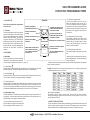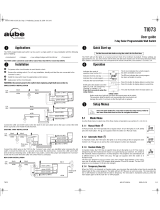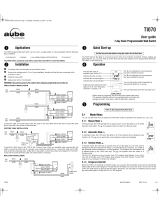WarmlyYours TW-F10BS-HW-TI Quick Programming Guide
- Type
- Quick Programming Guide
This manual is also suitable for
WarmlyYours TW-F10BS-HW-TI is a programmable timer that allows you to automate the on/off switching of your electrical devices. It features:
- Two modes of operation: Manual mode allows you to turn the switch on or off manually, while Automatic mode turns the switch on or off according to the set programs.
- Up to 21 "On" programs and 21 "Off" programs: You can set specific times for the switch to turn on or off, giving you complete control over your lighting or appliance schedule.
- Temporary override: You can temporarily override the default state of the current program by pressing the MAIN button, allowing you to manually turn the switch on or off as needed.
WarmlyYours TW-F10BS-HW-TI is a programmable timer that allows you to automate the on/off switching of your electrical devices. It features:
- Two modes of operation: Manual mode allows you to turn the switch on or off manually, while Automatic mode turns the switch on or off according to the set programs.
- Up to 21 "On" programs and 21 "Off" programs: You can set specific times for the switch to turn on or off, giving you complete control over your lighting or appliance schedule.
- Temporary override: You can temporarily override the default state of the current program by pressing the MAIN button, allowing you to manually turn the switch on or off as needed.

Off
1. QUICK START-UP
Set the time and date before using the timer
for the first time.
1.1 Time Menu
The time display flashes on the screen when the
time has not yet been set or after a 4-hour power
outage. Press the MAIN button for 3 seconds to
enter the setup menus (Mode, Time, Conf and
Prog menus will apear). Use LEFT/RIGHT and
MAIN buttons to enter the Time menu to select
the time format (12-hour or 24-hour) and to set
the clock and date. Use left and right buttons to
select and the main button to confirm the
selection.
2. SETUP MENUS
2.1 Mode Menu
Press the main button for 3 seconds to enter the
setup menus. Use the Mode menu to select one
of the two modes of operation (see sections 2.1.1 and 2.1.2).
2.1.1 Manual Mode
In Manual mode, the switch operates like a regular switch. To turn the switch on or off, briefly
press the main button. The hand icon appears when the switch is in Manual mode.
2.1.2 Automatic Mode
In Automatic mode, the switch turns on or off according to the set programs (see Section 2.2).
The clock icon as well as the current program number are displayed.
2.1.3 Temporary Override
When the switch is in Automatic mode, MAIN button can be pressed at any time to override
the default state for the current program. The switch will turn off if it’s on and vice versa. The
icon (On or Off) of the new state flashes to indicate that the state is temporary. The new state
is maintained until MAIN button is pressed again or till the next “On” or “Off” program.
2.2 Program Menu (Prog)
Press the main button for 3 seconds to enter the setup menus. Use the Program menu to set
the programs; i.e. the times when switch needs to be turned On or Off when the switch is in
Automatic mode. To set a program, proceed as follows:
1) Select a program number (see section 2.3.1)
2) Set the day(s) of the program (see section 2.3.2)
3) Set the program start time (see section 2.3.3)
Operation 2.3.1 Selecting a program number
Up to 21 “On” programs (“P01 On” to “P21 On”)
and 21 “Off” programs can be set (“P01 Off” to
“P21 Off”). For example, select an “On” program to
set when to turn the switch on and press the main
button to proceed with selecting the day(s) and
time; select an “Off” program to set when to turn
the switch off.
2.3.2 Setting the day(s) of the program
After selecting a program, set the day(s) of the
program. Specific day, all 7 days or “none” can be
selected using left and right buttons. Choose
“none” for any unused program. Use the main
button to confirm the selection.
2.3.3 Setting the program start time
After setting the day(s) of the program, set its start
time:
- Advance to the hour setting and select the hour
with left and right buttons. Press the main button to
confirm the selection.
- Advance to the minutes setting and select the minutes with left and right buttons. Press the main
button to confirm the selection.
Example: The switch turns on at 8:00 pm every day and turns off at 10:00 pm every day except
on Saturday night when it turns off at 1:00 am.
Be careful about overlapping!
For example, if “P01 Off” is set at 10:00 pm for all 7 days and “P02 Off” set to 11:00 pm for
Saturday, on Saturday, the lights will turn off at 10:00 pm, not 11:00 pm since “P01 Off” is set to
an earlier time than “P02 Off”.
3. RESET TO DEFAULT SETTINGS
To return the switch to its default settings, simultaneously press both main and left buttons and
hold. The software version will appear for 5 seconds. RST will appear for the next 5 seconds.
Release the buttons when all segments appear on the screen. The switch is now reset.
INDICATES THE MODE OF
OPERATION (SEE SECTION 2.1)
INDICATES THE KEYPAD IS
LOCKED
INDICATES THE TIME AND DAY
INDICATES THE CURRENT
PROGRAM
BRIEFLY PRESS THIS BUTTON TO
TURN THE SWITCH ON OR OFF.
SEE “TEMPORARY OVERRIDE”
IN SECTION 2.1.3.
THE MOON ICON INDICATES THE
CURRENT PROGRAM HAS BEEN
ACTIVATED AT SUNSET.
THE SUN ICON INDICATES THE
CURRENT PROGRAM HAS BEEN
ACTIVATED AT SUNRISE.
INDICATES THE LOAD ON/OFF STATE
THE LED ILLUMINATES WHEN THE
LOAD STATE IS ON.
PRESS FOR 3 SECONDS TO ENTER
THE SETUP MENUS.
QUICK PROGRAMMING GUIDE
FOR PLS750C PROGRAMMABLE TIMER
Installation Support • (800) 875-5285 • www.WarmlyYours.com
MAIN
LEFT RIGHT
-
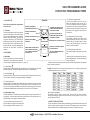 1
1
WarmlyYours TW-F10BS-HW-TI Quick Programming Guide
- Type
- Quick Programming Guide
- This manual is also suitable for
WarmlyYours TW-F10BS-HW-TI is a programmable timer that allows you to automate the on/off switching of your electrical devices. It features:
- Two modes of operation: Manual mode allows you to turn the switch on or off manually, while Automatic mode turns the switch on or off according to the set programs.
- Up to 21 "On" programs and 21 "Off" programs: You can set specific times for the switch to turn on or off, giving you complete control over your lighting or appliance schedule.
- Temporary override: You can temporarily override the default state of the current program by pressing the MAIN button, allowing you to manually turn the switch on or off as needed.
Ask a question and I''ll find the answer in the document
Finding information in a document is now easier with AI
Other documents
-
 Aube Technologies T1073 User manual
Aube Technologies T1073 User manual
-
 Aube Technologies TI072 User manual
Aube Technologies TI072 User manual
-
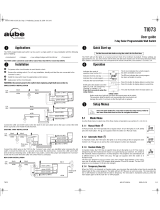 Aube Technologies TI073 User manual
Aube Technologies TI073 User manual
-
Honeywell PLS751C User manual
-
Honeywell RPLS740B User manual
-
Honeywell RPLS540A User manual
-
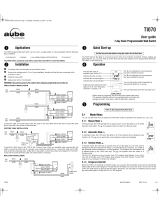 Aube Technologies TI070 User manual
Aube Technologies TI070 User manual
-
Nautel VR-Link Technical Instruction Manual
-
Philips HDR1000 User manual
-
Elvox 945F T Installation guide