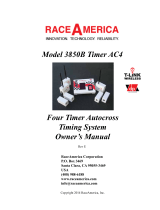Series TT01
DIGITAL CAP TORQUE TESTERS
User’s Guide

Series TT01 Digital Cap Torque Testers User’s Guide
1
Thank you…
Thank you for purchasing a Mark-10 Series TT01 digital cap
torque tester, designed to measure bottle cap application and
removal torque.
With proper usage, we are confident that you will get many years
of great service with this product. Mark-10 instruments are
ruggedly built for both laboratory and industrial environments.
This User’s Guide provides setup, safety, and operation
instructions. Dimensions and specifications are also provided. For
additional information or answers to your questions, please do not
hesitate to contact us. Our technical support and engineering
teams are eager to assist you.
Before use, each person who is to use a Series TT01 digital
cap torque tester should be fully trained in appropriate
operation and safety procedures.
TABLE OF CONTENTS
OVERVIEW .........................................................2
POWER ...............................................................3
SETUP ................................................................4
HOME SCREEN AND CONTROLS ...................5
OPERATING MODES .........................................7
CHANGING THE UNITS .....................................7
DIGITAL FILTERS ..............................................7
SET POINTS .......................................................8
DATA MEMORY AND STATISTICS ..................9
COMMUNICATIONS ........................................10
CALIBRATION .................................................17
PASSWORDS ...................................................20
OTHER SETTINGS ...........................................22
SPECIFICATIONS ............................................24

Series TT01 Digital Cap Torque Testers User’s Guide
2
1 OVERVIEW
1.1 List of included items
Qty. Part No. Description
1 MTT01-12 /
MTT01-50 /
MTT01-100
Series TT01 digital cap torque tester
1 CT004 Sample gripping posts, 4
1 08-1026 Battery (inside the instrument)
1 - Certificate of calibration
1 09-1165 USB cable
1 - Resource CD (USB driver, user’s guides, MESUR
TM
Lite software,
MESURTMgauge DEMO software, User’s Guide)
1 CT001 Flat jaws set, 2 (optional)
1 CT002 Carrying case (optional)
1 CT003 Adjustable jaws set, 2 (optional)
1.2 Safety / Proper Usage
Caution!
Note the torque tester’s capacity before use and ensure that the capacity is not exceeded.
Producing a torque greater than 150% of the tester’s capacity can damage the internal sensor. An
overload can occur whether the tester is powered on or off.
The tester is designed primarily for the testing of threaded bottle caps, although other items can be tested
as well. Items that should not be used with the tester include potentially flammable substances or
products, items that can shatter in an unsafe manner, and any other components that can present an
exceedingly hazardous situation when acted upon by a load.
The following safety checks and procedures should be performed before and during operation:
1. Never operate the tester if there is any visible damage to the AC adapter or the tester itself.
2. Ensure that the tester is kept away from water or any other electrically conductive liquids at all
times.
3. The tester should be serviced by a trained technician only. AC power must be disconnected and
the tester must be powered off before the housing is opened.
4. Always consider the characteristics of the sample being tested before initiating a test. A risk
assessment should be carried out beforehand to ensure that all safety measures have been
addressed and implemented.
5. Wear eye and face protection when testing, especially when testing brittle samples that have the
potential to shatter under force. Be aware of the dangers posed by potential energy that can
accumulate in the sample during testing. Extra bodily protection should be worn if a destructive
failure of a test sample is possible.
6. In certain applications, such as the testing of brittle samples that can shatter, or other applications
that could lead to a hazardous situation, it is strongly recommended that a machine guarding
system be employed to protect the operator and others in the vicinity from shards or debris.
7. When the tester is not in use, ensure that the power is turned off.

Series TT01 Digital Cap Torque Testers User’s Guide
3
2 POWER
The TT01 is powered either by an 8.4V NiMH rechargeable battery or by an AC adapter. Since these
batteries are subject to self discharge, it may be necessary to recharge the unit after a prolonged period
of storage. Plug the accompanying charger into the AC outlet and insert the charger plug into the
receptacle on the tester (refer to the illustration below). The battery will fully charge in approximately 8
hours.
Caution!
Do not use chargers or batteries other than supplied or instrument damage may occur.
If the AC adapter is plugged in, an icon appears in the lower left corner of the display, as follows:
If the AC adapter is not plugged in, battery power drainage is denoted in a five-step process:
1. When battery life is greater than 75%, the following indicator is present:
2. When battery life is between 50% and 75%, the following indicator is present:
3. When battery life is between 25% and 50%, the following indicator is present:
4. When battery life is less than 25%, the following indicator is present:
5. When battery life drops to approximately 2%, the indicator from step 4 will be flashing.
Several minutes after (timing depends on usage and whether the backlight is turned on or
off), a message will appear, “BATTERY VOLTAGE TOO LOW. POWERING OFF”. A 4-tone
audio indicator will sound and the tester will power off.
The tester can be configured to automatically power off following a period of inactivity. Refer to the Other
Settings section for details.
If battery replacement is necessary, the battery may be accessed by removing the cover attached to the
underside of the base.
USB connector
Serial connector
Power input jack

Series TT01 Digital Cap Torque Testers User’s Guide
4
3 SETUP
Place the sample between the posts or jaws of the tester, and tighten, using the knob. Always ensure that
the sample is gripped firmly, however, excessive tightening of thin-walled closures may result in sample
deformation, possibly affecting test results. When the sample is secured, gradually exert torque on the
bottle cap by hand.
3.1 Sample gripping methods
Three different sample gripping methods are available, as shown below:
Posts (included) Flat jaws (optional) Adjustable jaws (optional)
3.2 Proper alignment
The center of the bottle cap should be positioned axially with respect to the center of the loading table.
Side loading or off-center loading may produce erroneous readings, and can damage the instrument.
3.3 Mounting to a bench
The tester can be mounted to a bench using the four threaded holes on the underside of the base.

Series TT01 Digital Cap Torque Testers User’s Guide
5
4 HOME SCREEN AND CONTROLS
4.1 Home Screen
No. Name Description
1 Measurement
direction
indicator
– indicates clockwise direction
– indicates counter-clockwise direction
These indicators are used throughout the display and menu.
2 Peaks The maximum measured clockwise and counter-clockwise readings. These
readings are reset by pressing ZERO or by powering the tester off and on.
3 Primary reading
The current displayed load reading. See Operating Modes section for
details.
4 Units The current measurement unit. Abbreviations are as follows:
ozFin – Ounce-inch
lbFin – Pound-inch
lbFft – Pound-foot
Ncm – Newton-centimeter
Nm – Newton-meter
5 Load bar Analog indicator to identify when an overload condition is imminent. The bar
increases either to the right or left from the midpoint of the graph. Increasing
to the right indicates clockwise load, increasing to the left indicates counter-
clockwise load. If set points are enabled, triangular markers are displayed for
visual convenience. This indicator reflects the actual load, which may not
correspond to the primary reading (depends on operating mode). The ZERO
key does not reset the load bar. See Operating Modes section for details.
6 Mode The current measurement mode. Abbreviations are as follows:
RT – Real Time
PCW – Peak Clockwise
PCCW – Peak Counter-clockwise
See Operating Modes section for details about each of these modes
7 Number of stored
data points The number of stored data points in memory, up to 1000. Displayed only if
Memory Storage is enabled for the DATA key.
8 Battery / AC
adapter indicator Either the AC adapter icon or battery power icon will be shown, depending on
power conditions. Refer to the Power section for details.
1
2
4
5
6
8
9
10
3
7

Series TT01 Digital Cap Torque Testers User’s Guide
6
9 High / low limit
indicators Correspond to the programmed set points. Indicator definitions are as follows:
– the primary reading is greater than the upper load limit
– the primary reading is between the load limits
– the primary reading is less than the lower load limit
10 Set points The programmed load limit values. Typically used for pass/fail type testing.
One, two, or no indicators may be present, depending on the configuration
shown in the Set Points menu item.
4.2 Controls
Primary
Label Primary Function
Secondary
Label Secondary Function
Powers the tester on and off. Press
briefly to power on, press and hold
to power off. Active only when the
home screen is displayed.
ENTER Various uses, as described in the
following sections.
ZERO Zeroes the primary reading and
peaks.
(UP) Navigates up through the menu and
sub-menus.
MENU Accesses the main menu. ESCAPE Reverts one step backwards through
the menu hierarchy.
MODE Toggles between measurement
modes.
(DOWN) Navigates down through the menu
and sub-menus.
DATA Stores a value to memory and/or
transmits the current reading to an
external device, depending on
configuration.
DIRECTION Toggles between clockwise and
counter-clockwise directions while
configuring set points and other menu
functions.
Note: Measurement units are configured through the menu. Refer to the Changing The Units section for
details.
4.3 Menu navigation basics
Most of the tester’s various functions and parameters are configured through the main menu. To access
the menu press MENU. Use the UP and DOWN keys to scroll through the items. The current selection is
denoted with clear text over a dark background. Press ENTER to select a menu item, then use UP and
DOWN again to scroll through the sub-menus. Press ENTER again to select the sub-menu item.
For parameters that may be either selected or deselected, press ENTER to toggle between selecting and
deselecting. An asterisk (*) to the left of the parameter label is used to indicate when the parameter has
been selected.
For parameters requiring the input of a numerical value, use the UP and DOWN keys to increment or
decrement the value. Press and hold either key to auto-increment at a gradually increasing rate. When
the desired value has been reached, press ENTER to save the change and revert back to the sub-menu
item, or press ESCAPE to revert back to the sub-menu item without saving. Press ESCAPE to revert one
step back in the menu hierarchy until back into normal operating mode.
Refer to the following sections for details about setting up particular functions and parameters.

Series TT01 Digital Cap Torque Testers User’s Guide
7
5 OPERATING MODES
Caution!
In any operating mode, if the capacity of the instrument has been exceeded by more than 110%,
the display will show “OVER” to indicate an overload. A continuous audible tone will be sounded
(if beeps are enabled) until the MENU key has been pressed or the load has been reduced to a
safe level.
Three operating modes are possible with the TT01 torque tester. To cycle between the modes, press
MODE while in the home screen.
5.1 Real time (RT)
The primary reading corresponds to the live measured reading.
5.2 Peak Clockwise (PCW)
The primary reading corresponds to the peak clockwise reading observed. If the actual load decreases
from the peak value, the peak will still be retained in the primary reading area of the display. Pressing
ZERO will reset the value.
5.3 Peak Counter-clockwise (PCCW)
Same as above, but for counter-clockwise readings.
6 CHANGING THE UNITS
The TT01 can display five different measurement units. To change the unit, select Units from the menu.
The display will list the available units, as follows:
The tester will always power on with the unit selected in this sub-menu.
7 DIGITAL FILTERS
Digital filters are provided to help smooth out the readings in situations where there is mechanical
interference in the work area or test sample. These filters utilize the moving average technique in which
consecutive readings are pushed through a buffer and the displayed reading is the average of the buffer
contents. By varying the length of the buffer, a variable smoothing effect can be achieved. The selection
of 1 will disable the filter since the average of a single value is the value itself.
To access digital filter settings, select Filters from the menu. The display will appear as follows:
UNITS
ozFin
* lbFin
lbFft
Ncm
Nm

Series TT01 Digital Cap Torque Testers User’s Guide
8
Two filters are available:
Current Reading – Applies to the peak capture rate of the instrument.
Displayed Reading – Applies to the primary reading on the display.
Available settings: 1,2,4,8,16,32,64,128,256,512,1024. It is recommended to keep the current reading
filter at its lowest value for best performance, and the displayed reading filter at its highest value for best
stability.
8 SET POINTS
8.1 General Information Set points are useful for tolerance checking (pass/fail)
and triggering an external device in process control
applications. Two limits, high and low, are programmed
in the tester, and the primary reading is compared to
these limits. The results of the comparisons are indicated
via on-screen indicators as well as through the three
outputs provided on the 15-pin connector, thus providing
“under”, “in range”, and “over” signaling. These outputs
can be connected to indicators, buzzers, or relays as
required for the application. On-screen indicators are
described in the next sub-section.
8.2 Configuration
To configure set points, select Set Points from the menu. The screen will appear as follows:
Either one, two, or none of the set points may be enabled. To toggle between the clockwise and counter-
clockwise directions, press the DIRECTION key.
If two set points have been enabled, they are displayed in the upper left corner of the display. If only one
set point has been enabled, the word “OFF” will appear in place of the value. If no set points have been
enabled, the upper left corner of the display will be blank.
DIGITAL FILTERS
(1 = Fastest)
Current Reading
8
Displayed Reading
1024
SET POINTS
Upper Disabled
* Upper Enabled
5.00
Lower Disabled
* Lower Enabled
3.50

Series TT01 Digital Cap Torque Testers User’s Guide
9
8.3 Set Point Indicators
When set points are enabled, the following indicators are shown to the left of the primary reading:
– the displayed value is greater than the upper load
limit (NO GO HIGH)
– the displayed value is between the limits (GO)
– the displayed value is less than the lower load
limit (NO GO LOW)
Note: Set point indicators reference the displayed reading, not necessarily the current live load.
9 DATA MEMORY AND STATISTICS
Series TT01 testers have storage capacity of 1,000 data points. Readings may be stored, viewed, and
output to an external device. Individual, or all, data points may be deleted. Statistics are calculated for the
data presently in memory.
Individual data points may be saved to memory by pressing the DATA key, or automatically via the Break
Detection function, whichever is enabled. Refer to the Communications section for details. Once data
storage has been enabled, the data record number 0000 will appear below the primary reading in the
home screen. The record number will increment each time DATA is pressed or the automatic data
storage function is activated. When memory is full the message “MEMORY FULL” will be flashed at the
bottom of the display and a double audio tone will be sounded.
To view, edit, and output stored readings and statistics, select Memory from the menu. The screen
appears as follows:
9.1 View Data
All the saved data points may be viewed. The record number is displayed, along with the corresponding
value and presently set unit of measurement. Any readings may be deleted individually. To do so, scroll
to the desired reading and press DELETE. The letter “D” will appear to the left of the record number,
indicating that the gauge is in Delete mode, as follows:
0001 2.458 lbFin
0002 2.224 lbFin
0003 2.446 lbFin
0004 1.890 lbFin
D 0005 2.098 lbFin
0006 1.998 lbFin
0007 2.042 lbFin
MEMORY
View Data
View Statistics
Output Data
Output Statistics
Output Data & Stats
Clear All Data

Series TT01 Digital Cap Torque Testers User’s Guide
10
Press ENTER to delete the value. To exit Delete mode, press DELETE again. Any number of readings
may be individually deleted, however, all readings may also be cleared simultaneously. Refer to the Clear
All Data sub-section for details.
9.2 Statistics
Statistical calculations are performed for the saved values. Calculations include number of readings,
minimum, maximum, mean, and standard deviation.
9.3 Output Data
Press ENTER to output data to an external device. The display will show, “SENDING DATA…”, then
“DATA SENT”. If there was a problem with communication, the display will show, “DATA NOT SENT”.
Saved data can be downloaded by some Mark-10 data collection programs. Refer to their respective
user’s guides for details.
9.4 Output Statistics
Press ENTER to output statistics to an external device. The display will show, “SENDING STATS…”, then
“STATS SENT”. If there was a problem with communication, the display will show, “STATS NOT SENT”.
9.5 Output Data & Stats
Press ENTER to output data and statistics to an external device. The display will show, “SENDING
DATA”, then “SENDING STATS…”, then “DATA SENT”, then “STATS SENT”. If there was a problem with
communication, the display will show, “DATA NOT SENT” and/or “STATS NOT SENT”.
9.6 Clear All Data
Press ENTER to clear all data from the memory. A prompt will be shown, “CLEAR ALL DATA?”. Select
Yes to clear all the data, or No to return to the sub-menu.
For output of data and/or statistics, RS-232 or USB output must be enabled. Data formatting is
<CR><LF> following each value. Units can be either included or excluded. Output of data via the Mitutoyo
output is possible, however, output of statistics is not. Refer to the Communications section for details.
Note: Data is not retained while the gauge is powered off.
10 COMMUNICATIONS
Communication with the TT01 tester is achieved through the micro USB or 15-pin serial ports located in
the rear of the housing, as shown in the illustration in the Power section. Communication is possible only
when the tester is in the main operating screen (i.e. not in a menu or configuration area).
10.1 Installing the USB driver
It is recommended that the USB driver be installed before physically connecting the tester to the
PC with a USB cable.
1. Insert the Resource CD supplied with the tester into the CD/DVD drive in the computer. Then, navigate
in Windows Explorer or My Computer to one of the following folders on the CD:
Windows 2000 through Vista - “Win_2K_XP_S2K3_Vista”
Windows 7 - “Windows_7”
2. Execute the installer application “Mark-10USBInstaller.exe” by double-clicking it. When the program
launches, one of the following windows will appear, depending on the operating system:

Series TT01 Digital Cap Torque Testers User’s Guide
11
or
Click “Install”.
3. The next screen appears as follows:
Click “Continue Anyway”.
4. After installation completes the following screen may appear in non-Windows 7 operating systems.
Restart the computer before connecting a Mark-10 USB device.
5. After Windows has restarted, plug in the device. The following will occur:
Windows 7 Operating Systems – When the Mark-10 USB device has been plugged into a USB
port, the driver will automatically be found. When the driver installation is complete, a message
will appear as follows: “The MARK-10 USB DEVICE driver is now installed and ready to use”.
Non-Windows 7 Operating Systems – When the Mark-10 USB device has been plugged into a
USB port, the following screen appears:

Series TT01 Digital Cap Torque Testers User’s Guide
12
Select “No, not this time”, then click “Next”.
6. The next screen appears as follows:
Select “Install the software automatically (Recommended)”, then click “Next”.
7. The next screen appears as follows:
Click “Continue Anyway”.

Series TT01 Digital Cap Torque Testers User’s Guide
13
8. The next, and final, screen appears as follows:
Click “Finish”. The Mark-10 USB device is now installed and ready to use. The COM port number
assigned by Windows may be identified in Device Manager, or in the communication application being
used, such as MESURgauge or HyperTerminal.
10.2 Serial / USB
To set up RS-232 and USB communication, select Serial/USB Settings from the menu. The screen
appears as follows:
Select either RS-232 or USB output. Configure the baud rate and data format as required for the
application. Default values are as follows:
Baud Rate: 9,600
Data Format: Numeric + units
Auto Output: Disabled
Other communication settings are permanently set to the following:
Data Bits: 8
Stop Bits: 1
Parity: None
Individual data points may be transmitted by pressing DATA. Continuous data may also be requested
from a PC or other external device. Automatic output of individual data points is also possible. Refer to
the Automatic Output and Zeroing sub-section for details.
SERIAL/USB SETTINGS
RS-232 Selected
* USB Selected
+ Baud Rate
+ Data Format

Series TT01 Digital Cap Torque Testers User’s Guide
14
10.3 Command Set
Series TT01 testers will respond to the following ASCII commands via USB or RS-232:
? Request the displayed reading
MEM Transmit all stored readings
STA Transmit statistics
All commands must be terminated with a Carriage Return character or with a Carriage Return/Line Feed
combination. The tester’s responses are always terminated with a Carriage Return/Line Feed. Any
detected errors are reported back by means of error code *10 (illegal command).
10.4 Mitutoyo BCD settings
This output is useful for connection to data collectors, printers, multiplexers, or any other device capable
of accepting Mitutoyo BCD data. Individual data points may be transmitted by pressing DATA or by
requesting it from the Mitutoyo communication device (if available). Automatic output of individual data
points is also possible. Refer to the Break Detection sub-section for details. To enable Mitutoyo output,
select the desired format – either with polarity or without polarity. The screen appears as follows:
10.5 Break Detection
Three functions can be triggered automatically upon bottle cap removal (break detection), defined as a
50% drop in load from the peak. These functions automate the process of transmitting and saving
multiple individual test data, as well as zeroing the display. If beeps are enabled, an audible tone will
sound when the automatic output, automatic storage, and automatic zero functions have occurred. The
display will appear as follows:
Function Description
Auto Output Automatically transmits the peak torque reading upon break detection. Press
ENTER to access the Auto Output Settings sub-menu, where the output type
can be selected. Refer to Section 10.5.1 for details.
Auto Storage Automatically stores the peak to memory upon break detection.
Auto Zero Automatically zeroes the display following data transmission and/or storage.
Break Settings Press ENTER to access the Break Detection Settings sub-menu to configure
the trigger for auto output and storage, and the delay to zero the display. Refer to
Section 10.5.2 for details.
BREAK DETECTION
+ Auto Output
Auto Storage
Auto Zero
+ Break Settings
Trig. Threshold
10
%
MITUTOYO BCD
* Disabled
Ena w/o Polarity
Ena w/Polarity

Series TT01 Digital Cap Torque Testers User’s Guide
15
10.5.1 Auto Output Settings
Select the output type. One, both, or no output types may be enabled. The display will appear as
follows:
10.5.2 Break Detection Settings
Set up the trigger for auto output and storage, and the delay to zero the display The display will
appear as follows:
10.6 Analog Output
This output can be used for chart recorders, oscilloscopes, data acquisition systems, or any other
compatible devices with analog inputs. The output produces ±1 volt at full scale of the instrument. The
polarity of the signal is positive for clockwise and negative for counter-clockwise.
10.7 DATA Key Settings
To configure the functions of the DATA key, select DATA Key from the menu. The display will appear as
follows:
RS232/USB Output Outputs data via the serial and USB ports
Mitutoyo Output Outputs data via Mitutoyo (Digimatic) through the serial port
Memory Storage Stores a reading to memory (refer to the Memory section for details)
Any combination of the above functions may be selected.
Trig. Threshold Sets the percentage of full scale at which the break detection feature
becomes active. This threshold is provided to ignore torque peaks that can
occur during sample loading and unloading. Available settings: 5-50%, in
5% increments.
Auto Zero Delay Sets the time delay before the torque value is cleared from the screen.
Available settings: 1-60 sec., in 5 sec. increments.
BREAK DETECTION
SETTINGS
Trig. Threshold
10 %
Auto Zero Delay
5 sec.
AUTO OUTPUT
SETTINGS
RS-232/USB Output
Mitutoyo Output
DATA KEY
* RS232/USB Output
Mitutoyo Output
Memory Storage

Series TT01 Digital Cap Torque Testers User’s Guide
16
10.8 I/O Connector Pin Diagram (female)
Pin No. Description Input / Output
1 Signal Ground ---
2 Counter-clockwise Overload Output
3 RS-232 Receive Input
4 RS-232 Transmit Output
5 +12V DC Output
6 Analog Output Output
7 Clockwise Overload Output
8 Mitutoyo Clock
Output Bit 2 Output
9 Mitutoyo Data
Output Bit 0 Output
10 Mitutoyo Request
Input Bit 3 Input
11 “Under” Set Point Output
12 “Over” Set Point Output
13 “Within” Set Point Output
14 --- ---
15 Mitutoyo Ready
Output Bit 1 Output

Series TT01 Digital Cap Torque Testers User’s Guide
17
11 CALIBRATION
11.1 Initial Physical Setup
The TT01 should be mounted to a fixture rugged enough to withstand a load equal to the full capacity of
the instrument. Suitable certified calibration equipment is required, and caution should be taken while
handling such equipment. A calibration kit is available from Mark-10.
11.2 Calibration Procedure
1. Select Calibration from the menu. The display will appear as follows:
The tester can be calibrated at up to 10 points in each direction. Enter the number of calibration
points for each direction. At least one point must be selected for each direction.
Note: To achieve the accuracy specification of ±0.3% of full scale, it is recommended to calibrate
the TT01 at 5 or more even increments in both the clockwise and counter-clockwise directions.
For example, Model MTT01-50 (with capacity of 50 lbFin) should be calibrated at 10, 20, 30, 40,
and 50 lbFin loads in each direction.
2. To escape the Calibration menu at any time, press ESCAPE. The display will appear as follows:
Selecting “CANCEL” will revert back to the Calibration setup. Selecting “EXIT W/O SAVING” will
return to the menu without saving changes.
3. After the number of calibration points has been entered, press ENTER. The display will appear as
follows:
4. Place the TT01 in a fixture free from vibration, then press ZERO. The tester will calculate offsets,
and the display will appear as follows:
CALIBRATION
NOT COMPLETE
CANCEL
EXIT W/O SAVING
CALIBRATION
ENTER # CAL POINTS
(1 TO 10)
CLOCKWISE:
5
COUNTER-CLOCKWISE:
5
CALIBRATION
OFFSET
Place tester
vertical
THEN PRESS ZERO

Series TT01 Digital Cap Torque Testers User’s Guide
18
If failed:
5. The following screen appears after the offsets have been calculated:
Attach weight fixtures (cable attachment, cable, hook, etc), as required. Do not yet attach any
weights or apply any calibration loads. Then press ENTER.
6. The display will appear as follows:
Optionally exercise the internal sensor several times (at full scale, if possible), then press
ENTER.
7. The display will appear as follows:
Apply torque equal to the full scale of the instrument, then press ENTER.
CALIBRATION
CLOCKWISE
GAIN ADJUST
APPLY FULL SCALE LOAD
50.000 LBFIN +/-20%
THEN PRESS ENTER
CALIBRATION
CLOCKWISE
Attach necessary
weight fixtures.
THEN PRESS ENTER
CALIBRATION
CLOCKWISE
Optionally exercise
load cell a few times.
THEN PRESS ENTER
CALIBRATION
OFFSET
Sen.Offset Adj.Failed
Ana.Offset Adj.Failed
CALIBRATION
OFFSET
Sen.Offset Adj.Passed
Ana.Offset Adj.Passed
CALIBRATION
OFFSET
Please wait…

Series TT01 Digital Cap Torque Testers User’s Guide
19
8. After displaying “PLEASE WAIT…” the display will appear as follows:
Remove the torque applied in Step 7, leave the fixtures in place, then press ZERO.
9. The display will appear as follows:
Use the UP and DOWN keys to adjust the torque value as required. The torque values default to
even increments, as indicated by the previously entered number of data points described in Step
1. Then press ENTER.
Repeat the above step for the number of data points selected.
10. After all the clockwise calibration points have been completed, the display will appear as follows:
Press ENTER.
11. At the completion of the counter-clockwise calibration, the display will appear as follows:
To save the calibration information, select “SAVE & EXIT”. To exit without saving the data select
“EXIT W/O SAVING”.
12. Any errors are reported by the following screens:
CALIBRATION
CLOCKWISE
ENSURE NO LOAD
THEN PRESS ZERO
CALIBRATION
COMPLETE
SAVE & EXIT
EXIT W/O SAVING
CALIBRATION
CLOCKWISE COMPLETE
REVERSE DIRECTION
FOR CCW
Attach necessary
weight fixtures.
THEN PRESS ENTER
CALIBRATION
CLOCKWISE
APPLY LOAD
1 OF 5
ENTER LOAD:
10.000 LBFIN
THEN PRESS ENTER
Page is loading ...
Page is loading ...
Page is loading ...
Page is loading ...
Page is loading ...
Page is loading ...
Page is loading ...
Page is loading ...
-
 1
1
-
 2
2
-
 3
3
-
 4
4
-
 5
5
-
 6
6
-
 7
7
-
 8
8
-
 9
9
-
 10
10
-
 11
11
-
 12
12
-
 13
13
-
 14
14
-
 15
15
-
 16
16
-
 17
17
-
 18
18
-
 19
19
-
 20
20
-
 21
21
-
 22
22
-
 23
23
-
 24
24
-
 25
25
-
 26
26
-
 27
27
-
 28
28
MARK-10 TT01 series User manual
- Type
- User manual
- This manual is also suitable for
Ask a question and I''ll find the answer in the document
Finding information in a document is now easier with AI
Related papers
-
MARK-10 TT01 Cap Torque Testers User guide
-
MARK-10 TT05 Series User manual
-
MARK-10 Series TT02 Digital Torque Tool Tester User guide
-
MARK-10 MARK-10 E Series ME-100 Ergonomics Force Gauges User guide
-
MARK-10 Model 7i Force/Torque Indicator User guide
-
CTA Series CTA Cap Torque Tester User guide
-
MARK-10 Series ST Torque Tool Tester User guide
-
MARK-10 Series CT Cap Torque Tester User guide
-
MARK-10 Series STA Torque Tool Tester User guide
-
MARK-10 WT3-201 Wire Crimp Pull Tester User guide
Other documents
-
 Tohnichi DOTE4-G (-MD2) Owner's manual
Tohnichi DOTE4-G (-MD2) Owner's manual
-
Omega DFG-RS5 Owner's manual
-
 LANDTEK FM-207-100k User manual
LANDTEK FM-207-100k User manual
-
AT&T TT01 User manual
-
Omega DFG55 Series Owner's manual
-
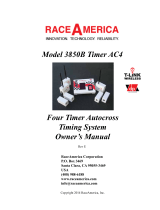 RaceAmerica 3850B Timer AC4 Owner's manual
RaceAmerica 3850B Timer AC4 Owner's manual
-
Emerson BAR330 User manual
-
Omega HHTQ35 Owner's manual
-
Emerson BAR330 Owner's manual
-
Emerson SB329 User manual