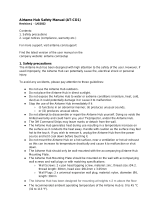Page is loading ...

Desktop PC
User Guide
G21CN-D

2
E22429
Revised Edition v3
August 2023
Copyright © 2023 ASUSTeK Computer Inc. All Rights Reserved.
No part of this manual, including the products and software described in it, may be reproduced, transmitted,
transcribed, stored in a retrieval system, or translated into any language in any form or by any means, except
documentation kept by the purchaser for backup purposes, without the express written permission of ASUSTeK
Computer Inc. (“ASUS”).
Product warranty or service will not be extended if: (1) the product is repaired, modied or altered, unless such
repair, modication of alteration is authorized in writing by ASUS; or (2) the serial number of the product is
defaced or missing.
ASUS PROVIDES THIS MANUAL “AS IS” WITHOUT WARRANTY OF ANY KIND, EITHER EXPRESS OR IMPLIED,
INCLUDING BUT NOT LIMITED TO THE IMPLIED WARRANTIES OR CONDITIONS OF MERCHANTABILITY OR FITNESS
FOR A PARTICULAR PURPOSE. IN NO EVENT SHALL ASUS, ITS DIRECTORS, OFFICERS, EMPLOYEES OR AGENTS BE
LIABLE FOR ANY INDIRECT, SPECIAL, INCIDENTAL, OR CONSEQUENTIAL DAMAGES (INCLUDING DAMAGES FOR
LOSS OF PROFITS, LOSS OF BUSINESS, LOSS OF USE OR DATA, INTERRUPTION OF BUSINESS AND THE LIKE), EVEN IF
ASUS HAS BEEN ADVISED OF THE POSSIBILITY OF SUCH DAMAGES ARISING FROM ANY DEFECT OR ERROR IN THIS
MANUAL OR PRODUCT.
SPECIFICATIONS AND INFORMATION CONTAINED IN THIS MANUAL ARE FURNISHED FOR INFORMATIONAL USE
ONLY, AND ARE SUBJECT TO CHANGE AT ANY TIME WITHOUT NOTICE, AND SHOULD NOT BE CONSTRUED AS A
COMMITMENT BY ASUS. ASUS ASSUMES NO RESPONSIBILITY OR LIABILITY FOR ANY ERRORS OR INACCURACIES
THAT MAY APPEAR IN THIS MANUAL, INCLUDING THE PRODUCTS AND SOFTWARE DESCRIBED IN IT.
Products and corporate names appearing in this manual may or may not be registered trademarks or copyrights
of their respective companies, and are used only for identication or explanation and to the owners’ benet,
without intent to infringe.
SERVICE AND SUPPORT
Visit our multi-language website at https://www.asus.com/support/.

3
Contents
Notices ................................................................................................................................................ 4
Safety information ...........................................................................................................................9
Conventions used in this guide.................................................................................................10
Where to nd more information ...............................................................................................10
Package contents ...........................................................................................................................11
Chapter 1 Getting started
Welcome! ........................................................................................................................................... 13
Getting to know your computer ...............................................................................................13
Setting up your computer...........................................................................................................18
Turning your computer ON ........................................................................................................19
Chapter 2 Connecting devices to your computer
Connecting a USB storage device ............................................................................................20
Connecting microphone and speakers ..................................................................................21
Connecting multiple external displays ..................................................................................24
Chapter 3 Using your computer
Proper posture when using your Desktop PC ...................................................................... 25
Chapter 4 Connecting to the Internet
Wired connection ........................................................................................................................... 26
Wi-Fi connection (on selected models only) ........................................................................30
Chapter 5 Troubleshooting
Troubleshooting .............................................................................................................................31
Appendix Working with Windows®
Starting for the rst time .............................................................................................................39
Start menu ........................................................................................................................................39
Windows® apps ...............................................................................................................................40
Connecting to wireless networks .............................................................................................40
Connecting to wired networks ..................................................................................................41
Turning your computer o .........................................................................................................41
Putting your computer to sleep ................................................................................................41

4
Notices
ASUS Recycling/Takeback Services
ASUS recycling and takeback programs come from our commitment to the highest standards for
protecting our environment. We believe in providing solutions for you to be able to responsibly
recycle our products, batteries, other components, as well as the packaging materials. Please go to
http://csr.asus.com/english/Takeback.htm for the detailed recycling information in dierent regions.
REACH
Complying with the REACH (Registration, Evaluation, Authorisation, and Restriction of Chemicals)
regulatory framework, we published the chemical substances in our products at ASUS REACH
website at http://csr.asus.com/english/REACH.htm
Federal Communications Commission Statement
This device complies with Part 15 of the FCC Rules. Operation is subject to the following two
conditions:
• This device may not cause harmful interference; and
• This device must accept any interference received including interference that may cause
undesired operation.
This equipment has been tested and found to comply with the limits for a Class B digital device,
pursuant to Part 15 of the FCC Rules. These limits are designed to provide reasonable protection
against harmful interference in a residential installation. This equipment generates, uses and can
radiate radio frequency energy and, if not installed and used in accordance with manufacturer’s
instructions, may cause harmful interference to radio communications. However, there is no
guarantee that interference will not occur in a particular installation. If this equipment does cause
harmful interference to radio or television reception, which can be determined by turning the
equipment o and on, the user is encouraged to try to correct the interference by one or more of
the following measures:
• Reorient or relocate the receiving antenna.
• Increase the separation between the equipment and receiver.
• Connect the equipment to an outlet on a circuit dierent from that to which the receiver is
connected.
• Consult the dealer or an experienced radio/TV technician for help.
The use of shielded cables for connection of the monitor to the graphics card is required to
assure compliance with FCC regulations. Changes or modications to this unit not expressly
approved by the party responsible for compliance could void the user’s authority to operate this
equipment.
Lithium Battery Warning
CAUTION: Danger of explosion if battery is incorrectly replaced. Replace only with the same
or equivalent type recommended by the manufacturer. Dispose of used batteries according
to the manufacturer’s instructions.

5
Compliance Statement of Innovation, Science and Economic Development
Canada (ISED)
This device complies with Innovation, Science, and Economic Development Canada licence exempt
RSS standard(s). Operation is subject to the following two conditions: (1) this device may not cause
interference, and (2) this device must accept any interference, including interference that may
cause undesired operation of the device:
Operation in the band 5150–5250 MHz is only for indoor use to reduce the potential for harmful
interference to co-channel mobile satellite systems.
CAN ICES-003(B)/NMB-003(B)
Déclaration de conformité de Innovation, Sciences et Développement
économique Canada (ISED)
Le présent appareil est conforme aux CNR d’Innovation, Sciences et Développement économique
Canadaapplicables aux appareils radio exempts de licence. L’exploitation est autorisée aux deux
conditions suivantes : (1) l’appareil ne doit pas produire de brouillage, et (2) l’utilisateur de l’appareil
doit accepter tout brouillage radioélectrique subi, même si le brouillage est susceptible d’en
compromettre le fonctionnement.
La bande 5150 – 5250 MHz est réservée uniquement pour une utilisation à l’intérieur an de réduire
les risques de brouillage préjudiciable aux systèmes de satellites mobiles utilisant les mêmes
canaux.
CAN ICES-003(B)/NMB-003(B)
IC: Canadian Compliance Statement
Complies with the Canadian ICES-003 Class B specications. This device complies with RSS 210
of Industry Canada. This Class B device meets all the requirements of the Canadian interference-
causing equipment regulations.
This device complies with Industry Canada license exempt RSS standard(s). Operation is subject
to the following two conditions: this device may not cause interference, and (2) this device must
accept any interference, including interference that may cause undesired operation of the device.
Déclaration de conformité d’Industrie Canada
Cet appareil numérique de la classe B est conforme à la norme NMB-003 du Canada. Cet appareil
numérique de la classe B respecte toutes les exigences du Règlement sur le matériel brouilleur du
Canada.
Le présent appareil est conforme aux normes CNR d’Industrie Canada applicables aux appareils
radio exempts de licence. Son utilisation est sujette aux deux conditions suivantes : (1) cet appareil
ne doit pas créer d’interférences et (2) cet appareil doit tolérer tout type d’interférences, y compris
celles susceptibles de provoquer un fonctionnement non souhaité de l’appareil.
Avertissement relatif aux batteries Lithium
ATTENTION ! Danger d’explosion si la batterie n’est pas correctement remplacée. Remplacer
uniquement avec une batterie de type semblable ou équivalent, recommandée par le
fabricant. Jeter les batteries usagées conformément aux instructions du fabricant.

6
VCCI: Japan Compliance Statement
VCCI Class B Statement
This is a Class B product based on the standard of the VCCI Council. If this is used near a radio or
television receiver, it may cause radio interference. Install and use equipment according to the
instruction manual.
Equipment registered based on the conrmation measurement at the user
installation site.
This is a product for which interference was measured at the present installation site and conrmed
to comply with the standard of Voluntary Control Council for Interference by Information
Technology Equipment (VCCI). Before using the equipment at any location other than the present
installation site, the member shall measure interference for conrmation and register the result to
VCCI.
India E-Waste (Management) Rules 2016
This product complies with the “India E-Waste (Management) Rules, 2016” and prohibits use of lead,
mercury, hexavalent chromium, polybrominated biphenyls (PBBs) and polybrominated diphenyl
ethers (PBDEs) in concentrations exceeding 0.1% by weight in homogenous materials and 0.01 %
by weight in homogenous materials for cadmium, except for the exemptions listed in Schedule II of
the Rule.
Canadian Department of Communications Statement
This digital apparatus does not exceed the Class B limits for radio noise emissions from digital
apparatus set out in the Radio Interference Regulations of the Canadian Department of
Communications.
This class B digital apparatus complies with Canadian ICES-003.
Déclaration du Département Canadien des Communications
Cet appareil numérique ne dépasse pas les limites de classe B en terme d’émissions de
nuisances sonores, par radio, par des appareils numériques, et ce conformément aux régulations
d’interférence par radio établies par le département canadien des communications.
Cet appareil numérique de la classe B est conforme à la norme NMB-003 du Canada.

7
BSMI: Taiwan Wireless Statement
Japan RF Equipment Statement
KC (RF Equipment)
RF Equipment Notices
CE: European Community Compliance Statement
The equipment complies with the RF Exposure Requirement 1999/519/EC, Council
Recommendation of 12 July 1999 on the limitation of exposure of the general public to
electromagnetic elds (0–300 GHz).
Wireless Radio Use
This device is restricted to indoor use when operating in the 5.15 to 5.25 GHz frequency band.
For the standard EN 300 440 V2.1.1, the device operating in 802.11a/n/ac mode is considered as a
receiver category 2.
Exposure to Radio Frequency Energy
The radiated output power of the Wi-Fi technology is below the FCC radio frequency exposure
limits. Nevertheless, it is advised to use the wireless equipment in such a manner that the potential
for human contact during normal operation is minimized.
FCC Bluetooth Wireless Compliance
The antenna used with this transmitter must not be colocated or operated in conjunction with any
other antenna or transmitter subject to the conditions of the FCC Grant.
Bluetooth Industry Canada Statement
This Class B device meets all requirements of the Canadian interference-causing equipment
regulations.
Cet appareil numérique de la Class B respecte toutes les exigences du Règlement sur le matériel
brouilleur du Canada.

8
Simplied EU Declaration of Conformity
ASUSTek Computer Inc. hereby declares that this device is in compliance with the essential
requirements and other relevant provisions of Directive 2014/53/EU. Full text of EU declaration of
conformity is available at https://www.asus.com/support/.
The Wi-Fi operating in the band 5150-5350MHz shall be restricted to indoor use for countries listed
in the table below:
Service warning label
WARNING! INVISIBLE LASER RADIATION WHEN OPEN. DO NOT STARE INTO BEAM OR VIEW
DIRECTLY WITH OPTICAL INSTRUMENTS.
CDRH Regulations
The Center for Devices and Radiological Health (CDRH) of the U.S. Food and Drug Administration
implemented regulations for laser products on August 2, 1976. These regulations apply to laser
products manufactured from August 1, 1976. Compliance is mandatory for products marketed in
the United States.
WARNING! Use of controls or adjustments or performance of procedures other than those
specied herein or in the laser product installation guide may result in hazardous radiation
exposure.
Laser Safety Information
Simplied UKCA Declaration of Conformity
ASUSTek Computer Inc. hereby declares that this device is in compliance with the essential
requirements and other relevant provisions of The Radio Equipment Regulations 2017 (S.I.
2017/1206). Full text of UKCA declaration of conformity is available at
https://www.asus.com/support/.
The Wi-Fi operating in the band 5150-5350MHz shall be restricted to indoor use for the country
listed below:
UK
AT BE BG CZ DK EE FR
DE IS IE IT EL ES CY
LV LI LT LU HU MT NL
NO PL PT RO SI SK TR
FI SE CH HR UK(NI)

9
Safety information
Disconnect the AC power and peripherals before cleaning. Wipe the Desktop PC using a clean
cellulose sponge or chamois cloth dampened with solution of nonabrasive detergent and a few
drops of warm water then remove any extra moisture with a dry cloth.
• DO NOT place on uneven or unstable work surfaces. Seek servicing if the casing has been
damaged.
• DO NOT expose to dirty or dusty environments. DO NOT operate during a gas leak.
• DO NOT place or drop objects on top and do not shove any foreign objects into the Desktop
PC.
• DO NOT expose to strong magnetic or electrical elds.
• DO NOT expose to or use near liquids, rain, or moisture. DO NOT use the modem during
electrical storms.
• Battery safety warning: DO NOT throw the battery in re. DO NOT short circuit the contacts.
DO NOT disassemble the battery.
• Use this product in environments with ambient temperatures between 0˚C (32˚F) and 35˚C
(95˚F).
• DO NOT cover the vents on the Desktop PC to prevent the system from getting overheated.
• DO NOT use damaged power cords, accessories, or other peripherals.
•
To prevent electrical shock hazard, disconnect the power cable from the electrical outlet
before relocating the system.
•
Seek professional assistance before using an adapter or extension cord. These devices could
interrupt the grounding circuit.
•
Ensure that your power supply is set to the correct voltage in your area. If you are not sure
about the voltage of the electrical outlet you are using, contact your local power company.
•
If the power supply is broken, do not try to x it by yourself. Contact a qualied service
technician or your retailer.
Hazardous moving parts. Desktop should be completely shutdown before servicing product.
Replacing fan components should only be attempted by qualied service personnel.
Hazardous Moving Parts Warning
WARNING: Keep ngers and other body parts away from any moving parts.

10
Conventions used in this guide
To ensure that you perform certain tasks properly, take note of the following symbols used
throughout this manual.
Where to nd more information
Refer to the following sources for additional information and for product and software updates.
ASUS websites
The ASUS website provides updated information on ASUS hardware and software products.
Refer to the ASUS website www.asus.com.
ASUS Local Technical Support
Visit ASUS website at https://www.asus.com/support/contact for the contact information of
local Technical Support Engineer.
DANGER/WARNING:: Information to prevent injury to yourself when trying to
complete a task.
CAUTION: Information to prevent damage to the components when trying to
complete a task.
IMPORTANT: Instructions that you MUST follow to complete a task.
NOTE: Tips and additional information to help you complete a task.

11
Package contents
• If any of the above items is damaged or missing, contact your retailer.
• The illustrated items above are for reference only. Actual product specications may vary with
dierent models.
Desktop PC
G21CN-D
Keyboard x1 Mouse x1
Power cord x1
2nd Power cord x1
Power adapter x1
2nd adapter x1
Warranty Card x1
Installation Guide
Installation Guide x1

12

Welcome!
Thank you for purchasing the ASUS Desktop PC!
The ASUS Desktop PC provides cutting-edge performance, uncompromised reliability, and user-
centric utilities. All these values are encapsulated in a stunningly futuristic and stylish system
casing.
Read the ASUS Warranty Card before setting up your ASUS Desktop PC.
Getting to know your computer
Illustrations are for reference only. The ports, their locations and the chassis color vary with
dierent models.
IMPORTANT! Do not use this Desktop PC for cryptocurrency mining (consuming a vast amount
of electricity and time to gain convertible virtual currency) and/or related activities.
ASUS G21CN-D 13
Chapter 1
Getting started

Front
Power button. Press this button to turn on your computer.
Optical disk drive bay (Optional). There is an optical disk drive in this bay.
Optical disk drive eject button (Optional). Press this button to eject the optical disk
drive tray.
Microphone port. This port connects to a microphone.
Headphone port. This port connects to a headphone or speaker.
LED Lighting Eect. Customizable via the lighting control in ASUS Command, this LED
lighting eect shows through the pattern.
USB 3.1 Gen 1 ports. These ports connect to USB 3.1 Gen 1 devices such as a mouse,
printer, scanner, camera, PDA, and others.
USB 3.1 Gen 1 port (Type-C). This port connects to USB Type-C devices for data
transfer at USB 3.1 Gen 1 speed.
• USB 3.1 Gen 2 / Gen 1 devices can only be used for data storage.
• We strongly recommend that you connect USB 3.1 Gen 2 devices to USB 3.1 Gen 2 ports for
faster and better performance for your USB 3.1 Gen 2 devices.
14 Chapter 1: Getting started
ENGLISH
ENGLISH

Rear
USB 3.1 Gen 2 (Type A) ports. These 9-pin Universal Serial Bus (USB) ports connect to
USB 3.1 Gen 2 devices.
USB 3.1 Gen 1 ports. These ports connect to USB 3.1 Gen 1 devices such as a mouse,
printer, scanner, camera, PDA, and others.
• USB 3.1 Gen 2 / Gen 1 devices can only be used for data storage.
• We strongly recommend that you connect USB 3.1 Gen 2 devices to USB 3.1 Gen 2 ports for
faster and better performance for your USB 3.1 Gen 2 devices.
LAN (RJ-45) port. This port allows Gigabit connection to a Local Area Network (LAN)
through a network hub.
Activity/Link LED Speed LED
Status Description Status Description
OFF No link OFF 10Mbps connection
ORANGE Linked ORANGE 100Mbps connection
Orange (Blinking) Data activity GREEN 1Gbps connection
Orange (Blinking
then steady)
Ready to wake up
from S5 mode
- - LAN port
SPEED
LED
ACT/LINK
LED
LAN port LED indications
ASUS G21CN-D 15
ENGLISH
ENGLISH

Kensington® lock slot. This slot is used to secure the desktop PC using a Kensington®
compatible PC security cable.
ASUS Graphics Cards. The display output ports on these optional ASUS Graphics Cards
may vary with dierent models.
Power jack 2. This port connects to a 180W / 230W / 280W adapter.
Adapter rating:
• 180W
(1) Input rating: 100-240Vac, 2.34A, 50-60Hz
Output rating: 19.5Vdc, 9.23A
(2) Input rating: 100-240Vac, 2.34A, 50-60Hz
Output rating: 20Vdc, 9A
• 230W
Input rating: 100-240Vac, 3.2A, 50-60Hz
Output rating: 19.5Vdc, 11.8A
• 280W
Input rating: 100-240Vac, 3.2A, 50-60Hz
Output rating: 20Vdc, 14A
Power jack 1. This port connects to a 180W adapter.
Please use a power adapter with correct power ratings listed in the table
below. Otherwise, your PC might not be working properly.
I5 9400 I7 8700 I5 8400
RTX2070
Jack 1: 180W
(19.5V/9.23A)/(20V/9A)
Jack 2: 280W
Jack 1: 180W
(19.5V/9.23A)/(20V/9A)
Jack 2: 280W
Jack 1: 180W
(19.5V/9.23A)/(20V/9A)
Jack 2: 280W
RTX2060
Jack 1: 180W
(19.5V/9.23A)/(20V/9A)
Jack 2: 230W
Jack 1: 180W
(19.5V/9.23A)/(20V/9A)
Jack 2: 230W
Jack 1: 180W
(19.5V/9.23A)/(20V/9A)
Jack 2: 230W
RTX1080
Jack 1: 180W
(19.5V/9.23A)
Jack 2: 230W
Jack 1: 180W
(19.5V/9.23A)
Jack 2: 230W
Jack 1: 180W
(19.5V/9.23A)
Jack 2: 230W
RTX1070
Jack 1: 180W
(19.5V/9.23A)
Jack 2: 180W
(19.5V/9.23A)
Jack 1: 180W
(19.5V/9.23A)
Jack 2: 180W
(19.5V/9.23A)
Jack 1: 180W
(19.5V/9.23A)
Jack 2: 180W
(19.5V/9.23A)
RTX1060
Jack 1: 180W
(19.5V/9.23A)
Jack 2: 180W
(19.5V/9.23A)
Jack 1: 180W
(19.5V/9.23A)
Jack 2: 180W
(19.5V/9.23A)
Jack 1: 180W
(19.5V/9.23A)
Jack 2: 180W
(19.5V/9.23A)
GTX16XX Jack 1: 180W (20V/9A)
Jack 2: 180W (20V/9A)
Jack 1: 180W (20V/9A)
Jack 2: 180W (20V/9A)
Jack 1: 180W (20V/9A)
Jack 2: 180W (20V/9A)
16 Chapter 1: Getting started
ENGLISH
ENGLISH

Air vents. These vents allow air ventilation.
DO NOT block the air vents on the chassis. Always provide proper ventilation for your
computer.
Optical S/PDIF out port. This port allows you to connect your PC to amplied speakers,
headphones, or Sony/Phillips Digital Interconnect Format (S/PDIF) compliant devices.
Audio 2.1, 4.1, 5.1, or 7.1-channel conguration
Port Headset 2.1-channel 4.1-channel 5.1-channel 7.1-channel
Light Blue (Rear panel) Line In Rear Speaker Out Rear Speaker Out Rear Speaker Out
Lime (Rear panel) Line Out Front Speaker Out Front Speaker Out Front Speaker Out
Pink (Rear panel) Mic In Mic In Bass/Center Bass/Center
Lime (Front panel) - - - Side Speaker Out
Refer to the audio conguration table below for the function of the audio ports in a 2.1, 4.1, 5.1,
or 7.1-channel conguration.
Microphone port (pink). This port connects to a microphone.
Line Out port (lime). This port connects to a headphone or speaker. In a 4.1, 5.1,
or 7.1-channel conguration, the function of this port becomes Front Speaker Out.
Supported by ASUS Audio Wizard.
Line In port (light blue). This port connects to a tape, CD, DVD player, or other audio
sources.
Adapter rating:
• 180W
(1) Input rating: 100-240Vac, 2.34A, 50-60Hz
Output rating: 19.5Vdc, 9.23A
(2) Input rating: 100-240Vac, 2.34A, 50-60Hz
Output rating: 20Vdc, 9A
ASUS G21CN-D 17
ENGLISH
ENGLISH

Setting up your computer
This section guides you through connecting the main hardware devices, such as the external
monitor, keyboard, mouse, and power cord, to your computer.
Connecting an external monitor
To connect an external monitor:
1. Connect your monitor to the graphic output port of the discrete graphic card.
2. Plug the monitor to a power source.
Connecting a USB keyboard and a USB mouse
Connect a USB keyboard and a USB mouse to the USB ports on the rear panel of your computer.
`
18 Chapter 1: Getting started
ENGLISH
ENGLISH

3. Wait until the operating system loads automatically.
Power button
Turning your computer ON
This section describes how to turn on your computer after setting up your computer.
Turning your computer ON
To turn your computer ON:
1. Turn your monitor ON.
2. Press the power button on your computer.
ASUS G21CN-D 19
ENGLISH
ENGLISH

Connecting a USB storage device
This desktop PC provides USB 3.1 Gen 1 and USB 3.1 Gen 2 ports on the front and rear panels. The
USB ports allow you to connect USB devices such as storage devices.
To connect a USB storage device:
• Insert the USB storage device to your computer.
Front panel
Rear panel
ENGLISH
ENGLISH
ASUS G21CN-D 20
Chapter 2
Connecting devices to your computer
/