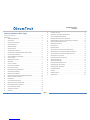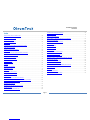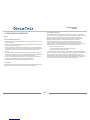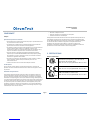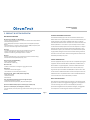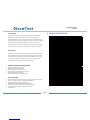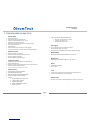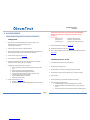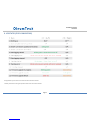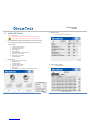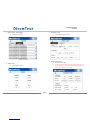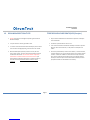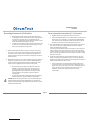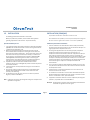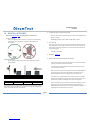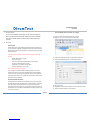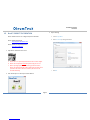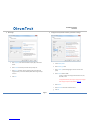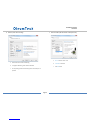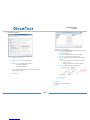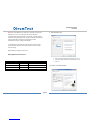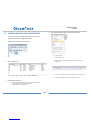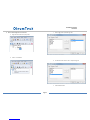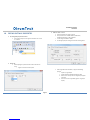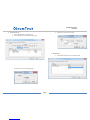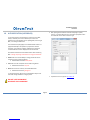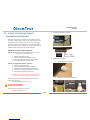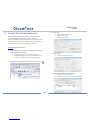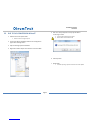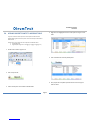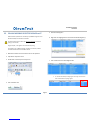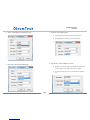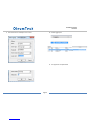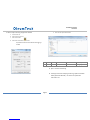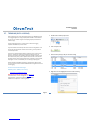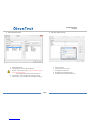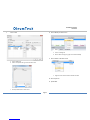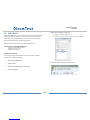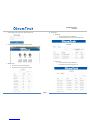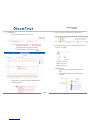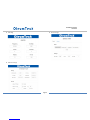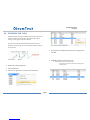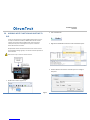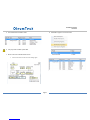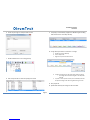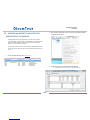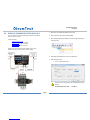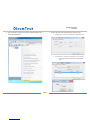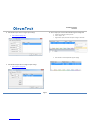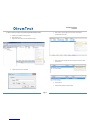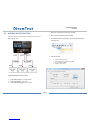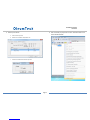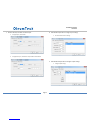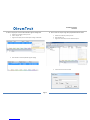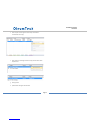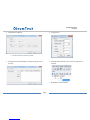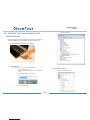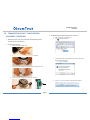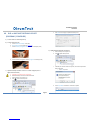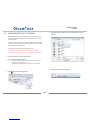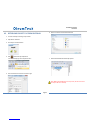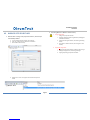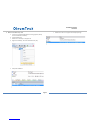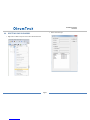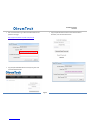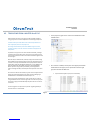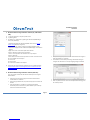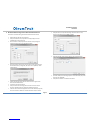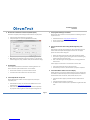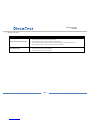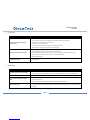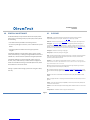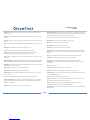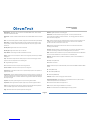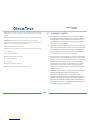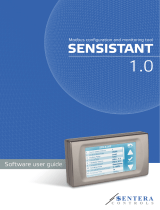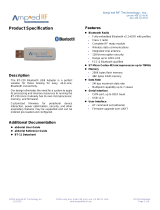Page 2
DH3 WIRELESS GATEWAY
USER GUIDE
Contents (Index on Next Page)
Contents (Index on Next Page) .................................................................................................................... 2
PREFACE/SAFETY .......................................................................................................................................... 4
1. COMPLIANCES/CONFORMITÉ ...................................................................................................... 5
2. CERTIFICATIONS ........................................................................................................................... 6
3. PRODUCT & SYSTEM OVERVIEW.................................................................................................. 7
4. POWER CONSUMPTION ............................................................................................................... 8
5. HARDWARE OVERVIEW ............................................................................................................... 9
6. NETWORK DIAGRAM ................................................................................................................. 10
7. ITEMS REQUIRED FOR DH3 SETUP ............................................................................................. 11
8. QUICK REFERENCE - CONFIGURATION/INSTALLATION SEQUENCE ............................................ 12
9. LED STATES (STATUS INDICATORS) ............................................................................................ 13
10. WIRING DIAGRAMS (SERIAL AND POWER) ................................................................................ 14
11. LOCAL LCD DISPLAY ................................................................................................................... 15
12. GROUNDING BEST PRACTICES ................................................................................................... 17
13. INSTALLATION ............................................................................................................................ 19
14. RF SETUP / RF SECURITY ............................................................................................................ 24
15. BreeZ® PROJECT FILE CREATION ................................................................................................ 26
16. BreeZ® MAIN SCREEN VIEW ....................................................................................................... 32
17. MODBUS MAPPING TABLE MANAGEMENT ............................................................................... 33
18. EDITING GATEWAY PROPERTIES ................................................................................................ 36
19. AUTHENTICATION (USER ROLES) ............................................................................................... 38
20. UPDATE DH3 FUNCTION IN BreeZ® (PROGRAM/CONFIGURE DH3) ........................................... 39
21. CONNECT TO DH3 FUNCTION IN BreeZ®.................................................................................... 41
22. DEBUG SESSION ......................................................................................................................... 42
23. DH2 TO DH3 CONVERSION IN BreeZ® ........................................................................................ 43
24. ADDING IMPORT POINTS TO MODBUS TABLE ........................................................................... 44
25. POLLING MODBUS REGISTERS USING BreeZ® ............................................................................ 45
26. EVENT LOGGING (DATA LOGGING) ............................................................................................ 46
27. TRENDING (DATA LOGGING) ...................................................................................................... 50
28. WEB SERVER .............................................................................................................................. 54
29. RF REFRESH TIME TAG(S) ........................................................................................................... 59
30. MODBUS WRITE FUNCTION AND WRITING TO DH3 .................................................................. 60
31. PEER-TO-PEER/REPEATER/SHARING DATA ................................................................................ 62
32. MAPPING AN IMPORT TO AN OUTPUT ON BASE UNIT .............................................................. 64
33. MAPPING AN IMPORT TO AN OUTPUT ON WIRELESS MULTI-I/O MODULE .............................. 65
34. RS485 I/O EXPANSION SYSTEM WITH DH3 ................................................................................ 67
35. MODBUS MASTER FUNCTION ................................................................................................... 71
36. ROC LINK MASTER ..................................................................................................................... 76
37. FIRMWARE UPGRADE ................................................................................................................ 78
38. COM PORT SETUP ON PC AND BreeZ® FOR NON-DH3 DEVICES ................................................ 79
39. TRANSMITTER UPDATE – CABLE METHOD (PROGRAM / CONFIGURE) ...................................... 81
40. DH2 or BASE UNIT GATEWAY UPDATE (PROGRAM / CONFIGURE) ............................................ 82
41. SAVING PROJECT FILE TO GATEWAY.......................................................................................... 83
42. RETRIEVING PROJECT FILE FROM GATEWAY ............................................................................. 84
43. WIRELESS SITE SECURITY KEY .................................................................................................... 85
44. RESETTING DH3 PASSWORDS .................................................................................................... 87
45. TEMPLATING FROM A MASTER BreeZ FILE ................................................................................ 90
46. TROUBLESHOOTING – DH3 / GENERAL ..................................................................................... 92
47. TROUBLESHOOTING – TRANSMITTER ........................................................................................ 96
48. GENERAL MAINTENANCE .......................................................................................................... 99
49. GLOSSARY .................................................................................................................................. 99
50. WARRANTY (LIMITED) ............................................................................................................. 102
51. REVISION HISTORY ................................................................................................................... 103

Page 3
DH3 WIRELESS GATEWAY
USER GUIDE
Index
ADDING IMPORT POINTS TO MODBUS TABLE ........................................................................................... 44
AUTHENTICATION (USER ROLES) ............................................................................................................... 38
BreeZ® MAIN SCREEN VIEW ....................................................................................................................... 32
BreeZ® PROJECT FILE CREATION ................................................................................................................ 26
CERTIFICATIONS ........................................................................................................................................... 6
COM PORT SETUP ON PC AND BreeZ® FOR NON-DH3 DEVICES ................................................................. 79
COMPLIANCES/CONFORMITÉ ...................................................................................................................... 5
CONNECT TO DH3 FUNCTION IN BreeZ® .................................................................................................... 41
DEBUG SESSION ......................................................................................................................................... 42
DH2 or BASE UNIT GATEWAY UPDATE (PROGRAM / CONFIGURE) ............................................................ 82
DH2 TO DH3 CONVERSION IN BreeZ® ........................................................................................................ 43
EDITING GATEWAY PROPERTIES ................................................................................................................ 36
EVENT LOGGING (DATA LOGGING) ............................................................................................................ 46
FIRMWARE UPGRADE ................................................................................................................................ 78
GENERAL MAINTENANCE ........................................................................................................................... 99
GLOSSARY .................................................................................................................................................. 99
GROUNDING BEST PRACTICES ................................................................................................................... 17
HARDWARE OVERVIEW ............................................................................................................................... 9
INSTALLATION ............................................................................................................................................ 19
ITEMS REQUIRED FOR DH3 SETUP ............................................................................................................. 11
LED STATES (STATUS INDICATORS) ............................................................................................................ 13
LOCAL LCD DISPLAY .................................................................................................................................... 15
MAPPING AN IMPORT TO AN OUTPUT ON BASE UNIT .............................................................................. 64
MAPPING AN IMPORT TO AN OUTPUT ON WIRELESS MULTI-I/O MODULE ............................................... 65
MODBUS MAPPING TABLE MANAGEMENT ............................................................................................... 33
MODBUS MASTER FUNCTION .................................................................................................................... 71
MODBUS WRITE FUNCTION AND WRITING TO DH3 .................................................................................. 60
NETWORK DIAGRAM ................................................................................................................................. 10
PEER-TO-PEER/REPEATER/SHARING DATA ................................................................................................ 62
POLLING MODBUS REGISTERS USING BreeZ® ............................................................................................ 45
POWER CONSUMPTION ............................................................................................................................... 8
PRODUCT & SYSTEM OVERVIEW ................................................................................................................. 7
QUICK REFERENCE - CONFIGURATION/INSTALLATION SEQUENCE ............................................................ 12
RESETTING DH3 PASSWORDS .................................................................................................................... 87
RETRIEVING PROJECT FILE FROM GATEWAY ............................................................................................. 84
REVISION HISTORY ................................................................................................................................... 103
RF REFRESH TIME TAG(S) ........................................................................................................................... 59
RF SETUP / RF SECURITY ............................................................................................................................ 24
ROC LINK MASTER ..................................................................................................................................... 76
RS485 I/O EXPANSION SYSTEM WITH DH3 ................................................................................................ 67
SAVING PROJECT FILE TO GATEWAY .......................................................................................................... 83
TEMPLATING FROM A MASTER BreeZ FILE ................................................................................................ 90
TRANSMITTER UPDATE – CABLE METHOD (PROGRAM / CONFIGURE) ...................................................... 81
TRENDING (DATA LOGGING) ..................................................................................................................... 50
TROUBLESHOOTING – DH3 / GENERAL ...................................................................................................... 92
TROUBLESHOOTING – TRANSMITTER ........................................................................................................ 96
UPDATE DH3 FUNCTION IN BreeZ® (PROGRAM/CONFIGURE DH3) ........................................................... 39
WARRANTY (LIMITED) ............................................................................................................................. 102
WEB SERVER .............................................................................................................................................. 54
WIRELESS SITE SECURITY KEY .................................................................................................................... 85
WIRING DIAGRAMS (SERIAL AND POWER) ................................................................................................ 14

Page 4
DH3 WIRELESS GATEWAY
USER GUIDE
PREFACE/SAFETY
Thank you for choosing the DH3 Wireless Gateway by OleumTech®.
This document describes the hardware components and how to install and operate
the DH3.
This document also describes how to maintain and troubleshoot the device.
CAUTION: Field wiring connections shall be made in accordance with Article 504 of
the National Electrical Code, ANSI/NFPA70.
CAUTION: The DH3 must be installed within an enclosure that requires a tool to
access. This is to prevent inadvertent disconnection of any of the power wiring,
signal wiring or communication cables.
ATTENTION: Le DH3 doit être installé dans une enceinte qui nécessite un outil
d'accès. Ce est pour éviter toute déconnexion accidentelle de l'un des câbles câblage
de puissance, câblage ou de communication signaux.
WARNING: Ensure installation of the Gateway meets applicable state and national
electrical code requirements. The installation of the DH3 should only be performed
by a qualified installer or a factory representative.
AVERTISSEMENT: Veiller à l'installation de la passerelle répond Etat et des exigences
nationales de code de l'électricité. L'installation de la DH3 ne doit être effectuée par
un installateur qualifié ou un représentant de l'usine.
WARNING: To prevent ignition of flammable or combustible atmospheres,
disconnect power before servicing.
AVERTISSEMENT: Pour éviter l'inflammation d'atmosphères inflammables ou
combustibles, débrancher l'alimentation avant l'entretien.
WARNING: EXPLOSION HAZARD – Substitution of components impair suitability for
Zone 2.
AVERTISSEMENT: RISQUE D'EXPLOSION - Le remplacement de composants nuire à la
conformité pour la Zone 2.
WARNING: EXPLOSION HAZARD – Do not separate/disconnect connectors when
energized.
AVERTISSEMENT: RISQUE D'EXPLOSION - Ne pas séparer / débrancher les
connecteurs lorsque excité.
WARNING: EXPLOSION HAZARD – Do not use USB connectors in hazardous area.
AVERTISSEMENT: RISQUE D'EXPLOSION - Ne pas utiliser les connecteurs USB en
zone dangereuse.
WARNING: EXPLOSION HAZARD – Do not service when an explosive atmosphere is
present.
AVERTISSEMENT: RISQUE D'EXPLOSION - Ne pas service lorsque une atmosphère
explosive est présente.
WARNING: EXPLOSION HAZARD – Do not use reset switch in hazardous area.
AVERTISSEMENT: RISQUE D'EXPLOSION - Ne pas utiliser le commutateur de
réinitialisation en zone dangereuse.
Must check Software & RF compatibility before deployment!
Note: This equipment is suitable for use in Class I, Division 2 (Zone 2) Groups A, B, C,
and D or non-hazardous locations only.
Document Revision Level
This section provides a history of the revision changes to this document.
Revision ECO Number Date Description
M 003670 10/10/17 Revised Site Authentication Security Key section 14, para. 8.
Revision History
Click Here for Details

Page 5
DH3 WIRELESS GATEWAY
USER GUIDE
1. COMPLIANCES/CONFORMITÉ
English
Important Information to the User
• This device MUST be professionally installed only by a factory representative or a trained
authorized technician.
• Changes or modifications not expressly approved by the manufacturer may void the user’s
authority to operate the equipment.
• This device complies with Part 15 of the FCC Rules. Operation is subject to the following
two conditions: 1) this device may not cause harmful interference, and 2) this device must
accept any interference received, including interference that may cause undesired
operation.
• This product contains a FHSS (Frequency Hopping Spread Spectrum) and FSK (Frequency
Shifting Key) modulation RF transceiver for the 902-928 MHz ISM band, designed to meet
FCC 15.247, and is used in industrial control and monitoring applications.
• To reduce potential radio interference to other users, install and use only the antenna
supplied by the manufacturer to ensure successful communications.
• The antenna is factory sealed and MUST NOT be modified by the user.
FCC RF Exposure
To comply with FCC RF exposure compliance requirements, a separation distance of at least
20 cm must be maintained between the antenna of this device and all persons.
FCC Compliance Statement
This equipment has been tested and found to comply with the limits for a class B digital
device, pursuant to Part 15 of the FCC Rules. These limits are designed to provide reasonable
protection against harmful interference in a residential installation. This equipment
generates, uses and can radiate radio frequency energy and if not installed and used in
accordance with the instructions, may cause harmful communications to radio
communications. However, there is no guarantee that interference will not occur in a
particular installation. If this equipment does cause harmful interference to radio or
television reception, which can be determined by turning the equipment off and on, the user
is encouraged to try to correct the interference by one of the following measures:
• Reorient or relocate the antenna.
• Increase the separation between the equipment and receiver.
• Consult the manufacturer for technical help.
This equipment has been certified to comply with the limits for a class B computing device,
pursuant to FCC Rules. In order to maintain compliance with FCC regulations, shielded cables
must be used with this equipment. Operation with non-approved equipment or use of
unshielded cables is likely to result in interference to radio and television reception. The user
is cautioned that changes or modifications made to the equipment without the approval of
the manufacturer could void the user’s authority to operate this equipment.

Page 6
DH3 WIRELESS GATEWAY
USER GUIDE
CONFORMITÉ
Françias
Informations importantes à l'utilisateur
• Ce dispositif doit être installé par un professionnel que par un représentant de l'usine
ou par un technicien formé et autorisé.
• Les changements ou modifications non expressément approuvés par le fabricant
peuvent annuler l'autorité de l'utilisateur à utiliser l'équipement.
• Cet appareil est conforme à la partie 15 des règles de la FCC. Son fonctionnement est
soumis aux deux conditions suivantes: 1) ce dispositif ne doit pas causer
d'interférences nuisibles et 2) cet appareil doit accepter toute interférence reçue, y
compris les interférences qui peuvent causer un mauvais fonctionnement.
• Ce produit contient un FHSS (Frequency Hopping Spread Spectrum) émetteur-
récepteur RF pour la bande ISM 902-928 MHz en utilisant FSK (Frequency Shifting
Key) modulation, conçu pour répondre FCC 15.247, et est utilisé dans le contrôle
industriel et les applications de surveillance.
• Pour réduire les interférences radio potentielles aux autres utilisateurs, installer et
utiliser uniquement l'antenne fournie par le fabricant pour assurer une
communication réussie.
• L'antenne est scellé en usine et ne doit être modifié par l'utilisateur.
FCC RF Exposure
Pour se conformer à la FCC exigences de conformité de l'exposition, une distance de
séparation d'au moins 20 cm doit être maintenue entre l'antenne de cet appareil et toutes
les personnes.
Déclaration de conformité FCC
Cet équipement a été testé et déclaré conforme aux limites d'un appareil numérique de
classe B, conformément à la partie 15 des règles de la FCC. Ces limites sont conçues pour
fournir une protection raisonnable contre les interférences nuisibles dans une installation
résidentielle. Cet équipement génère, utilise et peut émettre de l'énergie radiofréquence et,
si non installé et utilisé conformément aux instructions, peut provoquer des communications
nuisibles aux communications radio. Cependant, il ne est pas garanti que des interférences
ne se produiront pas dans une installation particulière. Si cet équipement provoque des
interférences nuisibles à la réception radio ou de télévision, ce qui peut être déterminé en
mettant l'équipement hors et sous tension, l'utilisateur est encouragé à essayer de corriger
l'interférence par une des mesures suivantes:
• Réorienter ou déplacer l'antenne.
• Augmenter la distance entre l'équipement et le récepteur.
• Consultez le fabricant de l'aide technique.
Cet équipement a été certifié conforme aux limites d'un dispositif informatique de classe B,
conformément aux règles de la FCC. Afin de maintenir la conformité aux règlements de la
FCC, des câbles blindés doivent être utilisés avec cet équipement. L'utilisation d'équipement
ou l'utilisation de câbles non blindés non approuvé est susceptible d'entraîner des
interférences dans la réception radio et télévision. L'utilisateur est averti que les
changements ou modifications apportées à l'équipement sans l'approbation du fabricant
pourraient annuler l'autorité de l'utilisateur à utiliser cet équipement.
2. CERTIFICATIONS
Safety & Certifications
5000530
Class I Division 2, Groups A, B, C, D; Ex nA nC IIC T4
Class I Zone 2; AEx nA nC IIC T4 Gc
Tamb: -40 °C to +70 °C; w/optional LCD -20 °C to +70 °C
ATEX: ITS15ATEX48231X; Ex nA nC IIC T4 Gc
Tamb: -40 °C to +70 °C; w/optional LCD -20 °C to +70 °C
II 3 G
IECEx: ETL15.0039X; Ex nA nC IIC T4 Gc
Tamb: -40 °C to +70 °C; w/optional LCD -20 °C to +70 °C

Page 7
DH3 WIRELESS GATEWAY
USER GUIDE
3. PRODUCT & SYSTEM OVERVIEW
DH3 PRODUCT HIGHLIGHTS
Wireless Gateway (900 MHz or 2.4 GHz ISM Band)
- Serves as a Primary Data Collection Point in OleumTech™ Wireless Sensor and I/O Network
- Advanced Networking Architecture:
Point-to-Multipoint/Star (Gateway-to-End Nodes) & Peer-to-Peer/Repeater (Gateway-to-
Gateway)
- Works with Gateways / Transmitters / Wireless I/O Modules / RS485 I/O Expansion System
- Secure Over-the-Air AES Encryption and Site Authentication
Data Logger
- Event and System Logging (Can be stored on Internal RAM or Micros SD Card)
- Supports Trending (Up to 1 Sec Sampling Rate/Up to 4 Axes per Trend)
- Exportable to .CSV File Using Local Display or BreeZ® 5.x Software
Web Server
- Remotely View Modbus Data, Trends, Event/System Logs, Network and Device Settings
- Role-based Authentication (Admin/User/Guest), HTTPS
Ethernet RJ-45 Port (10/100/1000 Mbps)
- Modbus TCP/IP Master/Slave
- DHCP Client/Static IP Addressing
Micro SD Card Slot
- Available on Serial Number xxx and Higher for Logging Persistent Data
USB Interfaces
- 2x USB 2.0 Host Ports Firmware Upgrade
- 1x Mini-USB Port for PC Connectivity (BreeZ® Software)
2x RTU Ports (Serial) - RS232 or RS485 (Software Configurable)
- Modbus Master or Slave
- LevelMaster ASCII Slave
- ROC-Link Master
Secure Local (Mini-USB) and Remote (IP) Device Configuration Option
- Configurable Using BreeZ® 5.x Software
- Role-based Authentication (Admin/User), SSL/TLS AES-256 Encryption
Optional Local Modbus RS485 I/O Expansion Solution (Digital, 4-20mA, 0-10V)
Optional 5.7” Local LCD Display: Zero Configuration, Touchscreen
- Access Modbus Data, Event and System Logs, Network and Device Settings, Export Logs to .CSV,
and more
ADVANCED NETWORKING ARCHITECTURE
The DH3 Wireless Gateway plays a vital role in the OleumTech Wireless Sensor
Network. When used as a primary Gateway, it serves as the central collection point
of data, which then can be served to any Modbus Master device. The DH3 can
collect data from OleumTech wireless end nodes such as Wireless Transmitters and
Wireless I/O Modules in a “star network” or point-to-multipoint structure. What
sets the OleumTech Gateway apart from the rest of the competition is its ability to
wirelessly share data and control outputs amongst multiple Gateways in a same
network known as “peer-to-peer” architecture. Thus, OleumTech Wireless System
is highly scalable, allowing the creation of a basic network containing a handful of
end nodes to a much more robust network containing hundreds of wireless nodes
and Gateways stretched by many miles.
FLEXIBLE COMMUNICATION
The DH3 is equipped with two (2) serial ports that can be independently configured
using BreeZ® software as a Modbus Master, Modbus Slave, LevelMaster Slave, or
ROC-Link Master. In a typical deployment, a DH3 acts as a Modbus Slave device
that is connected to a Modbus Master device such as a RTU, PLC, HMI, DCS, or
long-haul radio system over Modbus Serial RS232/485 or TCP/IP connection. DH3
can also function as a Modbus Master device to collect critical process values from
a Modbus Slave device. The polled data can be served to a Modbus Master device
or can be shared over the air to another Gateway in a network.
MULTI-FUNCTION GATEWAY
DH3 is a Multi-Function Gateway. Unlike its predecessors, it has the ability to data
log. Data can be in the form of a triggered event logging and, or trending based on
a set interval. Data log can be stored on its internal RAM (not persistent) or
optional Industrial-grade Micro SD card (Serial # xxx and higher). The logged data
can be exported to a .CSV file using BreeZ® Software or via Web Server.

Page 8
DH3 WIRELESS GATEWAY
USER GUIDE
I/O EXPANDABLE
To a DH3, local I/O points can easily be added using the OleumTech RS485 I/O
Expansion System. Digital I/O, Analog 4-20mA, and 0-10 V I/O Modules are
available for deployment. When the DH3 is utilized as a primary Gateway, this I/O
solution allows users to economically add I/O points when other methods of adding
I/O is not as economical or available. When the DH3 is used as a secondary
Gateway as an end node, additional input points can be integrated to collect field
sensor data as well as outputs for controlling valves and other critical processes.
LOCAL DISPLAY
An optional 5.7” Color Touchscreen Local LCD Display can be installed alongside the
DH3. The display provides access to Modbus data, event logs, device and network
settings, and more. The Local Display is specifically designed for use with the DH3
so it requires no programming or software to setup or use. The power is drawn
from the DH3, so no additional power termination is required.
OLEUMTECH WIRELESS SENSOR NETWORK
• Reliable, Robust Wireless Performance
• Eliminates Costly Conduits and Wiring
• Monitor/Control Process Conditions 24/7
• Reduces Labor, Installation and Maintenance Costs
• Helps Meet Regulatory Requirements
• Industrial Strength Performance and Durability
BreeZ® SOFTWARE
• Microsoft Windows®-based software tool for configuring Wireless Devices such as
Wireless Transmitters, Gateways, and I/O Expansion Modules
• Features Quick and Easy Project Creation Wizard
• Modbus Master Read/Write Function for Test Verification
• Allows Project Files to be Saved to and Retrieved from Gateway
• Easily Create Flexible/Sophisticated Network Architecture
• And Much More
4. POWER CONSUMPTION
LCD Plugged In Tx Power 12 Vdc 24 Vdc
Boot N/A 432 225
Idle LCD On N/A 368 216
Idle LCD Off N/A 220 137
Reset N/A 217 133
Configuration LCD On N/A 382 242
Configuration LCD Off N/A 242 157
Rx from Transmitter LCD On 100mW 380 237
Rx from Transmitter LCD Off 100mW 250 161
Tx to Gateway LCD On 1mW 382 216
Tx to Gateway LCD On 10mW 392 220
Tx to Gateway LCD On 100mW 411 240
Tx to Gateway LCD On 500mW 458 268
Tx to Gateway LCD On 1000mW 551 304
Tx to Gateway LCD Off 1mW 228 138
Tx to Gateway LCD Off 10mW 238 144
Tx to Gateway LCD Off 100mW 261 185
Tx to Gateway LCD Off 500mW 314 190
Tx to Gateway LCD Off 1000mW 348 199
LCD Unplugged Tx Power 12 Vdc 24 Vdc
Boot N/A 225 135
Idle after Boot N/A 217 133
Idle N/A 211 133
Reset N/A 170 110
Configuration N/A 255 140
Rx from Transmitter 100mW 220 140
Tx to Gateway 1mW 215 133
Tx to Gateway 10mW 218 137
Tx to Gateway 100mW 248 159
Tx to Gateway 500mW 287 179
Tx to Gateway 1000mW 396 207

Page 11
DH3 WIRELESS GATEWAY
USER GUIDE
7. ITEMS REQUIRED FOR DH3 SETUP
Gateway Setup
• DH3 Wireless Gateway
• External Power Source for DH3 (9-30 VDC)
• Antenna for Gateway (Bulkhead, Omni, or Yagi)
• Antenna Cable (N to MMCX Connector)
• N to N Antenna Cable and Lightning Arrestor (Recommended)
• External Enclosure for DH3
• DIN Rail (35mm)
• USB 2.0 Flash Drive (NTFS format) for Firmware Upgrade
• Local Color Touchscreen Display and Cable - WX-1000-LCD (Optional)
Other Device Setup
• OleumTech Wireless Transmitter(s)
• OleumTech Wireless Gateway(s) (Base Unit or DH2)
• OleumTech Wireless I/O Modules
• OleumTech RS485 I/O Expansion System
Configuration Cables
• Configuration: USB to Mini USB Cable 15 ft (WX-1001-CA2)
• Ethernet Cable (optional)
• Ethernet or Crossover Cable (optional for direct PC to DH3 connection)
• USB to Fast Ethernet Adaptor (optional)
• Do not use USB 2.0 to Gigabit Ethernet Adaptor
Software and PC
• Latest BreeZ® Configuration Software
• Latest DH3 Gateway Firmware
• WT Series Firmware Update Utility Software
• Latest Transmitter Firmware Package
• PC with:
o Microsoft Windows® Vista or Later
o 1 GHz or Faster Processor
o 256 MB or More RAM
o 20 MB Hard Disk Space or More
o USB or Serial Port
• Internet Browser for Using DH3 Web Server
o Microsoft® Internet Explorer v10 or later
o Google Chrome v39.0 or later
o Mozilla Firefox® v32.0 or later
Data Logging
• Use only OleumTech Industrial-Grade Micro SD Card
Part # SX1000-SD2 (2GB, -40 C˚ to 85 C˚)
• Micro SD Card Slot is available on DH3 Serial # 0178730001 and higher
Modbus Master
• Modbus Master Device (RS232 or RS485), RTU, PLC, HMI, etc...
Modbus Slave
• Modbus Slave Device (RS232 or RS485), RTU, PLC, HMI, etc...
Others
• LevelMaster ASCII Master
• ROC-Link Slave
Tools
• Screwdriver Set including Technician’s Screwdriver, Adjustable Wrench
• Any Other Tools Depending on Site and Equipment
Internet Access
• Internet access required for downloading Software, Firmware, or Documents

Page 12
DH3 WIRELESS GATEWAY
USER GUIDE
8. QUICK REFERENCE -
CONFIGURATION/INSTALLATION SEQUENCE
Configuration
1. Download and install latest BreeZ® Software v5.0 or higher to a PC
Download Center: http://support.oleumtech.com
(requires login credentials)
2. Check for latest DH3 Firmware on Download Center
3. For Ethernet connectivity, choose method for deployment (DHCP/Static IP
addressing) Factory default is set to Static Address: 10.0.0.10
4. Create a BreeZ® Project File (see sec. 15)
5. Connect DH3 to Local LCD Display (Optional)
6. Power up DH3 (9-30Vdc) and wait until boot-up sequence is complete
(both LEDs will turn off once boot-up is complete)
7. If upgrading Firmware, follow these instructions:
a. Insert a USB Flash Drive with latest DH3 Firmware to DH3’s USB
port
b. Power cycle DH3 to initiate upgrade sequence
c. DO NOT UNPLUG USB while upgrading Firmware
d. Wait until both LEDs on DH3 turn green (It may take a few
minutes for upgrading process to finish)
e. Remove USB Flash Drive with Firmware
f. Power cycle DH3 to reboot
8. Connect PC to DH3 (see sec. 20)
a. USB (PC) to Mini USB (DH3)
b. Ethernet (DHCP/Static IP addressing) (Default Static IP: 10.0.0.10)
Default DH3 usernames and passwords (DO NOT LOSE PASSWORDS)
Changing login information is strongly recommended for security
purposes
Case Sensitive
username: admin password: admin (all rights)
username: user password: user (access only)
username: guest password: guest (Web Server only)
9. Select a DH3 in BreeZ® Project Tree (see sec. 20)
10. Update DH3 with BreeZ® Project File (see sec. 20)
11. Confirm DH3 “Configuration Download OK” in Build Tab Window in BreeZ®
(see sec. 20)
Installation (see sec. 10-14)
1. Install DH3 inside an enclosure on 35mm DIN rail
2. Follow best grounding practices
3. Setup and connect an Antenna with Lightening Arrestor to DH3
4. Connect DH3 to third-party Serial device(s) or to an Ethernet network
5. Power up DH3
6. Power up/reboot any impacted sensors/devices if necessary
7. Verify RF and data communications
a. Use Modbus Register Polling and Write features in BreeZ®
b. Use DH3 Web Server to view Modbus table, trends, and system
events
c. Verify communication from third-party device(s) or SCADA system

Page 14
DH3 WIRELESS GATEWAY
USER GUIDE
10. WIRING DIAGRAMS (SERIAL AND POWER)
1. Terminal Block is removable to facilitate wiring.
2. Use BreeZ® Software to configure Serial Ports.
a. Right-click on DH3 in Project Tree and select “Edit”
b. Click on RTU Port Tab 1 or 2 to edit settings
c. Once done, save Project File and Update DH3

Page 15
DH3 WIRELESS GATEWAY
USER GUIDE
11. LOCAL LCD DISPLAY
NOT HOT SWAPPABLE
Disconnect power from DH3 when connecting or disconnecting LCD!
Coupez l'alimentation de DH3 pour connecter ou déconnecter LCD !
1. Local LCD Display is designed specifically for use with DH3 and does
not required any software or programming. It provides read-only
access to DH3.
a. 5.7” diagonal viewable screen
b. Resistive-type touch display
c. 640x480 screen resolution
d. Zero Configuration
e. Powered by DH3
f. Optional 3ft extension adapter available
g. Auto-sleep / wake-on-touch
h. Manual 180˚ screen rotation
i. DIN Rail mountable
2. Home screen
a. One-touch access to most settings
b. USB port(s) status
c. LCD on/sleep button
d. View DH3 Firmware version
e. Firmware update prompt
f. Rotate screen
g. DH3 hardware reset – hold power button to begin sequence
3. Modbus screen
a. View all points or filter view by device
4. Events screen - System
a. View System events

Page 16
DH3 WIRELESS GATEWAY
USER GUIDE
5. Events screen – Data Logging
a. View System or Event log
6. Radio screen
a. View RF network settings
7. Serial port screen
a. View the way serial ports are set up
8. Ethernet port screen
a. View Ethernet port settings
b. To view the current IP address from LCD, the Ethernet port must be
actively connected to a network or third-party Ethernet device such as
Router, Switch, IP Radio, RTU, PLC, or PC

Page 17
DH3 WIRELESS GATEWAY
USER GUIDE
12. GROUNDING BEST PRACTICES
1. DO NOT tie earth ground the digital and power ground terminals
Wireless Gateways.
2. The panel enclosure must be grounded to earth.
3. It is safe to mount OleumTech Wireless Gateways to panel enclosure
since the chassis and digital/power ground terminals are isolated.
4. Where bulkhead (black phantom) antennas are used, the inner
surface, outer surface, and inner wall of the hole drilled, should be
isolated from the antenna. Use the rubber washers supplied by
manufacturer to isolate the antennas from the enclosures (use
thickest washer supplied by manufacturer to isolate the antennas
from the enclosures (use thickest washer on exterior side of
enclosure).
TERRE DES MEILLEURES PRATIQUES (Françias)
1. Ne pas attacher TERRE les bornes de masse et de puissance numériques
sans fil Passerelles .
2. Le boîtier du panneau doit être mis à la terre .
3. Il est sûr de monter OleumTech Wireless Gateways au boîtier du panneau
depuis le châssis et les terminaux / sol de puissance numériques sont
isolées.
4. Où cloison ( Phantom Black ) antennes sont utilisées , la surface intérieure ,
la surface extérieure , et la paroi intérieure du trou foré , doit être isolé de
l'antenne . Utilisez les rondelles en caoutchouc fournies par le fabricant
pour isoler les antennes des enceintes (utilisez la plus épaisse rondelle
fournie par le fabricant pour isoler les antennes des enceintes (utilisez la
plus épaisse rondelle sur côté extérieur de l'enceinte ) .

Page 18
DH3 WIRELESS GATEWAY
USER GUIDE
Grounding Gateways & I/O Modules:
• Battery negative should never be common with earth ground.
• For fiberglass enclosures, the backplane inside may be connected
to earth ground. Typically, there is a lug specifically for this
connection. The equipment inside the enclosure however, should
not be common with the backplane in this case.
• For steel enclosures, battery negative should not be common with
the enclosure as the enclosure will usually be common with the
pole supporting it (basically earth ground).
A. Where bulkhead (black phantom) antennas are used, the inner surface,
outer surface, and inner wall of the hole drilled, should be isolated from
the antenna. Use the rubber washers supplied by the manufacturer to
isolate the antennas from the enclosures (use thickest washer on exterior
side of enclosure).
B. Where external antennas, such as omni-directional and yagi, are utilized, a
polyphaser is typically used. The actual connection between lightening
arrestor and antenna cable should be isolated. The lightening arrestor
itself has its own lug designed to be connected to earth ground.
• Once all wiring and grounding recommendations have been
followed it is important to test the ground resistance at the
grounding rod to assure a good ground. The most effective
grounding method is direct connection to earth ground with
minimal impedance. An impedance of less than 5 Ohms is
recommended.
• For more details on proper grounding electrodes and grounding
electrode conductors, consult the National Electrical Code.
CAUTION: Ensure field wiring connections are in accordance with Article
504 of the National Electrical Code, ANSI/NFPA70. For more details on
proper grounding electrodes and grounding electrode conductors, consult
the National Electrical Code.
Terre passerelles et modules E / S: (Français)
• Négative batterie ne doit jamais être commun avec la terre.
• Pour les enveloppes en fibre de verre, le fond de panier à l'intérieur peut
être relié à la terre. Typiquement, il se agit d'un ergot spécifiquement
pour cette connexion. L'équipement intérieur de l'enceinte ne devrait
toutefois pas être commun avec le fond de panier dans ce cas.
A. Pour les enveloppes d'acier, négatif de la batterie ne doit pas être commun
avec l'enceinte, l'enceinte sera généralement commun avec le pôle le
soutenir (essentiellement de la terre).
A. Où cloison (Phantom Black) antennes sont utilisées, la surface intérieure,
la surface extérieure, et la paroi intérieure du trou foré, doit être isolé de
l'antenne. Utilisez les rondelles en caoutchouc fournies par le fabricant pour
isoler les antennes des enceintes (utiliser la plus épaisse rondelle sur le côté
extérieur de l'enceinte).
B. Lorsque les antennes externes, tels que omnidirectionnelle et Yagi, sont
utilisés, un Polyphaser est généralement utilisé. La connexion réelle entre
Polyphaser et le câble d'antenne doit être isolé. Le Polyphaser lui-même a sa
propre patte destinée à être reliée à la terre.
• Une fois que toutes les recommandations de câblage et de mise à la
terre ont été suivies, il est important de tester la résistance du sol à la
tige de mise à la terre pour assurer un bon sol. La méthode de mise à la
terre la plus efficace est la connexion directe à la terre avec une
impédance minimale. Une impédance inférieure à 5 Ohms
recommandée.

Page 19
DH3 WIRELESS GATEWAY
USER GUIDE
13. INSTALLATION
The following procedure describes how to install a DH3
Before you perform this procedure, be sure the DH3 meets applicable
grounding requirements in the enclosure – see previous section).
Special Conditions for Use
I. To be installed inside an approved AEx and CSA Ex or IECEx and ATEX (where
applicable) tool-secured enclosure with a minimum IP rating of IP54 that has
a suitable service temperature range.
II. Mounting of the equipment within a suitable enclosure will cause the
internal ambient enclosure temperature to be higher than the maximum
external enclosure ambient temperature. The equipment shall not form part
of the external enclosure (panel mounted, for example). All cable entries
into the enclosure shall be fitted with AEx and CSA Ex or IECEx and ATEX
(where applicable) certified cable glands that have a minimum ingress
protection of IP54. The cable glands shall have an operating temperature
range equal to or greater than the ambient operating temperature.
III. Any Ethernet connectors used shall be checked to ensure that the
mechanical retaining clip is undamaged and provides a mechanically secured
and retained connection.
IV. Transient protection shall be provided on the supply to limit transients to
max. 119 Vpk
V. End user shall properly ground the end enclosure in which DH3 Wireless
Gateway and LCD models will be installed. End user shall check “Earth
continuity” after Grounding.
VI. The equipment shall only be used in an area of not more than pollution
degree 2, as defined in IEC 60664-1.
Note: Ex Approval of enclosure and cable glands contingent on compliance with
applicable local regulations.
INSTALLATION (FRANÇAIS)
La procédure suivante décrit l'installation correcte d'un DH3.
Avant d'effectuer cette procédure, se assurer que le DH3 répond aux exigences
de mise à la terre en vigueur dans l'enceinte - voir la section précédente).
Conditions particulières d'utilisation
I. Pour être installé dans une AEX et CSA Ex ou IECEx et ATEX (le cas échéant)
enceinte de l'outil sécurisé approuvé avec une cote minimale IP IP54 qui a une
plage appropriée de la température de service.
II. Le montage de l'équipement dans une enceinte appropriée provoquera la
température ambiante intérieure de l'enceinte soit supérieure à la
température ambiante enceinte externe maximale. L'équipement ne doit pas
faire partie de l'enceinte externe (monté sur panneau, par exemple). Les
entrées de câbles dans l'enceinte doivent être munis de AEX et CSA Ex ou IECEx
et ATEX (le cas échéant) des presse-étoupes certifiés qui ont un minimum de
protection d'entrée IP54. Les presse-étoupe ont une plage de température de
fonctionnement égale ou supérieure à la température ambiante de
fonctionnement.
III. Tous les connecteurs Ethernet utilisés doivent être vérifiées pour assurer que
le clip de fixation mécanique est en bon état et offre une connexion sécurisée
et mécaniquement retenu.
IV. Protection contre les transitoires doivent être fournis sur la fourniture de
limiter les transitoires max. 119 Vpk
V. Fin utilisateur est correctement à la terre le boîtier d'extrémité dans laquelle
Wireless Gateway DH3 et modèles LCD seront installés. L'utilisateur final doit
vérifier la «continuité de la Terre" après l'échouement
VI. L'équipement ne doit être utilisé dans une zone ne dépassant pas le degré de
pollution 2, tel que défini dans la norme IEC 60664-1.
Remarque: Ex Approbation de l'enceinte et des presse-étoupes subordonnée à la
conformité aux règlements locaux en vigueur.

Page 20
DH3 WIRELESS GATEWAY
USER GUIDE
1. DH3 Mounting
a. Hook DH3 onto DIN Rail, then press down to compress the spring-loaded
mechanism
b. Press Down on Clamp Lever and Latch Bottom Hooks
c. Another view
2. Insert Optional Micro SD Card for Data Logging
a. Use only industrial-grade Micro SD Card part # SX1000-SD2 (2 GB)
b. Place the Micro SD Card in the slot
c. Gently in push in the Card into the slot
Page is loading ...
Page is loading ...
Page is loading ...
Page is loading ...
Page is loading ...
Page is loading ...
Page is loading ...
Page is loading ...
Page is loading ...
Page is loading ...
Page is loading ...
Page is loading ...
Page is loading ...
Page is loading ...
Page is loading ...
Page is loading ...
Page is loading ...
Page is loading ...
Page is loading ...
Page is loading ...
Page is loading ...
Page is loading ...
Page is loading ...
Page is loading ...
Page is loading ...
Page is loading ...
Page is loading ...
Page is loading ...
Page is loading ...
Page is loading ...
Page is loading ...
Page is loading ...
Page is loading ...
Page is loading ...
Page is loading ...
Page is loading ...
Page is loading ...
Page is loading ...
Page is loading ...
Page is loading ...
Page is loading ...
Page is loading ...
Page is loading ...
Page is loading ...
Page is loading ...
Page is loading ...
Page is loading ...
Page is loading ...
Page is loading ...
Page is loading ...
Page is loading ...
Page is loading ...
Page is loading ...
Page is loading ...
Page is loading ...
Page is loading ...
Page is loading ...
Page is loading ...
Page is loading ...
Page is loading ...
Page is loading ...
Page is loading ...
Page is loading ...
Page is loading ...
Page is loading ...
Page is loading ...
Page is loading ...
Page is loading ...
Page is loading ...
Page is loading ...
Page is loading ...
Page is loading ...
Page is loading ...
Page is loading ...
Page is loading ...
Page is loading ...
Page is loading ...
Page is loading ...
Page is loading ...
Page is loading ...
Page is loading ...
Page is loading ...
Page is loading ...
Page is loading ...
-
 1
1
-
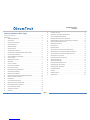 2
2
-
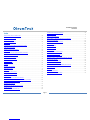 3
3
-
 4
4
-
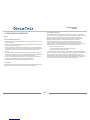 5
5
-
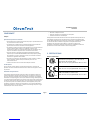 6
6
-
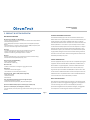 7
7
-
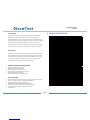 8
8
-
 9
9
-
 10
10
-
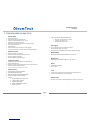 11
11
-
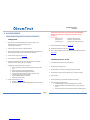 12
12
-
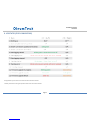 13
13
-
 14
14
-
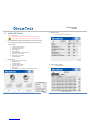 15
15
-
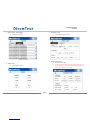 16
16
-
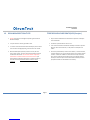 17
17
-
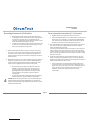 18
18
-
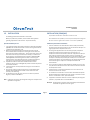 19
19
-
 20
20
-
 21
21
-
 22
22
-
 23
23
-
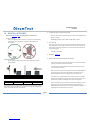 24
24
-
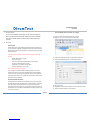 25
25
-
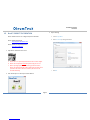 26
26
-
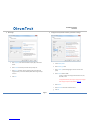 27
27
-
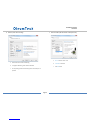 28
28
-
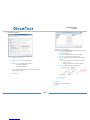 29
29
-
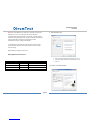 30
30
-
 31
31
-
 32
32
-
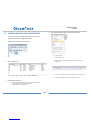 33
33
-
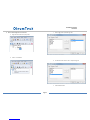 34
34
-
 35
35
-
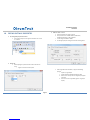 36
36
-
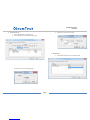 37
37
-
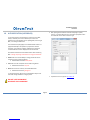 38
38
-
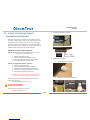 39
39
-
 40
40
-
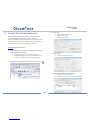 41
41
-
 42
42
-
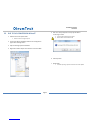 43
43
-
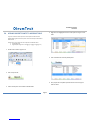 44
44
-
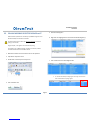 45
45
-
 46
46
-
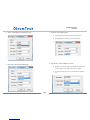 47
47
-
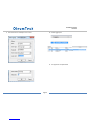 48
48
-
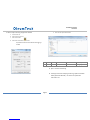 49
49
-
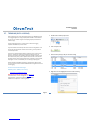 50
50
-
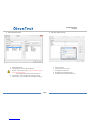 51
51
-
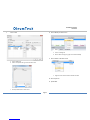 52
52
-
 53
53
-
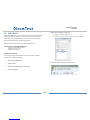 54
54
-
 55
55
-
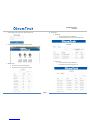 56
56
-
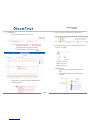 57
57
-
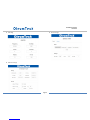 58
58
-
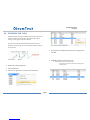 59
59
-
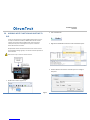 60
60
-
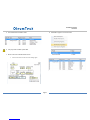 61
61
-
 62
62
-
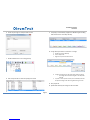 63
63
-
 64
64
-
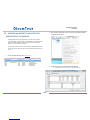 65
65
-
 66
66
-
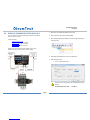 67
67
-
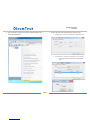 68
68
-
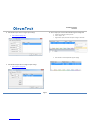 69
69
-
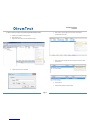 70
70
-
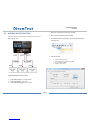 71
71
-
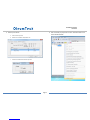 72
72
-
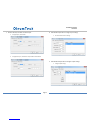 73
73
-
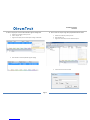 74
74
-
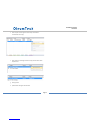 75
75
-
 76
76
-
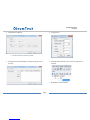 77
77
-
 78
78
-
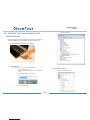 79
79
-
 80
80
-
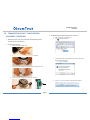 81
81
-
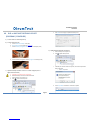 82
82
-
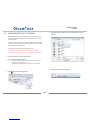 83
83
-
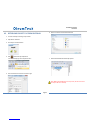 84
84
-
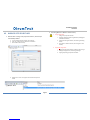 85
85
-
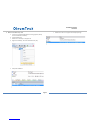 86
86
-
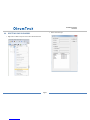 87
87
-
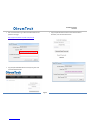 88
88
-
 89
89
-
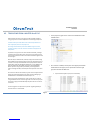 90
90
-
 91
91
-
 92
92
-
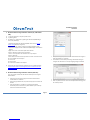 93
93
-
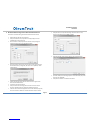 94
94
-
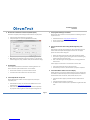 95
95
-
 96
96
-
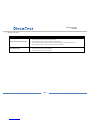 97
97
-
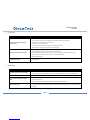 98
98
-
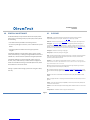 99
99
-
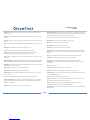 100
100
-
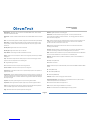 101
101
-
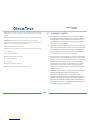 102
102
-
 103
103
-
 104
104
OleumTech WG-2400-DH3 User manual
- Type
- User manual
- This manual is also suitable for
Ask a question and I''ll find the answer in the document
Finding information in a document is now easier with AI
Related papers
Other documents
-
LumenRadio W-Modbus User manual
-
LumenRadio W-Modbus User manual
-
LumenRadio W-Modbus User manual
-
 Packet Power Ethernet Gateway Version 3 User manual
Packet Power Ethernet Gateway Version 3 User manual
-
SystemAir Access User manual
-
LumenRadio W-Modbus Pro User manual
-
DAUDIN KV-7500 Series User manual
-
Danfoss 080G0304 User guide
-
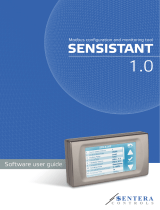 Sentera Controls SENSISTANT-1.0 User guide
Sentera Controls SENSISTANT-1.0 User guide
-
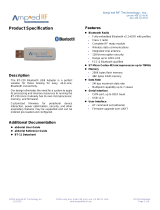 Amp’ed RF Technology BT-210 User manual
Amp’ed RF Technology BT-210 User manual