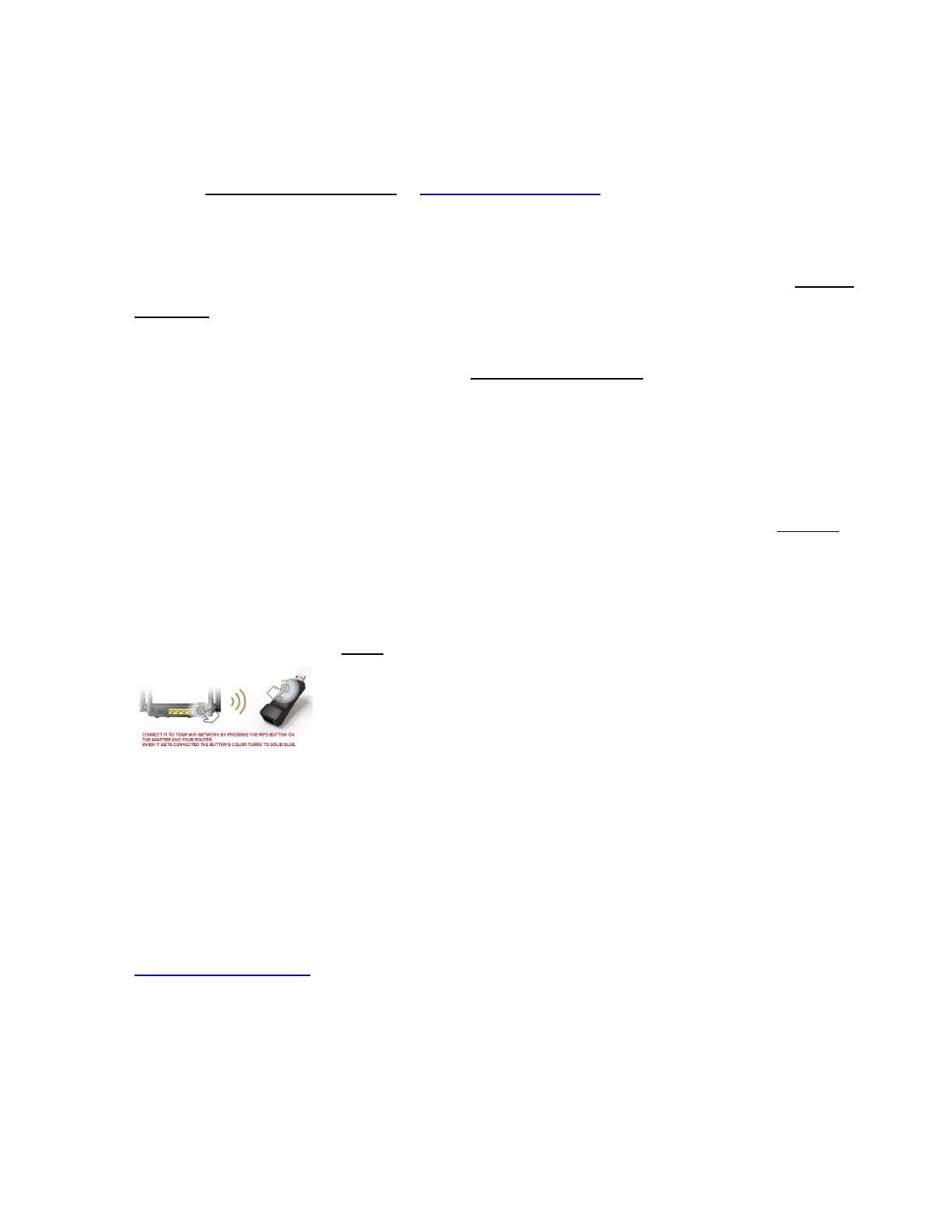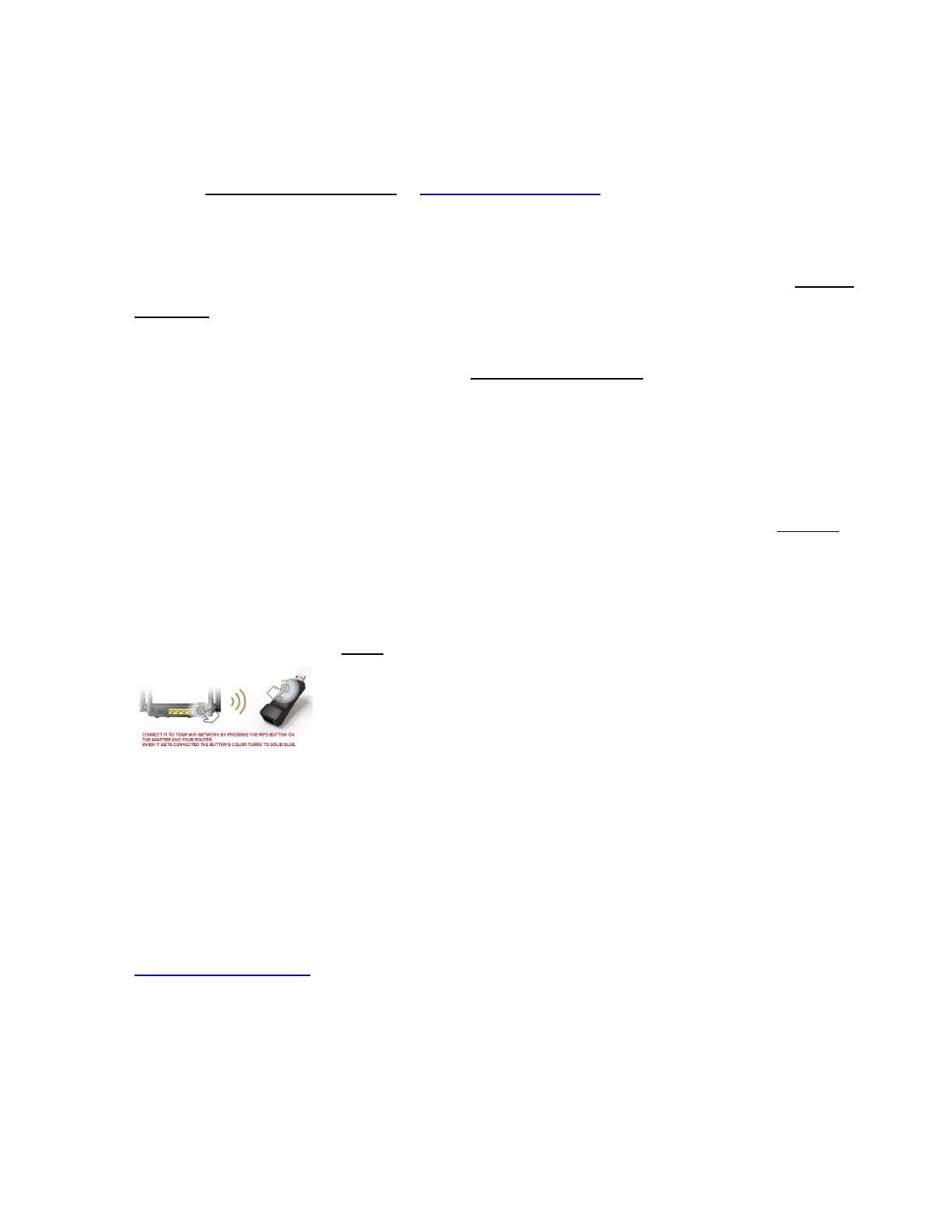
Important note !
PLEASE READ BEFORE UNPACKING AND USING Adapter
Otherwise restocking fee may apply due to cost of shipping/handling and labor
1- This adapter must be installed first and get SOLID Permanent BLUE LIGHT before
using it. Showing purple light and turning off means Not connected to your WiFi
network, please use at least 2.0AMP power USB adapter to power it up.
2- DO NOT connect it to TV’s USB port – Use USB wall plug, because some TVs do not
have standard USB port or do not provide enough power and TV may pick adapter
as different adapter wrongfully.
3- Use yellow RJ-45 Cable that is included in the package to connect it to your TV or
pc or other devices, otherwise there won’t be any Internet or network.
4- Your TV NETWORK (or your device’s network in its setup) must be set to WIRED.
5- Your TV (or device) must have Ethernet port as mentioned in the listing and
advertising. Make sure TV has BROWSER or you know what you need from your
TV when it gets connected to internet.
6- We recommend to use WPS button for easy installation rather than manual way,
if your router is old and does not have WPS button then
follow manual installation, and make sure to REBOOT your router at first.
7- For manual installation use your phone/tablet or pc to find Wi-Fi_xxxx (xxxx is a
random number) network ID and connect to it and follow the instructions to get
SOLID BLUE LIGHT on the adapter.
8- Make sure to reset your TV and it has updated firmware and has BROWSER.
9- Contact us in case of any issue by email and some pictures, easiest one:
If it turns out the above steps have not been taken and the device returns to us, there
will be restocking fee. All the instructions and warnings are provided through the listing
online, please read before purchasing, however we can help you by email to install and
use it, please contact.