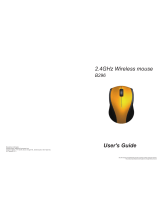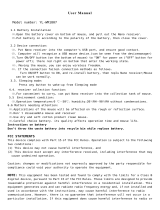Page is loading ...

User's Guide
2.4GHz Wireless Mouse
B003MR

Receiver
Wheel button
Power on/off switch
Battery cover
Receiver
Dpi button
Pull out
the receiver
A wrong battery placement
may cause batteries overheat.
+
-
Battery compartment cover
2 * AAA batteries
Mouse
Introduction
Congratulations on your purchase of the most innovative mini wireless mouse. With an
incredible sensitivity to surface details and high tracking speed than other mice, the mouse
can track reliably even on tricky polished or wood-grain surfaces. It offers even more
advance that will make you more productive and more comfortable.
A. Hardware Installation
2.4GHz (distance 6~8m), 32 Channels/2
24
ID
Using state-of-art technology. High tracking speed and sensitivity.
Nano receiver.
Longer battery life.
Auto-Link, Plug and Play! No need to set the channel ID.
Power on/off switch.
800/1600 dpi switchable button.
Ergonomic design.
2*AAA Alkaline batteries included.
Features
2. Connect the receiver
a. Turn on your PC.
b. Connect the receivere to USB port on PC.
PC
USB port
The unit offers a strong power saving management. Once the mouse accesses the sleeping mode, " to click any
button of the mouse" is compulsory to wake it up.
Power on/off:
There is a Power on/off switch designed to save the batteries power while non-usage of a longer period.
User can push DPI button to change the resolution. The LED on wheel bar will be flashed when dpi has been
successfully switched.
1. Insert the batteries
a. Remove the battery compartment cover on the bottom case of the mouse.
b. Fit in the batteries accordingly to the diagram indicated in the battery cabinet.
c. Close the battery compartment cover properly.
d. Make sure the Power on-off switch on the bottom of the mouse is ON.
e. The Low Power LED on the wheel bar will be on for 6 seconds if the mouse power is on.
ID reset button
Internet Forward & Backward button
Low power indicator
3. Communication : The mouse & the receiver
The 2.4Ghz RF mouse features a dual-way transmission technology which enables the
mouse and the receiver auto-communication.

A. Auto-link mode
1. Make sure the Power On-Off Switch on the bottom of the mouse is ON.
2. Operate the mouse, and cursor's movement is mapping mouse movement. Now the
mouse and the receiver is auto-linked successfully.
◎
Troubleshooting
a. Make sure you have connected the receiver correctly to the computer's USB port.
b. For the best performance, we suggest you to locate the receiver with a distance from other electrical
devices, such as the computer, the computer monitor or external storage drives.
c. Make sure you have set the communication between the receiver and the mouse. Refer to the
Communication:The mouse and the receiver.
d. If you find the communication channel does not connect well. You can use the software connection
tool to re-connect the mouse & receiver to reset a new channel ID. You are able to get the software
from the included diskette of the package or download from your local brand vendor's website.
e. Make sure that you are not working the mouse on glossy or reflective surfaces.
Press ID reset button
Execute ID connection software
1
2 3
ID links OK!
4. Replace a new battery
Please replace a new battery and follow the previous instructions. (2, 3)
The red LED on the scroll wheel is the low battery power indicator. It indicates that
battery inside the mouse is needed to be replaced.
Note
While the mouse is working, if encountering any interference, the mouse and the receiver will
automatically source out and transfer to another free channel. During the transferring, the
cursor movement may have a second delay.
Note
B. Manual mode
If you find the communication channel does not connect well, you can use the software
connection tool to re-connect the mouse & receiver to reset a new channel ID. You are
able to download the software from your local brand vendor's website.
FCC statement
This equipment has been tested and found to comply with the limits for a class B digital device, pursuant to
Part 15 of the FCC Rules. These limits are designed to provide reasonable protection against harmful
interference in a residential installation.
This equipment generates uses and can radiate radio frequency energy and, if not installed and used in
accordance with the instructions, may cause harmful interference to radio communications. However, there
is no guarantee that interference will not occur in a particular installation if this equipment does cause
harmful interference to radio or television reception, which can be determined by turning the equipment off
and on, the user is encouraged to try to correct the interference by one of the following measures:
Reorient or relocate the receiving antenna.
Increase the separation between the equipment and receiver.
Connect the equipment into an outlet on a circuit different from that to which the receiver is connected.
Consult the dealer or an experienced radio/TV technician for help.
To assure continued compliance, any changes or modifications not expressly approved by the party
responsible for compliance could void the user's authority to operate this equipment. (Example-use only
shielded interface cables when connecting to computer or peripheral devices).
FCC Radiation Exposure Statement
This equipment complies with FCC RF radiation exposure limits sent forth for an uncontrolled
environment.
This device complies with Part 15 of the FCC Rules. Operation is subject to the following two
conditions:
(1) This device may not cause harmful interference. and
(2) This device must accept any interference received, including interference that may cause
undesired operation.
This symbol on the product or in the instructions means that your electrical and electronic equipment should
be disposed at the end its life separately from your household waste. There are sparate collection system for
recycling in the EU.
For more information, please contact the local authority or your retailer where you purchased the product.
6. Remove battery from the electrical device if the device is not going to be used for a long time.
7. If the performance of the battery decreases substantially, it is time to replace the battery.
◎
Battery use reminders
1. Remove worn-out batteries from equipment immediately and dispose of promptly.
2. Keep all battery (used or new) out of the reach of children.
3. To have the battery with a regular check and replace a new battery if not used for a long time.
4. Never dispose of battery in fire, as it could explode.
5. Do not use the wrong type of battery (e.g. Ni MH, NiCd, and etc) in the mouse.
/