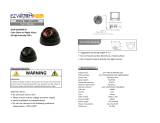2 Megapixel Full HDcctv
Indoor IR Dome Camera
Operation Instructions
Model No.
EDH5240
Please read this manual first for correct installation and operation. This manual should be retained for future
reference. The information in this manual was current when published. The manufacturer reserves the right
to revise and improve its products. All specifications are therefore subject to change without notice.
PRECAUTIONS
1. Do not install the camera near electric or magnetic fields.
Install the camera away from TV/radio transmitters, magnets, electric motors, transformers and audio
speakers since the electromagnetic fields generated from these devices may distort the video image.
2. Never disassemble the camera beyond the recommendations in this manual nor introduce
materials other than those recommended herein.
Improper disassembly or introduction of corrosive materials may result in equipment failure or other
damage.
3. Try and avoid facing the camera toward the sun.
In some circumstances, direct sunlight may cause permanent damage to the sensor and/or internal
circuits.
4. Keep the power cord away from water and other liquids and never touch the power cord with
wet hands.
Touching a wet power cord with hands or touching the power cord with wet hands may result in electric
shock.
5. Never install the camera in areas exposed to water, oil or gas.
Water, oil or gas may result in equipment failure, electric shock or, in extreme cases, fire.
6. Cleaning
Do not touch the surface of the sensor directly with the hands. Use a damp soft cloth to remove any
dirt from the camera body. Use lens tissue or a cotton tipped applicator and ethanol to clean the sensor
and the camera lens. Please do not use complex solvents, corrosive or abrasive agents for cleaning.
7. Do not operate the camera beyond the specified temperature, humidity or power source ratings.
Use the camera at temperatures within 0 ~ 40 (32 ~104 ) and humidity between 20~80%. The
input power source is 12VDC/24VAC.
All manuals and user guides at all-guides.com
all-guides.com

- 1 -
TABLE OF CONTENTS
1. PRODUCT OVERVIEW........................................................................................................... 2
1.1 Main Features ............................................................................................................................................... 2
1.2 Package Contents.......................................................................................................................................... 2
1.3 Specifications ................................................................................................................................................ 3
1.4 Dimensions ................................................................................................................................................... 4
2. MAJOR PARTS: NAMES AND FUNCTIONS .............................................................................. 4
3. 3-AXIS GIMBAL BRACKET ..................................................................................................... 7
4. INSTALLATION ................................................................................................................ 8
4. OSD Menu & Configuration.................................................................................................... 15
4.1 Exposure .................................................................................................................................................... 17
4.1.1 Lens ........................................................................................................................................................ 17
4.1.2 Shutter..................................................................................................................................................... 18
4.1.3 AGC (Auto Gain Control – basic low light signal amplification) ....................................................................... 18
4.1.4 BLC ......................................................................................................................................................... 18
4.1.5 Anti-Flicker ............................................................................................................................................... 18
4.2 White Balance Control.................................................................................................................................. 18
4.3 Day/Night.................................................................................................................................................... 19
4.4 Special........................................................................................................................................................ 19
4.4.1 Resolution................................................................................................................................................ 19
4.4.2 Camera Title............................................................................................................................................. 19
4.4.3 D-Effect.................................................................................................................................................... 20
4.4.4 TV standard.............................................................................................................................................. 20
4.4.5 Language................................................................................................................................................. 20
4.4.6 Default ..................................................................................................................................................... 21
4.5 Image Adjust ............................................................................................................................................... 21
4.5.1 Sharpness................................................................................................................................................ 21
4.5.2 Brightness................................................................................................................................................ 21
4.5.3 Contrast ................................................................................................................................................... 21
All manuals and user guides at all-guides.com

- 2 -
1. PRODUCT OVERVIEW
The EDH5240 is an HDcctv 3-axis indoor dome camera with true Day/Night capability plus IR
illumination, in a housing which can be surface or flush mounted. Based on a 2 megapixel progressive
scan sensor for your choice of 1080 or 720 resolution HD 100% digital images, it delivers vastly superior
video quality compared to traditional CCTV images. This superior resolution not only captures more
critical evidentiary information, but the inherent ability for megapixel video to zoom with clarity to 4X or
more improves and extends the area of coverage, expedites completion of investigations, resolves
complaints and reduces both capital and operational costs.
No major upgrade to the IT network is required to deploy this powerful technology; HDcctv cameras
communicate at digital speeds up to 1.5Gb/s over existing or new coaxial cable (RG59 or other types
for longer distances), using industry standard BNC connectors. With a vari-focal 3.3~10mm megapixel
auto iris lens, combined with high output IR LEDs to produce detailed images under low or no light
conditions out to a range of 20m/65 feet or more, the EDH5240 easily accommodates a wide range of
indoor applications while delivering stunning image quality.
1.1 Main Features
HDcctv 2 Megapixel real time 1920x1080 (or 1280x720) HD video over coax
2 megapixel progressive scan CMOS sensor
Supports video outputs of 1080i, 1080p and 720p (field select)
True day/night operation with automatic ICR module
3-axis positioning for flexible mounting and aiming
3.3~10mm AI VF megapixel lens captures the desired field of view
Field select choice of wall or ceiling, surface or flush mounting
Easy to use OSD setup menu
Dual Video Outputs: Megapixel HDcctv (BNC)
SD TV Out (BNC) for aim and focus using a standard hand held test monitor
Dual Power Source 12VDC/24VAC dual voltage auto polarity detect
IR distance up to 65 feet/20m or more; High output IR LEDs, lifespan of 20,000 hours
1.2 Package Contents
Please be careful when you unpack the box and the electronic devices inside. Check and make
sure that you have all the items listed below inside the original box:
Camera Unit x 1, including dome/cover, camera unit and outer (surface mount) base as an
assembly
This Operation Manual x 1
Accessory pack #1 containing:
4 long mounting screws
4 washers
4 plastic anchors
Hex key for cover screws
All manuals and user guides at all-guides.com

- 3 -
4 short screws to attach flush-mounting clips
Rubber plug for side hole in outer base.
Mounting template
Power supply pigtail
Video test cable
Accessory pack #2 containing two flush mounting clips
Please Note: If an item appears to have been damaged in shipment, replace it properly in its carton
and notify the shipper. If any items are missing, notify your EverFocus Electronics Corp. Sales
Representative or Customer Service. The shipping carton is the safest container in which the unit may
be transported. Save it for possible future use.
1.3 Specifications
Pickup Device 1/2.7" 2 megapixel CMOS sensor
Image area for FOV 1080 mode: 6.61 mm diagonal; 5.76 mm H x 3.24 mm V
Image area for FOV 720 mode: 4.41 mm diagonal; 3.84 mm H x 2.16 mm V
Sensitivity 0.5lux/F=1.4 ; 0 lux IR ON
S/N Ratio 45dB
Video Format Main Output HDcctv
Resolution Main Output 1920x1080 or 1280x720
Video Mode Main Output Field select 1080i60, 1080p30 or 720p60 for 60Hz systems
1080i50, 1080p25 or 720p50 for 50Hz systems
Main Output Connector BNC-F
Video Format Test Output NTSC/PAL selectable 1V p-p
Test Output Connector Pin header; adapter cable to BNC-F supplied
Electronic Shutter Auto, 1/60(1/50)~1/8000
Lens Type Megapixel Vari-focal lens, Auto Iris, f=3.3~12mm, F=1.4
True Day/Night Control Yes (Auto IR cut filter removal)
Back Light Compensation On/Off selectable
Auto Gain Control High/Middle/Low/Off selectable
Auto White Balance AWB/One Push WB/Manual WB/Indoor/Outdoor selectable
Gamma Correction PC/TV selectable
OSD Menu Yes (operated from 5-axis joystick control)
Mirror
H_MIR/V_MIR
/
Rotate
IR Distance 20m/65 feet
IR Wavelength 850nm
IR Emitters 34 high output LEDs
IR LED Lifespan 20,000 hours operating
Power Source 12VDC/24VAC auto polarity detect
Power Consumption 24VAC: 7.2W IR off, 11.3W max (300mA/471mA)
12VDC: 4.7W IR off, 7.4W max. (392mA/617mA)
Dimensions ( )
Surface Type: 140mm x 128mm / 5.5” x 5.1”
Flush Type : 140mm x 68mm / 5.5” x 2.8”
Weight 660kg /1.45 lbs
Operating Temperature 0°C~40°C ; 32°F~104°F (20%~80% Humidity)
All manuals and user guides at all-guides.com

- 4 -
Certifications FCC/CE
1.4 Dimensions
2. MAJOR PARTS: NAMES AND FUNCTIONS
Front View
2. IR LEDs
4. Light sensor
1. Outer Base
3. Lens
5. Cover
All manuals and user guides at all-guides.com

- 5 -
Side View
Back View
1. Base
The camera unit sets in the dome base, when it is shipped from the factory. This base is
used for surface mounting, and is discarded for flush mounting.
6. Focus Adjust
8. HDCC-TV Video
Output
9. Power Input
7. Zoom Adjust
10. Video Test Output
11. OSD menu joystick
All manuals and user guides at all-guides.com
all-guides.com

- 6 -
2. IR LEDs
3. Lens
The included vari-focal, DC iris lens allows manual adjustment of the field of view (zoom &
focus).
4. Light Sensor
Light sensor is used to detect the lighting level the environment. (The light sensor is “down”
when the internal camera module is properly positioned).
5. Camera Cover
This cover will protect the camera from dust and damage.
6. Focus Ring
To set the focus, and loosen the focus ring knob, and turn the ring toward <F> or <N> as
necessary, and re-tighten when the adjustment is complete.
7. Zoom Ring
To adjust the viewing angle, loosen the zoom ring knob. Turn the ring toward <W> to Zoom
out or <T> to Zoom in as necessary, and re-tighten when the adjustment is complete.
8. HDcctv Video Output
Please connect to the BNC connector of the cable from the HD DVR or HDcctv monitor.
9. Power Input
Please connect this connector to a 12VDC or 24VAC power source.
10. Test Video Output Connector
When installing the camera, you can use this video connector to connect a portable monitor. This
will allow you to easily adjust camera’s field of view and focus.
11. OSD Menu joystick:
Use the joystick to move the cursor Upwards/Downwards. This is used to select the item to be set.
Tilt the stick to the right or left. This is used to select or adjust the parameters of the selected item.
Press in on the stick to enter the setup menu. If the item has its own setting menu (sign ),
press the stick again to display the sub- menu.
All manuals and user guides at all-guides.com

- 7 -
3. 3-AXIS GIMBAL BRACKET
The 3-axis gimbal enables installers to easily mount the camera on a wall or ceiling and then using the
built in tilt and dual axis 180° twist, to adjust the viewing angle to the desired direction. With this unique
3-axis positioning system, installers can capture images from virtually any angle, without compromising
performance.
Loosen this screw manually to
rotate the camera 180°
Use a screw driver to loosen this
screw. Tilt the camera 180°
Hold the bracket at both sides of the
camera. Rotate the entire camera
180°
All manuals and user guides at all-guides.com

- 8 -
4. INSTALLATION
An EDH5240 camera may be mounted in two ways: surface mount and flush mount. Select the one that
meets your needs.
Installation - Surface Mount
1. Paste the drilling template on the ceiling or wall. Please refer to the drilling template below.
2. Use the appropriate tool to drill the INNER holes, and a clearance hole for the power and video
wires.
Note: The minimum recommended material thickness is 1 cm.
3. Use the plastic anchors and push them into the 4 small holes, to fix the outer ring into ceiling or
wall.
4. Remove dome cover (4 captive hex head screws); remove inner base from outer base (4 Phillips
head screws – retain these for later re-assembly).
All manuals and user guides at all-guides.com

- 9 -
5. Pull the cables to be connected to power and video cables into the outer base from the ceiling or
wall. Attach power supply pigtail adapter to power wire if needed.
6. Take a long Phillips pan head screw with a washer and tighten it into a plastic anchor. Repeat the
same step until all the 4 screws are fixed to the wall.
7. Attach power and video cables from source to cables from camera and push excess wire back into
hole.
All manuals and user guides at all-guides.com

- 10 -
8. Insert inner base into outer base and secure using the 4 Phillips removed in the earlier step.
Preposition camera so it is facing approximately in the desired direction.
9. Attach video test cable to test point on rear of camera module. Aim and focus the camera. Remove
test cable.
All manuals and user guides at all-guides.com
all-guides.com

- 11 -
10. Once the camera view is as desired, attach the cover to outer base with the captive hex head
screws.
Installation - Flush Mount
1. Paste the drilling template on the ceiling or wall. Please refer to the drilling template below.
2. Use the appropriate tool to drill the OUTER holes; carefully cut along the dashed circle to create a
clearance hole for the inner base unit.
Note: The minimum recommended material thickness is 1 cm.
3. Pull the cables to be connected to power and video cables from ceiling. Attach the power pigtail
adapter if necessary.
All manuals and user guides at all-guides.com

- 12 -
4. Remove dome cover (hex, captive screws)
5. Unscrew the 4 Philips screws (retain for future use) to detach the inner base from the outer base.
Set aside the outer base.
6. Screw the 2 spring tabs in the orientation shown to the slots at both sides of the inner base using the
4 Philips head screws provided. Attach the screws to the places marked “Fix”.
All manuals and user guides at all-guides.com

- 13 -
7. Attach power and video cables from source to cables from camera and push excess wire back into
hole. Fold the spring tabs up.
8. Preposition camera so it is facing approximately in the desired direction.
9. Push the entire inner base into ceiling while holding the spring tabs with both hands.
All manuals and user guides at all-guides.com

- 14 -
10. The spring tabs will open automatically to support the camera against the ceiling.
11. Use the long Phillips pan head screws (x4) provided to screw the base to the ceiling. Do NOT use
washers.
All manuals and user guides at all-guides.com

- 15 -
12. Attach video test cable to test point on rear of camera module. Aim and focus the camera. Remove
test cable.
13. Screw the cover back to the base with captive hex head screws.
4. OSD Menu & Configuration
Access the user setup menu screen:
I. Press inward on the end of the joystick
The menu screen will appear on the monitor.
II. Navigating with the joystick
Angle the joystick or to move the cursor up or down. Angle the joystick or to
adjust the mode or value of a setting.
III. Switching to sub-menu screens
When an item with sub-menu is selected, press inward on the end of the joystick to
switch to the sub-menu for further settings.
IV. Return to previous page
Press the SET button to return to previous page if the choice displayed is Return.
All manuals and user guides at all-guides.com
all-guides.com

- 16 -
Menu Tree
All manuals and user guides at all-guides.com

- 17 -
Press Set button to enter SETUP Menu. In SETUP menu, use the joystick to make settings. User
can do camera settings including Exposure, White balance, Day/Night, Special and Image adjust.
Please select the item by moving the joystick UP or DOWN then press SET to enter the settings.
Move the joystick to the last option which is “Return” to return to live view.
4.1 Exposure
In this section, user can do camera settings including Lens, Shutter, Iris, AGC, BLC and Anti-flicker.
Please select the item by moving the joystick UP or DOWN. Select “Return” to return to the previous
menu.
4.1.1 Lens
DC mode is fixed in Lens level for EDH5240 camera.
All manuals and user guides at all-guides.com

- 18 -
4.1.2 Shutter
Select the shutter mode by moving the joystick LEFT or RIGHT.
Select from Auto,1/50,1/60,1/100,1/120,1/250,1/500,1/700,1/1000,1/1600,1/2500,1/5000 and 1/8000.
4.1.3 AGC (Auto Gain Control – basic low light signal amplification)
Select the level you would like to choose by moving the joystick LEFT or RIGHT. The more the level of
gain increases, the brighter the screen, but the level of noise increases as well. Please select from High,
Middle, Low and Off.
4.1.4 BLC
Select “On” or “Off” by moving the joystick LEFT or RIGHT. Video gain can be adjusted automatically to
correct the exposure of subjects that are in front of a bright light source.
4.1.5 Anti-Flicker
Selections are Off, 50Hz and 60Hz. Camera will adjust the shutter to reduce the flicker caused by
fluorescent light when manual lens is used.
4.2 White Balance Control
The screen color can be adjusted by using the White Balance function.
Please select one of the 5 modes below by moving the joystick UP or DOWN then press “Set” button to
save the setting:
AWB
This mode can be used within the color temperature range from 2,500°K to 10,000°K.
One Push WB
Enable one push trigger for white balance mode. This holds the white balance at a specific color
temperature until the next command trigger is given.
Manual
The manual adjustment mode enables a more precise adjustment. Set the suitable color
temperature, and increase or decrease the red and blue color values at the same time while
checking the color changes of the objects in view.
Return: Select “Return” to saves all settings in this menu and returns to the previous menu.
Indoor
Select this option when the color temperature is 4,000°K.
Outdoor
Select this option when the color temperature is 5,000~6,500°K.
All manuals and user guides at all-guides.com

- 19 -
Select “Return” to return to the previous menu.
4.3 Day/Night
These settings control the operation of the camera when the illumination level changes. Choices are
Color at all times; B/W at all times; or color when illumination is bright, switching to B/W in low light.
Please select one of the 3 modes below by moving the joystick UP or DOWN then press “Set” button to
save the setting:
• AUTO: The picture switches to color in a normal (bright) environment and switches to B/W
when the ambient illumination is low. The switching point is determined by the AGC level.
• COLOR: The picture is always displayed in color, even at low light levels.
• B/W: The picture is always displayed in B/W.
Select “Return” to return to the previous menu.
4.4 Special
In this section, user can do special settings including Resolution, Camera Title, D-Effect, TV-Out,
Language and Default. Please select the item by moving the joystick UP or DOWN then press SET to
enter the settings. Select “Return” to return to the previous menu.
4.4.1 Resolution
1. Select camera resolution from 720p60Hz; 1080i60Hz or 1080p30Hz when TV output format is
NTSC, 720p50Hz; 1080i50Hz or 1080p25Hz when TV output format is PAL by moving the joystick
UP or DOWN then press “Set” button to save the setting
2. Display On: Press “Set” to switch between On/Off, whether to show current resolution.
Select “Return” to return to the previous menu.
4.4.2 Camera Title
Select “On” by moving the joystick UP or DOWN then press “Set” to enter the setting. Input a camera
title by moving the joystick UP and Down, cursor will navigate among characters and numbers. The
available letters are A-Z and 0-9. Press “Set” key to confirm. Move the joystick Left and Right to move
the cursor among the same level.
Select “Off” by moving the joystick UP or DOWN then press “Set” to disable the camera title display.
Select “Return” to return to the previous menu.
NOTE:
AGC selection must be set as middle or high in order to employ the auto switching function.
All manuals and user guides at all-guides.com
Page is loading ...
Page is loading ...
Page is loading ...
/