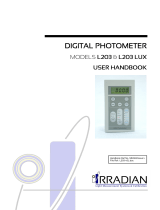Page is loading ...

Handbook Ref No. MH100/Issue M
File Ref: L202vm.doc


1. Introduction
2. Specification
3. Cosine Angular Response
4. Operation
5. Maintenance and Calibration Description
6. Battery Replacement
7. Block Diagram
8. Programming via the RS232 interface
9. Environmental care, recycling and disposal


L202PMS Photometer Irradian Limited
1
The Irradian L202PMS digital photometer is a portable instrument
designed for accurate measurement of illuminance in lux and screen
luminance in cd.m
-2
.
The photometer comprises of a hand held display unit, a detector with
connecting cable, a cosine corrected diffuser ring, a luminance contact
probe with shadow rings and an RS232 connection cable.
The display unit houses an autoranging amplifier, 4½ digit liquid crystal
display with back light illumination and PP3 type battery. The anodised
aluminium body houses the large area silicon photodiode, detector
amplifier, and specially selected colour filter glasses that adjust the
detectors response to closely match the CIE v(λ) photopic response. A
profiled diffuser ring gives the detector an accurate cosine corrected
angular response for illuminance measurements. The luminance probe
interchanges with the cosine diffuser ring to enable contact
measurements of CRT or LCD screen brightness. Shadow rings can be
fitted around the probe to reduce background lighting effects.
A switch within the detector housing automatically changes the
photometer calibration between lux and cd.m
-2
with an LED illuminated to
indicate which unit is selected.

Irradian Limited L202PMS Photometer
2
DISPLAY UNIT
Ranges: 3 full scale autoranging decades measuring
from: 0 to 199.99 lux or cd.m
-2
and 0 to 1999.9 lux or cd.m
-2
and 0 to 19999 lux or cd.m
-2
Resolution 0,01 on range 1.
Accuracy: Measurement accuracy ±1digit with a
linearity error of <1% from 1 to 20 000.
Absolute calibration accuracy ±3% (illuminance),
±5% (luminance) @ 20°C traceable to
NPL standards.
Refer to Section 5 - Calibration Description.
Controls:
Display backlight on off button.
Display backlight will switch off after a
programmable delay, factory setting 60 seconds.
HOLD/RUN Display is held at present reading until hold
button is pressed again.
Power on / off button
ZERO Initiates a zero or background measurement
routine on all three ranges.
STORE Store the current reading
(holding up to maximum of sixteen values).
RECALL Display previously stored values.
STORE (On detector) See front panel store button.
Connectors: 8 pin mini DIN type detector connector.
3.5 mm socket RS232 connector.
Display: 4½ digit lcd display. Character pitch 10 mm.
Display illumination: An yellow / green large area LED back light
can be switched on to illuminate the display for
readings in low ambient light situations.
Power supply: PP3 type 9V battery.
Temperature range: 0 to 40°C. 80% RH.

L202PMS Photometer Irradian Limited
3
(continued):
Dimensions: 150 x 80 x 27mm. High impact polystyrene.
Weight: 400g including detector & battery.
DETECTOR
Model: DET202Vis
Detector: 60mm² silicon photodiode.
Linearity error: <1% from 1 to 19999
Temperature coefficient: -0.10 %/°C
Temperature range: Operation: -25 to +75°C
Storage: -45 to +100°C
Detector assembly: Black anodised aluminium alloy housing.
The detector is connected to the display unit via
a cable to a 8 pin mini DIN connector.
Spectral response: (Refer Figure 1). Coloured filter glasses adjust
the detectors response to closely match the CIE
v(λ) photopic response.
SPECTRAL RESPONSE
Figure 1. L202PMS Photometer with illuminance cosine ring

Irradian Limited L202PMS Photometer
4
(continued):
ILLUMINANCE COSINE RING
Angular response: Accurately cosine corrected to Lamberts
Cosine Law. Maximum error is less than ±3.5%
from true response to 75° from normal
incidence, reference figure 2.
Screw thread: 1"1/8 x 20TPI.
LUMINANCE PROBE
Design: Aluminium tube 10mm φ internal diameter,
with aperture. Rubber O ring tip.
Screw thread: 1"1/8 x 20TPI.

L202PMS Photometer Irradian Limited
5
The unit ‘lux’ is a measurement of the amount of light incident on a unit
area, (lumens.m
-2
). Any detector will measure this reliably when
measuring a beam of light perpendicular to the detectors surface,
however, when measuring scattered light or light from an extended
source the sensor must have an accurate response over its 180° field of
view. This response should be proportional to the cosine of the angle of
light incident on the detector, Lambert's Cosine Law. To ensure that the
integration of light from all angles is correct, the cosine diffuser fitted to
the front of the filter ring is profiled such that the angular response of the
detector decreases with cos(i) as the angle between the source and
detector increases from 0 to ±90°.
L202PMS
True Cosine Response
Figure 2
The cosine diffuser fitted to the detector is corrected to match the cosine
response to within ±3.5% up to angles of 75°. This ensures that the
meter accurately reads the light flux density whether it is measuring
scattered light (from an overcast sky) or a point source (a single lamp in
a dark room).

Irradian Limited L202PMS Photometer
6
SETTING UP
With the unit OFF, plug the detector connector into the socket on the top
of the display unit.
Note during operation the photometer may autorange the display
between the
three range
s
as
the measurement signal exceeds the
maximum or minimum measurement capability on each range.
ILLUMINANCE MEASUREMENTS
Ensure cosine diffuser ring is fully screwed onto the detector assembly
for illuminance measurements. Note, if the white cosine diffuser on the
filter ring is marked or dirty, clean before use. The lux LED must be
illuminated. Place the detector at the required measurement position
ensuring that the you do block any light onto the detector and record the
illuminance values.
LUMINANCE MEASUREMENTS
Remove the cosine diffuser ring and screw the luminance probe onto the
detector assembly. If required, slide a shadow ring onto the end of the
probe. The cd/m² LED must be illuminated. When measuring screen
luminance gently place the probe onto the CRT or LCD with the rubber
'O' ring uniformly touching the screen. The shadow ring can be moved to
touch the screen, thus removing any background reflections.
Note the area being measured by the probe, 9mm φ, must be uniform,
otherwise the meter will average the luminance from the part of the
screen being measured.
ZEROING THE PHOTOMETER
It is good practice to zero the photometer prior to use. Cover the
luminance probe or cosine ring and press the zero button. Continue
blocking the detector whilst the display shows - b g - (background). The
zero operation is complete when the display shows a reading of 00.00
(lux or cd/m²).

L202PMS Photometer Irradian Limited
7
(continued):
STORING AND RECALLING MEASUREMENT VALUES
The L202PMS photometer has sixteen memory locations for storing data.
To display the last stored value, press and hold the recall button. The
display will show the location number and the measurement value. The
corresponding LED will illuminate the units (either lux or cd/m²).
To recall previous values press and release the recall key. The display
will decrement through each location in turn.
There are two options for storing a measurement value, pressing the
store key on the photometer or pressing the store key on the base of the
detector. The memory locations are incremented after each store
command. Note that if you recall a previous value it will be overwritten
with the next store button press.
CONVERSION FACTORS
1 lux = 0.292 fc (footcandle)
1 cd.m
-2
= 0.0929 fL (footLambert)

Irradian Limited L202PMS Photometer
8
The L202PMS photometer should always display a valid calibration label.
As with all measuring equipment a routine calibration is recommended,
typically annually, but with frequent use by a number of different users a
shorter recalibration period may be necessary
Irradian holds a number of tungsten halogen lamps and silicon
photodiodes which are routinely calibrated by the National Physics
Laboratory in the UK.
During manufacture the photopic filter is scanned with the filter glasses
selected for the best match to the CIE photopic response.
The meter is calibrated for illuminance at 100.00 ± 0.10 lux using a lamp
of colour temperature 2856K ± 50K and for luminance at 100.0 ± 0.3
cd.m
-2
using a uniform luminance standard source.
Contact Irradian for any calibration requirements for this product and for
further information.

L202PMS Photometer Irradian Limited
9
The L202PMS is a precision measurement instrument and should be
treated with care. The detector, diffuser and accessories should always
be kept clean.
1) Switch off the photometer before changing the battery.
2) Slide open the battery compartment on the back of the photometer
and pull out the battery. Disconnect from the battery clip
3) Replace with a size PP3 9 volt battery.
4) Place battery inside compartment and slide cover closed.
5) Note it will be necessary to switch on and off the photometer before
normal operation will commence.

Irradian Limited L202PMS Photometer
10
Diffuser
Filter
Detector
Amp
Gain Control
v to f
Counter
µController
Keypad
Liquid Crystal
Display
Display Driver
RS232 Driver
& LEDs
Detector Amplifier
Micro-Controlled Display Unit

L202PMS Photometer Irradian Limited
11
!
! !
!
Serial Port Settings: 4800 baud, no handshaking
Single letter commands
H Toggles hold/go
Z Zeros light meter
B Toggles backlight
x Sets detector amplifier to maximum gain range, 199.99
y Sets detector amplifier to middle gain range, 1999.9
z Sets detector amplifier to minimum gain range, 19999
R Resets amplifier to autogain
s Sends data continuously via the RS232
o Sends one set of data via the RS232
V Uploads signal data stored in memory

Irradian Limited L202PMS Photometer
12
!
! !
!
(continued):
8.1 Windows 3.1 & Windows 95
Setting up remote control via Microsoft TERMINAL.EXE
1) Connect the cable between the RS232 socket on the light meter and
the COM port on the PC.
2) Switch on the light meter.
3) Run Terminal programme.
4) Go to the Settings / Communications screen and set the baud to 4800
and the COM port to suit.
5) Go to the Settings / Text Transfers and select Line at a time with
1/10th second delay.
6) Check the RS232 link by a switch to the manual range, LED on using
the command 'S', (capital S).
7) Reset to the auto range, LED off using the command 'R', (capital R).
8) Type 'o' for one packet of data and 's' for continuous data. Type 's' to
stop the data flow.
9) To save the terminal setup go to File / Save As and save the settings.
When restarting the programme the settings can be reloaded with File
/ Load filename. Now actions 4 and 5 can be omitted.
Logging data continuously to a file using Microsoft TERMINAL.EXE
1) Run the Terminal programme with the correct settings.
2) Set up the photometer and send the command 's' via Terminal to
transmit data continuously from the photometer.
3) Go to Transfers / Receive Text File. Enter filename for the stored data
(e.g. log1.txt).
4) On entering the file name, Terminal will now store all the readings
transmitted from the photometer in a file log1.txt. The file is saved to
the computer by pressing STOP on the terminal screen.

L202PMS Photometer Irradian Limited
13
!
! !
!
(continued):
8.2 Windows 95 & Windows 98
Setting up remote control via Microsoft HYPERTERMINAL.EXE
1) Connect the cable between the RS232 socket on the light meter and
the COM port on the PC.
2) Switch on the light meter.
3) Run the HyperTerminal programme.
4) Enter a name for the session (e.g. L202 etc.).
5) Select the type of connection required, either option 'direct to com 1' or
'direct to com 2' depending on which com port is to be used.
6) Enter the details for the serial connection: 4800 bits per second, 8 data
bits, no parity, 1 stop bit and no flow control.
7) Click the properties icon or select via the File / Properties option to
display the properties window.
8) Select the Settings tab and select Auto detect for the Emulation
setting.
9) Click the ASCII Setup button. Enter 100 into the box marked Line
delay. No other options are necessary. Click on OK to return to the
main window.
10)Check the RS232 link by downloading a reading using the command
'o', (lowercase o). This also allows auto detect to correctly identify the
meter settings, showing 4800 8-N-1 next to the Auto detect message
in the status bar. A reading should appear in the main window if the
connection has been made successfully.
11)To save the terminal setup go to File / Save As and save settings.
When restarting the programme the settings can be loaded directly by
double-clicking on the *.ht icon that has been created. Now actions 4
to 9 can be omitted.

Irradian Limited L202PMS Photometer
14
!
! !
!
(continued):
Logging data to a file using Microsoft HYPERTERMINAL.EXE
1) Run the HyperTerminal programme with the correct settings.
2) Set up the photometer and send the command 's' via HyperTerminal
to transmit data continuously from the photometer.
3) Go to Transfer / Capture Text. Enter the filename for the stored data
and the location to save to. (e.g. C:\HyperTerminal\Capture.txt).
4) Press the start button to store all the readings transmitted from the
photometer in a file Capture.txt. The status bar will now show a
highlighted 'Capture' message. The file is saved to the computer by
selecting Transfer / Capture Text / Stop.
5) Send the command 's' again via HyperTerminal to stop the continuous
transitional of data from the photometer.

L202PMS Photometer Irradian Limited
15
"! #
"! # "! #
"! #
The purpose of the European Commission WEEE directive (Waste
Electrical and Electronic Equipment; 2002/96/EC) is to ensure that
electrical and electronic products are recycled using the best treatments,
recovery and recycling techniques that are currently available. This is so
that high health standards and a lasting environmental protection can be
achieved and maintained.
This product has been designed and manufactured using high quality
materials and components, many of which can be recycled and reused.
Please remember to observe the local regulations that govern both the
disposal of the packaging materials accompanying this product and any
used batteries.
DO NOT DISPOSE OF THIS PRODUCT IN YOUR
GENERAL WASTE BIN.
Please inform yourself about your local WEEE collection
system which is available for electrical and electronic
products that are marked with the symbol shown here.
When disposing of this meter, please use one of the following options:
1. Use your local designated WEEE collection facilities to dispose of the
complete product (including cables, detectors, filters & accessories).
2. Return the complete product back to Irradian, marking it clearly as
intended for WEEE disposal.

/