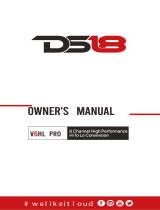Page is loading ...

Radio Systems Millenium-D Digital Console Page 1
Radio Systems Millenium-D Digital Console
Installation and Operation Manual
Copyright 2010 by Radio Systems Design, Inc. All rights reserved. Radio Systems Design, Inc. reserves specification
privileges. Information in this manual is subject to change without notice.
Technical support: +1-856-467-8000 or tech@radiosystems.com
Radio Systems Millenium Digital Broadcast Manual Part # MAN-MILLCOND
For Console Models:
RS-6D
RS-12D
RS-18D
RS-6DNET (include network manual supplement)
RS-12DNET (include network manual supplement)
RS-18DNET (include network manual supplement)
Manual Revision 01-1-2017
for serial numbers 104996 and higher
Revisions to include
Telephone bus renamed to “PROGRAM.3” bus
UTILITY buses 1 & 6 reutilized for program 3
Audition bus renamed to “PROGRAM.2”

Radio Systems Millenium-D Digital Console Page 2
Installation/Wiring/Operation ................................................................................................. 5
1.1 Console Placement ........................................................................................................ 5
1.2 Opening the Console ..................................................................................................... 5
1.3 Power Supply ................................................................................................................. 5
1.3.1 Installation ...................................................................................................................... 5
1.4 Wiring Access Layout .................................................................................................... 5
1.4.1 Audio Inputs................................................................................................................... 5
1.4.2 Audio Outputs ................................................................................................................ 5
1.4.3 Control ........................................................................................................................... 6
1.4.4 Audio Connectors .......................................................................................................... 6
1.4.5 Wiring Quick Connectors ............................................................................................... 6
1.4.6 Grounding and Shielding .............................................................................................. 6
1.5 Operation ....................................................................................................................... 6
1.5.1 Input Assignment .......................................................................................................... 6
1.5.2 Mic Use ......................................................................................................................... 7
1.5.3 Cue Circuitry ................................................................................................................. 7
1.5.4 Output Routing .............................................................................................................. 7
1.5.5 Utility Buses ................................................................................................................... 7
1.5.6 Mix-Minus via the PROGRAM.3 (formerly the “TEL”) Bus .............................................. 7
1.5.7 Monitor Amplifier Output Select .................................................................................... 7
1.5.8 Headphone Amplifier Output Select .............................................................................. 8
1.5.9 Remote Control .............................................................................................................. 8
1.5.10 Eight Position Switcher .................................................................................................. 8
1.5.11 Console Clock Timer...................................................................................................... 8
Illustration A-1 CT-2002 Console Clock/Timer/Master Clock ................................................................. 9
Illustration A-2 CT-2002 Console Clock/Timer Wiring Diagram ........................................................... 10
Illustration A-3 LED Meter Board with Talkback Microphone .............................................................. 11
Six Channel Control Board ................................................................................................... 12
2.1 Overview ...................................................................................................................... 12
2.2 Function Programming ................................................................................................ 12
2.2.1 Channel Power-Up Mode ............................................................................................ 12
2.2.2 Remote Control Options – by Channel ........................................................................ 12
2.2.3 Remote Control Options – by Input ............................................................................. 13
2.2.3.1 Pulse/Holding Remote Control..................................................................................... 13
2.2.3.2 Send Through of Remote On/Off Commands ............................................................. 13
2.2.4 Muting Buses ............................................................................................................... 13
2.2.5 Timer Reset .................................................................................................................. 13
2.2.6 Cue Options by Channel ............................................................................................. 14
2.2.6.1 Cue on Fader Detent ................................................................................................... 14
2.2.6.2 Auto Cue ...................................................................................................................... 14
2.2.6.3 Cue Defeat on Channel ON ......................................................................................... 14
2.2.6.4 Cue Exclusive .............................................................................................................. 14
2.2.7 Cue Options by Input .................................................................................................. 14
2.2.8 Off (Ready) Lamp Options .......................................................................................... 14
2.2.9 Analog/Digital programming ....................................................................................... 15
2.2.10 Remote Control Connector .......................................................................................... 15
2.2.11 Optional Remote Control Board................................................................................... 15
2.3 Monitor Control Board ................................................................................................. 15
Illustration B-1 Six Channel Control Board Jumper Settings ............................................................. 16
Illustration B-2 Remote Control Wiring (factory default with Cue for IFB) ........................................... 17
Illustration B-3 Remote Control Wiring (“Classic” Mode) .................................................................... 18
Six Channel Audio Mother Board......................................................................................... 19
3.1 Input Connectors ......................................................................................................... 19
3.2 Input Configurations .................................................................................................... 19
3.2.1 Input Wiring.................................................................................................................. 19

Radio Systems Millenium-D Digital Console Page 3
3.3 Analog Daughter Cards .............................................................................................. 19
3.3.1 Unbalanced Analog Audio .......................................................................................... 19
3.3.2 Analog Mono Inputs - for Mic and Line Level ............................................................. 19
3.3.3 Input Sensitivity ............................................................................................................ 19
3.3.4 Phantom Power ............................................................................................................ 20
3.4 Digital Daughter Cards ................................................................................................ 20
3.4.1 Unbalanced Digital Audio............................................................................................ 20
3.5 “Patch-Point” Connections ........................................................................................... 20
Illustration C-1 Analog input plug-In Board p/n 15303 ........................................................................ 21
Illustration C-2 Digital Input Plug-In Board 15304 ............................................................................... 22
Illustration C-3 6 Input Mother BoardRJ-45 Connector Version .......................................................... 23
Illustration C-4 6 Input Mother Board5 Pin Connector Version ........................................................... 24
Output Boards .............................................................................................................. 25
4.0 Overview ...................................................................................................................... 25
4.1 Analog Output Board ................................................................................................... 25
4.1.1 PROGRAM.1 and PROGRAM.2 Analog Outputs ......................................................... 25
4.1.2 PROGRAM.3 (formerly “TEL”) Output ......................................................................... 26
4.1.3 External Monitor and Headphone Inputs ................................................................... 26
4.1.4 Headphone Outputs .................................................................................................... 26
4.1.5 Monitor Sends .............................................................................................................. 26
4.2 Digital Output Board .................................................................................................... 27
4.2.1 Digital Program Outputs .............................................................................................. 27
4.2.2 Digital Utility Outputs .................................................................................................. 27
4.2.3 RS-232 Connectivity .................................................................................................... 27
4.2.4 Clock Rate (Digital Sync.) ............................................................................................ 28
4.2.5 Eight Position Switcher ................................................................................................ 28
4.3 Control Wiring .............................................................................................................. 28
4.3.1 Mute and Timer Reset Bus Connections .................................................................... 28
4.4 Talk Back Connections ................................................................................................ 28
4.5 Intercom Kit ................................................................................................................. 29
4.6 Internal Adjustments and Level Calibration ................................................................. 29
4.6.1 Program Bus Output Level Adjust ............................................................................... 29
4.6.2 VU Meter “0” Calibration .............................................................................................. 30
4.6.3 Peak LED Trip Point Calibration ................................................................................... 30
4.6.4 External Monitor Input Level ........................................................................................ 30
4.6.5 Cue Bus External Input Level ...................................................................................... 30
Illustration D-1 Analog Output and Meter Board 5-Pin ....................................................................... 31
Illustration D-2 Analog Output and Meter Board RJ-45 ...................................................................... 32
Illustration D-3 Digital Output and Processor Board RJ-45 ................................................................ 33
Illustration D-4 Digital Output and Processor Board 5-Pin ................................................................. 34
Illustration D-5 Auxiliary Control Relay Wiring ...................................................................................... 35
Illustration D-6 Talkback Wiring ............................................................................................................ 36
Illustration E-1 Enhanced Remote Interface Card ............................................................................... 37
Illustration E-2 Four Source Router Card ............................................................................................. 38
Illustration E-3 DA Mixer Card ............................................................................................................. 39
Illustration E-4 DA Mixer Card Programming Examples ...................................................................... 40
Illustration E-5 Intercom Wiring Card................................................................................................... 41
Illustration E-6 Intercom Card Table-Top Speaker & Console Interconnection ................................... 42
5.1 Description – Overview ................................................................................................ 43
5.2 Operation ..................................................................................................................... 43
5.3 Installation and Wiring ................................................................................................. 43
5.3.1 Control Wiring .............................................................................................................. 43
5.3.2 Intercom card audio wiring .......................................................................................... 43
5.3.2.1 Console internal wiring ................................................................................................ 43
5.3.2.2 Table-top speaker wiring ............................................................................................. 43
5.3.2.3 Console interconnection .............................................................................................. 44

Radio Systems Millenium-D Digital Console Page 4
5.3.2.3 Console interconnection .............................................................................................. 44
5.4 Calibration ................................................................................................................... 44
Using Active Balanced Circuitry .......................................................................................... 45
Six Channel Control Board Schematic F-1 ......................................................................... 46
Parts Layout F-2/3 ........................................................................................................ 47
Parts List F-4/5 ............................................................................................................. 48
Monitor Board Schematic F-6 ............................................................................................... 49
Parts Layout F-7/8 ........................................................................................................ 52
Parts List F-9 ................................................................................................................ 54
CT-2002 Clock/Timer Schematic F-10/11 ............................................................................. 55
Parts Layout F-12 ......................................................................................................... 57
Parts List F-13/14/15 .................................................................................................... 58
Analog Output Board Schematic F-16/17/18 ....................................................................... 61
Parts Layout F-19 ......................................................................................................... 64
Parts List F-20/21/22 .................................................................................................... 65
Power Supply Interface Schematic F-23 ............................................................................. 68
Parts Layout F-24/25 .................................................................................................... 69
Parts List F-26 .............................................................................................................. 71
Console DA Mixer Schematic F-27/28 ................................................................................. 72
Parts Layout F-29 ......................................................................................................... 74
Parts List F-30 .............................................................................................................. 75
Console VU Meter Schematic F31........................................................................................ 76
Console VU Meter Schematic F32........................................................................................ 77
Millenium Digital Console Specications ........................................................................... 78
Frequency Response ................................................................................................... 79
Millenium Digital Consoles Parts Ordering ........................................................................ 80
Millenium Consoles - Warranty and Repair Policies Warranty ......................................... 81
Repair Policy ................................................................................................................ 81
Return Instructions ...................................................................................................... 81
Millenium - Digital Console Software .................................................................................. 82
Overview ...................................................................................................................... 82
Utility Buses ............................................................................................................ 83-85
Output Levels ............................................................................................................... 86
Channel Settings .................................................................................................... 87-89
8 Position Switches ...................................................................................................... 90
Communications/Serial COM Port .......................................................................... 91-92
Help Screens ............................................................................................................... 93

Radio Systems Millenium-D Digital Console Page 5
Installation/Wiring/Operation
1.1 Console Placement
Because neither ventilation nor rear access is required, the console may be mounted on any sturdy surface. Opening
the lid provides access to all electronics, internal controls and wiring points.
After placing the console, open the lid and mark the cable access slots on the chassis bottom on the table surface.
Remove the console and cut the slots with a saber saw. The console may then be permanently mounted with two #10
sheet metal screws inserted through the two holes provided in the front of the chassis’ bottom pan.
1.2 Opening the Console
A “T”-shaped lifter is provided to open the console. The external lifter discourages unauthorized access to console
electronics. Keep it in a secure place. Resist the urge to use the right-hand rotary knobs to raise the console lid as this
will quickly result in damage to these faders.
This lifter can be inserted in any fader slot, rotated 90
0
and used to raise the lid. Once the lid is opened, pull the two
hinges forward to lock the lid open.
To close the lid, push the hinges in to release the locks, while holding the lid up with the “T” lifter, and gently lower the
console.
1.3 Power Supply
1.3.1 Installation
All console operating voltages are provided by the external power supply that connects to the console via a multi con-
ductor cable. A ten-foot length is provided as standard equipment. Longer lengths, up to 20 feet, are available from
the factory.
To connect the console end of the power supply cable, pass the other end of the cable (with the smaller ground lug)
through the rectangular hole on the center right-hand-side of the console base. Screw the ground lug under the
mounting screw on the front right hand side of the Output Board. Plug the 10 position connector into J3 and the 4
position connector into J4. Take extreme care to plug these connectors in with the correct orientation - locking tab to
locking tab (with cables exiting towards the right hand side), as it is possible to plug them in backwards.
A grounding stud is provided on the rear of the power supply. Console grounds reach a common point at the power
supply. To minimize RFI and potential ground loop problems, the console should only be connected to station ground
at this one ground stud.
In intense RF environments, or if you experience any RFI problems, consult RFI suppression in the Troubleshooting and
Theory of Operation Section for detailed information.
1.4 Wiring Access Layout
1.4.1 Audio Inputs
All audio inputs wire to connectors at the rear the Six Channel Mixer Board(s) on the base of the console. One Six
Channel Input Mother Board is utilized for every 6 audio channels and supports and houses any combination of up to
six plug-in Analog or digital Input Daughter Cards. Analog or digital inputs are wired via the same audio connectors.
Pin-out diagrams are provided in the Six Channel Mixer Board section.
1.4.2 Audio Outputs
All audio outputs wire to connectors at the rear of the Analog and Digital Output Boards on the right-hand pan of the
console. Note that these two circuit boards are stacked, with the digital board on top. The lower Analog board houses
all analog Program Outputs, External monitor inputs, Monitor sends and Talkback and muting audio and control. The
upper digital output board houses all digital program outputs, as well as analog and digital Mix Minus outputs.

Radio Systems Millenium-D Digital Console Page 6
1.4.3 Control
The front panel mounted Six Channel Control Board houses one 15 pin D connector to wire each channel’s remote
control.
Consult the Six Channel Control Board Section of this manual for detailed information on control remote functions and
programming options. Consult the Interface Options and Accessories Section of this manual for detailed information on
the optional interface card applications, wiring and function.
Use the included 15-pin D connector ribbon extenders to plug in the mating D connectors external to the console, as
internal clearance for these connectors is not available inside the console.
1.4.4 Audio Connectors
Millenium Digital consoles may be ordered with 5-pin removable barrier strip connectors or with RJ-45 connectors for
all audio inputs and outputs. Consult the circuit board layout diagrams in the Six-Channel Mixer board and the Output
and Meter Board section of this manual for connector locations and wiring pin-outs.
1.4.5 Wiring Quick Connectors
The 5-pin barrier strip connectors are identical to those that are used in Millenium Analog consoles. When hand wir-
ing 5-pin removable barrier strip connectors, use 22 AWG shielded wire for audio connections. The cable should be
stripped so that the insulation comes close to, but does not enter, the connector. Insert the cable into the connector
and tighten the screw. If desired, first tin the cable to ensure a secure connection.
The RJ-45 connectors conform to the StudioHub+ standards for analog and digital CAT-5 based wiring. When using
the RJ-45 connectors, conform wiring to 568B CAT-5 standards and follow standard IT CAT-5 practices, or utilize pre-
made StudioHub+ wiring and accessories. See http://www.studiohub.com for more information.
StudioHub+ wiring harnesses that bring all input and output connections to convenient connection blocks outside the
console are available from Radio Systems. Consult the factory for literature.
1.4.6 Grounding and Shielding
The installer should elect whether cable shields will terminate (connect) on the equipment side or console side. The
general rule is that shields should not be terminated on both to avoid ground loops.
For shields that do terminate on the console side, on-board jumpers are provided for every input and output, analog
and digital on both the Six-Channel Mixer Board and the Output Boards to allow the programming of the following
ground options for each cable:
1- Unterminated; insert no jumper for the ground to float
2- Chassis Terminate; insert a jumper between the center and “CH” pins to connect the cable ground to the console
chassis ground. This option is recommended for digital (AES-EBU) inputs and most analog signal.
3- Circuit Board Terminate; insert a jumper between the center and “CB” pins to connect the cable ground to the con-
sole circuit board grounds. In the case of the Six-Channel Mixer Board this will connect the cable ground to separate
and isolated console ground buses for both the Analog and digital daughter plug-in cards. This option is recommend-
ed for some Analog signals (AES-EBU), inputs and most analog signals.
1.5 Operation
Millenium digital Consoles have been designed to offer the greatest combination of user flexibility and operating ease.
Foremost, the console should be installed and operated in accordance with station format, personnel habits and engi-
neering principles. However, the following sections suggest some operational possibilities that were considered in the
console design.
1.5.1 Input Assignment
Traditionally, commonly used inputs are assigned to input “A”. This gives the operator quick assurance of proper input
selection.

Radio Systems Millenium-D Digital Console Page 7
1.5.2 Mic Use
Mic channels should always be activated with the slider down, and then “potted up” to avoid a sudden “room rush” of
background sound.
Cue speaker muting is only provided when a mixing channel is turned “on”. Therefore, feedback can occur between
the cue speaker or the monitor speakers (if cue monitoring is selected) and a mic input if the mic channel is placed
in cue. To avoid this possibility, install the cue inhibit jumpers on the section of the Six Channel Control Board associ-
ated with the mic channel. This will prevent a mic channel from entering the cue mode and possibly cuing feedback.
Consult the Six Channel Control Board Section for details on programming information.
1.5.3 Cue Circuitry
Unless disallowed by jumper removal, all selected inputs maybe placed on the cue bus by depressing the cue button,
located above the fader. Refer to Section 2.2 for additional information.
The cue signal is monitored by the cue speaker, and level adjusted by the front panel cue level control. The cue
speaker is muted by any input that is turned “on” and that was pre-selected during installation to activate the Mute 1
control bus. The internal cue speaker may be disconnected and a remote speaker connected in its place. Consult the
Output Board Section for detailed information on wiring.
In addition, the cue signal maybe selected for monitoring by the headphone or monitor amplifier select switches.
1.5.4 Output Routing
Each mixing channel can be routed to any combination of PROGRAM.1, PROGRAM.2, and PROGRAM.3 mix buses.
All buses provide identical stereo performance allowing them to be used as a back up to the airchain, as a separate
program bus, or to preview or record material. Note that PROGRAM.3 features an additional analog mixed mono out-
put.
1.5.5 Utility Buses
Millenium digital consoles feature 10 fully programmable utility buses. Via software programming every input may be
routed to any mix minus bus on a pre or post fader, or pre or post on-off switch basis.
Applications for the Utility buses include traditional “mix minus” uses, fold-back monitoring special monitor sends and
intercom functions.
Mix minus configurations can ONLY be changed via the Millenium PC software link. Consult the software section for
connection, programming and configuration options.
Note that UTILITY buses 1 & 6 are genrally utilized for PROGRAM.3
1.5.6 Mix-Minus via the PROGRAM.3 (formerly the “TEL” Bus)
Talk show hybrid telephone patches frequently require a return feed to the caller that does not contain his own voice
(mix minus). To accomplish this, the host may be routed to PROGRAM.1 and PROGRAM.3 and the caller to PRO-
GRAM.1 only. The PROGRAM.3 bus should then be fed back to the telephone hybrid and Program audio used to feed
the air chain. To prevent feedback in this application, the studio monitor speakers should not be used.
A “fold back” feed can also be created by feeding all microphone inputs into the PROGRAM.1 mix bus, and feeding
all other inputs to both PROGRAM.1 and PROGRAM.2 mix buses. Switch the monitor speakers to PROGRAM.2 and
feed the air chain with program signal. In this application, the mic inputs need not mute the monitor speakers, as no
feedback will result.
1.5.7 Monitor Amplifier Output Select
The monitor input select switches on the right-hand side of the console allow monitoring of the PROGRAM buses, cue
and four external stereo inputs which are common to the monitor and headphone circuitry. All monitor outputs follow
these switches. Level adjustment for the control room monitor output is provided on the front panel. In addition, the
control room monitor output is dimmed to a level that has been preset by a trimmer on the Output Board by the Mute 1
control bus. A studio monitor output that is muted by the Mute 2 bus, and an unmuted monitor output are also provid-
ed. In addition, a prefader, unmuted monitor output is available.

Radio Systems Millenium-D Digital Console Page 8
1.5.8 Headphone Amplifier Output Select
The headphone input select switches on the right-hand side of the console allow monitoring of the PROGRAM buses,
cue and four external stereo inputs which are common to the headphone and monitor circuitry. All headphone outputs
follow these switches. Level adjustment and connection for the operator’s headphones are provided on the front panel.
In addition, a pre-fader headphone output is available for driving an external headphone amplifier.
1.5.9 Remote Control
The Millenium Consoles provide extensive remote control interface ability via a 15 pin D connector located at each mix-
ing channel. Each channel has the capability to remote start almost any source. In addition, each channel provides
inputs for remote control of channel on/off and ready lamp illumination.
Sophisticated control interface is also accommodated via the use of the optional interface card (RS Part# REMOTE).
See Section 2.2.11 and Illustration E-1 for additional information.
Use the included 15-pin D connector ribbon extenders to plug in the mating D connectors external to the console, as
internal clearance for these connectors is not available inside the console.
1.5.10 Eight Position Switcher
Eight accessory switchers are provided on the right-hand side of the console control panel for optional user control of
external equipment, console accessory boards and mix-minus sends. The switches and their associated LED indica-
tors are wired directly to the digital output board and read by the digital processor. Connections for accessory boards
and special external switching are then made directly to connectors J39 and J43 on the digital out-put board. Consult
section 2.3 in the Six Channel Control Board section and diagrams D-3 and D-4 in the Output Board section for more
information.
Consult the “8 Position Switches” page in the “Software” section of this
manual for optional switch functionality assignment.
1.5.11 Console Clock Timer
All Millenium consoles include a Radio Systems CT-2002 clock/timer in the upper right section of the console over-
bridge. Front panel console controls are provided to locally set the time of day and control timer functions. An IR
Remote Control optionally available to set timer down times. Time of Day displays function as clocks or timers and may
also be used as slaved clock display synchronized from either RS Timecode, SMPTE Timecode, or a Top-of-Hour reset
pulse.
Consult illustrations A-1 and A-2 at the end of this section for clock wiring and operation.

Radio Systems Millenium-D Digital Console Page 9
Illustration A-1
CT-2002 Console Clock/Timer/Master Clock
To Console
Monitor Board J3
To Console
Output Board J1
Insert jumper for
timer only operation
General Operating Instructions
All units may operate in stand-alone or slave displays. Clock Set and Up Timer functions can be controlled
by the front panel buttons or the infra-red remote control. However, the IR remote control is required for
entering down times and internal setup functions.
Console Front Panel or Wired Remote Operations
Clock/Timer (Mode) Select
All CT-2002 unites operate as both clocks and timers. Switch between modes by pressing the MODE button
on the console front panel. The front panel LED will light to indicate the mode selected.
To Set the Clock:
1. Press the mode button to select the time-of-day display. The clock LED will illuminate.
2. Press and hold the STOP and START buttons. The set LED will illuminate. The display will reset to 12:00:00.
3. Press the STOP button to advance the hours. Press the RESET button to advance the minutes
(note - seconds are not setable and remain at :00.
4. Start the clock at the top of the minute by pressing the START button. The set LED will extinguish.
Note: If Serial Time of Day is supplied to the CT-2002 (slave mode), it will not be possible to enter the Clock Set
Mode. Time-of-Day set can be done at the master unit. The displayed hours can be offset via the IR Remote Control.
To Use the Up Timer
1. Press the Mode Button to select the timer display. The timer LED will illuminate.
2. Press the START button to start timing.
3. Press the STOP button to stop timing.
4. Press the RESET button to return the display to 00:00
Note: Press the Auto button to allow automatic reset and start of the timer when a console channel on button
is depressed. (programming of JU15 for input A or JU17 for input B to allow this function on each channel is required.)
Factory use only
Insert jumper for
termination resistor
(last slave clock in line)
J7 (9 Pin D Female)
Pin 1 Serial Data Out +
Pin 2 Serial Data In +
Pin 3 Serial Data In -
Pin 4 Serial Data Out -
Pin 5 GND
Pin 6 TOH Reset
Pin 7 GND
Pin 8 N/C
Pin 9 N/C
J5 Serial Input (RJ-45)
Pin 1 n/c
Pin 2 n/c
Pin 3 Input +
Pin 4 GND
Pin 5 TOH Input
Pin 6 Input -
J6 Serial Loop-Thru (RJ-45)
Pin 1 Output +
Pin 2 Output -
Pin 3 Input +
Pin 4 GND
Pin 5 TOH Input
Pin 6 Input -
J6
J5
J7

Radio Systems Millenium-D Digital Console Page 10
Pin 6
Serial
Data In -
Pin 3
Serial
Data In +
Pin 1 Serial Data Out +
Pin 2 Serial Data Out -
Pin 3 Serial Loop Out +
Pin 6 Serial Loop Out -
Out to additional clocks
(up to 32)
J7 (9 Pin D Female)
Pin 1 Serial Data Out +
Pin 2 Serial Data In +
Pin 3 Serial Data In -
Pin 4 Serial Data Out -
Pin 5 GND
Pin 6 TOH Reset
Pin 7 GND
Pin 8 N/C
Pin 9 N/C
J5 Serial Loop-Thru Output (RJ-45)
Pin 1 Output +
Pin 2 Output -
Pin 3 Input +
Pin 4 GND
Pin 5 TOH Input
Pin 6 Input -
J6 Serial Input (RJ-45)
Pin 1 n/c
Pin 2 n/c
Pin 3 Input +
Pin 4 GND
Pin 5 TOH Input
Pin 6 Input -
Note: Use pins 1&2 if this clock is the master
(first) in the serial chain (a crossover cable is
recommended). Use pins 3&6 iflooping thru
sync provided externally via J6 (a straight-thru
cable is recommended)
J7
J5
J6
+
-
-
+
* S/N RS-14503 11/2003) and later
Illustration A-2
CT-2002 Console Clock/Timer Wiring Diagram

Radio Systems Millenium-D Digital Console Page 11
Illustration A-3
LED Meter Board with Talkback Microphone
Radio Systems p/n 16636
-
37
-
25
-
13
-
7
-
5
-
3
-
1
+
1
+
3
+
5
+
7
+
11
+
15
+
20
0
-
57
-
45
-
33
-
27
-
25
-
23
-
21
-
19
-
17
-
15
-
13
-
9
-
5 0
-20
VU
dBFS
VU
dBFS
-
37
-
25
-
13
-
7
-
5
-
3
-
1
+
1
+
3
+
5
+
7
+
11
+
15
+
20
0
-
57
-
45
-
33
-
27
-
25
-
23
-
21
-
19
-
17
-
15
-
13
-
9
-
5 0
-20
VU
SELECT
MIC
AUD UTL MIX
1/6
MIX
2/7
MIX
3/8
MIX
4/9
MIX
5/10
PPM
AUXILIARYPROGRAM
Programming
Header
Component Side
Display Side
JU2 Install JU3 only for 44.1Khz
JU3 Install JU2 only for 48 Khz
Install JU2 & JU3 for 32 Khz
JU1- Install for PPM / Remove for VU
Illustration A-4
Radio Systems p/n 16636
LED Meter Board with Talkback Microphone
{
Meter Power
MicPower
+15v G
+15v -15vG
Mic Output
+
-
G
Word Clock
J2
(To external Word Clock Output
BNC connector)

Radio Systems Millenium-D Digital Console Page 12
Six Channel Control Board
2.1 Overview
One Six Channel Control Board is provided for every six input channels. This card sends DC control voltages to the Six
Channel Audio Board that:
Selects A/B Inputs
Sets output bus and cue routing
Sets input level attenuation
Activates muting buses
Activates timer reset bus
This information is conveyed via 16 conductor ribbon cables; one cable for every mixing channel.
Eighteen programming straps also reside on this board at each channel position and are used to set all unique channel
and input board functions.
The board also includes a 15 pin remote control connector for each channel providing user access to all remote and
channel functions.
Programming options available for each channel include:
Remote Control Options – by channel
Remote Control Options – by input
Muting Buses – by input
Timer Reset – by input
Cue Options- by channel
Cue Options – by input
Off (ready) lamp control operations – by input
2.2 Function Programming
2.2.1 Channel Power-Up Mode
This programming feature will memorize channel input, bus, and on/off state so that the channels will automatically
return to these memorized states on power up. The default power up mode (with no programming) is Input A, PGM and
channel OFF.
To utilize this feature, select the combination of input, bus, and on/off states that are desired at power up on a particu-
lar channel. Next, press and hold the ON switch for 5 seconds. The ON lamp will blink, indicating that this power up
preset is memorized.
Repeat this procedure for each channel where special power up states are desired.
2.2.2 Remote Control Options – by Channel
Fader Start – The channel may be programmed to automatically turn on whenever the fader is brought out of the detent
(cue) position. All programmed channel on functions (e.g. remote starts or timer reset) will activate at this time.
Note that a special order fader with detent (RS Part # P&G) is required for this option.
Insert jumper A to activate.
Default is no jumper; no fader start
See Illustration B-1, Pg16

Radio Systems Millenium-D Digital Console Page 13
2.2.3 RemoteControlOptions–byInput
2.2.3.1 Pulse/HoldingRemoteControl
Insertion of these jumpers determine whether the remote control pins on the remote control connector pulse to ground
when the channel is turned on, or remain at ground potential for the duration of the channel on state.
Pulse mode is generally used for PC and CD player control. Holding mode is generally selected for skimmer and other
units that require on/off control.
Insert jumper H for input A – holding mode.
Default is no jumper; pulse mode.
Insert jumper C for input B – holding mode.
Default is no jumper; pulse mode.
2.2.3.2 SendThroughofRemoteOn/OffCommands
Installation of these option jumpers will cause channel on/off commands that were initiated remotely (i.e. sent to the
channel via remote connector pins 1, 2, 5, or 12) to, in turn, create remote on/off output pulses (i.e. send remote control
commands to external equipment via remote connector pins 3, 4, 7, or 11). Normally, you would not want these remote
channel commands to be “sent through”, thereby creating a new command and potentially retriggering the remote de-
vice via a false echo of the original command. This situation would apply when a remote device is wired to both control
and be controlled by an input channel; typically the case with a digital storage system that is wired to be both remotely
started by the channel, and turn off the console channel at the end of the audio cut.
Insert jumper D to enable send through in input A.
Default is no jumper; no send through.
Insert jumper B to enable send through in input B.
Default is no jumper; no send through.
2.2.4 MutingBuses
Two muting buses, referred to as mute 1 and mute 2, perform the following functions:
Mute Bus 1 – mutes the cue speaker, dims monitor send #1, pulls mute 1 terminal 5 to ground on Output Board connector J7.
Mute Bus 2 – mutes monitor send #2, pulls mute 2 terminal 4 to ground on Output Board connector J7.
Insert jumper T for input A to mute bus 1.
Default is no jumper; no mute.
Insert jumper P for input A to mute bus 2.
Default is no jumper; no mute
Insert jumper V for input B to mute bus 1.
Default is no jumper; no mute
Insert jumper R for input B to mute bus 2.
Default is no jumper; no mute
2.2.5 TimerReset
Inserting timer reset jumpers activates of the timer reset bus in conjunction with a selected input. The bus will go low
momentarily (100 ms) when the mixing channel is first placed into the “On” mode. Depressing the “On” button after the
channel is already turned “On” will result in another pulse of the bus.
Insert jumper S for input A to reset the timer.
Default is no jumper; no timer reset.
Insert jumper V for input B to reset the timer.
Default is no jumper; no timer reset.
SeeIllustrationB-1,Pg16

Radio Systems Millenium-D Digital Console Page 14
2.2.6 CueOptionsbyChannel
2.2.6.1 CueonFaderDetent
Enable this function to allow the operator to put the channel in cue by dropping the fader into the detent (fully down)
position. Note that a special-order fader with detent (RS Part #P&G) is required for this option.
Insert jumper K to enable cue on detent
Default is no jumper; no cue on detent
2.2.6.2 AutoCue
Cue follows channel On/Off mode with this option enabled. The channel will automatically go into cue whenever the
channel is turned off. With this function enabled, cue still can be activated via the cue switch or fader detent.
Insert jumper Jto enable auto cue
Default is no jumper inserted; no auto cue
2.2.6.3 CueDefeatonChannelON
Insert jumper F to cause the Cue Mode to be turned OFF whenever the channel is cycled from OFF to ON. Cue must
then be manually reselected when the channel is turned OFF.
2.2.6.4 CueExclusive
The “Cue Exclusive” function automatically causes any selected console
Program buses on this channel to mute when the cue function is engaged.
In the Millenium digital console the “Cue Exclusive” function is available only via software
selection. See the “Channel Settings” page in the software section of this manual for
programming details.
2.2.7 CueOptionsbyInput
Install these jumpers to disallow the channel from going into cue when a particular input is selected. This option is
normally utilized for a control room mic input to avoid feedback from the cue speaker. When this option is enabled, the
cue button is automatically reprogrammed to act as a cough button (hold-to-mute) for that input.
Install jumper M for no cue on input A.
Default is no jumper; cue in input A.
Install jumper L for no cue on input B.
Default is no jumper; cue in input B.
2.2.8 Off(Ready)LampOptions
These jumpers allow for local (console) or remote (source) control of the channel off (ready) lamp via the remote con-
trol connector.
Install jumper X between the left and middle header pins for input A local Off lamp control.
Install jumper X between the middle and right header pins for input A remote Off lamp control.
Default is left and middle pins jumpered; local off lamp control.
Install jumper W between the left and middle header pins for input B local Off lamp control.
Install jumper W between the middle and right header pins for input B remote Off lamp control.
Default is left and middle pins jumpered; local Off lamp control.
SeeIllustrationB-1,Pg16

Radio Systems Millenium-D Digital Console Page 15
2.2.9 Analog/Digitalprogramming
Three-pin Jumper Z must be installed between the middle and upper pins in
the Millenium Digital console, on every channel. This communicates channel
on/off status to the console processor.
2.2.10 RemoteControlConnector
A 15-pin D connector is provided on the Six Channel Control Board for each channel to access all remote functions.
All control (input) functions are activated via a momentary pull-to-ground, except the “cough” function, which must be
held to +15V. All control output functions are open lines which go low when the function is activated. Lamp drivers are
current-sinking inputs.
Two modes of remote control functionality are available via recently supplied PROMS. These modes are selected via
the installation of jumper JU-213. In the default mode (JU-213 not installed,) remote control cue for IFB applications is
provided. With JU-213 installed, “Classic” remote controll functionality, indentical to previous PROM versions is pro-
vided.
Refer to Illustration B-2 and B-3 for a pin-by-pin reference descriptions and wiring diagram.
Use the included 15-pin D connector ribbon extenders to plug in the mating D connectors external to the console, as
internal clearance for these connectors is not available inside the console.
2.2.11 OptionalRemoteControlBoard
Radio Systems’ optional Remote Board (RS Part # REMOTE) connects to the remote control connector and provides
the user with programmable relay interface for channel remote control outputs and opto-isolated input to channel on/off
and off lamp functions. Consult the interface option section for more details and pin-out and wiring diagrams.
2.3 MonitorControlBoard
One monitor card (RS Part #10887) is installed on the right-hand side of the console front panel. It provides all monitor
and clock switching and logic functions.
The monitor board also provides eight uncommitted, illuminated momentary
switches for remote control of source equipment. These switches and LED’s
are connected to and read by the processor on the digital output board. The processor may
be set, via software screens, for various push-on / push-off momentary and switch interlock
states. The Eight Position Switches may also be programmed to control utility bus main/
alternate configuration switching. Consult the “Eight Position switches” page in the software
section of this manual for more information.
Connectors J-39 and J-43 on the digital output board are provided to interface with the console four source switcher
option board (RS Part # ROUTER) and console intercom board (RS Part # INTERCOM). Consult the interface option
section for more information.
SeeIllustrationB-1,Pg16

Radio Systems Millenium-D Digital Console Page 16
Board Channel Logic Jumpers
Location*
A Install for fader start (special order fader required)
B Install for remote B start and stop commands to
control the remote outputs
C Install for input B to hold and remove for input B to
pulse the remote pulse/hold outputs
D Install for remote A start and stop commands to
control the remote pulse/hold outputs
E
R
Install for “classic” remote control protocols
F
Q
Install to disengage cue when channel is turned on
H Install for input A to hold and remove for input A to
pulse the remote pulse/hold outputs
J
Q
Install for cue to follow the on/off mode (“Auto-Cue”)
K
Q
Install for cue on fader detent (special order fader
required)
L
Q
Install for no cue in input B (cue switch is now
cough for input B)
M
Q
Install for no cue in input A (cue switch is now
cough for input A)
N No Connect in Digital Consoles
P Install for Input A mute 2
R Install for input B mute 2
S Install for timer reset with input A
T Install for input A mute 1
U Install for timer reset with input B
V Install for input B mute 1
W Input B stop lamp local/remote jumper.
Jump pin 2 to center pin for local console lamp
control (Jump pin 1 and center pin for remote
lamp control)
X Input A stop lamp local/remote jumper.
Jump pin 2 to center pin for local console lamp
control (Jump pin 1 and center pin for remote
lamp control)
Y Jumper must be installed between pin 2 and
center pin for cue bus lamp normal operation
Z Jumper must be installed between pin 2 and
center pin for digital console operation
Notes:
Items in bold are factory default jumper settings.
See following page for remote control connector pin-outs.
Consult section 2.2 for a detailed explanation of control programming
and functions.
Q
Cue Options - Consult manual section 2.2.6 and 2.2.7 for
various cue modes and operational descriptions.
R
Remote Options - See illustration B-2 and B-3 for remote control
options, settings and wiring.
A
B
C
D
E
F
H
J
K
L
M
N
P
R
S
T
U
V
W
X
1 2
1 2
1 2
1 2
Z
Y
AA
Illustration B-1
Six Channel Control Board Jumper Settings
for Millenium Digital Consoles
Part # 18522

Radio Systems Millenium-D Digital Console Page 17
Illustration B-2
Remote Control Wiring - with remote cue available for IFB
Channel Stop Signal - Input A*
Channel Stop Signal - Input B*
Channel Start Signal - Input B*
Channel Start Signal - Input A*
Remote Control Start/Stop Outputs
from the Console Channel
Remote
C
ontrol
O
n
/Off
Inputs to the
C
onsole
C
hannel
(with input A or B selected)
(with input A or B selected)
Cue On Control
Memory Recall Control **
* These functions require programming on the input control card. See preceding page for details.
** “Memory Recall” engages the channel powerup of stored channel functions. See manual section 2.2.1 for details.
Input to turn the console channel off when either input A or B is selected
Input to engage the cue mode when either input A or B is selected
Input to engage channel memory recall **
Input to turn the console channel on when either input A or B is selected
(for console models shipped after 10/15/10 with control prom PN: 18407)
Note: Jumper E on Input Control Board must be removed to initiate this mode of remote control (this is factory default setting)

Radio Systems Millenium-D Digital Console Page 18
Channel Stop Signal - Input A*
Channel Stop Signal - Input B*
Channel Start Signal - Input B*
Channel Start Signal - Input A*
Remote Control Start/Stop Outputs
from the Console Channel
Remote Control On/Off Inputs to the Console Channel
Illustration B-3
Remote Control Wiring - “Classic” Version
(for console models shipped after 10/15/10 with control prom PN: 18407)
Note: Jumper JU213 on Input Control Board must be installed to initiate this mode of remote control

Radio Systems Millenium-D Digital Console Page 19
Six Channel Audio Mother Board
3.1 Input Connectors
The Millenium digital console may be ordered factory equipped with either 5-pin removable barrier strip connectors or
RJ-45 style connectors. RJ-45 connectors are wired to the StudioHub+ audio standard. Both connectors accommo-
date either mono or stereo balanced or unbalanced analog connectivity or balanced AES-EBU or unbalanced S/PDIF
connections. Illustrations C-3 and C-4 show the location of these various input audio connectors.
3.2 Input Congurations
One six-channel input board is provided per six console inputs and mounted on the lower inside pan of the console.
The Six Channel Input Audio board houses up to six plug-in analog or digital daughter cards. These plug-in cards
configure both inputs of any channel to accept either analog (stereo mic thru line level) or digital (stereo AES-EBU or
S/PDIF) signals. Cards can be plugged into any slot and no hardware or software programming is necessary for the
console to “recognize” an analog or digital card.
3.2.1 Input Wiring
Every input, from mic thru high level, wires to the input connectors. One 5 pin connector or one RJ-45 connector is
provided for each channel “A” input and another is provided for each “B” input. Each connector handles left and right
balanced audio or stereo AES-EBU or S/PDIF digital audio from the source equipment.
The connectors also provide a grounding point for the audio inputs. Grounds should be connected at either the con-
sole or equipment and not at both ends, to avoid ground loops. The console is usually used as the grounding refer-
ence point.
See section 1.4.6 “grounding and shielding” in the ‘Installation, Wiring and Operations” section for more information.
3.3 Analog Daughter Cards
The universal, dual input, analog plug-in cards accommodate stereo or mono, balanced or unbalanced, low or high
(bridging) impedance, mic thru line level inputs. Any combination of these signals can be applied to the A or B inputs.
Various wiring configurations and jumpers program the cards to accept these different signal types.
3.3.1 Unbalanced Analog Audio
If an unbalanced analog audio source is to be connected to the console, single conductor shielded cable or two con-
ductor shielded cable with a foil shield around each conductor should be used. The audio should be connected to the
+ input, while the shield should be connected to both the - input and Ground. In this case, the shield is connected at
both ends of the cable.
3.3.2 Analog Mono Inputs - for Mic and Line Level
To connect an analog input so that it feeds both the left and right channels, connect the + Left Input to the + Right
Input, and connect the - Left Input to the - Right Input. The source will not be loaded, due to input impedance of 20K
ohms for high-level inputs and 4.5K ohms for microphone inputs. Inputs jumper programmed for mic level are automati-
cally set to mono with the left channel summed to both left and right.
3.3.3 Input Sensitivity
Input levels can be independently programmed for A&B inputs via on board jumpers. Jumpers are provided for 9 mic
gain settings, as well as +10 and +20 gain boost to line level inputs to accommodate low-level (consumer type) outputs
without the need for external matching amplifiers. Consult illustration C-1 for jumper locations.
Input levels can be pre-trimmed or boosted in console software in .1 dB
steps over a 25 dB range. Consult the “Channel Settings” page in the “Soft-
ware” section of this manual for more information.

Radio Systems Millenium-D Digital Console Page 20
3.3.4 Phantom Power
A mic may be supplied with Phantom power by installing jumper JU-12 on the Analog daughter plug-in card and a
jumper on pins 4 & 5 on J-7 on the digital output card. Consult illustrations D3 or D4 for jumper locations.
Note that the console provides +15 volts phantom mic power, which is suitable for most microphones. Consult the
factory if a different (higher) phantom voltage is required.
3.4 Digital Daughter Cards
These universal, dual input, digital plug-in cards feature on-board sample rate conversion and accommodate stereo,
balanced or unbalanced, 32 thru 92 KHz AES-EBU or S/PDIF audio. Any combination of these signals can be applied
to the A or B inputs. Various wiring configurations and jumper programming exist on the cards to accept these different
signal types.
3.4.1 Unbalanced Digital Audio
If an unbalanced digital audio signal (S/PDIF) is to be connected to the console, wire the coaxial center to the Left
channel + pin, and the coaxial shield to the - and ground pins. Note that JU-1 (for Input B) and JU-2 (for Input A) must
be inserted for 75 ohm (unbalanced S/PDIF) termination.
3.5 “Patch-Point” Connections
All hard-wired patch points previously available on Analog Millenium consoles have been replaced with software
configurable Utility buses. Consult the “Utility Buses” page in the “Software” section of the manual for more information.
/