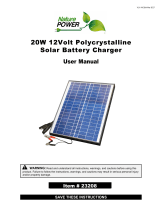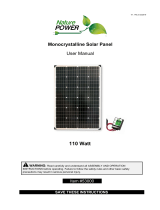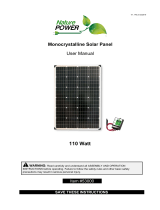14. Troubleshooting
Problem Possible Cause/Condition Solution
The unit is frozen
(not responding)
and the battery
symbol
is not
flashing
The micro controller is in halt
status, due to a slow dropping
of the battery voltage below
6.2V.
This is an extreme condition
that could happen when having
DC loads connected directly to
the battery terminals without
any ‘Low Voltage Disconnect’
mechanism available, or after
keeping the battery without
any net charging current source
for a long time.
RESET PROCEDURE:
Allow* or help** the battery raising
its voltage over 6.4-6.5V*. Then
reset the controller by
disconnecting the battery positive
on terminal 3 and wait until the
display goes blank. Then reconnect
the battery positive.
Notes: Disconnect all possible
loads connected directly to the bat-
tery and to the controller.
Charge the battery by other
means, andor bypass the controller
by connecting the solar panel dir-
ectly to the battery for a while until
it reaches more than 6. -6.5V.
DC-Load port Off
and the symbol
is Off
It was not turned On either
automatically or manually.
For automatic clock operation,
enable the timers with the “C01”
setting, set their On and Off times,
and wait. For manual On/Off oper-
ation, press and hold the ‘Enter’
pushbutton longer than 3 sec.
It was turned Off either
automatically or manually.
DC-Load port Off
and the symbol
is Flashing
An error condition appears (e.g.
E05) forcing the DC-Load port,
that was On, to be Off .
Check the reason of the error in
section 13 to fix it, or wait for its
recovery.
DC-Load port Off
and the symbol
is Solid On
Loose connection on terminals
5-6
Check DC-Load terminals 5-6 for
loose connections, corrosion, etc.
Internal damage
Contact Nature Power Customer
service.
The DC-Load port
On/Off condition
does not follow the
timers settings
Wrong setting for disabling
particular timers (i.e. not having
the same whatever On and Off
times in their settings), and/or
all the timers are disabled (i.e.
having “C00” setting), and/or
wrong On and Off times in one
or more timers.
Check the section 11 for more
details about the timers settings.
Make sure to avoid non-desired
overlapping timers when setting
one or more of them.
Pay attention to the ‘PM’ (‘Post
Meridiem’) condition when setting
the timers.
Real Time Clock not
matching the local time.
Set the Real Time Clock correctly
with the proper ‘PM’ condition.
Page 18 of 21