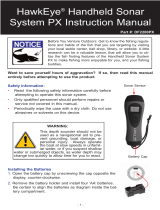Page is loading ...

- 1 -
To ensure safety and many years of trouble-free
operation of your product, please read this
manual carefully before using this product.
INTRODUCTION TO FISHTRAX™ INTELLIGENT SONAR
FishTrax™ Intelligent Sonar uses SONAR sound waves to detect
depth, locate fish, and define bottom contour, composition and
structure. Using specialized microprocessors, these sound waves
are generated by the FishTrax™ display and sent to the
FishTrax™ Sonar Sensor (Transducer). The sonar sensor, acting
first as a “speaker”, emits these sound waves as a series of
pulses. Then, microseconds later, the sonar sensor switches to
a “microphone” and listens for the return of the pulses as they
bounce off of objects in the water column (referred to as
“echoes”). The “echoes” are sent back to the display where,
using proprietary algorithms in the FishTrax™ software, they are
analyzed for location, size, and composition. These signal are
then arranged by FishTrax’s™ Human Interface Software and
displayed in an easy to understand manner on the VirtuView™
HD Color Display.
Model No. D10D
OPERATION MANUAL
FishTrax™ 1C Fish Finder (FT1PXC)

- 2 -
SAFETY INFORMATION
• Periodically wipe the face with a dry cloth. Do not use abrasives or
solvents on this device.
• Only qualified personnel should perform repairs or servicing not covered
in this manual.
• The LCD used in the product is made of glass. Therefore, it can break
when the product is dropped or impacted.
• Keep this product away from heat sources such as radiators, heaters,
stoves and other heat generating sources. Do not store in extreme
temperatures above 150° F (65° C).
• Shade the LCD during storage. Do not expose LCD to direct sunlight for
extended periods of time.
NOTES, NOTICES, AND CAUTIONS
WARNING: Indicates a potential for property damage, personal injury or
death.
IMPORTANT: Indicates potential damage to the device and tells you how to
avoid it.
NOTICE: Indicates important information that helps you make better use of
the device and tells you how to correct a performance problem.
INFORMATION: Indicates resources to obtain the proper information to help
you make the most of your device.
I
NFORMATION
:
Read this manual completely before attempting to use or install your
device. Visit our Customer Service Center on our website for
advanced troubleshooting and technical support.
WARNING:
This fish finder should not be used as a navigational aid to prevent
grounding, boat damage, or personal injury. Always operate the
boat at slow speeds in unfamiliar water, or if you suspect shallow
water or submerged objects.
N
OTICE
:
Because of interference caused by “sonar bouncing”, fish finders
will NOT function properly in a swimming pool, bath tub, bucket,
barrel, garbage can, or any body of water that has hard sides. It
must be used in an open body of water to function properly.

- 3 -
INFORMATION:
If you have questions about this
device please visit our Customer
Service Center on our website or
call us toll free at 888-766-7276.
Warranty Details • Warranty Registration
Troubleshooting • Product Knowledgebase
Product Specifications • Parts & Accessories
www.hawkeyeelectronics.com
PARTS SUPPLIED IN PACKAGING
The following parts should be included with the display:
• Fish Finder Display
• Sonar Sensor (Transducer) with Integrated Harness and Cable Strap
• Sonar Sensor Float with Rubber Stopper
If any items are missing or damaged, please contact our customer service
department.
FISHING PLATFORM CONFIGURATION
NOTICE:
The HawkEye
®
FishTrax™ 1C’s built-in expandability allows
for the addition of accessories to adapt the fish finder to any
fishing platform. Visit our website to see a complete listing of
FishTrax™ accessories.
Boat, Kayak, Canoe, Float Tube, Bank, Dock, Ice, etc. You choose the platform,
then visit our website at www.hawkeyeelectronics.com
and select the
accessories to adapt your HawkEye
®
FishTrax™ Fish Finder to your fishing
needs.

- 4 -
INITIAL SETUP
I
MPORTANT
:
If you are going to be using the Fish Finder in Temperatures Below
20º F (-7 ºC) you must use Lit
hium ‘AAA’ Batteries. Cold
temperatures significantly reduce the power output of Alkaline
batteries, which will inhibit the performance of the Fish Finder.
IMPORTANT:
To ensure your FishTrax™ 1C remains water tight, coat the battery
cover seal with petroleum jelly (Vaseline®)
or silicon grease
(available at any dive shop) each time you replace the batteries.
WARNING:
Never mix different brands of batteries. Never mix new and used
batteries (alkaline, lithium, argon zinc, & rechargeable). Never use
damaged batteries. REMOVE BATTERIES DURING STORAGE.
REMOVE DEAD BATTERIES IMMEDIATELY.
Installing the Batteries:
1. Using a flat head screw driver, turn the screws on the
battery cover counter clockwise to loosen.
2. Lift the battery door off the display housing.
3. Install 4 “AAA” batteries. Be certain to align the
batteries as per the diagram within the battery
compartment.
4. Reinstall the battery cover completely by reversing
these steps.
Connecting the Sonar Sensor Cable:
1. Align the pins on the sonar sensor cable plug with the plug on the
display.
2. Firmlly press the two plugs together until the red o-ring on the
display connector is squashed between the plugs.
3. Tighten the locking nut on the display plug until it is snug by
turning it clockwise. Finger tighten only, do not use tools.

- 5 -
ADJUSTING THE SONAR SENSOR FLOAT
The Sonar Sensor float must be adjusted so that it is a minimum of
6 inches away from the sensor (it can be further depending upon
water conditions, see Note below).
1. Pull out the rubber stopper.
2. Adjust float so that it is 6 to 10 inches from the sensor, or
at your desired depth.
3. Replace the rubber stopper by pressing it firmly into the
float.
NOTICE:
In calm water, the sonar sensor can be set at a level which
will provide the maximum amount of sonar coverage. In
rougher water, the sonar sensor may need to be lowered into
the water further to provide stabilized readings.
USING THE SONAR SENSOR WITH THE FLOAT
Toss the sonar sensor and float assembly into the water at your desired fishing
location.
• To toss, place the sonar sensor and float in your hand, and pitch underhand.
Do not throw the sensor by the cable as this will cause unrepairable damage.
Before tossing, be certain that the cable is free from tangles and is not
wrapped around anything.
• To retrieve the sonar sensor and float, simply pull in the cable being certain
to neatly wind up the excess cable.
N
OTICE
:
You can also use a pole to guide the sonar sensor to a desirable
position or add a float kit (available on our website) on the cable to
allow the cable to float on top of the water.
IMPORTANT:
Do not allow the cable to sink to the bottom as it may
become entangled in debris.
6”

- 6 -
REMOVING THE SONAR SENSOR FLOAT
If you find that you do not have a need for the sonar sensor float, it can be
removed as follows:
1. Remove the rubber stopper from the cable by sliding the safety strap
toward the plug and gently working it over plug.
2. Slide the cable through the center of the float toward the plug and gently
work the plug through the center of the float in a rocking motion.
USING THE SONAR SENSOR FROM A BOAT, KAYAK, CANOE OR FLOAT TUBE
N
OTICE
:
The FishTrax™ 1C’s built-in expandability allows the addition of
accessories to adapt the fish finder to any fishing platform. Visit our
website to see a complete listing of FishTrax™ accessories
.
There are five methods that can be employed to use the fish finder from a boat.
1. Toss the sensor and float into the water as per the previous instructions.
2. “Shoot-Thru” the hull as per the instructions in the next section.
3. Attach the Sonar Sensor to the Side-Scan Adapter (optional) and use a
pole or broom stick handle to scan for fish as per the fishing tip below.
4. Attach the Sonar Sensor to the Transom Mount Bracket (optional) and
mount to the transom of the vessel’s hull.
5. Attach the Sonar Sensor to the Transducer Arm Bracket (optional) and
suspend from the transducer from the side of the vessel.
INFORMATION:
By attaching the optional Side-Scan Adapter to an ordinary broom
stick or paint roller handle purchased from a local hardware store,
you can scan for fish suspended in the water column within 240 ft.
(75 m) of your location. Attach the sensor to a handle, lower the
sensor into the water, and slowly move the sensor in a manner that will allow
the signal to search the desired location (a sweeping motion similar to using a
flashlight is most effective). Keep in mind the sonar signal is emitted from the
base of the sensor. Scan down, sideways, or any combination
of the two. Remember, to get depth and bottom contour and
composition readings you will have to aim the signal at a solid
object within 240 ft. (75 m), however FISH readings will be
accurate, even if the depth reading is “---”.

- 7 -
USING THE FISHTRAX™ 1C THROUGH A BOAT HULL
The FishTrax™ 1C’s advanced sonar capabilities allow it to
“Shoot-Thru” the bottom of a boat, kayak or canoe. The hull
must be made out of solid fiberglass, or a maximum of 1/8”
aluminum, and be in direct contact with the water, with no
air pockets. The FishTrax™ 1C will not work through wood,
plastic, or any composite material.
To “Shoot-Thru” the Hull of a Boat, Do One of the
Following:
A. Place the sonar sensor in .5 inches of water against the
hull bottom.
B. Coat the face of the sonar sensor with petroleum jelly
and press it against the hull bottom with a twisting
motion.
C. Place the sonar sensor in a plastic bag that is full of
water and place against the hull bottom.
N
OTICE
:
If depth readings appear as “---” while using one of these methods,
place the sonar sensor directly in the water to verify that the fish
finder is operating properly. If it operates properly while directly in
the water, reposition the sensor in a new location in the hull, and
repeat methods A, B, or C. These methods DO NOT work on all hulls and you
may have to place the sensor directly in the water for proper operation.
USING THE FISH FINDER FOR ICE FISHING
To achieve the best performance for ice fishing, you should cut
a hole through the ice and place the sonar sensor directly in the
water like the illustration to the right.
If you would like to check the area for depth or fish before
cutting the hole, please follow steps 1 – 4 below precisely.
N
OTICE
:
To use this method, the ice MUST be clear (usually referred
to as black ice), free from air bubbles, voids, cracks, etc.
A
B
C

- 8 -
1. Clear away snow to expose the ice surface.
2. Place a small amount of liquid water on the ice and
set the sonar sensor on the water allowing the
Sonar Sensor to freeze to the ice.
3. If there are any air pockets between the sonar
sensor and ice, or the water below the ice, the fish
finder will not work properly and will require you to try another spot, or
cut a hole in the ice to use. You can also use the instructions in the
“USING THE FISH FINDER THROUGH A BOAT HULL” section. Be
certain not to allow the water to freeze around the sensor if you use the
“plastic bag” method.
4. To remove the sonar sensor from the frozen ice, gently tap the sonar
sensor at the base with your hand. If it will not come loose, spray a small
amount of water on the ice surface around the base and repeat this step
until the sonar sensor is easily removed.
USING THE VARIABLEZONE™ WATER TEMPERATURE SENSOR
The VariableZone™ Water Temperature Sensor integrated into the sonar sensor
will allow you to take temperature readings throughout the
water column by enabling you to adjust the depth of the
sensor.
To utilize the VariableZone™ Feature:
1. Increase the distance between the float and the sonar
sensor.
2. After each adjustment, wait 1 minute before observing
the temperature reading on the display.
I
NFORMATION
:
To increase your catch rate, find the optimal temperature habitat for
the species you are targeting. Large changes in temperature may
indicate an underwater current that could collect bait fish. For best
results, fish your bait near this temperature change and mimic a
distressed bait that is “caught up in” the current.
IMPORTANT:
Never use a blunt object to strike the
sonar sensor as this may cause damage
to the sensitive internal components.
SOLID ICE
Adjust Distance

- 9 -
GETTING TO KNOW THE FISHTRAX™ 1C
UNDERSTANDING THE VIRTUVIEW™ LIQUID CRYSTAL DISPLAY
1. Water Depth
2. Water Temperature
3. Battery Strength Indicator
4. Surface Clutter
5. Fish Arches
6. Depth Scale
7. Lower Limit
8. Frequency
9. Bottom Contour / Composition
UNDERSTANDING THE BUTTONS
V | ESC
Zoom / Enter
Exit Menu / Frequency Select
Menu/Feature Setup
Power ON or Off / Screen Hold
Mode Select / Feature Adjustment

- 10 -
TURNING THE FISH FINDER ON/OFF
1. To turn the fish finder ON, press and release the button.
2. To turn the fish finder OFF, Press and Hold the
button until
“Shutdown” appears on the screen. Release the button.
NOTICE:
Pressing the button during normal fish finder operation will freeze
the screen allowing you more time to decipher the data. Pressing
the
again will renable the scrolling.
NOTICE:
The fish finder has an automatic “power-off” feature to prevent
battery drain if you accidentally leave the Fish Finder on. When the
depth display reads “---” continuously for 5 minutes, the display will
shut off automatically.
SETTING THE FISH FINDER IN SIMULATION MODE
1. To place the fish finder in Simulation Mode, while
the fish finder is ON, press and release the
button 1 time (“Sonar” will appear at the top of the
screen)
2. Press and release the
button until “Simulator” is
highligted.
3. Press the
to turn ON the Similator Mode ( will appear to the right of
Simulator).
4. Press the
button to turn OFF the Simulator Mode.
5. Press V | ESC to exit the menu and start running the simulator.
N
OTICE
:
All features are active in the simulator mode. Use the FishTrax™
simulator to learn how to use the fish finder. The simulator allows you
to adjust features and settings like you are actually operating the fish
finder. Please note that the temperature will be displayed as “---“
unless the Sonar Sensor (Transducer) is plugged into the display.

- 11 -
FISHTRAX™ 1C OPERATING MODES
The FishTrax™ 1C incorporates three operating modes. To change the
Operating Mode press and release the
or buttons.
A. Fish Finder: In addition to measuring the overall depth of the water, this
mode depicts the presence of fish in the water column and shows the bottom
contour and composition.
B. Data Mode: This mode overlays large numbers over the fish finder display
showing Depth, Temperature and Battery Voltage.
C. Ice-Mode Digital Flasher: This mode gives you a real time view of the
FishTrax™ sonar echoes. Compared to the Fish Finder mode, the flasher
shows what's happening below you right at that moment, whereas the fish
finder mode shows you the sonar returns from the past (a historical image of
what has happened).
On the flasher screen you'll see the surface, the bottom, and “blips” that
indicate echoes. When a fish enters or moves through the cone of the sonar
beam a “blip” will appear. Generally the darker the “blip”, the longer the fish
stayed in the beam. This mode is very helpful at allowing you to set your bait
at the exact depth of the fish in the water column, therefore significantly
increasing your catch rate.
NOTICE:
Use the Data Mode to check the condition of the batteries. The
FishTrax™ 1C needs at least 4.5 Volts to operate and the unit will
shut down automatically if voltage drops below t
hat. It is
recommended to keep a backup set of fully charged batteries on
hand. We also recommend using rechargeable batteries.
A
B
C

- 12 -
FISHTRAX™ SONAR FREQUENCIES
User selectable dual beam FishTrax™ Intelligent
Sonar allows you to fine tune the FishTrax™ 1C to
adapt to your fishing style. There are two
operating frequencies (200 kHz and 83 kHz), each
specifically designed to make finding fish
effortlesss. A frequency of 200 kHz means that
200,000 sonar pulses are produced (and listened
for) by the transducer every second, while 83 kHz
represents 83,000 sonar pulses per second.
The FishTrax™ 1C has Three Frequency
Modes:
• 200 kHz
• 83 kHz
• Dual-View (200 kHz and 83 kHz)
200 kHz: Excels at showing minute details. Provides the best resolution and
definition of structure and targets, but will not penetrate as deep as 83 kHz. Use
this frequency mode for fishing in shallow water where detail is important.
83 kHz: Has a much greater depth penetration capability, but shows less
definition. Use it in deeper water or in situations where the 200 kHz lacks bottom
structure detail.
Dual-View: Use this mode to utilize the best features of each sonar frequency.
The 200 kHz view will show greater detail of bottom structure and fish echoes,
while the 83 kHz will reach deeper to show detail beyond the reach of the 200
kHz.
To Change the Frequency:
1. Press and release the V | ESC button.
2. The current frequency mode will be displayed at the bottom of the screen.
• Dual-View will split the screen in half and show 83 kHz on the left
and 200 kHz on the right
ZOOM BOTTOM TRACKING
In normal fish finder mode you can zoom in on the bottom of the
screen to get a high definition look at the bottom contour and
composition. This will enlarge the view of the bottom two times (2x).

- 13 -
200 kHz or 83 kHz Sonar Zoom View
While using the 200 kHz or 83 kHz
frequencies, the Zoom will split the display
to show the full range view on the right and
the zoomed view on the left. The full range
view on the right also contains the Zoom
Preview Box that shows what part of the
full range view is shown in zoom view on
the left. While in “AUTO” Zoom mode the
Zoom Preview Box will track the bottom.
Dual-View Sonar Zoom View
In the 200 kHz / 83 kHz Frequency Mode, the display is split to show
the 200KHz zoomed view on the right and the 83KHz zoomed view on
the left. The full range view and Zoom Preview Box are not displayed.
To Engage the Manual Zoom:
1. Use the “Sonar” Tab in the Feature Menu to set the Depth Range to
manual.
2. Press the
button.
3. Press the
or
buttons to manually adjust the zoom position. The
Zoom Preview Box will move up or down on the screen showing you the
depth of the “Zoomed” readings.
4. Press the button again to exit Zoom Bottom Tracking.
To Engage the Auto Zoom:
1. Use the “Sonar” Tab in the Feature Menu to set the Depth Range to
“AUTO”.
2. Press the
button.
3. Press the
button again to exit Zoom Bottom Tracking.
N
OTICE
:
In Auto Zoom mode the Zoom Preview Box is automatically adjusted
to keep the area above and below the bottom on the display. You
cannot manuially adjust the Zoom Preview Box in “Auto” depth range
mode.

- 14 -
ACCESSING AND ADJUSTING THE FEATURES
There are many features incorporated into the FishTrax™ 1C that allow you to
fine tune the fish finder for your specific needs.
SONAR
A. Screen Detail (Sensitivity)
B. Depth Range
C. Upper and Lower Limits (Zooming)
D. FishTarget™ (Fish Symbols Depth)
E. Depth Cursor
SETUP
F. Backlight
G. Volume
H. Units
I. Scroll Speed (Chart Speed)
J. Fish Alarm
K. Depth Alarm
L. Battery Alarm
M. Transparency
ADVANCED
N. Keel Offset
O. Sonar Chart Mode (Color Scheme)
P. Surface Clarity
Q. Noise Rejection
R. Menu Language
The
button is used to access the menu system. When you press the
button once, the menu system immediately appears on the display.

- 15 -
The Menu System Has 3 Tabs:
• Sonar
• Setup
• Advance
To cycle through the Menu System tabs press and release the
button. In
each menu tab use the
or
buttons to select a specific menu item,
and use the
or
buttons to change a menu setting, press the V |
ESC button to close the menu system.
A. ADJUSTING THE DETAIL DISPLAYED ON THE SCREEN
Adjusting the amount of detail shown on the VirtuView™ display is as simple
as adjusting the fish finder’s sensitivity. There are 100 user selectable
sensitivity settings to choose from. Select a higher sensitivity setting to show
smaller sonar returns on-screen, or a lower setting to remove clutter from the
screen. Adjusting Sensitivity also affects how sonar returns are identified as
fish icon symbols (FishTarget™) - more fish will be detected at a higher
setting, fewer at a lower setting.
To Adjust the Sensitivity:
1. Press and release the
button 1 time
(SonarI will appear at the top of the
screen)
2. Press and release the
button until the “Sensitivity” box is highligted.
3. Press and release the
button to increase the sensitivty,
to decrease
the sensitivity.

- 16 -
4. Press and release the V | ESC button to exit the menu and return to the
fish finder mode.
N
OTICE
:
While learning to use the Fishtrax™ 1C it is recommended that you
use the AUTO
sensitivity setting. This setting will continually
monitor the sonar returns and adjust the sensitivity to reduce and/or
increase the amount of echoes displayed on the HD VirtuView™
display.
Information:
Which setting is the right setting? It greatly depends on the clarity
and/or depth of the water. Very clear water allows for a moderate
sensitivity setting. Conversely, dirty water requires a higher
sensitivity setting to target detail but will increase irritating false
readings. Targeting deep water fish generally requires greater sensitivity,
especially in stained or dirty water. Salt and brackish water also require a
comparatively higher sensitivity setting. While this analysis may seem
confusing, the concept is simple. As the Fish Finder's sensitivity is elevated, a
broader view and smaller details show on the screen. But, with a broader and
stronger view comes more clutter and debris. The clearer the water, the less
sensitivity needed to get accurate details and vice-versa.
B. ADJUSTING THE DEPTH RANGE DISPLAYED ON THE SCREEN
You can set the display on the FishTrax™ 1C to automatically adjust the
display range to the water depth, or manually set it to lock the display in a
specific depth range.
Select AUTO to have the display automatically adjust the depth range for the
detected water depth. Advanced users may want to manually select a depth
range from 0-9 Ft. to 0-240 Ft. (0-3 M to 0-73 M) to only see sonar echoes in
those ranges. Keep in mind this locks the depth range of the display to this
preset range and ONLY sonar returns from that range will be displayed.
To Adjust the Depth Range:
1. Press and release the
button 1 time
(Sonar will appear at the top of the screen)
2. Press and release the
button until
“Depth Range” box is highligted.
3. Press and release the
button to increase the Range,
to decrease
the Range.

- 17 -
4. Press and release the V | ESC button to exit the menu and return to the
fish finder mode.
NOTICE:
The Depth Range setting is an advanced feature. For best results it
should be set to AUTO. Only change the setting if you are only
interested in sonar echoes in a specific depth range. In manual
operation, if the water depth is greater than the depth range setting,
the bottom will not be visible on-screen.
C. ADJUSTING THE UPPER & LOWER LIMITS
Changing the upper and lower limits gives you greater control over
the depth range. This feature lets you "Zoom" the display in
almost unlimited combinations.
To Adjust the Upper Limit:
1. Press and release the
button 1 time (Sonar will appear at the top of
the screen)
2. Press and release the
button until the “Upper Limit” box is highlited.
3. Press and release the
button to increase the Upper Limite,
to button
to decrease the Upper Limit.
4. Press and release the V | ESC button
to exit the menu and return to the fish
finder mode.
To Adjust the Lower Limit:
1. Press and release the
button 1
time (Sonar will appear at the top of
the screen).
INFORMATION:
Experienced fisherman will tell you that many fish choose to hide
along the bottom and ambush their prey as it swims by. Logs, tree
stumps, rocks, ledges, etc. all provide excellent ambush locations.
Uncovering these hiding places will prove invaluable to your fishing
trips. Remember to keep an eye on the depth of your bait while fishing bottom
structure as you do not want to snag it on the structure.

- 18 -
2. Press and release the
button until the
“Upper Limit” box is highlited.
3. Press and release the
button to
increase the Upper Limite,
to button to decrease the Upper Limit.
4. Press and release the V | ESC button to exit the menu and return to the
fish finder mode.
D. FISHTARGET™ SYMBOLS AND DEPTH
The FishTrax™ 1C FishTarget™ feature displays fish icons and a numeric
fish depth reading instead of fish arches to help identify fish. FishTrax™
sonar uses sophisticated software to analyze the "shape" of the sonar return
from a suspended target to determine whether it is a fish or debris. When a
fish is detected it is displayed as graphic fish symbol on the VirtuView™
Display. If the “Depth” setting is set to ON, the depth of the FishTarget™ will
also be displayed.
To Turn the FishTarget™ ON or OFF:
1. Press and release the
button 1 time (Sonar will appear at the top of
the screen).
2. Press and release the
button until the “Fish Symbols/Depth” box is
highlited.
3. Press and release the
and the
button to scroll through the ON/OFF
settings.

- 19 -
• The settings Are: “on/on”, “on/off”, “off/off”
4. Press and release the V | ESC button to exit the menu and return to the
fish finder mode.
NOTICE:
Pressing the button during normal fish finder operation will freeze
the screen making it easier to read the Fish Depth numbers.
Pressing the
again will renable the scrolling.
E. DEPTH CURSER
The depth cursor consists of a horizontal line
with a digital depth box on the right side. The
numbers inside the box show the depth of the
cursor. You can move the cursor to any
location on the screen, letting you pinpoint the
depth of a target.
To Turn the Depth Curser ON or OFF:
1. Press and release the
button 1 time (Sonar
will appear at the top of the screen).
2. Press and release the
button until the “Depth
Curser” box is highlited.
3. Press and release the
button to turn the Depth
Curser ON, press and release the
button to
turn OFF.
4. Press and release the V | ESC button to exit the
menu and return to the fish finder mode.
5. With the Depth Curser ON you can use the
or
the
buttons to adjust the depth of the line.
F. ADJUSTING THE DISPLAY BACKLIGHT
Turning the backlight feature ON will keep the screen illuminated all the time.
This feature will greatly reduce the battery life of the Fish Finder, so it should
only be used during low light conditions.

- 20 -
To Adjust the Backlight:
1. Press and release the
button 2 times
(Setup will appear at the top of the screen).
2. Press and release the
button until the
“Backlight” box is highlited.
3. Press and release the
button to increase the Backlight, or the
to
button to decrease the Backlight.
4. Press and release the V | ESC button to exit the menu and return to the
fish finder mode.
G. ADJUSTING THE VOLUME
The Volume setting allows you to adjust the Alarm Volume so that you can
select the tone that is best suited for your environment.
To Adjust the Volume:
1. Press and release the
button 2 times
(Setup will appear at the top of the screen).
2. Press and release the
button until the
“Volume” box is highlited.
3. Press and release the
button to increase the Volume, or the
to
button to decrease the Volume.
4. Press and release the V | ESC button to exit the menu and return to the
fish finder mode.
H. UNITS OF MEASURE
The FishTrax™ 1C can be set to display depth and temperature readings in
English (Ft, °F) or Metric (M, °C) feature displays the depth Fish Identifer
Icons. It can be vital when targeting fishing holding at specific depths.
To Set the Units of Measure:
1. Press and release the
button 2 times
(Setup will appear at the top of the screen).
2. Press and release the
button until the
“Units” box is highlited.
3. Press and release the
or
buttons to change the setting.
• The Settings Are: "M/°C", "M/°F", Ft/°C", "Ft/°F"
/