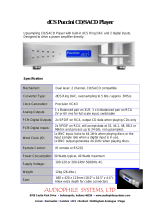4865 Sterling Drive, Boulder, CO 80301
Rev D
®
©2018 PS Audio Inc. All rights reserved.
Owner’s Reference
Owner’s Reference DirectStream DAC
Instructions for Use
PerfectWave DirectStream DAC

4865 Sterling Drive, Boulder, CO 80301 Table of Contents
Rev D
Table Of Contents
©2018 PS Audio Inc. All rights reserved.
Owner’s Reference DirectStream DAC
Introduction
- Warnings
- Overview
- DirectStream hardware and design choices
Getting Started
Quick Start Guide
- Unpacking and Connections, Register the
Unit
- Connecting the DirectStream
- Connecting the Ouput
- Gain Mismatch
- Control and Operation
- Input Selection & Input Naming
- Filter and Sample Rate Selections, Adjusting
the Output Level, Screen Brightness,
Network Bridge Option
- Firmware Upgrades & Care and
Cleaning
- Remote Control
Troubleshooting
Warranty
Service
Notes
i
ii - v
v - vii
1
2 - 8
9 - 10
11 - 12
15
i - vii
7
8
2
2
5
3
3
4
6 - 7
13 - 14
®

4865 Sterling Drive, Boulder, CO 80301 Introduction
Rev D
©2018 PS Audio Inc. All rights reserved.
Introduction
®
Owner’s Reference DirectStream DAC
Read these instructions
Heed all warnings
Follow all instructions
WARNING. TO REDUCE THE RISK OF FIRE OR ELECTRICAL SHOCK, DO NOT EXPOSE THIS
APPARATUS TO TO RAIN OR MOISTURE.
Clean only with a dry cloth. For the Piano Finish Top refer to the instructions on page 8 of the
Quick Start Guide.
Do not place ammable material on top of or beneath the component.
All PS Audio components require adequate ventilation at all times during operation. Rack
mounting is acceptable where appropriate.
Do not remove or bypass the ground pin on the end of the AC cord unless absolutely necessary
to reduce hum from ground loops of connected equipment. This may cause RFI (radio frequency
interference) to be induced into your playback setup. Removing or bypassing the ground pin on
any electrical component is potentially dangerous and should be avoided for safety reasons. A
polarized plug has two blades, one wider than the other. A grounding type plug has two blades
and a third grounding prong. All PS products ship with a grounding type plug. If the provided
plug does not t into your outlet, consult an electrician for replacement of the obsolete outlet.
Protect the power cord from being walked on or pinched particularly at plugs, convenience
receptacles, and the point where they exit from the apparatus. Unplug this apparatus during
lightning storms or when unused for long periods of time.
When making connections to this or any other component, make sure all components are o. Turn
o all systems’ power before connecting the PS Audio component to any other component. Make
sure all cable terminations are of the highest quality.
THERE ARE NO USER-SERVICEABLE PARTS INSIDE ANY PS AUDIO PRODUCT. REFER ALL
SERVICING TO QUALIFIED SERVICE PERSONNEL
Please contact your authorized dealer, distributor, or PS Audio if you have any questions not
addressed in this reference manual.
This product is manufactured in the United States of America. PS Audio
®
is a registered trademark of PS Audio International Inc., and is
restricted for use by PS Audio International, Inc., its subsidiaries, and authorized agents.
Important Safety
Instructions
i

4865 Sterling Drive, Boulder, CO 80301 Introduction
Rev D
©2018 PS Audio Inc. All rights reserved.
Introduction
®
Owner’s Reference DirectStream DAC
The PS Audio PerfectWave™ DirectStream Digital to Analog Converter (DAC) is a state-
of-the-art DAC, preamplier and media center. DirectStream accepts PCM as well as DSD
Digital Audio data and converts it to high-performance analog audio that can be fed directly
to a power amplier or preamplier.
DirectStream represents a major advancement in the art of recreating the musical event.
Musical information that may have previously been hidden (or covered up by other DACs)
in digital audio media ranging from CDs to high resolution downloads will be uncovered by
DirectStream.
Subtle musical details and cues such as upper harmonics, decay, reverb and room
reections will no longer be masked by the conversion process from digital to analog. Your
music will sound natural and you will be able to rediscover much of what you may have
been missing in your digital audio library with the introduction of DirectStream into your
system.
DirectStream features a unique architecture inside. From its digital inputs to its passive
output stage, DirectStream has been hand written, hand designed and personally voiced
by its principal designer, Ted Smith, along with PS Audio CEO Paul McGowan and
legendary loudspeaker designer and founder of Innity Loudspeaker Systems, Arnie Nudell.
DirectStream is based on a FPGA (Field Programmable Gate Array) as its core processor
and no o-the-shelf DAC chips are used in its design.
DirectStream is less sensitive to the vagaries of input source types and their level of jitter
than most DACs made. Remarkably low jitter sensitivity is one of the hallmarks of this
design and is accomplished by not using classic edge transition detection techniques used
on the digital input data. Instead, a proprietary method of extremely fast sample-and-
recognize technology is employed that reduces dependency on cables, jitter and the quality
of the incoming data source.
Once the data from the selected digital audio source has been input to DirectStream it is
upsampled to ten times the standard DSD rate of 2.8MHz before any processing takes
place. After processing by DirectStream all input data is converted to double rate DSD
(5.6MHz) and output through a passively ltered analog section consisting primarily of a
high-quality audio output transformer. Elimination of the classic active analog output stage,
with all its diculties running at these high frequencies, have been implemented with a high
quality passive audio transformer.
Welcome
DirectStream
Overview
ii

4865 Sterling Drive, Boulder, CO 80301 Introduction
Rev D
Owner’s Reference DirectStream DAC
©2018 PS Audio Inc. All rights reserved.
Introduction
®
DirectStream is entirely DSD based, even for PCM inputs. DSD was chosen as the
core engine for this instrument for a number of compelling reasons:
• DSD is simple to convert to analog: just low pass lter it.
• DSD is inherently linear: it’s hard to build a PCM DAC that always takes
the same sized step in the output for any possible unit increment of the
representative PCM voltage value. The best PCM technology for linearity
is arguably a resistor ladder, then all steps are at least positive for a
positive change in the input, but making resistors that are accurate to one
part in 2
16
is hard and to one part in 2
20
very hard. DSD doesn’t need
anywhere near this level of component matching.
• DSD soft clips when overdriven, more like magnetic tape: signals which
exceed the nominal full scale value only get slightly compressed if at
all. With PCM you either have at tops which induce extra energy at the
squared o edges or, worse, you can have wrap around, which is very
audible.
• All bits in a DSD stream have the same weight: a single bit error anywhere
is barely measurable let alone audible. Some bits in PCM carry a lot of
weight and would make a very loud pop if changed. PCM needs more
error recovery to keep to a given signal to noise ratio (S/N) with a slightly
corrupted digital signal.
• Ironically, most sanely priced PCM players actually use DAC chips that
utilize a sigma-delta modulator (DSD) to get a DSD-like signal anyway.
Similarly many (most) A/Ds are sigma-delta based. The typical PCM
path is analog -> DSD -> PCM -> disc -> PCM -> DSD -> analog. The
DSD path can skip the conversions to PCM. Those conversions can’t be
perfect and artifacts of the steep anti-aliasing lter or the reconstruction
lter aren’t considered benign by many.
• DirectStream handles the PCM conversion from AES/EBU, S/PDIF,
TOSLINK, I
2
S and USB without recovering a clock, by simply watching for
the edges and making decisions about what they mean in context. The
result is that any jitter present on the input is lost entirely in the FPGA.
There is no dierence in TOSLINK or I
2
S because the output clock’s rate
only depends on the long term average rate of the inputs not on any edge
or other local feature.
Why DSD?
iii

4865 Sterling Drive, Boulder, CO 80301 Introduction
Rev D
Owner’s Reference DirectStream DAC
©2018 PS Audio Inc. All rights reserved.
Introduction
®
The heart of DirectStream is the DSD engine itself. Regardless of input format, whether
PCM or DSD, all data are upsampled to 30 bits running at 10 times the standard DSD rate
and then back down again to double rate DSD for noise shaping.
The internal volume control keeps complete precision: every bit in the input aects the
output of the DAC for any volume level. Except for the sigma-delta modulation process
itself there is no rounding, dither or other trimming, not to 24 bits, not to 32 bits, not to
48 bits, but rather a full 50. The incoming PCM signal is 30 bits from the upsampling lter
and the volume control is 20 bits wide so all 50 bits of the output are used throughout the
sigma-delta conversion, requiring more than 50 bits of precision.
DSD only requires a nominal 20 bit signal to noise ratio, this design utilizes a minimum
width of 24 bits with wide lter coecients and 144dB S/N. Use of full precision
everywhere and many guard bits in the IIR lters and the sigma-delta modulator help
maintain our goal of perfecting the audio output.
While some designs may run out of headroom or approach saturation levels, depending
on the source material, the new design opts for an extra top bit everywhere in the digital
path coupled with an extra 6 dB of head room in the analog path beyond the 6 dB of
headroom that SACD uses. The top bit keeps PCM from saturating, even if that PCM was
not properly bandwidth limited in the initial recording process.
The output of the DSD engine is fed directly into the output stage, based on high speed
video ampliers and a passive output transformer.
Most output schemes for DSD modulators are active low pass lters, covering the required
120dB S/N ratio from 10Hz to 220MHz and have a number of design challenges and
problems associated with even the best designs.
If the analog processing isn’t linear and doesn’t have a very wide bandwidth it will
modulate the high frequency noise that’s inherent in DSD back into the audio band. That
modulation will not result in just low level noise. In practice it will be aliased back into the
audible band with serious sonic consequences. To maintain low noise and linearity, the
design incorporates both high speed symmetrical video amps and a passive output lter.
The rst challenge in such a design is the output switch that generates the nal 1’s and 0’s
of the modulator.
A very clean switch that hooks up the positive rail with a 1 and the negative rail with a 0 is
essential. If it has too much resistance, if the resistance is dierent at the positive end than
the negative end, if the resistance changes from time to time, … the result will not be as
clean as it needs to be. For 120dB S/N the switch resistance has to be quite consistent.
Another design requirement is consistent and fast switching time.
Full headroom
with room to
spare
Transformer
coupled
outputs
Clean
switching
The DSD
engine is it's
heart
iv

4865 Sterling Drive, Boulder, CO 80301 Introduction
Rev D
Owner’s Reference DirectStream DAC
©2018 PS Audio Inc. All rights reserved.
Introduction
®
If the switch is too slow it won’t keep up with the 5.6MHz signal used in this instrument. If
the switch doesn’t react in consistent times it will introduce jitter. Use of traditional CMOS
gates adds a lot of jitter as do cross-coupled totem-poled bipolar transistors. Instead,
DirectStream relies on high speed dierential video amps, which are essentially class A
switches, have their outputs either near the top rail or near the bottom power supply rail
(without ever saturating) and provide a very clean DSD switch.
For the all important low pass ltering requirements an active lter adds self noise even if it
is eectively lowering incoming noise. A unique and eective solution to this problem is a
passive lter. The design uses a carefully crafted high bandwidth audio transformer at the
output of the instrument for both galvanic isolation from the outside world as well as low
pass ltering.
The theory of operation, the rmware and the complex algorithms needed to execute a
design of this magnitude are daunting in their scale and scope. The actual hardware to
run the instrument is, perhaps, easier to grasp although no less critical to the perfected
performance.
Listed in this section are the highlights of the hardware, system’s overview and design
choices made to create an instrument of this caliber.
1. DirectStream runs from one master clock designed to
subtend all possible combinations of sub-clocks, from 44.1,
88.2, 48, 96, etc in order to eliminate the need for multiple
clocks that cause errors and problems associated when noise
from the unused clock propagates to the desired clock.
2. All sample rates supported are synchronously upsampled to 10x
the standard DSD sample rate and then back down to double
rate DSD (2 * 64 * 44.1kHz). There’s no need for other clocks to
interpret the inputs, no matter what their sample rate, because
of the instrument’s single clock architecture.
3. The path from the single master clock to its retiming ip-op
path is designed as short as possible and isolated from all other
clocking.
4. Connections between sections of the design have large
impedances, not only lots of power supply isolation, but also, for
example, 2k resistors in series with digital signals to slow down
the edges and lessen any noise transfer.
5. Similarly we run I
2
C, SPI and other control signals as slowly as
DirectStream
hardware and
design choices
One master
clock
v

4865 Sterling Drive, Boulder, CO 80301 Introduction
Rev D
Owner’s Reference DirectStream DAC
©2018 PS Audio Inc. All rights reserved.
Introduction
®
they can possibly go without causing problems; we also
control their transition times, thus limiting the amount of
induced noise and jitter into the main digital processing
area.
6. Outputs of the FPGA use the slowest, lowest drive
compatible with their function keeping noise as low as
possible.
7. We use slower, older technology CMOS when we need
CMOS. This choice lowers both noise and jitter potential.
8. We use balanced signals when practical, they not only
lessen radiation and are less sensitive to radiation, but they
lessen noise in the ground and power rails.
9. We use non-saturation logic so the exact transitions are
more predictable. Coming out of saturation is a statistical
process.
10. High rate signals (or signals with fast edges) are isolated
from control signals and especially each other. If they have
to be fast they are terminated appropriately to help address
jitter.
11. Jitter is addressed everywhere in the design. Every
component choice, every signal connection, every wire
routed on the boards are all hand done to lower noise and
pay attention to jitter.
12. 0.1% precision thin lm low temperature coecient
resistors are incorporated everywhere in the audio path.
2% lm caps in critical places and 5% lm caps elsewhere
in the audio path. By using 1/8W resistors or 1/4W
resistors where others might use a 1/10W resistor the
temperature coecient of the resistors are lowered. For
digital bypassing NP0/C0G or at worst X7R MLCCs are
used.
13. Low noise techniques are employed such as liberal use of
low inductance capacitor bypassing with a self resonance
frequency at the main clock rate to keep noise from ever
getting into the voltage rails in the rst place.
14. Digital ltering in general, and the upsampling and noise
Balanced
design
Jitter is
reduced
thoughout the
design
vi

4865 Sterling Drive, Boulder, CO 80301 Introduction
Rev D
Owner’s Reference DirectStream DAC
©2018 PS Audio Inc. All rights reserved.
Introduction
®
shaping lters in the sigma-delta modulators in particular, oer
many degrees of freedom for a lter designer. There isn’t a
mathematically perfect lter to use (they all have tradeos), so
we’ve chosen the lters that sound best in our experience and
in addition to that we run everything with as wide of an audio
bandwidth as possible.
15. Although design choices might have been made to run
everything at single rate DSD (64 * 44100Hz), it was decided
instead to run at double rate DSD to have a wider audio band
below the upsampling and noise shaping lters. Noise shaping is
how a high rate sampled signal can have more accuracy in part
of the spectrum than the 6dB / bit rule and it is understood that
the quantizer in a sigma-delta modulator can hide a multitude of
sins in the noise shaping lter. Our instrument still runs the noise
shaping lter at full precision to get the cleanest DSD signal
possible.
16. No shortcuts are ever taken in the Digital Signal Processing
(DSP) section of the FPGA. Despite the fact that DSD is only
nominally 20bit S/N, the design uses a minimum width of 24 bits
throughout the device. Where needed, very expensive (in terms
of math operations) lters with wide coecients and 144dB S/N
are employed along with many guard bits in the IIR lters and the
sigma-delta modulator.
17. Every trace on the PC board is hand routed: even for the digital
sections. No autorouting is employed so that each trace, each
critical path is calculated and designed for lowest noise, jitter
and isolation.
The PerfectWave DirectStream DAC represents a signicant departure in the design and
execution of PS Audio’s products. We believe this new instrument will help further our
industry, music and the faithful reproduction of music around the world.
Double rate
DSD
Digital ltering
In Conclusion
vii

4865 Sterling Drive, Boulder, CO 80301 Getting Started
Rev D
Getting Started
©2018 PS Audio Inc. All rights reserved.
Owner’s Reference DirectStream DAC
®
LOCATION
A good location for DirectStream is in a cabinet or on a shelf at an easily accessible height.
Care should be taken to keep it away from power ampliers or large potentially hum
inducing products. The IR (infrared) receiver for the remote is located to the left of the
Touch Screen. A direct line of sight will will help with DirectStream's IR sensor, which has
been greatly improved from its predecessor, the PWD.
STACKING DIRECTSTREAM WITH A PERFECTWAVE MEMORY PLAYER (PWT)
DirectStream and the PWT were designed to stack on top of each other if they are not
placed on separate shelves. To do this, remove the feet from the unit you wish to place on
top of the stack. Carefully place the top unit so it rests on the bottom unit. You will note
that the bottom of the corners of each PerfectWave piece is specially designed to mate
with the top corners of another PerfectWave.
DIGITAL INPUTS
DirectStream oers multiple digital input choices including: The Network Bridge II, XLR
(AES/EBU), RCA and TOSlink (S/PDIF), USB as well as I
2
S. All inputs, including USB, are
capable of accepting high-denition digital audio signals. The TOSlink input is capable of
96kHz, 24 bit audio and all other inputs, including the USB, are capable of handling up to
192kHz 24 bit of PCM or DoP data. The I
2
S inputs can handle single and double rate DSD
directly or DoP. Currently only the PS Audio NuWave Phono A/D Converter is capable of
sending pure DSD over I
2
S.
DirectStream uses an HDMI cable to transfer I
2
S data. This data can only be used with
another compatible component, such as the PerfectWave Memory Player, and will not
work in other HDMI equipment as the I
2
S format incorporated does not comply with the
HDMI standards. The HDMI connector and cable were chosen to carry the I
2
S signal
because of their superior high-speed data transmission capabilities for multiple clocks and
data lines. PS Audio publishes its I
2
S standard and it has been adopted by multiple other
manufacturers as well.
DoP (DSD over PCM) is a standard allowing single rate DSD to travel over S/PDIF (the RCA,
XLR and Network Bridge digital inputs are S/PDIF compatible) as well as over USB and I
2
S.
It is not currently possible to send DSD directly over S/PDIF and the DSD les must rst be
converted to DoP standards to travel this route.
It is possible to send DSD les (without conversion to DoP) over DirectStream's I
2
S inputs
as well as USB. Most programs, such as JRiver Media Center and Foobar 2000, will
automatically convert DSD les to the DoP standards on the y if the appropriate checkbox
has been enabled. There are no sonic penalties for conversion to DoP as the raw DSD
data is unaected by the process.
Installation
Considerations
DoP
Digital Inputs
Available
1

4865 Sterling Drive, Boulder, CO 80301 Quick Start Guide
Rev D
Quick Start Guide
©2018 PS Audio Inc. All rights reserved.
Owner’s Reference DirectStream DAC
®
• Carefully unpack the unit. Your new DirectStream comes wrapped in a soft organic
cotton bag to protect its beautiful nish. Use the included cotton gloves to remove the
unit and place in the chosen location.
• The piano black top cover has a protective plastic lm. Remove this lm.
• Connect DirectStream to your digital sources using the appropriate connections.
• Connect the AC cable into the receptacle in back and plug the unit into your Power
Plant or into the wall.
PS Audio products come from the factory with a 3-year warranty. Please register your
new DirectStream. Registration takes just a few minutes, helps us inform you about
future upgrades, keeps track of your serial number and allows us to maintain the highest
standards of product quality of any company.
To register your new unit, look on the back panel of DirectStream and note the serial
number. Using any web browser, go to www.psaudio.com and click on Register Products.
Once you have completed the registration process you can then go to the PS website and
look at the My Registered Products page. The link to this page is located at the top right
hand corner of the website once you are logged in. If you do not have web access you
may register the unit via mail or phone. Notication of software upgrades to this product
will be available only to registered owners via the web and email.
CONNECTING TO A DIGITAL SOURCE
There are four methods of connecting the digital inputs of DirectStream: Through the
home network, S/PDIF, USB and I
2
S. The home network option requires the addition of
the optional PS Audio Network Bridge II be installed. S/PDIF is a serial digital interface
available as an optical source (TOSlink), coaxial source (RCA) or balanced source (AES/
EBU XLR). Connect to your digital sources with any of these three cable types.
USB is the preferred method of connection for a direct-to-computer connection and
DirectStream is capable of processing up to 192kHz 24 bit PCM data as well as both single
and double rate DSD converted to DoP. Connect DirectStream to your computer using a well
regarded USB cable and make sure to set the output of your computer to exclusive mode. We
recommend the use of either Roon, Audirvana, or BitPerfect for music management software.
Once connected, your computer should automatically install DirectStream as a new device if
you have a Mac or Windows 10 operating system. If you have a Windows 7 or older operating
system you may need to download the appropriate driver from our website and install it on
your computer.
If the device is not recognized or you are unable to obtain output through DirectStream it is
possible there is a driver conict on your computer. Please see the Troubleshooting section
for further assistance on playback issues via USB.
Unpacking and
Connections
Register the Unit
Connecting
DirectStream
2

4865 Sterling Drive, Boulder, CO 80301 Quick Start Guide
Rev D
Quick Start Guide
©2018 PS Audio Inc. All rights reserved.
Owner’s Reference DirectStream DAC
®
I
2
S is a parallel data connection with separate clocks and data and transferred via an HDMI
cable. I
2
S will typically provide a slightly better performance standard than any serial data
stream such as S/PDIF or AES/EBU.
You can connect one or all seven inputs at the same time. For instance, you can connect
the USB input to your computer and the coax input to your CD player. Then you can simply
choose which one to listen to from the front panel touch screen or the remote. If you are using
USB, make sure both the computer and DirectStream are connected and powered up. USB
also requires a driver to operate properly. Mac and Windows 10 computers have the driver
built in. Windows 7 or older PC's require the PS Audio driver to be installed. Download the
driver from our website at
http://www.psaudio.com/wp-content/uploads/2014/02/PSAudio-USBAudio2.0DriverLatest.zip
DirectStream will show up under Device Manager as PS Audio PerfectWave DSD, under a
heading PS Audio USB 2.0 Audio Devices.
CONNECTING DIRECTSTREAM'S OUTPUT
DirectStream is designed to drive a power amplier directly, or as another input on a
preamplier. The outputs of DirectStream are high-performance, high current outputs that
can drive long lengths of interconnect cable without degradation.
DirectStream has two types of analog outputs, balanced XLR or single ended RCA. We do
not recommend using both outputs at the same time. Be aware that most ampliers
and preampliers will produce 6dB higher level with the balanced outputs relative to the
single ended outputs. If you are using both outputs be advised they will be at dierent
levels. Our preference for connection to a power amplier or preamplier is through the
balanced XLR outputs of DirectStream.
If DirectStream has a gain mismatch with your power amplier, you can use the balanced
outputs and achieve 6dB more gain or choose the single ended RCA outputs for lower
gain. DirectStream also has two output levels available to users. Go to the setup menu on
the front panel touch screen to select the best output level.
RCA or single ended inputs will be the typical inputs as many preampliers, surround
processors receivers, integrated ampliers and power ampliers have only this standard
type of input.
Plug either the RCA or the XLR outputs of DirectStream into a line level input on the
preamp, integrated, amplier or subwoofer. Do NOT plug the output of DirectStream into a
USB
I
2
S Input
Connecting the
Output
If There's a Gain
Mismatch
3

4865 Sterling Drive, Boulder, CO 80301 Quick Start Guide
Rev D
Quick Start Guide
©2018 PS Audio Inc. All rights reserved.
Owner’s Reference DirectStream DAC
®
phono or equalized input of any type.
Once everything has been connected, use a high quality AC cable to power DirectStream.
DACs in particular are quite sensitive to AC power and produce a bit of line noise
themselves. Make sure you have a high quality shielded power cable to power
DirectStream, and a Power Plant if possible.
PS Audio produces an entire line of high quality shielded power cables that are generally
accepted as being some of the best in the industry. Whatever you choose, make sure it
honors the music.
Turn the AC power switch in the rear of DirectStream to the ON position. The power switch
is located just above the AC inlet.
As soon as the switch is activated the front panel touch screen will display the initializing
screen. This screen shows when DirectStream’s internal “engine” is being loaded with the
rmware that runs DirectStream.
After the initializing screen, you will see the main screen of DirectStream.
The front panel PS logo button, located on the upper left hand corner of the unit, is the Ready/
Operation Mode control for DirectStream. This control has two modes: Ready Mode and
Operational Mode. Ready Mode (Standby) is designed to keep power on to critical internal
circuitry including power supply capacitors, thermally sensitive semiconductors and integrated
circuits.
Press this front panel button to
activate the Ready Mode or to
place DirectStream in Operational
Mode. When pressed to activate
the Ready Mode, the display as
well as the outputs are turned o,
but all the unit’s critical internal
circuitry remains active.
If you wish to conserve energy
consumed by DirectStream it
will be necessary to use the rear
panel power switch. Using this rear panel switch will remove power from critical components and
in order to gain maximum performance levels you will need to turn DirectStream’s power on at
Control and
Operation
Front Panel
Standby Button
Standby or Operate
4

4865 Sterling Drive, Boulder, CO 80301 Quick Start Guide
Rev D
Quick Start Guide
©2018 PS Audio Inc. All rights reserved.
Owner’s Reference DirectStream DAC
®
least 3 hours before use.
Should DirectStream need to be rebooted, use the rear panel power switch to power cycle the
instrument. It's best to wait 30 seconds before powering back on.
SELECT THE INPUT
The rst step is to select the input
you wish to play. The input select is
on the touch screen. Touch the input
selected which is the visible input icon
already displayed. The input selection
list appears. Scroll through the list and
touch the input you wish to play. The
screen reverts back to the main screen
and the selected input is displayed.
Each input has a lock light associated
with it. The lock light has two states:
connected (green) and not connected (red). This lock light indicator is located in the upper
right hand corner of the input icon. Some transports will not appear connected until you start
to play the transport.
INPUT NAMING
For greater convenience it is
possible to assign a custom name
to each input such as PerfectWave
Memory Player, Apple TV, etc. To
name each input, touch the input
icon from the main screen. The
input list appears. Touch the small
edit icon of the input you wish to
name and the edit screen appears.
Type in the name of the product
and touch “SUBMIT”. If you wish to
return to the default input name,
go to the second keyboard screen (accessed by pressing the numeric key labeled 123/.!) and
touch “Restore Default”.
Input Selection
Input Naming
5

4865 Sterling Drive, Boulder, CO 80301 Quick Start Guide
Rev D
Quick Start Guide
©2018 PS Audio Inc. All rights reserved.
Owner’s Reference DirectStream DAC
®
DirectStream upsamples every input and le type to 10X DSD rate before processing. It is not
possible to select the upsample rate for modication and therefore no sample rate choices are
available on DirectStream's touch screen.
Unlike many DACs, including DirectStream's predecessor, no lter options are available.
DirectStream has two output levels, High and Low. In the standard output mode,
DirectStream will provide adequate output level to directly feed a power amplier without
use of a preamplier. If the power amplier, or preamplier, is overly sensitive or you need
to reduce the output level of DirectStream for any reason, you can activate the output
attenuator to reach a lower level. There should be no sonic penalty for doing so.
To turn on/o the output attenuator, press the lter button on the remote. Or, go to the
setup screen which is accessible by touching the small tool icon at the top of the default
screen.
The unit's screen brightness can
be adjusted in the setup menu.
The display can be turned o
by pressing the button labeled
“DIM” located at bottom right
of the remote. When you are in
the DIM mode, the screen will
come back on when you touch
it or press a remote key. To turn
the DIM feature o, press "ON."
You can also adjust brightness
in the setup menu.
DirectStream can become far
more than a high-performance stereo DAC. An optional Network Bridge II can be added that
connects DirectStream to any home network. The Bridge II allows playback from a source not
directly connected to DirectStream using a UPnP protocol and separately available controller
and server, such as a NAS.
The Network Bridge II incorporates the exact same Digital Lens™ technology found in the
PWT – without the input to the Lens being from a connected source. Instead, the input to the
internal Lens of the Bridge II is over a network: addressable through an Ethernet connection.
Music stored on a hard drive or even an Internet radio service are all accessible via this
Network Bridge II. Once installed, the Bridge II will be accessed as another input.
There will be no quality or performance issues on the Bridge II for the same reason as the
Screen Brightness
The Network
Bridge Option
Adjusting the
Output Level
Filter and Sample
Rate Selections
6

4865 Sterling Drive, Boulder, CO 80301 Quick Start Guide
Rev D
Quick Start Guide
©2018 PS Audio Inc. All rights reserved.
Owner’s Reference DirectStream DAC
®
PWT: the built in Digital Lens and output asynchronous clocks of both devices ensure bit-
perfect performance.
The Bridge II slips right into the slot on the back of DirectStream and can be added in less
than 30 seconds by the owner. Simply remove the rear cover plate, insert the Bridge II and
you are done. Complete instructions are available with purchase of the Network Bridge II.
The front panel touch screen software will be updated at the same time as the Bridge II
installation allowing full access to music stored on your computer.
These units operate from sophisticated software that is built in to the device, but
upgradable by the user through the rear panel mounted SD card. To check for the current
rmware version simply touch the tool icon on the front panel, located in the upper left hand
corner of the touch screen.
Should a new operating system become available, it may be obtained by ordering a pre-
programmed SD card directly from PS Audio, or downloaded to your own SD card for free
from the PS Audio website. To install, place the SD card in the rear of DirectStream, gold
pins facing up. The SD card slot is found directly below the Network Bridge slot. Then,
follow these steps:
First, turn o the rear panel power switch. Wait for 10 seconds, then insert the SD card
(upside down with the gold connector pins facing up). Turn the rear panel main power
switch to the on position. The front panel Ready Light will begin blinking, signifying the new
rmware is being installed.
DO NOT REMOVE THE POWER OR DO ANYTHING WHILE THE UPDATE PROCESS IS
TAKING PLACE. BE PATIENT AND WAIT UNTIL THE LOGO LIGHT BLINKING IS DONE.
Once the blinking has nished, keep the power to the unit on until it has fully initialized and
is ready for operation again. Then remove the SD card.
DirectStream does need some care and is appreciative of being fed proper AC power. A
Power Plant is recommended for this task.
Should minor scratches occur in your top cover, simply purchase any type of high quality
automotive scratch removal polish such as Kit’s Scratch Out or McGuire’s products. Car
nish polish and wax can both be used on this surface for a beautiful luster.
The top cover is a piano black painted surface over HDF (wood).
The front panel touch screen can be cleaned with Windex or similar glass cleaners. To
clean, spray the cleaner on a soft lint free towel and carefully clean. Do not spray cleaner
directly on the unit.
Firmware
Upgrades
Care and
Cleaning
7

4865 Sterling Drive, Boulder, CO 80301 Quick Start Guide
Rev D
Quick Start Guide
©2018 PS Audio Inc. All rights reserved.
Owner’s Reference DirectStream DAC
®
Remote Control
8

4865 Sterling Drive, Boulder, CO 80301 Troubleshooting
Rev D
Troubleshooting
©2018 PS Audio Inc. All rights reserved.
Owner’s Reference DirectStream DAC
®
USB – DirectStream not recognized, or no sound via USB
To play music from your computer into the DirectStream via USB you must have a driver
installed that communicates with the DirectStream. On a Mac computer with OSX Yosemite
or later the drivers are already available and the unit should be automatically recognized. You
can then go and choose the PS Audio USB driver to play to by going to System Preferences-
>Sound and select the PS Audio PerfectWave DSD. You can also go to Applications->Utilities-
>Audio Midi and select the driver as well as set the sample rate.
WIndows 10 compuiters come with the driver installed as well. You siumply need to seklect the
DSD DAC from the sound window as the playback device.
Windows 7 operating systems and older do not come with appropriate USB audio driver
software installed. You will need to download the PS Audio USB driver from the PS Audio
website.
You can also contact our support sta via email or phone or simply go to
www.psaudio.com and click on the Downloads page for the download. You must then
unzip the driver and install it on your Windows machine. Once installed, Windows will
recognize the DirectStream and allow you to select it for playback from any program on
your computer.
If you are unable to obtain sound via USB on a Windows based device it is most likely the result
of a partial or incorrect driver installation.
You may have also experienced a pop-up window asking you to provide the correct driver.
USB not
connecting
9

4865 Sterling Drive, Boulder, CO 80301 Troubleshooting
Rev D
Troubleshooting
©2018 PS Audio Inc. All rights reserved.
Owner’s Reference DirectStream DAC
®
In any of these cases the remedy is quite simple. Remove the device and force Windows to
reinstall the driver and the device.
DirectStream will show up under device manager as “PS Audio PerfectWave DSD” It should
show up under a heading “PS Audio USB 2.0 Audio Devices”, this is the USB2.0 driver.
The entry under “Sound video and game controllers” is the USB1.0 fallback driver.
DirectStream has enough output gain to directly drive most power ampliers without a
preamplier. DirectStream's volume control is a no-loss design and may be used at any
setting from 1 to 100 without fear of resolution loss.
However, if there is too much gain when you connect directly to a preamplier or power
amplier, it is possible to select a lower output gain setting. To do so, go to the setup
touch screen on DirectStream and choose the lower output option (see the Quick Start
guide). You can also turn the output attenuator on or o by pressing the Filter button on
DirectStream's remote control.
Too much gain
10

4865 Sterling Drive, Boulder, CO 80301 Warranty
Rev D
Warranty
©2018 PS Audio Inc. All rights reserved.
Owner’s Reference DirectStream DAC
®
Limited Three Year Warranty
Should I Register My Product?
• Registering your product validates the warranty start date.
• If you do not register your product within 30 days of service, a copy of your
purchase receipt from an authorized PS Audio dealer may be used as a proof of
purchase to establish the warranty start date.
• If no proof of purchase from an authorized PS Audio dealer or registration is
provided, the production date of the product will be used to determine the warranty
start date.
• Registration can be completed online, by phone, by mail, or by email.
• You may wish to sign up for PS Audio’s monthly newsletters, specials, product
updates, and/or Paul’s Daily Posts.
What Does this Warranty Cover?
This warranty covers defects in material and workmanship for products purchased from PS
Audio or its authorized dealers and agents.
What Will PS Audio Do to Correct the Problem?
In the event your product fails your sole remedy under this limited warranty shall be to
return the product to PS Audio. The product will be repaired without charge for parts or
labor, replaced, or the purchase price refunded through the original point of purchase, at
the option of PS Audio.
What is the Period of Coverage?
This limited warranty is in eect for 3 years from the date the unit was rst purchased from
PS Audio or its dealers and agents.
Who Pays for Shipping?
You are responsible to pay for the safe and proper shipment of the warrantied product to
PS Audio.
Registering
Coverage
Shipping
11
Page is loading ...
Page is loading ...
Page is loading ...
Page is loading ...
Page is loading ...
Page is loading ...
Page is loading ...
Page is loading ...
/