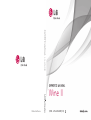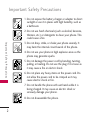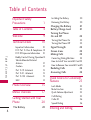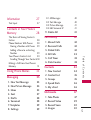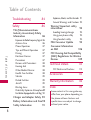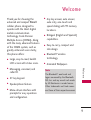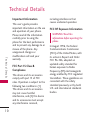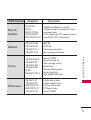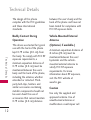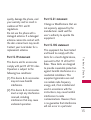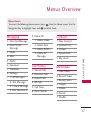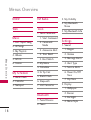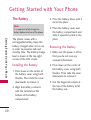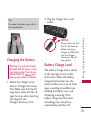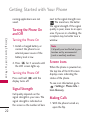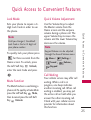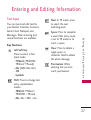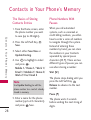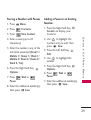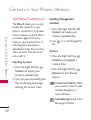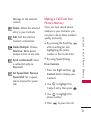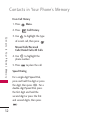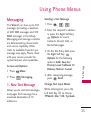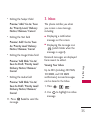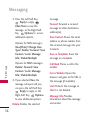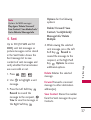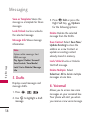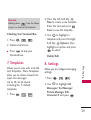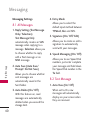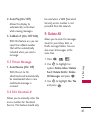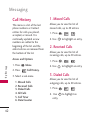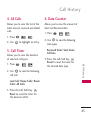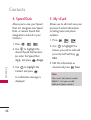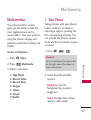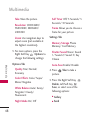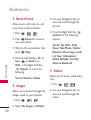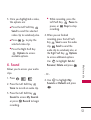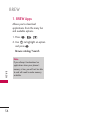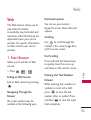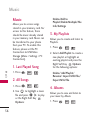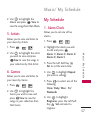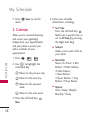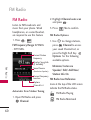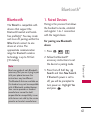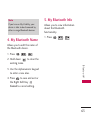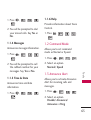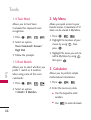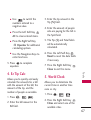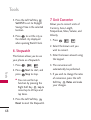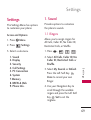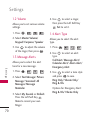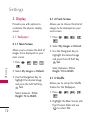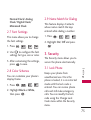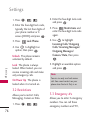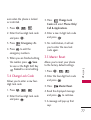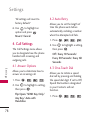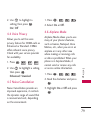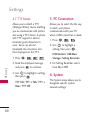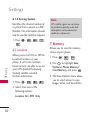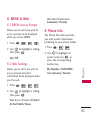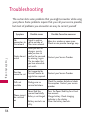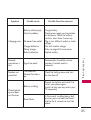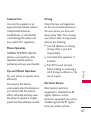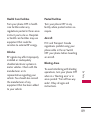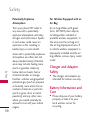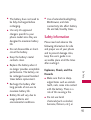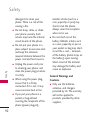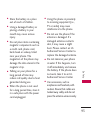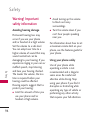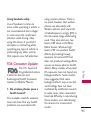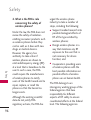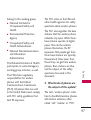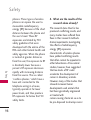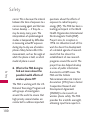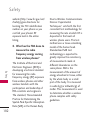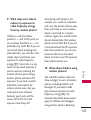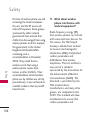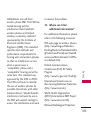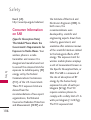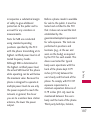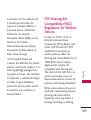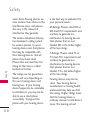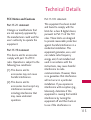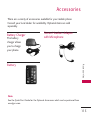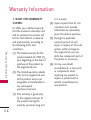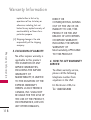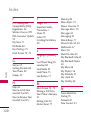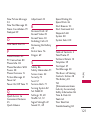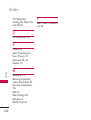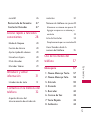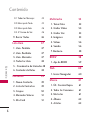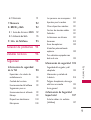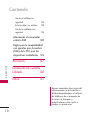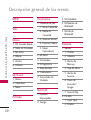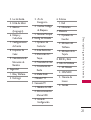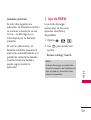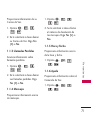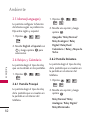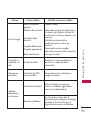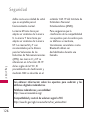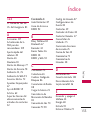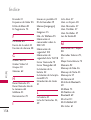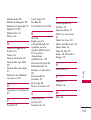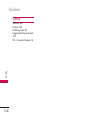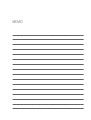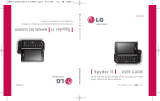P/NO : MFL67288901(1.0)
H
LG-AN430
Wine II
Printed in Korea

Copyright ©2011 LG Electronics, Inc. All rights reserved.
LG and the LG logo are registered trademarks of LG
Group and its related entities. All other trademarks are the
property of their respective owners.

Important Safety Precautions
1
Important Safety Precautions
Read these instructions. Breaking the rules may be dangerous or
illegal. Further detailed information is given in this user guide.
WARNING! Violation of the instructions may cause serious injury or death.
1. Never use an unapproved battery since this could
damage the phone and/or battery and could cause
the battery to explode.
2. Never place your phone in a microwave oven as it will
cause the battery to explode.
3. Never store your phone in temperatures less than
-4°F or greater than 122°F.
4. Do not dispose of your battery by fire or with
hazardous or flammable materials.
5. When riding in a car, do not leave your phone or set
up the hands-free kit near to the air bag. If wireless
equipment is improperly installed and the air bag is
deployed, you may be seriously injured.
6. Do not use a hand-held phone while driving.
7. Do not use the phone in areas where its use is
prohibited. (For example: aircraft)
8. Do not use your device for long periods of time
while a part of your body is making direct contact
with it. The temperature of the product may increase
during normal operation and this may result in
harming or burning your skin.

Important Safety Precautions
2
Important Safety Precautions
1. Do not expose the battery charger or adapter to direct
sunlight or use it in places with high humidity, such as
a bathroom.
2. Do not use harsh chemicals (such as alcohol, benzene,
thinners, etc.) or detergents to clean your phone. This
could cause a fire.
3. Do not drop, strike, or shake your phone severely. It
may harm the internal circuit boards of the phone.
4. Do not use your phone in high explosive areas as the
phone may generate sparks.
5. Do not damage the power cord by bending, twisting,
pulling, or heating. Do not use the plug if it is loose as
it may cause a fire or electric shock.
6. Do not place any heavy items on the power cord. Do
not allow the power cord to be crimped as it may
cause electric shock or fire.
7. Do not handle the phone with wet hands while it is
being charged. It may cause an electric shock or
seriously damage your phone.
8. Do not disassemble the phone.

3
Important Safety Precautions
1. Do not place or answer calls while charging the phone as it may
short-circuit the phone and/or cause electric shock or fire.
2. Do not hold or let the antenna come in contact with your body
during a call.
3. Make sure that no sharp-edged items such as animal’s teeth or
nails, come into contact with the battery. This could cause a fire.
4. Store the battery out of reach of children.
5. Be careful that children do not swallow any parts (such as
rubber plugs, earphone, connection parts of the phone, etc.)
This could cause asphyxiation or suffocation resulting in serious
injury or death.
6. Unplug the power cord and charger during lightning storms to
avoid electric shock or fire.
7. Only use the batteries and chargers provided by LG. The
warranty will not be applied to products provided by other
suppliers.
8. Only authorized personnel should service the phone and its
accessories. Faulty installation or service may result in accidents
and consequently invalidate the warranty.
9. Your service provider programs one or more emergency phone
numbers, such as 911, that you can call under any
circumstances, even when your phone is locked. Your phone’s
preprogrammed emergency number(s) may not work in all
locations, and sometimes an emergency call cannot be placed
due to network, environmental, or interference issues.

Table of Contents
4
Table of Contents
Important Safety
Precautions 1
Table of Contents 4
Welcome 9
Technical Details 10
Important Information 10
FCC Part 15 Class B Compliance 10
FCC RF Exposure Information 10
Bodily Contact During Operation12
Vehicle-Mounted External
Antenna 12
Caution 12
Part 15.19 statement 13
Part 15.21 statement 13
Part 15.105 statement 13
HAC 14
Phone Overview 15
Menus Overview 17
Getting Started with Your
Phone 20
The Battery 20
Installing the Battery 20
Removing the Battery 20
Charging the Battery 21
Battery Charge Level 21
Turning the Phone
On and Off 22
Turning the Phone On 22
Turning the Phone Off 22
Signal Strength 22
Screen Icons 22
Making Calls 22
Correcting Dialing Mistakes 23
How to Install Your microSD Card 23
How to Remove Your microSD Card23
Redialing Calls 24
Answering Calls 24
Quick Access to Convenient
Features 25
Lock Mode 25
Mute Function 25
Quick Volume Adjustment 25
Call Waiting 25
Caller ID 26
Speed Dialing 26
Entering and Editing

5
Table of Contents
Information 27
Text Input 27
Contacts in Your Phone’s
Memory 28
The Basics of Storing Contacts
Entries 28
Phone Numbers With Pauses 28
Storing a Number with Pauses 29
Adding a Pause to an Existing
Number 29
Your Phone’s Contacts List 30
Scrolling Through Your Contacts30
Making a Call From Your Phone’s
Memory 31
Using Phone Menus 33
Messaging 33
1. New Text Message 33
2. New Picture Message 34
3. Inbox 35
4. Sent 37
5. Drafts 38
6. Voicemail 38
7. Templates 39
8. Settings 39
8.1 All Messages 40
8.2 Text Message 40
8.3 Picture Message 41
8.4 Edit Voicemail # 41
9. Delete All 41
Call History 42
1. Missed Calls 42
2. Received Calls 42
3. Dialed Calls 42
4. All Calls 43
5. Call Timer 43
6. Data Counter 43
Contacts 44
1. New Contact 44
2. Contact List 45
3. Groups 45
4. Speed Dials 46
5. My vCard 46
Multimedia 47
1. Take Photo 47
2. Record Video 49
3. Record Voice 50
4. Images 50

Table of Contents
6
Table of Contents
5. Videos 50
6. Sound 51
7. Shuffle 52
BREW 53
1. BREW Apps 54
Web 55
1. Start Browser 55
Music 56
1. Last Played Song 56
2. All Songs 56
3. My Playlists 56
4. Albums 56
5. Artists 57
6. Genres 57
My Schedule 57
1. Alarm Clock 57
2. Calendar 58
3. Notepad 59
FM Radio 60
Bluetooth 61
1. Paired Devices 61
2. Power 62
3. My Visibility 62
4. My Bluetooth Name 63
5. My Bluetooth Info 63
Tools 64
1. Voice Command 64
1.1 Start Command 64
1.1.1 Call <Name> or <Number>64
1.1.2 Voicemail 64
1.1.3 Missed Calls 64
1.1.4 Messages 65
1.1.5 Time & Date 65
1.1.6 Help 65
1.2 Command Mode 65
1.3 Announce Alert 65
1.4 Train Word 66
1.5 Best Match 66
2. My Menu66
3. Calculator 66
4. Ez Tip Calc 67
5. World Clock 67
6. Stopwatch 68
7. Unit Converter 68

7
Table of Contents
Settings 69
1. Sound 69
1.1 Ringers 69
1.2 Volume 70
1.3 Message Alerts 70
1.4 Alert Type 70
1.5 Service Alerts 71
1.6 Power On/Off Tone 71
1.7 Flip Tone 71
2. Display 72
2.1 Wallpaper 72
2.1.1 Main Screen 72
2.1.2 Front Screen 72
2.1.3 Shuffle 72
2.2 Banner 73
2.3 Backlight 73
2.4 Menu Style 74
2.5 Languages (Idiomas) 74
2.6 Clocks & Calendar 74
2.6.1 Main Screen 74
2.6.2 Front Screen 74
2.7 Font Settings 75
2.8 Color Schemes 75
2.9 Name Match for Dialing 75
3. Security 75
3.1 Lock Phone 75
3.2 Restrictions 76
3.3 Emergency #s 76
3.4 Change Lock Code 77
3.5 Master Reset 77
4. Call Settings 78
4.1 Answer Options 78
4.2 Auto Retry 78
4.3 One-Touch Dial 78
4.4 Voice Privacy 79
4.5 Noise Cancellation 79
4.6 Airplane Mode 79
4.7 TTY Mode 80
5. PC Connection 80
6. System 80
6.1 Network 81
6.1.1 System Select 81
6.1.2 Set NAM 81
6.1.3 Auto NAM 81
6.1.4 Serving System 82
6.2 Location 82
7. Memory 82
8. BREW & Web 83
8.1 BREW Access Prompt 83
8.2 Web Settings 83
9. Phone Info. 83

Table of Contents
8
Table of Contents
Troubleshooting 84
Safety 86
TIA (Telecommunications
Industry Association) Safety
Information 86
Exposure to Radio Frequency Signal 86
Antenna Care 86
Phone Operation 87
Tips on Efficient Operation 87
Driving 87
Electronic Devices 87
Pacemakers 87
Persons with Pacemakers: 88
Hearing Aids 88
Other Medical Devices 88
Health Care Facilities 88
Vehicles 89
Posted Facilities 89
Aircraft 89
Blasting Areas 89
Potentially Explosive Atmosphere89
For Vehicles Equipped with an Air Bag 90
Charger and Adapter Safety 90
Battery Information and Care90
Safety Information 91
Explosion, Shock, and Fire Hazards 91
General Warnings and Cautions 92
Warning! Important safety
information 93
Avoiding hearing damage 94
Using your phone safely 94
Using headsets safely 94
FDA Consumer Update 95
Consumer Information
on SAR 106
FCC Hearing-Aid Compatibility
(HAC) Regulations for Wireless
Devices 109
Technical Details 113
FCC Notice and Cautions 113
Accessories 115
Warranty Information 116
Index 119
Some content in this user guide may
differ from your phone depending on
the phone software. Features and
specifications are subject to change
without prior notice.

Welcome
9
Welcome
Thank you for choosing the
advanced and compact
Wine II
cellular phone, designed to
operate with the latest digital
mobile communication
technology, Code Division
Multiple Access (CDMA). Along
with the many advanced features
of the CDMA system, such as
greatly enhanced voice clarity,
this phone offers:
●
Large, easy-to-read, backlit
LCD screen with status icons.
●
Messaging, voicemail, and
caller ID.
●
27-key keypad.
●
Speakerphone feature.
●
Menu-driven interface with
prompts for easy operation
and configuration.
●
Any key answer, auto answer,
auto retry, one-touch and
speed dialing with 99 memory
locations.
●
Bilingual (English and Spanish)
capabilities.
●
Easy-to-carry, compact and
slim design.
●
Bluetooth
®
wireless
technology.
●
Animated Wallpapers.
Note
The Bluetooth
®
word mark and
logos are owned by the Bluetooth
SIG, Inc. and any use of such marks
by LG Electronics is under license.
Other trademarks and trade names
are those of their respective owners.

Technical Details
10
Technical Details
Important Information
This user’s guide provides
important information on the use
and operation of your phone.
Please read all the information
carefully prior to using the
phone for the best performance
and to prevent any damage to or
misuse of the phone. Any
unapproved changes or
modifications will void your
warranty.
FCC Part 15 Class B
Compliance
This device and its accessories
comply with part 15 of FCC
rules. Operation is subject to the
following two conditions: (1)
This device and its accessories
may not cause harmful
interference, and (2) this device
and its accessories must accept
any interference received,
including interference that
causes undesired operation.
FCC RF Exposure Information
WARNING! Read this
information before operating the
phone.
In August 1996, the Federal
Communications Commission
(FCC) of the United States, with
its action in Report and Order
FCC 96-326, adopted an
updated safety standard for
human exposure to Radio
Frequency (RF) electromagnetic
energy emitted by FCC regulated
transmitters. Those guidelines are
consistent with the safety
standard previously set by both
U.S. and international standards
bodies.

11
Technical Details
CDMA Standard
Basic Air
Interface
TIA/EIA-95A
TSB-74
ANSI J-STD-008
TIA/EIA-IS2000
ANSI TIA/EIA 553A
CDMA Dual Mode Air Interface
14.4kbps radio link protocol and inter-
band operations
IS-95 adapted for PCS frequency band
cdma2000 1xRTT AirInterface
MAS-BS
PCSC-RS
Intersystem operations
Non-signaling data comm.
Cellular base station
Cellular mobile station
PCS personal station
PCS base station
Speech CODEC
TIA/EIA/IS-634
TIA/EIA/IS/651
TIA/EIA/IS-41-C
TIA/EIA/IS-124
TIA/EIA/IS-97
TIA/EIA/IS-98
ANSI J-STD-018
ANSI J-STD-019
TIA/EIA/IS-125
TIA/EIA/IS-96-B
TIA/EIA/IS-99
TIA/EIA/IS-637
TIA/EIA/IS-657
IS-801
TIA/EIA/IS-707-A
Speech CODEC
Async Data and Fax
Short message service
Packet Data
Position Determination
Service (gpsOne)
High Speed Packet Data
Network
Service
Performance
Designator
Description

Technical Details
12
Technical Details
The design of this phone
complies with the FCC guidelines
and these international
standards.
Bodily Contact During
Operation
This device was tested for typical
use with the back of the phone
kept 0.79 inches (2.0 cm) from
the body. To comply with FCC RF
exposure requirements, a
minimum separation distance of
0.79 inches (2.0 cm) must be
maintained between the user’s
body and the back of the phone,
including the antenna, whether
extended or retracted. Third-
party belt-clips, holsters and
similar accessories containing
metallic components should not
be used. Avoid the use of
accessories that cannot maintain
0.79 inches (2.0 cm) distance
between the user’s body and the
back of the phone and have not
been tested for compliance with
FCC RF exposure limits.
Vehicle-Mounted External
Antenna
(Optional, if available.)
A minimum separation distance of
8 inches (20 cm) must be
maintained between the user/
bystander and the vehicle-
mounted external antenna to
satisfy FCC RF exposure
requirements. For more
information about RF exposure,
visit the FCC website at
www.fcc.gov.
Caution
Use only the supplied and
approved antenna. Use of
unauthorized antennas or
modifications could impair call

13
Technical Details
quality, damage the phone, void
your warranty and/or result in
violation of FCC and IC
regulations.
Do not use the phone with a
damaged antenna. If a damaged
antenna comes into contact with
the skin a minor burn may result.
Contact your local dealer for a
replacement antenna.
Part 15.19 statement
This device and its accessories
comply with part15 of FCC rules.
Operation is subject to the
following two conditions:
(1) This device & its accessories
may not cause harmful
interference.
(2) This device & its accessories
must accept any interference
received, including
interference that may cause
undesired operation.
Part 15.21 statement
Change or Modifications that are
not expressly approved by the
manufacturer could void the
user's authority to operate the
equipment.
Part 15.105 statement
This equipment has been tested
and found to comply with the
limits for a class B digital device,
pursuant to Part 15 of the FCC
Rules. These limits are designed
to provide reasonable protection
against harmful interference in a
residential installation. This
equipment generates uses and
can radiate radio frequency
energy and, if not installed and
used in accordance with the
instructions, may cause harmful
interference to radio
communications. However, there
is no guarantee that interference
will not occur in a particular

Technical Details
14
Technical Details
installation. if this equipment
does cause harmful interference
or television reception, which can
be determined by turning the
equipment off and on, the user is
encouraged to try to correct the
interference by one or more of
the following measures:
- Reorient or relocate the
receiving antenna.
- Increase the separation
between the equipment and
receiver.
- Connect the equipment into an
outlet on a circuit different
from that to which the receiver
is connected.
- Consult the dealer or an
experienced radio/TV
technician for help.
HAC
This phone has been tested and
rated for use with hearing aids
for some of the wireless
technologies that it uses.
However, there may be some
newer wireless technologies used
in this phone that have not been
tested yet for use with hearing
aids.
It is important to try the
different features of this phone
thoroughly and in different
locations, using your hearing aid
or cochlear implant, to determine
if you hear any interfering noise.
Consult your service provider or
the manufacturer of this phone
for information on hearing aid
compatibility.
If you have questions about
return or exchange policies,
consult your service provider or
phone retailer.

Phone Overview
15
Phone Overview
1. Earpiece Lets you hear the caller and prompts.
2. Flip Open to answer an incoming call and close to
end the call (dependent on the Answer Options, in
Call Settings menu).
3. LCD Screen Displays messages and status icons.
4. Left Soft Key Use it on the Home screen to go to
Messaging or to access the option on the lower-left
corner of the screen.
5. Speakerphone Key
Use to set the speakerphone mode.
6. Send Key Use to place or answer calls. Press once
from the Home screen to show your call history.
7. Alphanumeric Keypad Use to enter numbers and
characters and select menu items.
8.
Vibrate Mode/Shift Key
Use to set the vibrate mode
(from the Home screen, press and hold for about 3
seconds).
9. Navigation Key
Use to scroll through the phone's
options. Also acts as a quick access to BREW, the web
Browser, the Calendar, and My Menu from standby mode.
10 . Right Soft Key Use it on the Home screen to go to
Contacts or to access the option on the
lower-right corner of the screen.
11.
Menu/OK
Key Press to select the highlighted
options.
12. Clear/Back Key Deletes single spaces or characters
with a quick press. Press and hold to delete the
entered text. When navigating the menus, press to
return to the previous menu.
13 . Shortcut Menu Key
Inbox(Access to the Messaging Menu)
Alarm Clock(Access to the Alarm Clock Menu)
Images(Access to Images Menu)
BREW(Access to BREW Menu)
14 . Power/End Key Use to end calls or to return to the
Home screen. Pr
ess for 3 seconds to turn the
phone on or off.
15.
Lock/ Space Key
Use to lock the phone (from the
Home screen, press and hold for about 3 seconds).
16 . Microphone Allows other callers to hear you during
a call.

16
Phone Overview
Phone Overview
Phone Overview
1. Earphone Jack Allows the use of a wired headset.
2. Volume Keys Use to adjust the Master volume
from the Home screen and the earpiece volume
during a call. Note that the Master volume can
only be adjusted with the flip open.
3. Charger/Accessory Port Connects the phone to
the battery charger or other available accessories.
4.
microSD
TM
Slot Accommodates optional microSD
T
M
cards.
5. Camera Key Press for 3 seconds to access the
Camera function.
6. Voice Command Key With the flip open, press
for 3 seconds to access the Voice Command
function.
7. Camera Lens Keep it clean for optimal photo
quality.

17
Menus Overview
Menus Overview
Messaging
1. New Text Message
2. New Picture
Message
3. Inbox
4. Sent
5. Drafts
6. Voicemail
7. Templates
8. Settings
1. All Messages
2. Text Message
3. Picture Message
4.
Edit Voicemail #
9. Delete All
1. Delete Inbox
2. Delete Sent
3. Delete Drafts
4. Delete All
Messages
Call History
1. Missed Calls
2. Received Calls
3. Dialed Calls
4. All Calls
5. Call Timer
6. Data Counter
Contacts
1. New Contact
2. Contact List
3. Groups
4. Speed Dials
5. My vCard
Multimedia
1. Take Photo
2. Record Video
3. Record Voice
4. Images
5. Videos
6. Sound
7. Shuffle
Menu Access
To access the following phone menus, press from the Home screen. Use the
Navigation Key to highlight items and to select them.

Menus Overview
18
Menus Overview
BREW
Web
Music
1. Last Played Song
2. All Songs
3. My Playlists
4. Albums
5. Artists
6. Genres
My Schedule
1. Alarm Clock
2. Calendar
3. Notepad
FM Radio
Tools
1. Voice Command
1. Start Command
2. Command
Mode
3. Announce Alert
4. Train Word
5. Best Match
2. My Menu
3. Calculator
4. Ez Tip Calc
5. World Clock
6. Stopwatch
7. Unit Converter
Bluetooth
1. Paired Devices
2. Power
3. My Visibility
4. My Bluetooth
Name
5. My Bluetooth Info
Settings
1. Sound
1. Ringers
2. Volume
3. Message Alerts
4. Alert Type
5. Service Alerts
6. Power On/Off
Tone
7. Flip Tone
2. Display
1. Wallpaper
2. Banner
3. Backlight
4. Menu Style
Page is loading ...
Page is loading ...
Page is loading ...
Page is loading ...
Page is loading ...
Page is loading ...
Page is loading ...
Page is loading ...
Page is loading ...
Page is loading ...
Page is loading ...
Page is loading ...
Page is loading ...
Page is loading ...
Page is loading ...
Page is loading ...
Page is loading ...
Page is loading ...
Page is loading ...
Page is loading ...
Page is loading ...
Page is loading ...
Page is loading ...
Page is loading ...
Page is loading ...
Page is loading ...
Page is loading ...
Page is loading ...
Page is loading ...
Page is loading ...
Page is loading ...
Page is loading ...
Page is loading ...
Page is loading ...
Page is loading ...
Page is loading ...
Page is loading ...
Page is loading ...
Page is loading ...
Page is loading ...
Page is loading ...
Page is loading ...
Page is loading ...
Page is loading ...
Page is loading ...
Page is loading ...
Page is loading ...
Page is loading ...
Page is loading ...
Page is loading ...
Page is loading ...
Page is loading ...
Page is loading ...
Page is loading ...
Page is loading ...
Page is loading ...
Page is loading ...
Page is loading ...
Page is loading ...
Page is loading ...
Page is loading ...
Page is loading ...
Page is loading ...
Page is loading ...
Page is loading ...
Page is loading ...
Page is loading ...
Page is loading ...
Page is loading ...
Page is loading ...
Page is loading ...
Page is loading ...
Page is loading ...
Page is loading ...
Page is loading ...
Page is loading ...
Page is loading ...
Page is loading ...
Page is loading ...
Page is loading ...
Page is loading ...
Page is loading ...
Page is loading ...
Page is loading ...
Page is loading ...
Page is loading ...
Page is loading ...
Page is loading ...
Page is loading ...
Page is loading ...
Page is loading ...
Page is loading ...
Page is loading ...
Page is loading ...
Page is loading ...
Page is loading ...
Page is loading ...
Page is loading ...
Page is loading ...
Page is loading ...
Page is loading ...
Page is loading ...
Page is loading ...
Page is loading ...
Page is loading ...
Page is loading ...
Page is loading ...
Page is loading ...
Page is loading ...
Page is loading ...
Page is loading ...
Page is loading ...
Page is loading ...
Page is loading ...
Page is loading ...
Page is loading ...
Page is loading ...
Page is loading ...
Page is loading ...
Page is loading ...
Page is loading ...
Page is loading ...
Page is loading ...
Page is loading ...
Page is loading ...
Page is loading ...
Page is loading ...
Page is loading ...
Page is loading ...
Page is loading ...
Page is loading ...
Page is loading ...
Page is loading ...
Page is loading ...
Page is loading ...
Page is loading ...
Page is loading ...
Page is loading ...
Page is loading ...
Page is loading ...
Page is loading ...
Page is loading ...
Page is loading ...
Page is loading ...
Page is loading ...
Page is loading ...
Page is loading ...
Page is loading ...
Page is loading ...
Page is loading ...
Page is loading ...
Page is loading ...
Page is loading ...
Page is loading ...
Page is loading ...
Page is loading ...
Page is loading ...
Page is loading ...
Page is loading ...
Page is loading ...
Page is loading ...
Page is loading ...
Page is loading ...
Page is loading ...
Page is loading ...
Page is loading ...
Page is loading ...
Page is loading ...
Page is loading ...
Page is loading ...
Page is loading ...
Page is loading ...
Page is loading ...
Page is loading ...
Page is loading ...
Page is loading ...
Page is loading ...
Page is loading ...
Page is loading ...
Page is loading ...
Page is loading ...
Page is loading ...
Page is loading ...
Page is loading ...
Page is loading ...
Page is loading ...
Page is loading ...
Page is loading ...
Page is loading ...
Page is loading ...
Page is loading ...
Page is loading ...
Page is loading ...
Page is loading ...
Page is loading ...
Page is loading ...
Page is loading ...
Page is loading ...
Page is loading ...
Page is loading ...
Page is loading ...
Page is loading ...
Page is loading ...
Page is loading ...
Page is loading ...
Page is loading ...
Page is loading ...
Page is loading ...
Page is loading ...
Page is loading ...
Page is loading ...
Page is loading ...
Page is loading ...
Page is loading ...
Page is loading ...
Page is loading ...
Page is loading ...
Page is loading ...
Page is loading ...
Page is loading ...
Page is loading ...
Page is loading ...
Page is loading ...
Page is loading ...
Page is loading ...
Page is loading ...
Page is loading ...
Page is loading ...
Page is loading ...
Page is loading ...
Page is loading ...
Page is loading ...
Page is loading ...
Page is loading ...
Page is loading ...
Page is loading ...
Page is loading ...
Page is loading ...
Page is loading ...
Page is loading ...
Page is loading ...
Page is loading ...
-
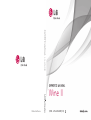 1
1
-
 2
2
-
 3
3
-
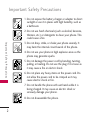 4
4
-
 5
5
-
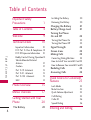 6
6
-
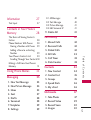 7
7
-
 8
8
-
 9
9
-
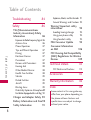 10
10
-
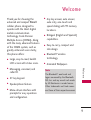 11
11
-
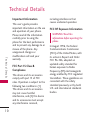 12
12
-
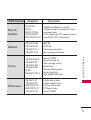 13
13
-
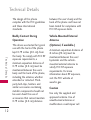 14
14
-
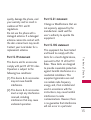 15
15
-
 16
16
-
 17
17
-
 18
18
-
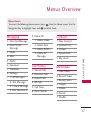 19
19
-
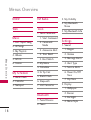 20
20
-
 21
21
-
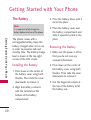 22
22
-
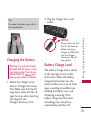 23
23
-
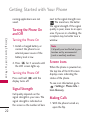 24
24
-
 25
25
-
 26
26
-
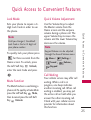 27
27
-
 28
28
-
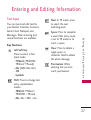 29
29
-
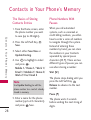 30
30
-
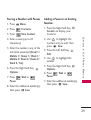 31
31
-
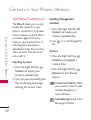 32
32
-
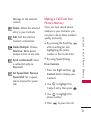 33
33
-
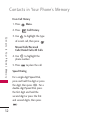 34
34
-
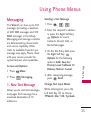 35
35
-
 36
36
-
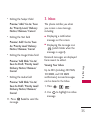 37
37
-
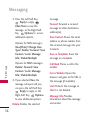 38
38
-
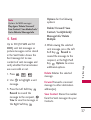 39
39
-
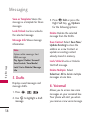 40
40
-
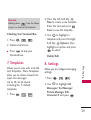 41
41
-
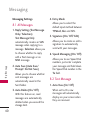 42
42
-
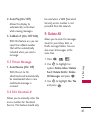 43
43
-
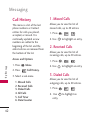 44
44
-
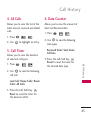 45
45
-
 46
46
-
 47
47
-
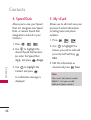 48
48
-
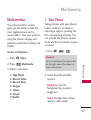 49
49
-
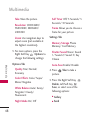 50
50
-
 51
51
-
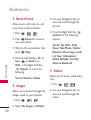 52
52
-
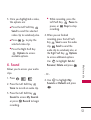 53
53
-
 54
54
-
 55
55
-
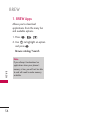 56
56
-
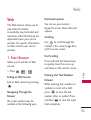 57
57
-
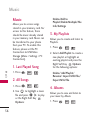 58
58
-
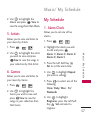 59
59
-
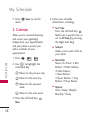 60
60
-
 61
61
-
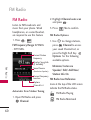 62
62
-
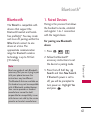 63
63
-
 64
64
-
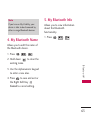 65
65
-
 66
66
-
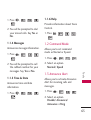 67
67
-
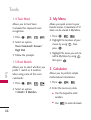 68
68
-
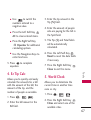 69
69
-
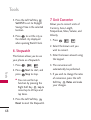 70
70
-
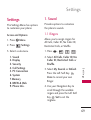 71
71
-
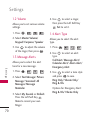 72
72
-
 73
73
-
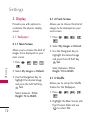 74
74
-
 75
75
-
 76
76
-
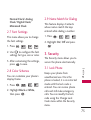 77
77
-
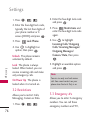 78
78
-
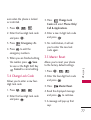 79
79
-
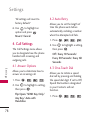 80
80
-
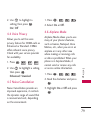 81
81
-
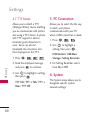 82
82
-
 83
83
-
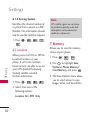 84
84
-
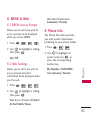 85
85
-
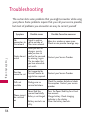 86
86
-
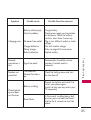 87
87
-
 88
88
-
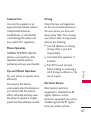 89
89
-
 90
90
-
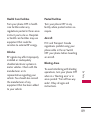 91
91
-
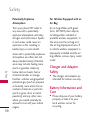 92
92
-
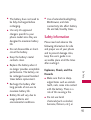 93
93
-
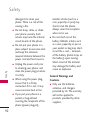 94
94
-
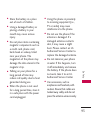 95
95
-
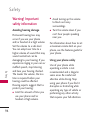 96
96
-
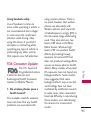 97
97
-
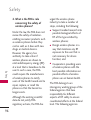 98
98
-
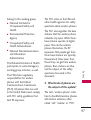 99
99
-
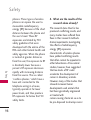 100
100
-
 101
101
-
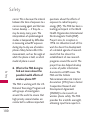 102
102
-
 103
103
-
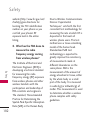 104
104
-
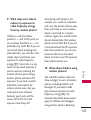 105
105
-
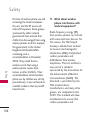 106
106
-
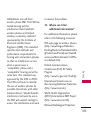 107
107
-
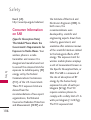 108
108
-
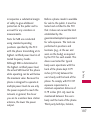 109
109
-
 110
110
-
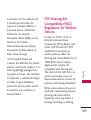 111
111
-
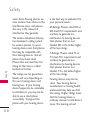 112
112
-
 113
113
-
 114
114
-
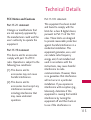 115
115
-
 116
116
-
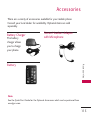 117
117
-
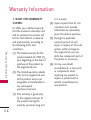 118
118
-
 119
119
-
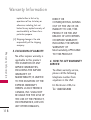 120
120
-
 121
121
-
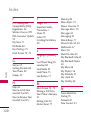 122
122
-
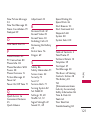 123
123
-
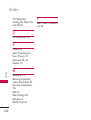 124
124
-
 125
125
-
 126
126
-
 127
127
-
 128
128
-
 129
129
-
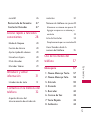 130
130
-
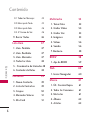 131
131
-
 132
132
-
 133
133
-
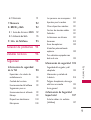 134
134
-
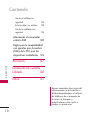 135
135
-
 136
136
-
 137
137
-
 138
138
-
 139
139
-
 140
140
-
 141
141
-
 142
142
-
 143
143
-
 144
144
-
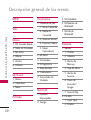 145
145
-
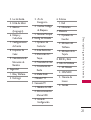 146
146
-
 147
147
-
 148
148
-
 149
149
-
 150
150
-
 151
151
-
 152
152
-
 153
153
-
 154
154
-
 155
155
-
 156
156
-
 157
157
-
 158
158
-
 159
159
-
 160
160
-
 161
161
-
 162
162
-
 163
163
-
 164
164
-
 165
165
-
 166
166
-
 167
167
-
 168
168
-
 169
169
-
 170
170
-
 171
171
-
 172
172
-
 173
173
-
 174
174
-
 175
175
-
 176
176
-
 177
177
-
 178
178
-
 179
179
-
 180
180
-
 181
181
-
 182
182
-
 183
183
-
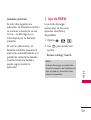 184
184
-
 185
185
-
 186
186
-
 187
187
-
 188
188
-
 189
189
-
 190
190
-
 191
191
-
 192
192
-
 193
193
-
 194
194
-
 195
195
-
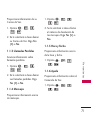 196
196
-
 197
197
-
 198
198
-
 199
199
-
 200
200
-
 201
201
-
 202
202
-
 203
203
-
 204
204
-
 205
205
-
 206
206
-
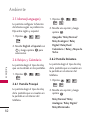 207
207
-
 208
208
-
 209
209
-
 210
210
-
 211
211
-
 212
212
-
 213
213
-
 214
214
-
 215
215
-
 216
216
-
 217
217
-
 218
218
-
 219
219
-
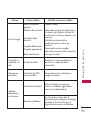 220
220
-
 221
221
-
 222
222
-
 223
223
-
 224
224
-
 225
225
-
 226
226
-
 227
227
-
 228
228
-
 229
229
-
 230
230
-
 231
231
-
 232
232
-
 233
233
-
 234
234
-
 235
235
-
 236
236
-
 237
237
-
 238
238
-
 239
239
-
 240
240
-
 241
241
-
 242
242
-
 243
243
-
 244
244
-
 245
245
-
 246
246
-
 247
247
-
 248
248
-
 249
249
-
 250
250
-
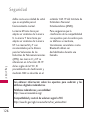 251
251
-
 252
252
-
 253
253
-
 254
254
-
 255
255
-
 256
256
-
 257
257
-
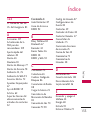 258
258
-
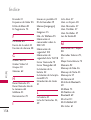 259
259
-
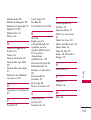 260
260
-
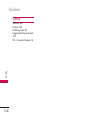 261
261
-
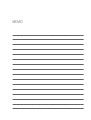 262
262
Ask a question and I''ll find the answer in the document
Finding information in a document is now easier with AI
in other languages
- español: LG Wine Wine II Guía del usuario
- português: LG Wine Wine II Guia de usuario