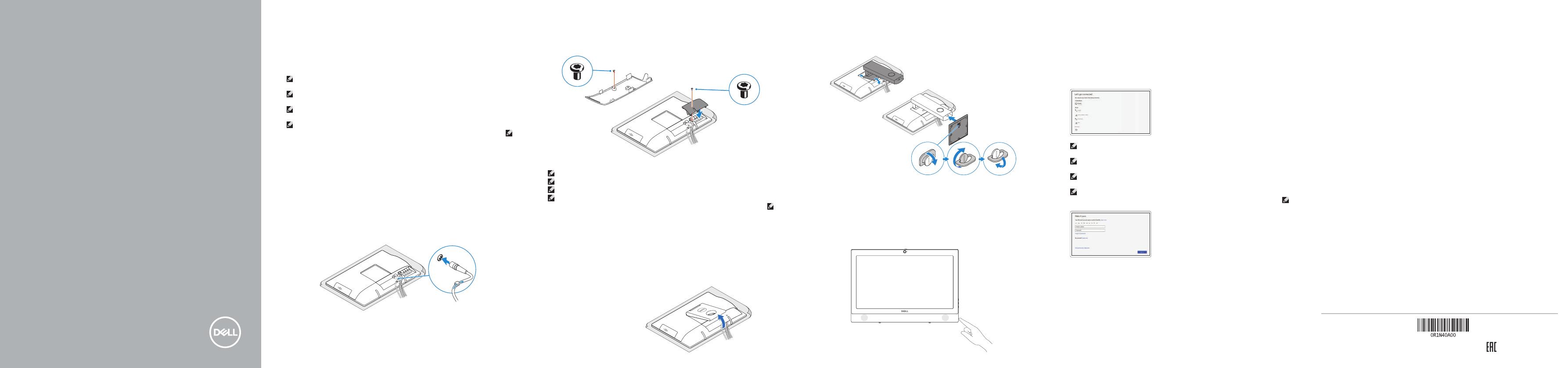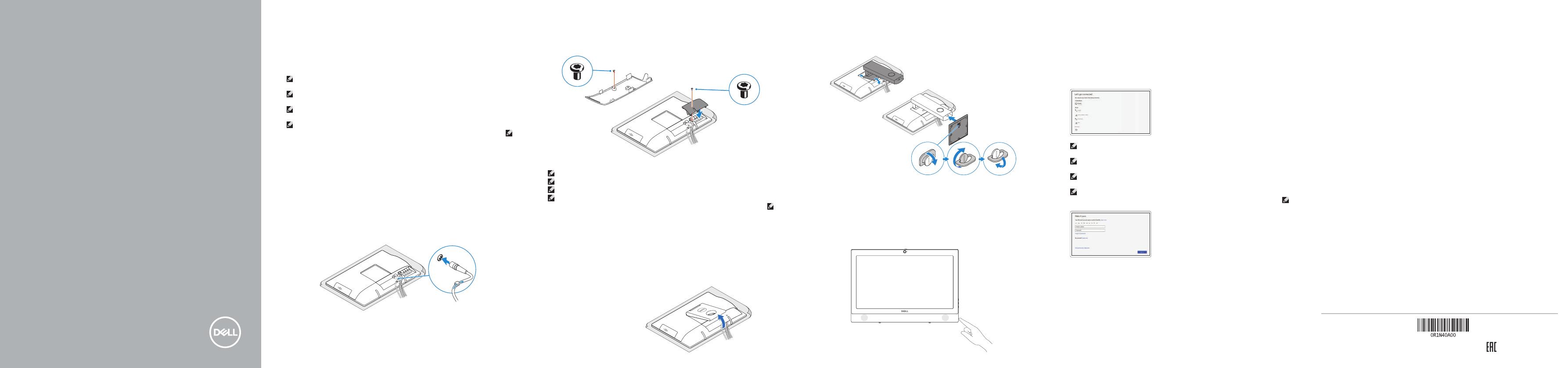
4
5
OptiPlex 3050 All-in-One
Quick Start Guide
Guide d'information rapide
Guia de iniciação rápida
Hızlı Başlangıç Kılavuzu
6 Finish operating system setup
Terminer la configuration du système d'exploitation
Terminar a configuração do sistema operativo
İşletim sistemi kurulumunu tamamlama
Easel stand
Socle inclinable | Base em tripé
Ayaklı stand |
3 Install the cable cover (optional)
Installez le cache-câbles (en option) | Instale a cobertura do cabo (opcional)
Kablo kapağını kurun (İsteğe Bağlı) |
Press the power button
Appuyer sur le bouton d'alimentation | Premir o botão de ligação
Güç düğmesine basın |
Windows
Connect to your network
Se connecter au réseau
Estabeleça ligação à rede
Ağınıza bağlanın
NOTE: If you are connecting to a secured wireless network, enter the password for the wireless
network access when prompted.
REMARQUE: si vous vous connectez à un réseau sans fil sécurisé, saisissez le mot de passe
d'accès au réseau sans fil lorsque vous y êtes invité.
NOTA: Se estiver a ligar a uma rede sem fios protegida, introduza a palavra passe de acesso à
rede sem fios quando solicitado.
NOT: Güvenli bir kablosuz ağa bağlanıyorsanız, sorulduğunda kablosuz ağ erişimi parolasını girin.
:ةظحم
Sign in to your Microsoft account
orcreate alocal account
Se connecter à un compte Microsoft ou
créer un compte local
Inicie sessão na sua conta Microsoft ou
crie uma conta local
Microsoft hesabınıza oturum açın veya
yerel bir hesap oluşturun
Microsoft
Ubuntu
Follow the instructions on the screen to finish setup.
Suivre les instructions qui s'affichent pour terminer la configuration.
Siga as instruções no ecrã para concluir a configuração.
Kurulumu tamamlamak için ekrandaki talimatları izleyin.
Product support and manuals
Support produits et manuels | Suporte e manuais do produto
Ürün desteği ve kılavuzlar |
Dell.com/support
Dell.com/support/manuals
Dell.com/support/windows
Contact Dell
Contacter Dell | Contactar a Dell
Dell'e başvurun | Dell
Dell.com/contactdell
Regulatory and safety
Réglementations et sécurité | Regulamentos e segurança
Mevzuat ve güvenlik |
Dell.com/regulatory_compliance
Regulatory model
Modèle réglementaire | Modelo regulamentar
Yasal model numarası |
W18B
Regulatory type
Type réglementaire | Tipo regulamentar
Yasal tür |
W18B001
Computer model
Modèle de l'ordinateur | Modelo do computador
Bilgisayar modeli |
OptiPlex 3050 All-in-One
Printed in China.
2016-11
© 2016 Dell Inc.
© 2016 Microsoft Corporation.
© 2016 Canonical Ltd.
Set up the stand (HAS or Easel)
Régler le socle (inclinable ou à hauteur réglable)
Preparar a base (HAS ou tripé)
Standı kurun (HAS veya Ayaklı)
)EaselHAS
1 Connect the keyboard and mouse
Connecter le clavier et la souris
Ligar o teclado e o rato
Klavye ve farenin bağlanması
NOTE: If you are connecting a wireless keyboard or mouse, see the documentation that
shipped with it.
REMARQUE: Si vous connectez un clavier ou une souris sans fil, consultez la documentation
fournie.
NOTA: Se você está conectando um teclado sem fio ou um mouse, veja a documentação enviada
com os mesmos.
NOT: Kablosuz klavye veya fare bağlıyorsanız birlikte gönderilen belgelere bakın.
:ةظحم
2 Connect the power adapter
Brancher l'adaptateur d'alimentation
Ligar o adaptador de corrente
Güç adaptörünü takın
Height adjustable stand (HAS)
Socle à hauteur réglable (HAS) | Base de altura ajustável (HAS)
Yüksekliği ayarlanabilir stand (HAS) | )HAS
NOTE: Securing the cable cover by using the Torx screw is optional.
REMARQUE: la fixation du cache des câbles au moyen de la vis Torx est facultative.
NOTA: Fixar a cobertura do cabo com o parafuso torx é opcional.
NOT: Torx vida kullanarak kablo kapağını sabitlemek isteğe bağlıdır.
Torx :ةظحم