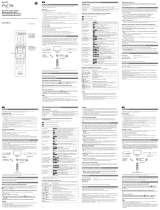EN WARNING
To prevent fire or shock
hazard, do not expose the
unit to rain or moisture.
To avoid electrical shock, do
not disassemble.
Refer servicing to qualified
personnel only.
Caution
The use of optical instruments with this
product will increase eye hazard.
Caution
TO PREVENT ELECTRIC SHOCK, MATCH
WIDE BLADE OF PLUG TO WIDE SLOT,
FULLY INSERT.
This graphical symbol with supplemental
marking is located on the bottom of the
“PlayStation”.
This symbol is intended to alert
the user to the presence of
uninsulated “dangerous
voltage” within the product’s
enclosure that may be of
sufficient magnitude to
constitute a risk of electric
shock to persons.
This symbol is intended to alert
the user to the presence of
important operating and
maintenance (servicing)
instructions in the literature
accompanying the appliance.
Information
For Customers in the USA
This equipment has been tested and found to
comply with the limits for a Class B digital
device, pursuant to Part 15 of the FCC rules.
These limits are designed to provide reasonable
protection against harmful interference in a
residential installation. This equipment
generates, uses, and can radiate radio
frequency energy and, if not installed and used
in accordance with the instructions, may cause
harmful interference to radio communications.
However, there is no guarantee that
interference will not occur in a particular
installation. If this equipment does cause
harmful interference to radio or television
reception, which can be determined by turning
the equipment off and on, the user is
encouraged to try to correct the interference by
one or more of the following measures:
– Reorient or relocate the receiving antenna.
– Increase the separation between the
equipment and receiver.
– Connect the equipment into an outlet on a
circuit different from that to which the
receiver is connected.
– Consult the dealer or an experienced radio/
TV technician for help.
You are cautioned that any changes or
modifications not expressly approved in this
manual could void your authority to operate
this equipment.
Read before operating your
“PlayStation“
A few people may experience epileptic seizures
when viewing flashing lights or patterns in our
daily environment. These persons may
experience seizures while watching TV pictures
or playing video games, including games
played on the “PlayStation”. Players who have
not had any seizures may nonetheless have an
undetected epileptic condition.
Consult your physician before playing video
games if you have an epileptic condition or
experience any of the following symptoms
while playing video games: altered vision,
muscle twitching, other involuntary
movements, loss of awareness of your
surroundings, mental confusion, and/or
convulsions.
Owner’s Record
The model and serial numbers are located on
the bottom of the “PlayStation“. Record the
appropriate number in the space provided
below. Refer to them whenever you call for
technical assistance at 1-800-345-SONY.
Model No. SCPH-7501
Serial No. _______________________________
F AVERTISSEMENT
Afin d’éviter tout risque d’incendie et
d’électrocution, ne pas exposer l’appareil à
la pluie ou à l’humidité.
Pour éviter tout risque d’électrocution, ne
pas ouvrir le boîtier. Confiez l’entretien
uniquement à un personnel qualifié.
ATTENTION
POUR EVITER LES CHOCS ELECTRIQUES,
INTRODUIRE LA LAME LA PLUS LARGE DE
LA FICHE DANS LA BORNE
CORRESPONDANTE DE LA PRISE ET
POUSSER JUSQU’AU FOND.
Attention
L’utilisation d’instruments optiques avec
cet appareil constitue un risque pour l’œil.
L’utilisation d’instruments optiques avec cet
appareil augmente les risques de blessures aux
yeux. Comme le faisceau laser utilisé par cette
console “PlayStation” est dangereux pour les
yeux, abstenez-vous de démonter le boîtier.
Confiez l’entretien de cet appareil
exclusivement à un personnel qualifié.
Lisez ceci avant d’utiliser votre
console “PlayStation”
Certaines personnes risquent d’être prises de
crises d’épilepsie lorsqu’elles regardent des
lumières ou des images clignotantes dans leur
environnement quotidien. Ces personnes
risquent également d’être prises de crises
d’épilepsie en regardant la télévision ou en
jouant à des jeux vidéo, y compris les jeux joués
sur la console “PlayStation”. Les personnes qui
n’ont jamais été prises de crises d’épilepsie
peuvent néanmoins présenter un état
épileptique latent.
WARNING / AVERTISSEMENT / ADVERTENCIA
2
Par conséquent, consultez votre médecin avant
de jouer à des jeux vidéo si vous souffrez
d’épilepsie ou si vous ressentez l’un des
symptômes suivants lorsque vous jouez à des
jeux vidéo : troubles de la vision, contractions
musculaires et autres mouvements
involontaires, perte de la conscience du cadre
extérieur, troubles mentaux et/ou convulsions.
Références utilisateur
Les numéros de modèle et de série sont situés
sur le dessous de la console “PlayStation”.
Inscrivez le numéro approprié dans les espaces
prévus à cet effet ci-dessous. Signalez ces
numéros de référence chaque fois que vous
sollicitez une assistance technique au 1-800-345-
SONY.
Modèle N
o
SCPH-7501
N
o
de série ___________________________________
E ADVERTENCIA
Para evitar el peligro de incendio o de
descarga eléctrica, no exponga el aparato a
la lluvia ni a la humedad.
Para evitar recibir descargas eléctricas, no
desensamble el aparato. Use solamente
personal de servicio calificado.
Precaución
Para evitar una descarga eléctrica, acerque
la clavija más ancha a la ranura ancha e
insértela completamente.
Precaución
El uso de instrumentos ópticos con este
producto aumenta los riesgos para la vista.
El uso de instrumentos ópticos con este
producto aumentará el peligro para los ojos. No
desmonte la maquina, ya que el haz láser
utilizado en ella es perjudicial para los ojos.
Solicite asistencia sólo a personal especializado.