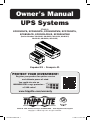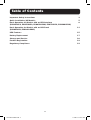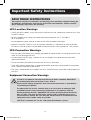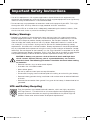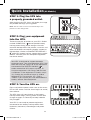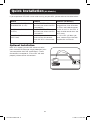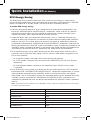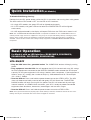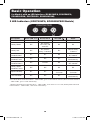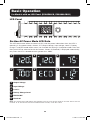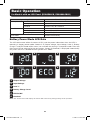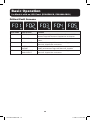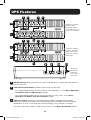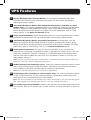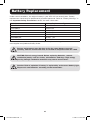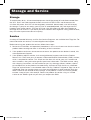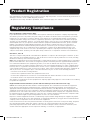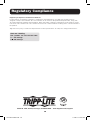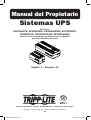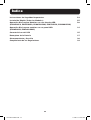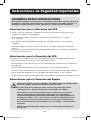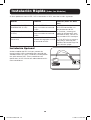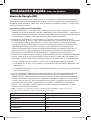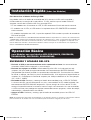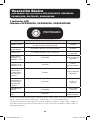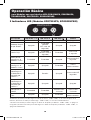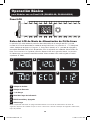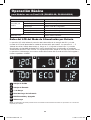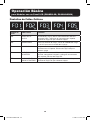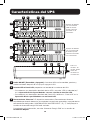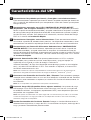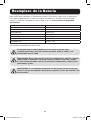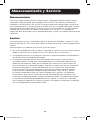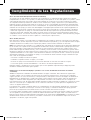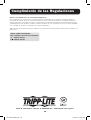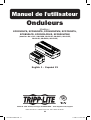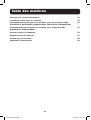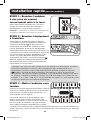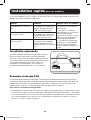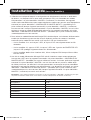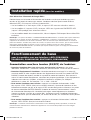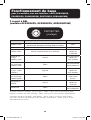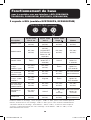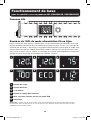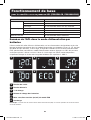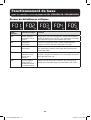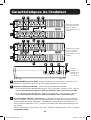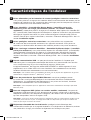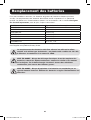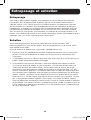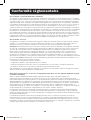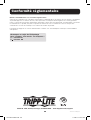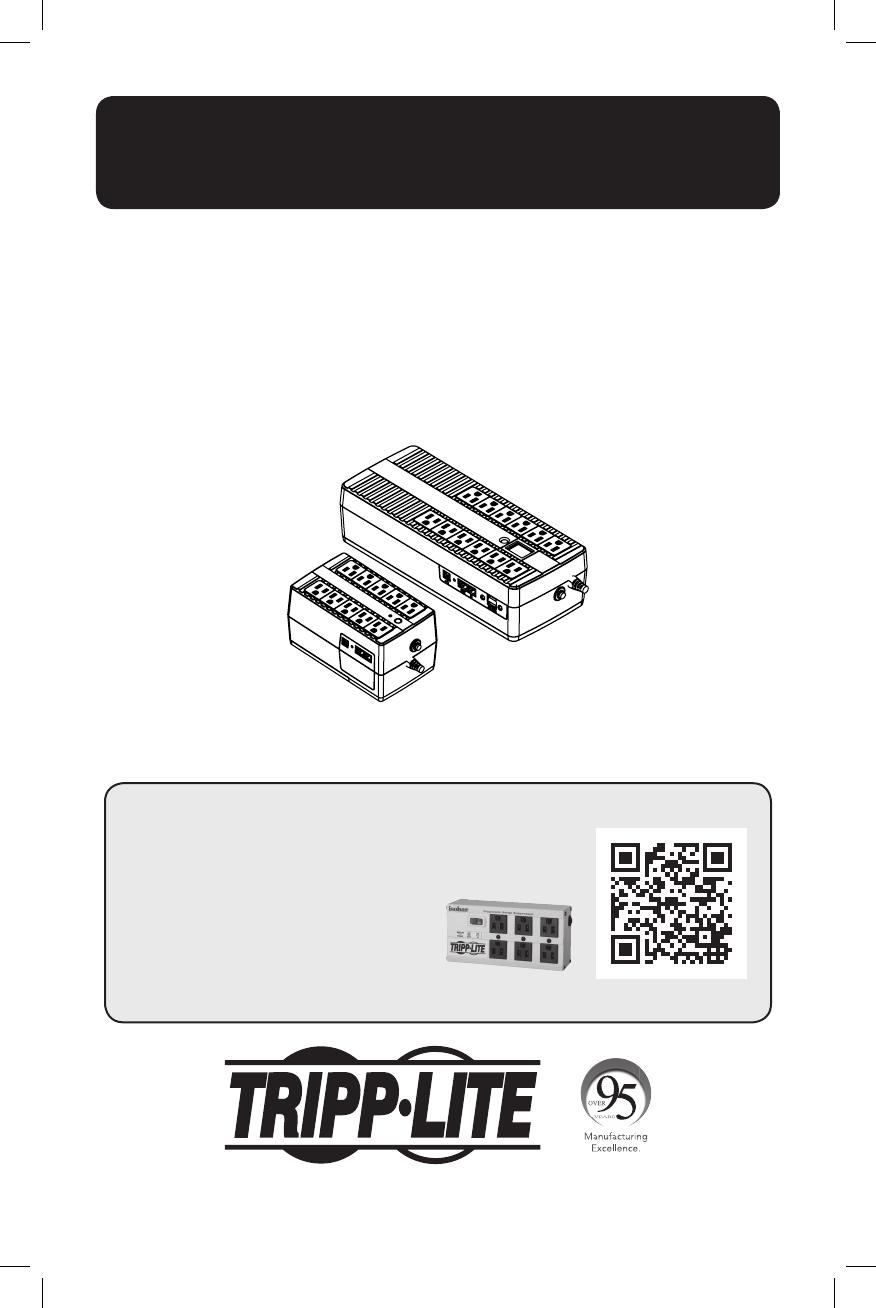
1
UPS Systems
Models:
ECO350UPS, ECO550UPS, ECO650UPSM, ECO750UPS,
ECO850LCD, ECO900LCDU2, ECO900UPSM
(Series Number: AG-0306, AG-0310, AG-0313, AG-0315,
AG-0316, AG-0318, AG-0319)
Owner’s Manual
1111 W. 35th Street, Chicago, IL 60609 USA • www.tripplite.com/support
Copyright © 2018 Tripp Lite. All rights reserved.
PROTECT YOUR INVESTMENT!
Register your product for quicker service
and ultimate peace of mind.
You could also win an
ISOBAR6ULTRA surge protector—
a $100 value!
www.tripplite.com/warranty
Español 21 • Français 41
18-10-462-9338D5.indb 1 1/2/2019 4:16:47 PM

2
Table of Contents
Important Safety Instructions 3
Quick Installation (All Models) 5
Basic Operation for Models with an LED Interface 8
(ECO350UPS, ECO550UPS, ECO650UPSM, ECO750UPS, ECO900UPSM)
Basic Operation for Models with an LCD Panel 11
(ECO850LCD, ECO900LCDU2)
UPS Features 15
Battery Replacement 17
Storage and Service 18
Product Registration 19
Regulatory Compliance 19
18-10-462-9338D5.indb 2 1/2/2019 4:16:47 PM

3
SAVE THESE INSTRUCTIONS
This manual contains instructions and warnings that should be followed during the
installation, maintenance and storage of the UPS and batteries. Failure to heed
these warnings may affect the warranty.
UPS Location Warnings
• Install your UPS indoors, away from excess moisture or heat, conductive contaminants, dust
or direct sunlight.
• For best performance, keep the indoor temperature between 32º F and 104º F
(0º C and 40º C).
• Leave adequate space around all sides of the UPS for proper ventilation.
• Optional mounting: The UPS may be securely mounted in a horizontal or vertical position.
To mount, use two screws (not provided) to secure the UPS rear keyholes to a flat surface.
UPS Connection Warnings
• Connect your UPS directly to a properly-grounded AC power outlet. Do not plug the UPS into
itself; this will damage the UPS.
• Do not modify the UPS plug, and do not use an adapter that would eliminate the UPS
ground connection.
• Do not use extension cords to connect the UPS to an AC outlet.
• If the UPS receives power from a motor-powered AC generator, the generator must provide
clean, filtered, computer-grade output.
• The mains socket outlet that supplies the UPS should be easily accessible and located near
the UPS.
Equipment Connection Warnings
Install in accordance with National Electrical Code standards ANSI/NFPA
70 and Canadian Electrical Code, Part I, C22.1.
Short-circuit backup protection and overcurrent protection is provided by
the building installation.
To reduce the risk of fire, connect only to a circuit with a maximum 20A
provided branch circuit overcurrent protection in accordance with the
National Electrical Code, ANSI/NFPA 70 and the Canadian Electrical Code,
Part I, C22.1. The plug on the power supply cord is intended to serve as
the disconnect device. Be sure that the socket-outlet is installed near the
equipment and is made easily accessible.
The UPS is intended for use on a TN power distribution system.
Important Safety Instructions
18-10-462-9338D5.indb 3 1/2/2019 4:16:47 PM
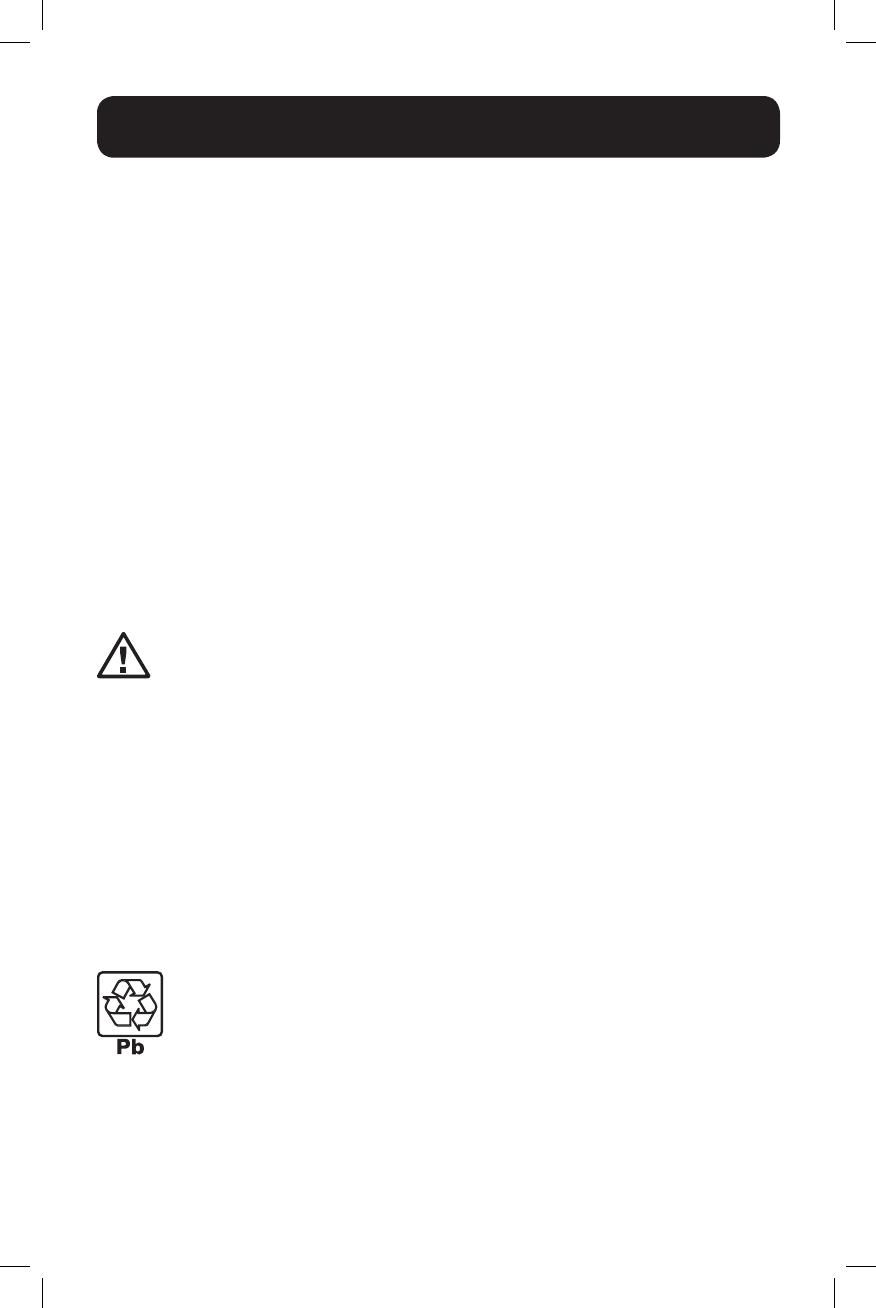
4
Important Safety Instructions
• Use of this equipment in life support applications where failure of this equipment can
reasonably be expected to cause the failure of the life support equipment or to significantly
affect its safety or effectiveness is not recommended.
• Do not connect surge protectors or extension cords to the output of your UPS. This might
damage the UPS and may affect the surge protector and UPS warranties.
• Connect the UPS to an outlet that is adequately protected against excess currents, short
circuits and earth faults as part of the building installation.
Battery Warnings
• Batteries can present a risk of electrical shock and burn from high short-circuit current.
Observe proper precautions. There are no user-serviceable parts inside the UPS. Do not
open the UPS except to perform battery replacement. Do not open batteries. Do not
short or bridge the battery terminals with any object. Released material is harmful to the
skin and eyes. It may be toxic. Unplug and turn off the UPS before performing battery
replacement. Use tools with insulated handles. Battery replacement should be performed
only by authorized service personnel using the same number and type of batteries (sealed
lead-acid). Do not dispose of the batteries in a fire. Tripp Lite offers a complete line of UPS
System Replacement Battery Cartridges (R.B.C.).Visit Tripp Lite on the Web at www.tripplite.
com/products/battery-finder to locate the specific replacement battery for your UPS.
CAUTION: A battery can present a risk of electrical shock and high short-
circuit current. Contact with any part of a grounded battery can result in
electrical shock. The following precautions should be observed when working
on batteries:
• Remove watches, rings or other metal objects.
• Use tools with insulated handles.
• Wear rubber gloves.
• Do not lay tools or metal parts on top of batteries.
• Disconnect charging source and load prior to installing or maintaining the battery.
• Remove battery grounds during installation and maintenance to reduce likelihood
of shock.
• Remove the connection from ground if any part of the battery is determined to be
grounded.
UPS and Battery Recycling
Tripp Lite products use sealed lead-acid batteries, which are highly recyclable.
Call Tripp Lite at 1.773.869.1234 or visit www.tripplite.com/support/recycling-
program for more information on recycling the batteries or any other Tripp Lite
product. Please refer to local codes for disposal requirements.
18-10-462-9338D5.indb 4 1/2/2019 4:16:47 PM

5
STEP 1: Plug the UPS into
a properly grounded outlet.
After plugging the UPS into a wall outlet, the surge
only outlets will begin passing power.
Note: The UPS will not turn on automatically in the
presence of live utility power.
STEP 2: Plug your equipment
into the UPS.
There are two sets of outlets on your UPS. Outlets
marked SURGE ONLY / do not provide battery
backup power during power outages. Connect
common desktop items like printers, scanners and
other accessories not requiring battery support to
these outlets. Outlets marked BATTERY BACKUP /
offer UPS battery backup support during power
failures. Connect your vital computer equipment
into these outlets.
Your UPS is designed to support electronic
equipment only. You will overload the UPS if the
total volt-amp (VA) ratings for all the equipment
connected to the BATTERY BACKUP /
outlets exceed the UPS output capacity. To
find your equipment’s VA ratings, look on their
nameplates. If the equipment is listed in amps
(A), multiply the number of amps by 120 to
determine VA. For example: 1A × 120 =
120VA. If you suspect you have overloaded the
outlets, remove some equipment.
STEP 3: Turn the UPS on.
Press and hold the power switch next to the status
LED or LCD screen until the alarm begins to sound,
then release.
The UPS alarm will sound twice as the battery
backup outlets begin passing power and the UPS
charger engages as necessary to keep batteries
fully charged.
Your UPS is now ready to protect equipment
connected to the battery backup outlets from
blackouts, brownouts, overvoltages and power
failures.
Quick Installation (All Models)
18-10-462-9338D5.indb 5 1/2/2019 4:16:48 PM
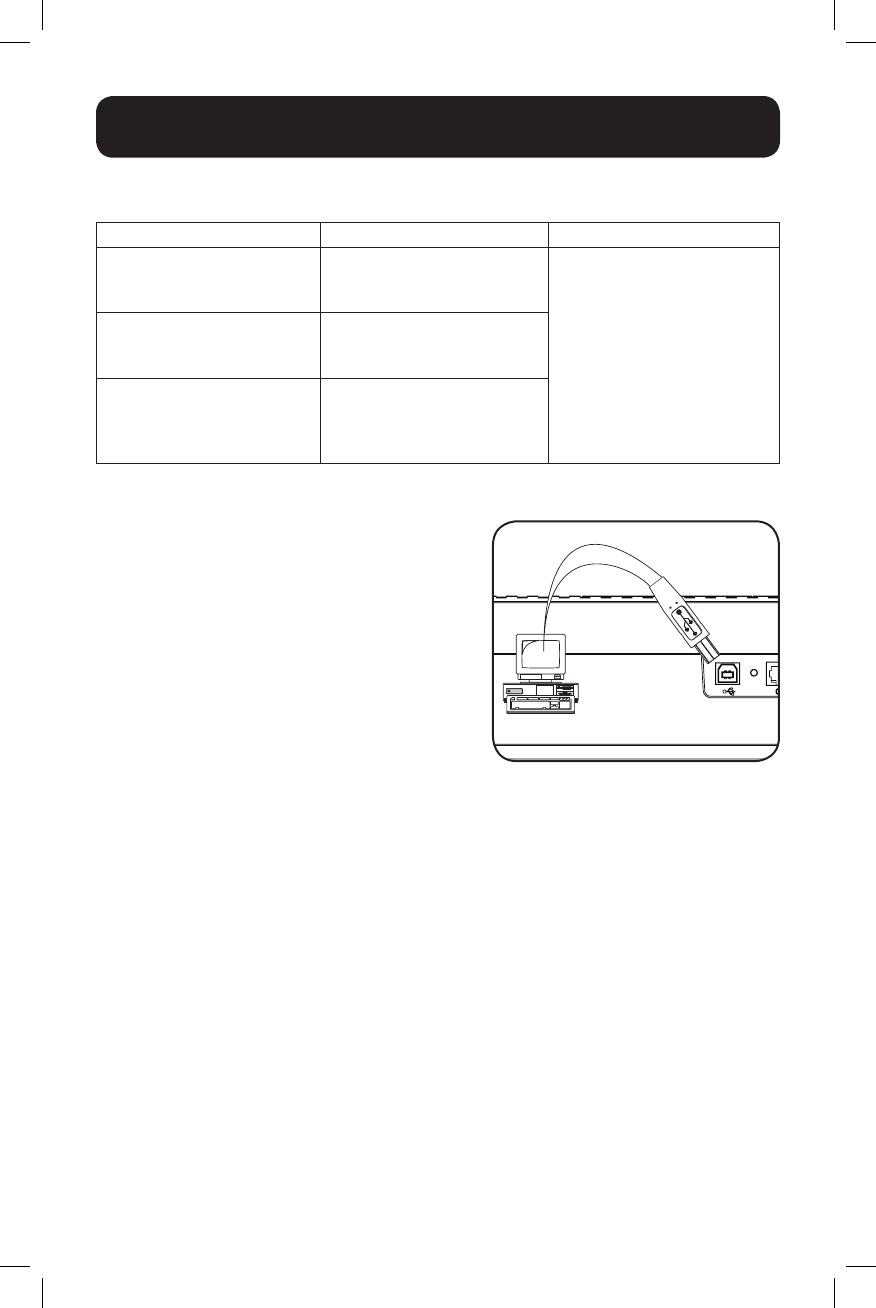
6
Quick Installation (All Models)
Both UPS models include USB communication
ports and tel/DSL/Ethernet surge protection jacks
(not compatible with PoE applications). These
connections are optional, as the UPS will work
properly without these connections.
If you experience LED/LCD issues when turning on your UPS, please refer to the table below:
Models Problem Solution (All Models)
ECO350UPS, ECO550UPS,
ECO650UPSM (1 LED)
The PROTECTED LED does
not illuminate when the UPS
is turned ON.
1. Make sure the UPS is
plugged into a live AC outlet.
2. Press and hold the power
button to turn on the UPS. A
beep should sound when the
UPS starts.
3. If the UPS still does not
start, contact Tripp Lite Tech
Support for assistance.
ECO750UPS, ECO900UPSM
(3 LEDs)
The PROTECTED LED does
not illuminate when the UPS
is turned ON.
ECO850LCD, ECO900LCDU2
(LCD Panel)
The LCD panel does not
illuminate for 20 seconds
when the UPS is first turned
on.
Optional Installation
18-10-462-9338D5.indb 6 1/2/2019 4:16:48 PM
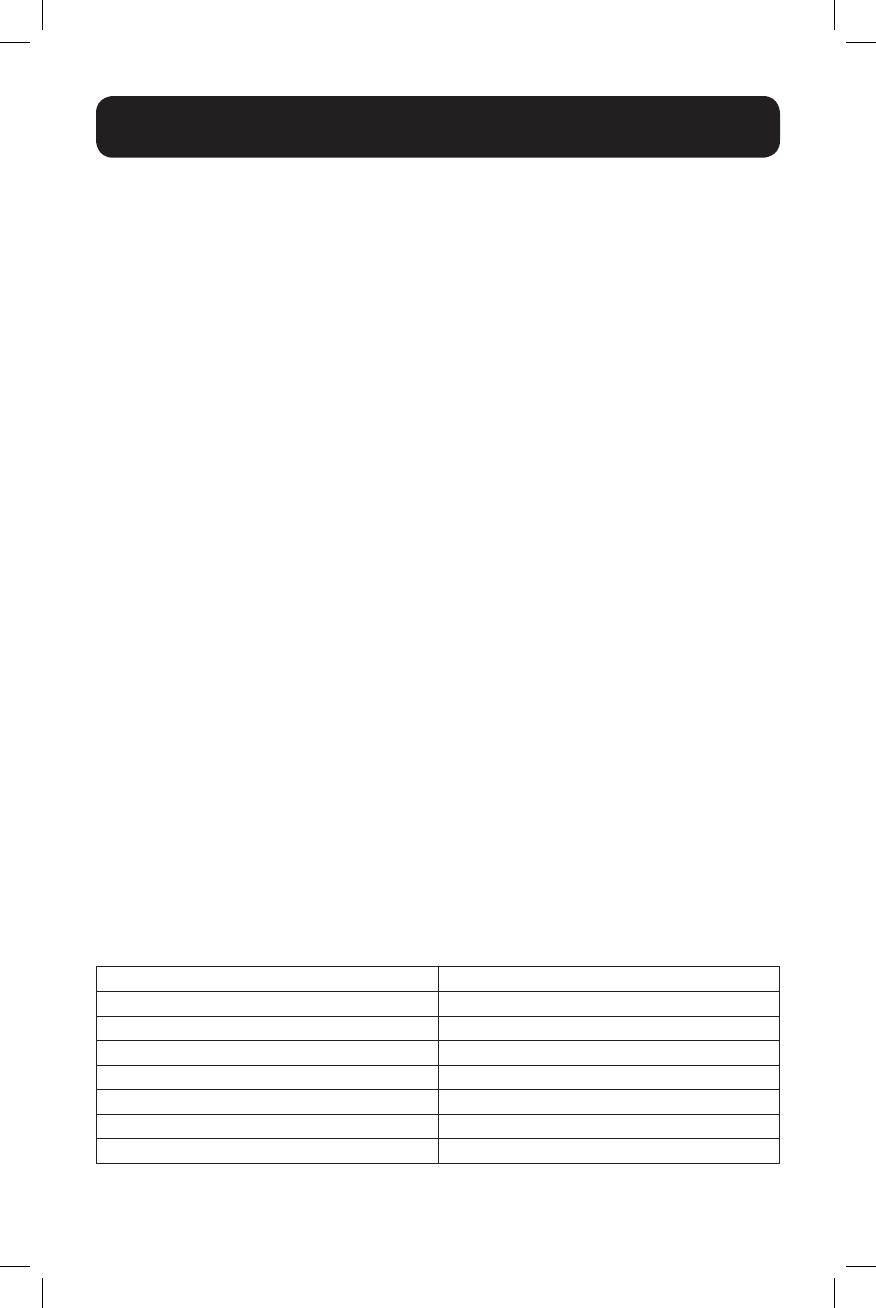
7
Quick Installation (All Models)
ECO Energy Saving
The ECO Energy Saving feature allows your UPS system to save energy by automatically
turning off designated outlets when your computer or other item connected to the “MASTER”
outlet is turned off or in standby mode. The ECO feature is disabled by default.
To enable ECO Energy Saving:
1 Connect nonessential devices that you would like to be automatically powered OFF and
ON to the “CONTROLLED BY MASTER OUTLET” receptacles. Make sure that any devices
connected to these outlets can be powered off automatically without interrupting your
internet connection, local network or other essential services.
2 Select the device from your equipment configuration, such as a desktop computer, AV
receiver or other vital component and connect its power cord to the designated “MASTER”
outlet on the UPS. This master device will serve as the trigger to automatically power-on
all equipment connected to “CONTROLLED BY MASTER OUTLET” receptacles whenever the
device connected to the “MASTER” outlet is powered-on. When the device connected to the
“MASTER” outlet is turned off or enters a low-power sleep mode, devices connected to the
“CONTROLLED BY MASTER OUTLET” receptacles will automatically be powered off.
3 To enable ECO energy-saving mode, double-click the UPS power button while the UPS is
turned on and running from utility power. The UPS confirms ECO mode is engaged via the
LED or LCD interface:
• On single LED models, the green LED flashes off every 10 seconds
• On 3 LED models, the green LED to the left of the PROTECTED LED will flash off every
10 seconds
• On LCD equipped models, the display will report ECO when the ECO status screen
is activated
4 Once ECO energy-saving mode is enabled, the UPS will automatically turn OFF all devices
connected to the “CONTROLLED BY MASTER OUTLET” receptacles approximately 3 minutes
after the device connected to the “MASTER” outlet is turned off or enters a low-power
sleep mode. (The 3 minute delay ensures the controlled outlets remain powered ON during
a reboot). Devices connected to “CONTROLLED BY MASTER OUTLET” receptacles are
automatically powered ON when the device connected to the “MASTER” outlet is powered
back on.
Note: A minimum load is required on the “MASTER” outlet in order for controlled outlets to power ON,
as stated in the table below.
Model Required Load
ECO350UPS 15W
ECO550UPS 21W
ECO650UPSM 23W
ECO750UPS 23W
ECO850LCD 21W
ECO900UPSM 24W
ECO900LCDU2 24W
18-10-462-9338D5.indb 7 1/2/2019 4:16:48 PM
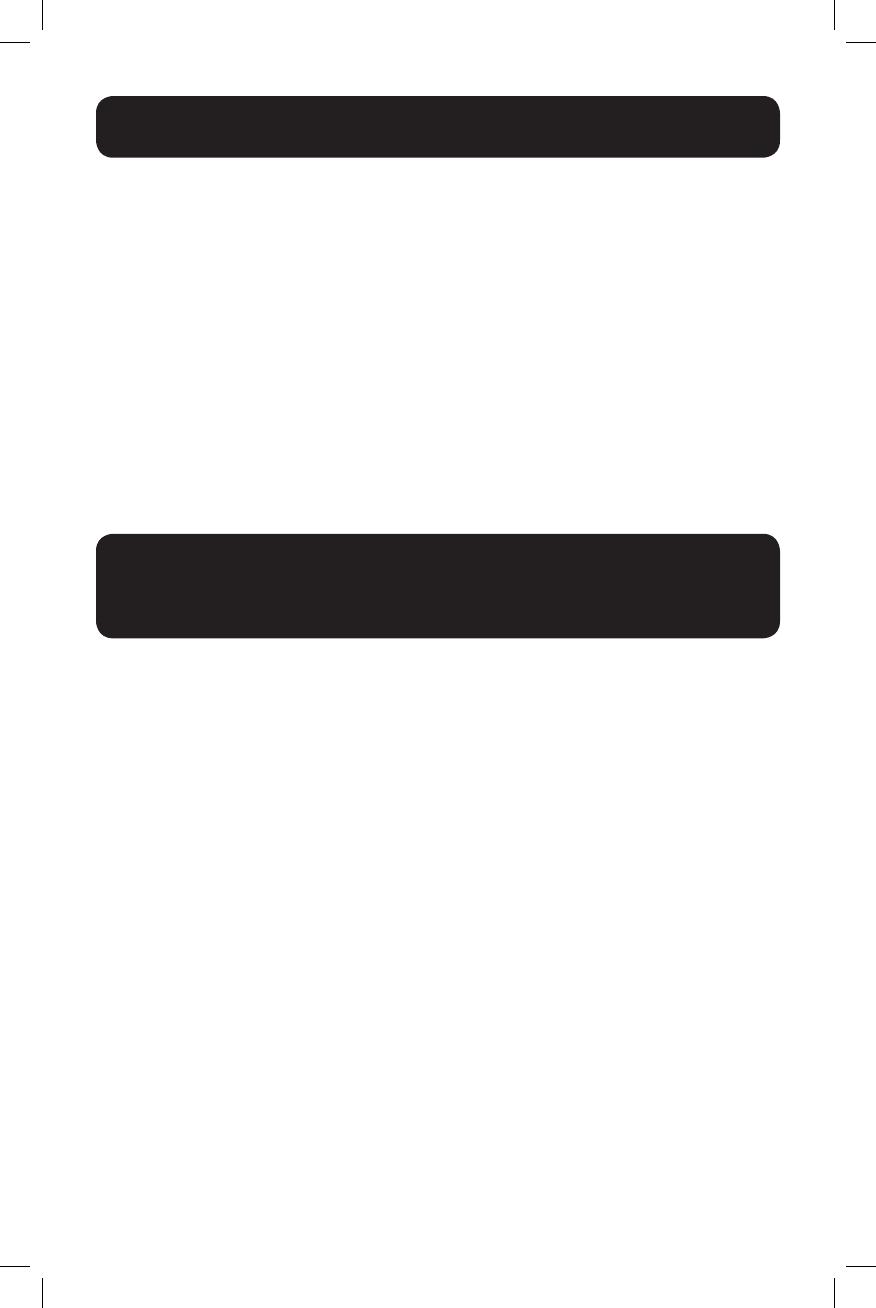
8
Basic Operation
for Models with an LED Interface (ECO350UPS, ECO550UPS,
ECO650UPSM, ECO750UPS, ECO900UPSM)
UPS ON/OFF
• Plug the UPS into a live, grounded outlet: The SURGE ONLY outlets will begin passing
power.
• Plug equipment into the UPS: You will overload the UPS if the total volt-amp (VA) ratings
for all the equipment connected to the BATTERY BACKUP outlets exceed the UPS output
capacity. To find your equipment’s VA ratings, look on their nameplates. If the equipment is
listed in amps (A), multiply the number of amps by 120 to determine VA. For example:
1A × 120 = 120VA.
• Turn the UPS on: Press and hold the power button next to the STATUS LEDs. The UPS
alarm will beep once briefly and the left-side green LED will illuminate. The BATTERY
BACKUP outlets will begin passing AC line power. The UPS will automatically recharge
internal batteries as needed. Once turned on, your UPS is ready to protect connected
equipment from blackouts, brownouts, overvoltages and transient surges.
• Turn the UPS off: Press and hold the power button next to the STATUS LEDs.
Note: UPS system will function properly upon initial startup; however, maximum runtime for the unit’s
battery will only be accessible after it has been charged for 24 hours.
Quick Installation (All Models)
To disable ECO Energy Saving:
Double-click the UPS power button while the UPS is turned on and running from utility power.
The UPS confirms ECO mode is OFF via the LED or LCD interface:
• On single LED models, the green LED will be lighted continuously
• On 3 LED models, the green LED to the left of the PROTECTED LED will be lighted
continuously
• On LCD equipped models, the display will report ECO when the ECO status screen is off
Note: The “CONTROLLED BY MASTER OUTLET” receptacles available on the “SURGE ONLY” bank of
outlets provide surge and noise suppression only, they do not provide battery backup. During a power
failure, these outlets will be off regardless of whether the ECO energy-saving feature is enabled or
disabled. Select models include one battery-backup supported “CONTROLLED BY MASTER OUTLET”
receptacle.
18-10-462-9338D5.indb 8 1/2/2019 4:16:48 PM

9
1 LED Indicator
(ECO350UPS, ECO550UPS, ECO650UPSM Models)
Basic Operation
for Models with an LED Interface (ECO350UPS, ECO550UPS,
ECO650UPSM, ECO750UPS, ECO900UPSM)
Description
Green “PROTECTED” LED
Alarm
Line Mode
On (flashes off every 3 seconds if
ECO Energy Saving feature enabled)
Off
Battery Mode On, flashes off every 10 seconds
Off
Battery Low On, flashes off every 1 second
Sounds every
1 second
Line Mode
Overload Alert*
On
Sounds every
0.5 second
Line Mode
Overload Fault*
Off
Sounds
continuously
Battery Mode
Overload Alert**
Flashes
Sounds every
0.5 second
Battery Mode
Overload Fault**
Off
UPS will shut
down
Replace Battery On
Sounds every
1 minute
Fault Condition Off
Sounds
continuously
*Line Mode Overload Alert Condition - 110%±10%, goes to fault after 5 minutes; Overload Fault Condition
- 120%±10%, goes to fault immediately
**Battery Mode Overload Alert Condition - 110%±10%, shuts down in 5 seconds; Battery Mode Overload
Fault Condition - 120%±10%, shuts down immediately
18-10-462-9338D5.indb 9 1/2/2019 4:16:48 PM
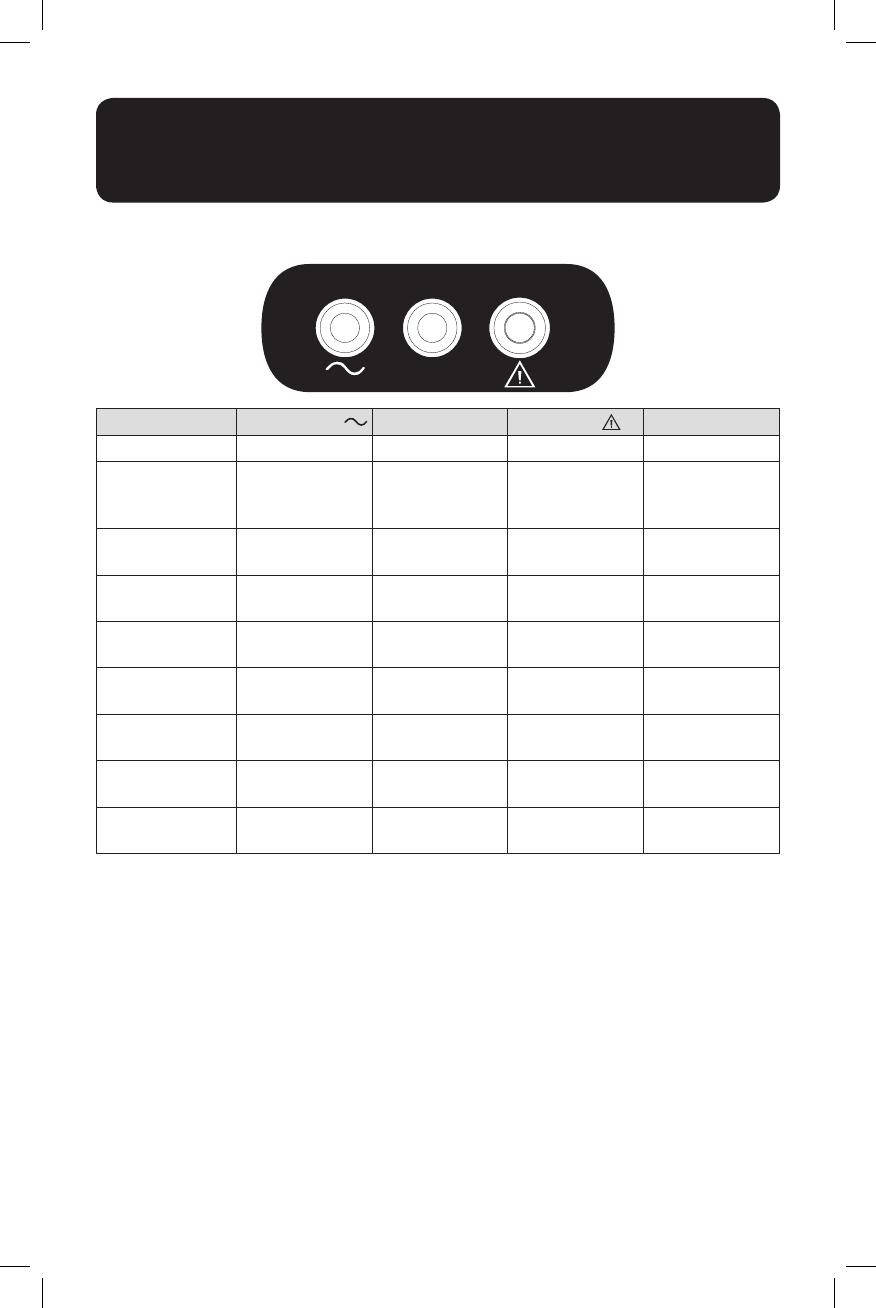
10
3 LED Indicators (ECO750UPS, ECO900UPSM Models)
Description Green LED 1 Green LED 2 Red LED Alarm
Line Mode On On Off Off
Battery Mode Off
On (flashes
OFF every 10
seconds)
Off Off
Battery Low Off
On (flashes
every 1 second)
On
Sounds every
1 second
Line Mode
Overload Alert*
On On Off
Sounds every
0.5 second
Line Mode
Overload Fault*
Off Off On
Sounds
continuously
Battery Mode
Overload Alert**
Off Flashes Off
Sounds every
0.5 second
Battery Mode
Overload Fault**
Off Off Off Off
Replace Battery On On
Flashes on every
1 minute
Sounds every
1 minute
Fault Condition Off Off On
Sounds
continuously
*Line Mode Overload Alert Condition - 110%±10%, goes to fault after 5 minutes; Overload Fault Condition
- 120%±10%, goes to fault immediately.
**Battery Mode Overload Alert Condition - 110%±10%, shuts down in 5 seconds; Battery Mode Overload
Fault Condition - 120%±10%, shuts down immediately.
Basic Operation
for Models with an LED Interface (ECO350UPS, ECO550UPS,
ECO650UPSM, ECO750UPS, ECO900UPSM)
PROTECTED
18-10-462-9338D5.indb 10 1/2/2019 4:16:48 PM

11
Basic Operation
for Models with an LCD Panel (ECO850LCD, ECO900LCDU2)
UPS ON/OFF
• Plug the UPS into a live, grounded outlet.
The LCD panel will illuminate and the battery charger will engage as necessary. The SURGE
PROTECTED outlets will begin passing power.
• Plug equipment into the UPS: You will overload the UPS if the total volt-amp (VA) ratings
for all the equipment connected to the BATTERY/SURGE PROTECTED outlets exceed the
UPS output capacity. To find your equipment’s VA ratings, look on their nameplates. If the
equipment is listed in amps (A), multiply the number of amps by 120 to determine VA. For
example: 1A × 120 = 120VA.
• Turn the UPS on: Press and hold the power button. The alarm will beep twice. The
BATTERY/SURGE PROTECTED outlets will begin passing AC line power. The UPS will
automatically recharge internal batteries as needed. Once turned on, your UPS is ready
to protect connected equipment from blackouts, brownouts, overvoltages and transient
surges.
• Turn the UPS off: Press and hold the power button until a beep is heard, then release.
Note: UPS system will function properly upon initial startup; however, maximum runtime for the unit’s
battery will only be accessible after it has been charged for 24 hours.
18-10-462-9338D5.indb 11 1/2/2019 4:16:48 PM
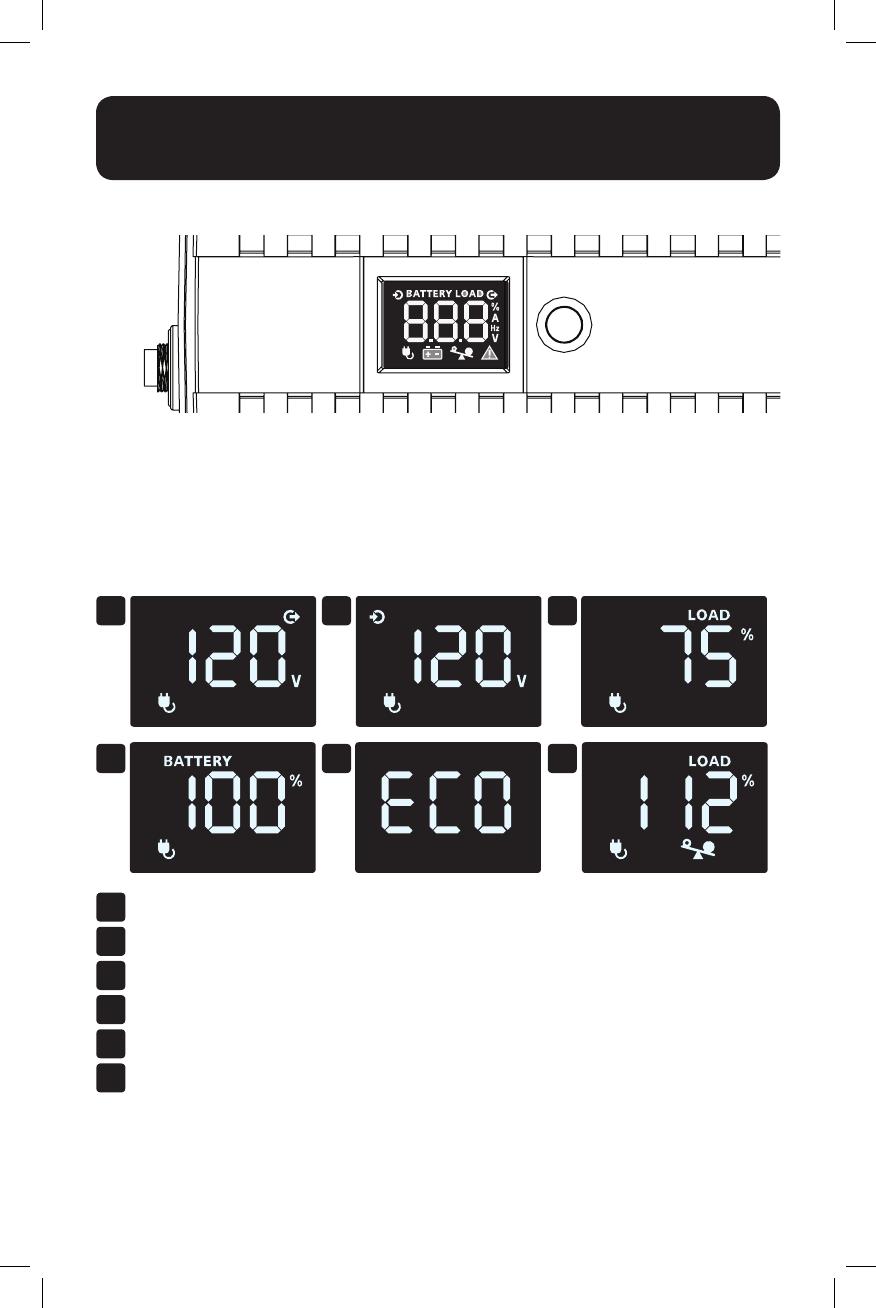
12
Basic Operation
for Models with an LCD Panel (ECO850LCD, ECO900LCDU2)
On-Line AC Power Mode LCD Data
The LCD touchscreen offers 6 screens of UPS and site power information when the UPS is
operating in line power mode. Screens 1-5 (Output voltage, Input voltage, Load %, Battery
charge % and ECO mode off/on status) are available for viewing in line power mode. Press the
front panel LCD to advance to the next screen. Screen 6 (Overload) is displayed automatically
only when the UPS is loaded to levels greater than 100%.
1
4
2
5 6
3
1
Output Voltage
2
Input Voltage
3
Load %
4
Battery Charge Level
5
ECO On/Off
6
Overload
Note: The touchscreen LCD display automatically turns-off in line power mode 20 seconds after it was last
touched. To re-activate the LCD for an additional 20 seconds, touch the screen.
LCD Panel
18-10-462-9338D5.indb 12 1/2/2019 4:16:49 PM

13
Basic Operation
for Models with an LCD Panel (ECO850LCD, ECO900LCDU2)
Battery Power Mode LCD Data
The LCD touchscreen offers 6 screens of UPS and site power information when the UPS is
operating in battery power mode. Screens 1-5 (Output voltage, Input voltage, Load %, Battery
charge % and ECO mode off/on status) are available for viewing in line power mode. Press the
front panel LCD to advance to the next screen. Screen 6 (Overload) is displayed automatically
only when the UPS is loaded to levels greater than 100%.
1
4
2
5 6
3
1
Output Voltage
2
Input Voltage
3
Load %
4
Battery Charge Level
5
ECO On/Off
6
Overload
Note: The touchscreen LCD display will remain ON continuously during battery mode operation.
Operating Mode Alarm Description
Battery Mode Normal No Alarm
Battery Low Sounds Every Second
Overload Sounds Every 0.5 Second
Line Mode Normal
No Alarm
Overload Sounds Every 0.5 Second
Battery Replace Sounds Every Minute
Fault Mode Sounds Continuously
18-10-462-9338D5.indb 13 1/2/2019 4:16:49 PM

14
Basic Operation
for Models with an LCD Panel (ECO850LCD, ECO900LCD2U)
Critical Fault Screens
Error Code Critical Fault Solution
F01 OUTPUT SHORT Disconnect load(s) from UPS outlets. Power off UPS and
contact Tripp Lite Technical Support for assistance.
F02 OVERLOAD Remove excess load, check load meter on LCD for load
status.
F03 OVERCHARGE Turn unit off, unplug UPS and contact Tripp Lite
Technical Support for assistance.
F04 BATTERY LOW
VOLTAGE
Charge UPS for 24 hours. If problem persists, replace
battery and contact Tripp Lite Technical Support.
F05 BATTERY MODE
HIGH OUTPUT
Turn off power to the UPS and contact Tripp Lite
Technical Support for assistance.
18-10-462-9338D5.indb 14 1/2/2019 4:16:49 PM
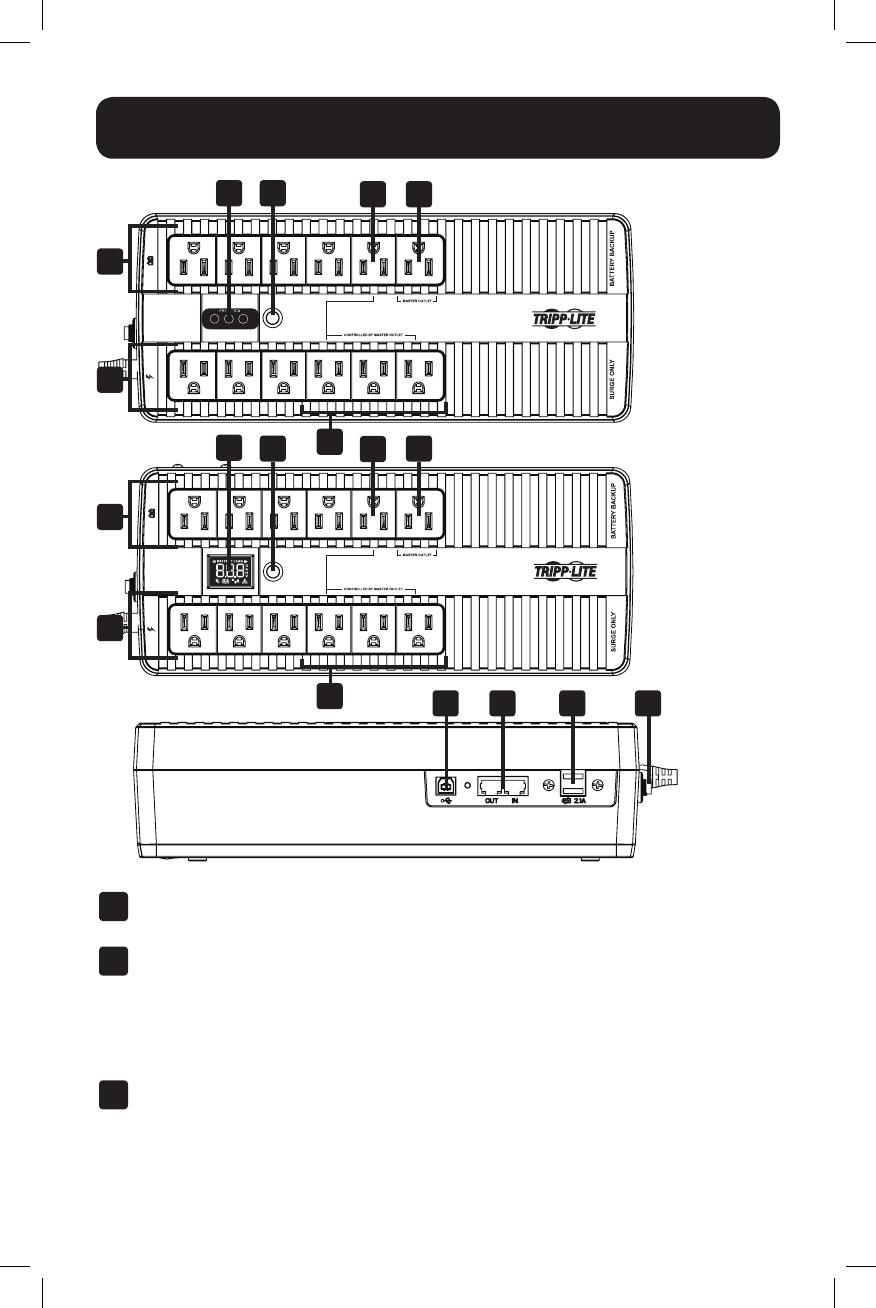
15
UPS Features
1
1 3
35
5
7
7
8 9 10 11
2
2
4
4
6
6
1
ON/OFF Button: When the UPS is on, press and release this button after one beep to
turn the UPS off.
2
LED Interface/LCD Panel: Provides current status of the UPS.
• For a detailed description of LEDs, refer to “LED Indicator(s)” in the Basic Operation
for Models with an LED Interface section.
• For a detailed description of the LCD panel, refer to “LCD Panel” in the Basic
Operation for Models with an LCD Panel section.
3
“Master” Outlet: The device connected to the battery-supported Master Outlet
determines the OFF/ON power status of the designated “Controlled by Master Outlet”
receptacles (5 and 7) whenever the ECO ECO Energy Saving feature is enabled.
For more information, refer to “ECO Energy Saving” in the Quick Installation section.
Example of Model
with an LED
Interface. Model
may differ from one
shown in illustration.
Example of Model
with an LCD Panel.
Model may differ
from one shown in
illustration.
All models.
Model may
differ from
one shown in
illustration.
18-10-462-9338D5.indb 15 1/2/2019 4:16:49 PM

16
UPS Features
4
Battery Backup/Surge Protected Outlets: These battery-supported outlets offer
complete UPS battery backup and surge suppression for vital system components
requiring continuous power.
5
“Controlled By Master Outlet” UPS Supported Receptacles (available on select
models only): This battery-supported outlet has the option for automatic OFF/ON power
control in response to the power consumption status of the device connected to the
Master Outlet when the ECO feature is enabled. For more information, refer to “ECO
Energy Saving” in the Quick Installation section.
6
Surge Protected Outlets: These outlets offer premium surge suppression only. Devices
connected to these outlets will not receive battery backup during power failures.
7
“Controlled By Master Outlet” Surge-Only Receptacles: These outlets have the
option for automatic OFF/ON power control in response to power consumption of the
device connected to the Master Outlet whenever the ECO feature is enabled. For more
information, refer to “ECO Energy Saving” in the Quick Installation section.
8
USB Communication Port: This port can connect your UPS to any computer for
automatic file saving and unattended shutdown in the event of a power failure. Use with
Tripp Lite’s PowerAlert
®
Software (available as a FREE download at www.tripplite.com)
and the USB cable included with your UPS. This connection is optional, your UPS will
work properly without it.
Note: This UPS System provides basic communication compatibility with most integrated Windows
®
,
Macintosh
®
and Linux
®
power management applications.
9
Tel/DSL/Ethernet Line Protection Jacks: These jacks protect equipment against surges
over a single phone line or network connection. Connecting your equipment to these
jacks is optional; your UPS will work properly without this connection.
Note: Not compatible with PoE (Power over Ethernet) applications.
10
USB Charging Port (available on select models only): The USB charging ports deliver
5V DC charge current for use with most cell phones, smartphones, MP3 players and
other devices that are compatible with USB chargers.
Note: This port is intended for USB charging only. USB communication is not accessible through this
port. USB charging is only available when the UPS is on and receiving utility power.
11
Resettable Input Circuit Breaker: Protects your electrical circuit from overcurrent draw
from the UPS load. If this breaker trips, remove some of the load, then reset by pressing
it in.
18-10-462-9338D5.indb 16 1/2/2019 4:16:49 PM
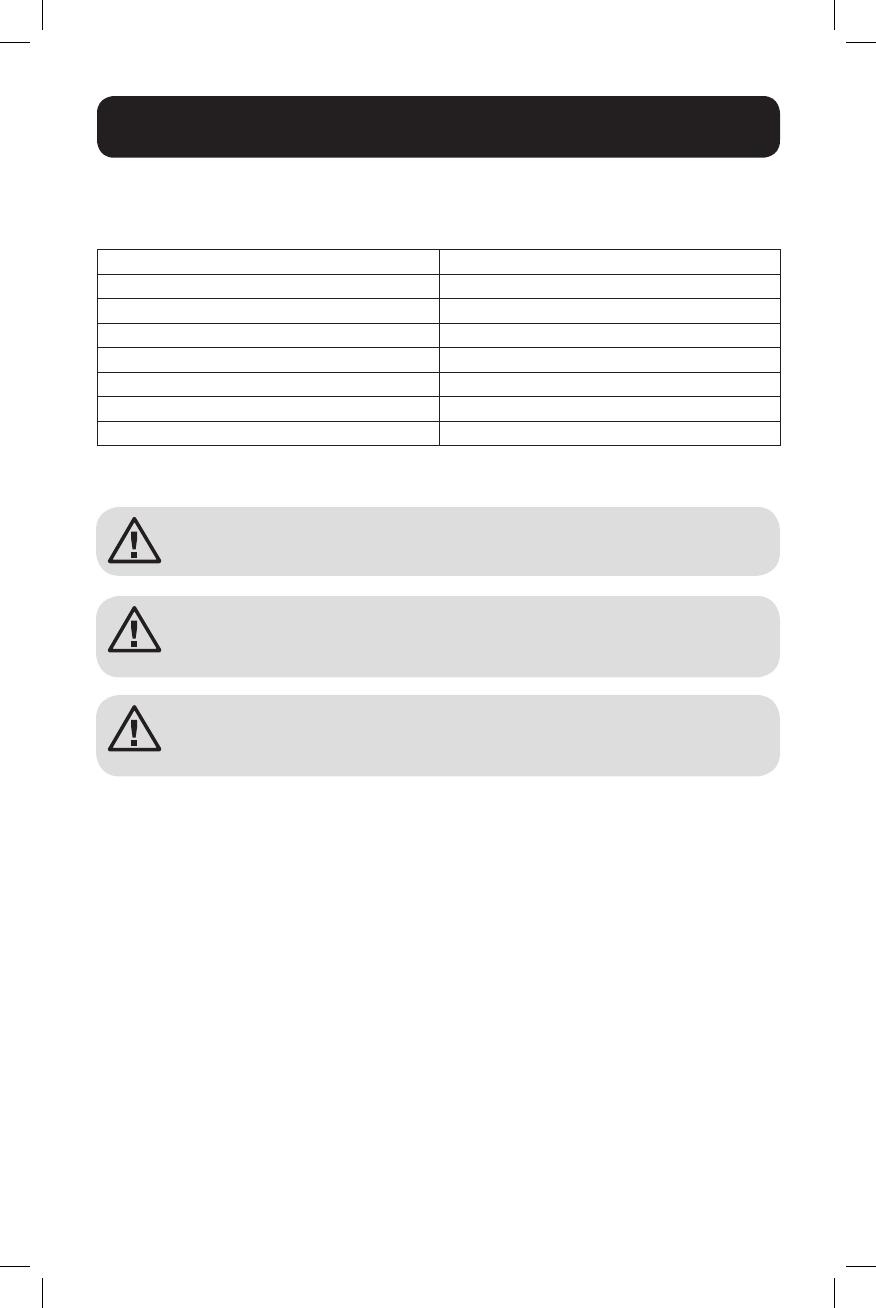
17
Battery Replacement
Under normal conditions, the original battery in your UPS will last several years. Battery
replacement should only be performed by qualified personnel. Refer to “Battery Warnings” in
the Important Safety Instructions section for more information.
Model Battery Replacement Type
ECO350UPS DJW12-2.8
ECO550UPS SHR3.6-12
ECO650UPSM SHR3.6-12
ECO750UPS
12VDC, 7Ah
ECO850LCD 12VDC, 7Ah
ECO900UPSM 12VDC, 7Ah
ECO900LCDU2 12VDC, 7Ah
For further information about replacement compatibility and ordering, visit
www.tripplite.com/products/battery-finder.
Battery replacement must be done using the same battery type and
quantity: 12V DC sealed lead-acid, 6-cell and in compliance with UL 1989.
CAUTION: Risk of energy hazard. Before replacing batteries, remove
conductive jewelry such as chains, wristwatches and rings. High energy
passing through conductive materials may cause severe burns.
Caution: Risk of explosion if battery is replaced by an incorrect battery type.
Dispose of used batteries according to the instructions.
18-10-462-9338D5.indb 17 1/2/2019 4:16:49 PM
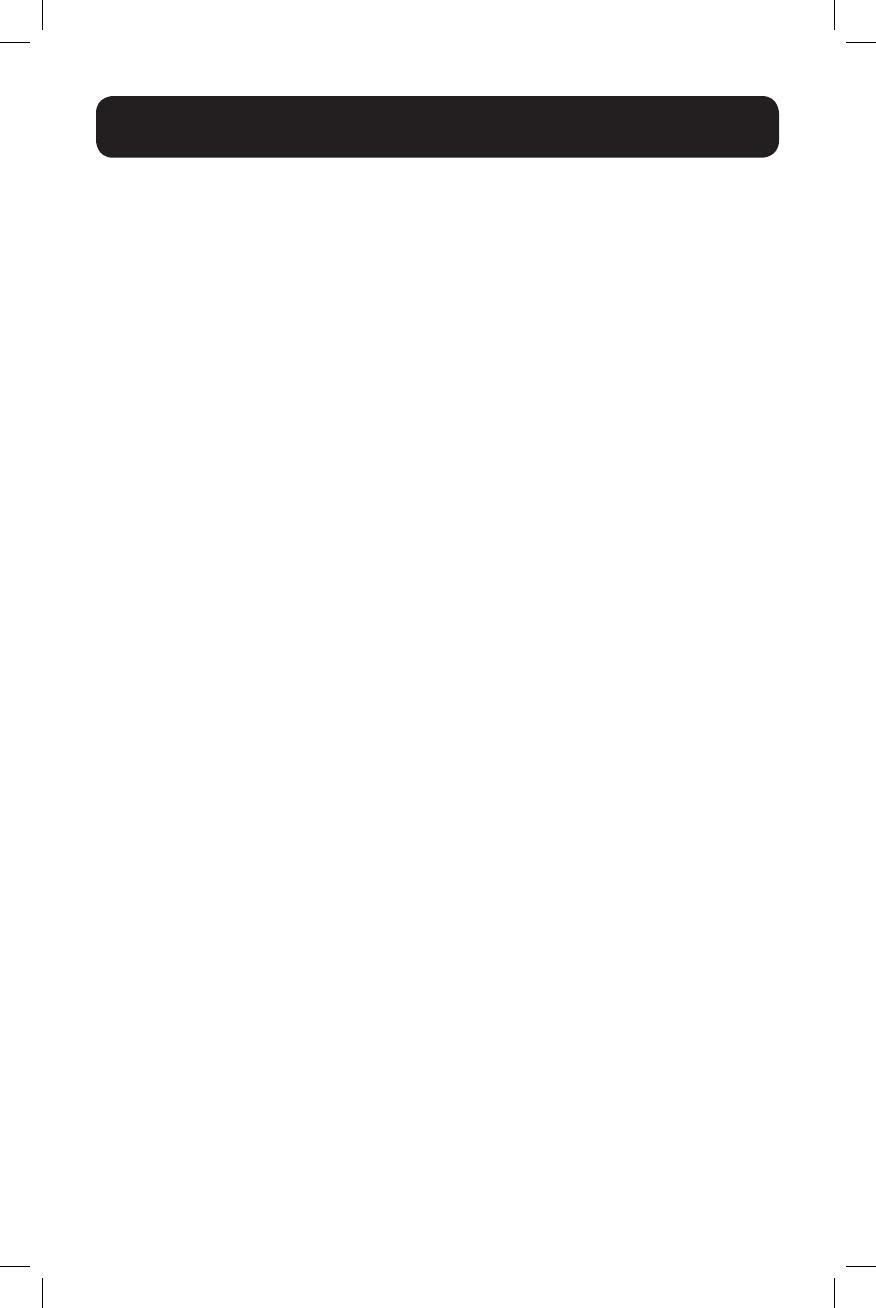
18
Storage and Service
Storage
To avoid battery drain, all connected equipment should be turned off and disconnected from
the UPS. Press and hold the power button next to the STATUS LEDs and disconnect the
unit from AC power. Your UPS will be completely turned off (deactivated), and will be ready
for storage. If you plan on storing your UPS for an extended period, fully recharge the UPS
batteries every three months. Plug the UPS into a live AC outlet and allow the batteries to
recharge for 4 to 6 hours. If you leave your UPS batteries discharged for a long period of time,
they will suffer a permanent loss of capacity.
Service
A variety of Extended Warranty and On-Site Service Programs are available from Tripp Lite. For
more information on service, visit www.tripplite.com/support.
Before returning your product for service, follow these steps:
1. Review the installation and operation procedures in this manual to ensure that the service
problem does not originate from a misreading of the instructions.
2. If the problem continues, do not contact or return the product to the dealer. Instead, visit
www.tripplite.com/support.
3. If the problem requires service, visit www.tripplite.com/support and click the Product
Returns link. From here you can request a Returned Material Authorization (RMA) number,
which is required for service. This simple on-line form will ask for your unit’s model and
serial numbers, along with other general purchaser information. The RMA number, along
with shipping instructions, will be emailed to you. Any damages (direct, indirect, special
or consequential) to the product incurred during shipment to Tripp Lite or an authorized
Tripp Lite service center is not covered under warranty. Products shipped to Tripp Lite or an
authorized Tripp Lite service center must have transportation charges prepaid. Mark the
RMA number on the outside of the package. If the product is within its warranty period,
enclose a copy of your sales receipt. Return the product for service using an insured
carrier to the address given to you when you request the RMA.
18-10-462-9338D5.indb 18 1/2/2019 4:16:49 PM
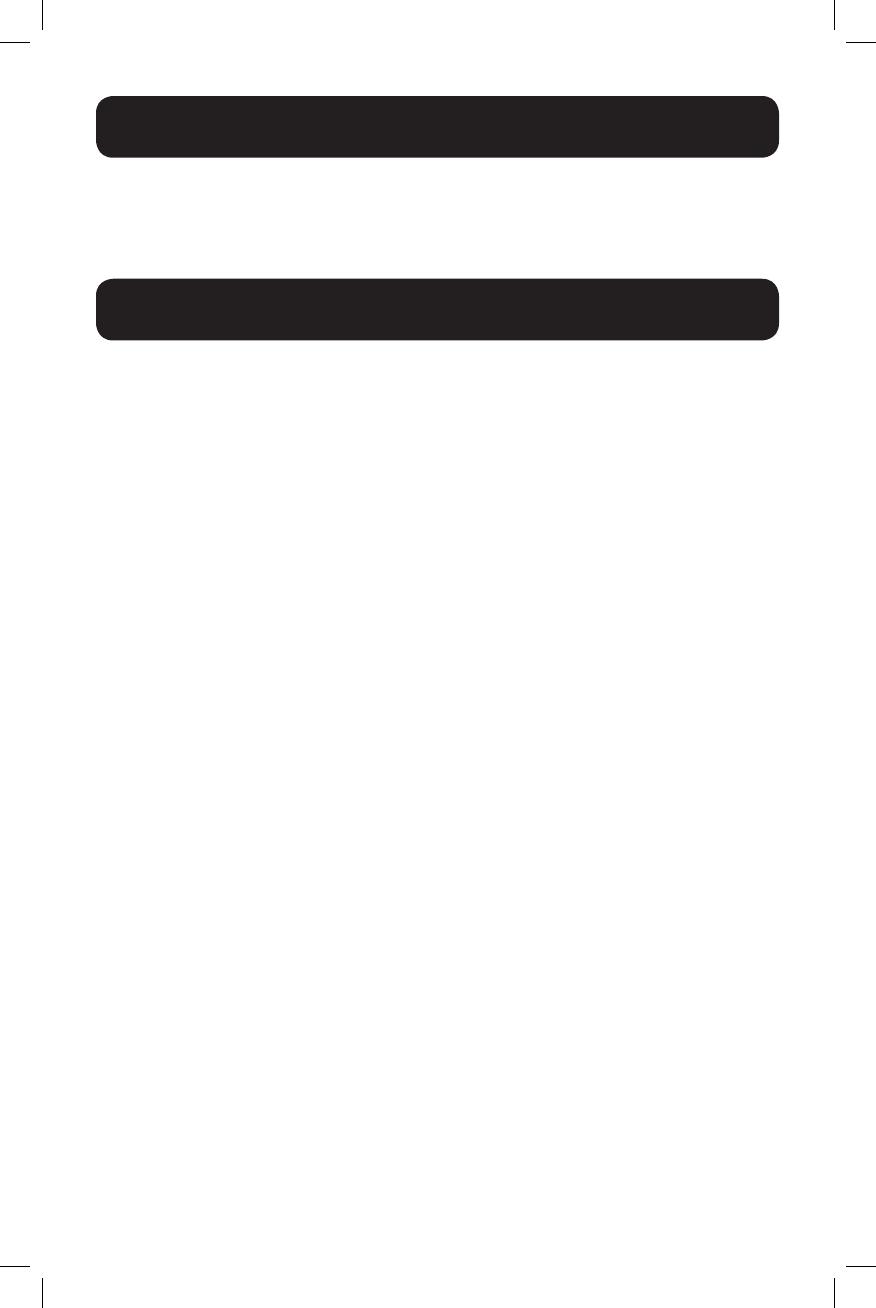
19
Regulatory Compliance
Product Registration
Visit www.tripplite.com/warranty today to register your new Tripp Lite product. You’ll be automatically entered into a
drawing for a chance to win a FREE Tripp Lite product! *
* No purchase necessary. Void where prohibited. Some restrictions apply. See website for details.
FCC Part 68 Notice (United States Only)
If your Modem/Fax Protection causes harm to the telephone network, the telephone company may temporarily
discontinue your service. If possible, they will notify you in advance. If advance notice isn’t practical, you will be
notified as soon as possible. You will be advised of your right to file a complaint with the FCC. Your telephone
company may make changes in its facilities, equipment, operations or procedures that could affect the proper
operation of your equipment. If it does, you will be given advance notice to give you an opportunity to maintain
uninterrupted service. If you experience trouble with this equipment’s Modem/Fax Protection, please visit www.
tripplite.com/support for repair/warranty information. The telephone company may ask you to disconnect
this equipment from the network until the problem has been corrected or you are sure the equipment is not
malfunctioning. There are no repairs that can be made by the customer to the Modem/Fax Protection. This
equipment may not be used on coin service provided by the telephone company. Connection to party lines is
subject to state tariffs. (Contact your state public utility commission or corporation commission for information.)
FCC Notice, Class B
This device complies with part 15 of the FCC Rules. Operation is subject to the following two conditions: (1) This
device may not cause harmful interference, and (2) this device must accept any interference received, including
interference that may cause undesired operation.
Note: This equipment has been tested and found to comply with the limits for a Class B digital device, pursuant to
part 15 of the FCC Rules. These limits are designed to provide reasonable protection against harmful interference
in a residential installation. This equipment generates, uses and can radiate radio frequency energy and, if not
installed and used in accordance with the instructions, may cause harmful interference to radio communications.
However, there is no guarantee that interference will not occur in a particular installation. If this equipment does
cause harmful interference to radio or television reception, which can be determined by turning the equipment off
and on, the user is encouraged to try to correct the interference by one or more of the following measures:
• Reorient or relocate the receiving antenna.
• Increase the separation between the equipment and receiver.
• Connect the equipment into an outlet on a circuit different from that to which the receiver is connected.
• Consult the dealer or an experienced radio/TV technician for help.
Any changes or modifications to this equipment not expressly approved by Tripp Lite could void the user’s authority
to operate this equipment.
Equipment Attachment Limitations (models with the Industry Canada label in Canada only)
NOTICE: The Industry Canada label identifies certified equipment. This certification means that the equipment
meets the telecommunications network protective, operational and safety requirements as prescribed in the
appropriate Terminal Equipment Technical Requirements Document(s). The Department does not guarantee the
equipment will operate to the user’s satisfaction. Before installing this equipment, users should ensure that it is
permissible to be connected to the facilities of the local telecommunications company. The equipment must also
be installed using an acceptable method of connection. The customer should be aware that the compliance with
the above conditions might not prevent degradation of service in some situations.
Repairs to certified equipment should be coordinated by a representative designated by the supplier. Any repairs
or alterations made by the user to this equipment, or equipment malfunctions, may give the telecommunications
company cause to request the user to disconnect the equipment.
Users should ensure for their own protection that the electrical ground connections of the power utility, telephone
lines and internal metallic water pipe system, if present, are connected together. This precaution may be
particularly important in rural areas. Caution: Users should not attempt to make connections themselves, but
should contact the appropriate electric inspection authority, or electrician, as appropriate.
18-10-462-9338D5.indb 19 1/2/2019 4:16:49 PM
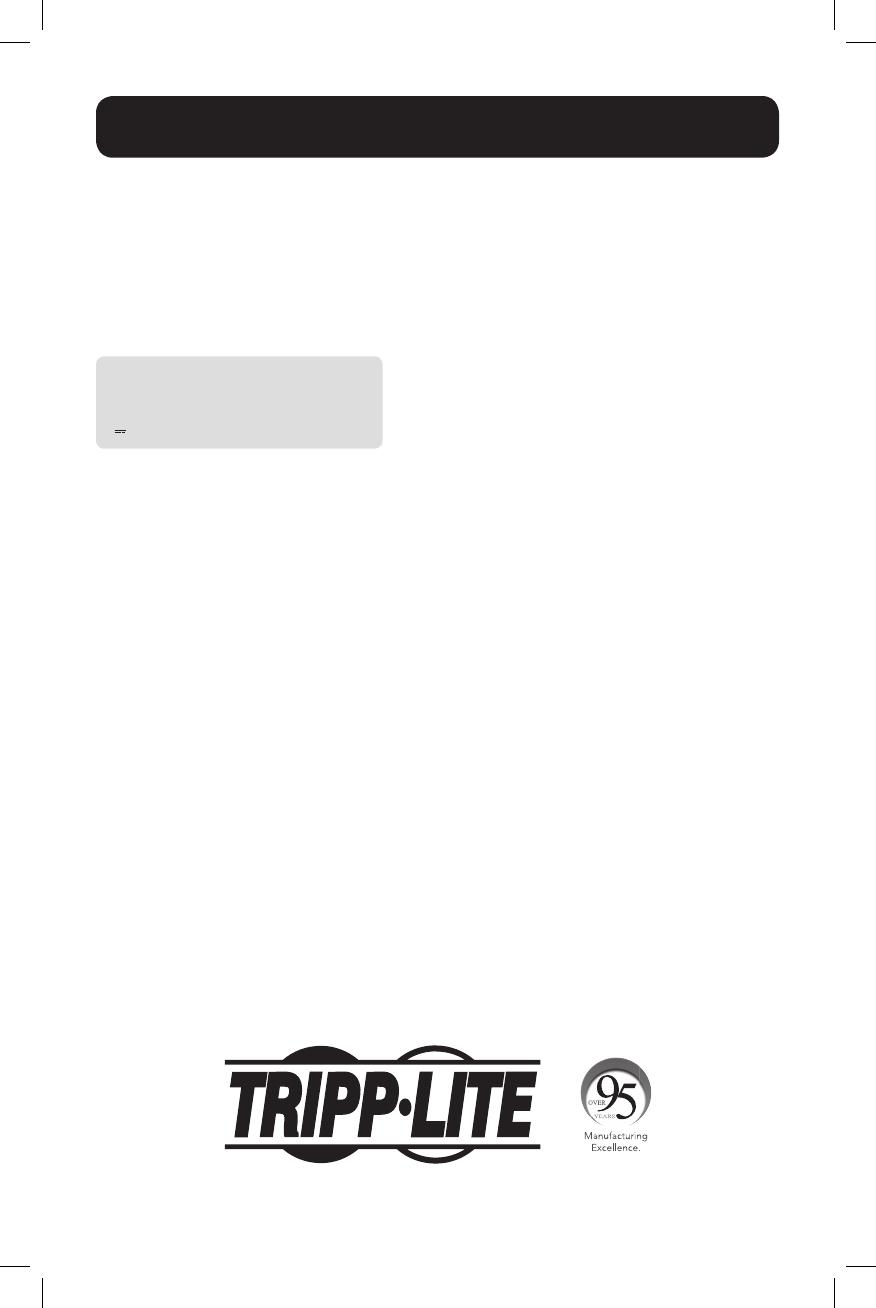
20
1111 W. 35th Street, Chicago, IL 60609 USA • www.tripplite.com/support
Regulatory Compliance
Regulatory Compliance Identification Numbers
For the purpose of regulatory compliance certifications and identification, your Tripp Lite product has been
assigned a unique series number. The series number can be found on the product nameplate label, along with
all required approval markings and information. When requesting compliance information for this product, always
refer to the series number. The series number should not be confused with the marking name or model number of
the product.
Tripp Lite has a policy of continuous improvement. Product specifications are subject to change without notice.
Note on Labeling
Two symbols are used on the label.
V~ : AC Voltage
V : DC Voltage
18-10-462-9338D5.indb 20 1/2/2019 4:16:50 PM
Page is loading ...
Page is loading ...
Page is loading ...
Page is loading ...
Page is loading ...
Page is loading ...
Page is loading ...
Page is loading ...
Page is loading ...
Page is loading ...
Page is loading ...
Page is loading ...
Page is loading ...
Page is loading ...
Page is loading ...
Page is loading ...
Page is loading ...
Page is loading ...
Page is loading ...
Page is loading ...
Page is loading ...
Page is loading ...
Page is loading ...
Page is loading ...
Page is loading ...
Page is loading ...
Page is loading ...
Page is loading ...
Page is loading ...
Page is loading ...
Page is loading ...
Page is loading ...
Page is loading ...
Page is loading ...
Page is loading ...
Page is loading ...
Page is loading ...
Page is loading ...
Page is loading ...
Page is loading ...
-
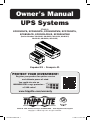 1
1
-
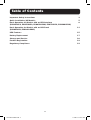 2
2
-
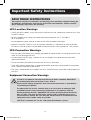 3
3
-
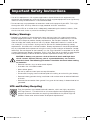 4
4
-
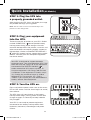 5
5
-
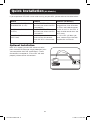 6
6
-
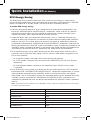 7
7
-
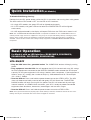 8
8
-
 9
9
-
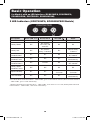 10
10
-
 11
11
-
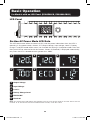 12
12
-
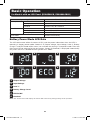 13
13
-
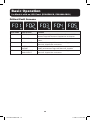 14
14
-
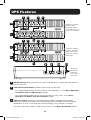 15
15
-
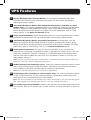 16
16
-
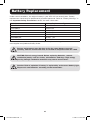 17
17
-
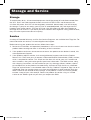 18
18
-
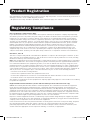 19
19
-
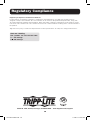 20
20
-
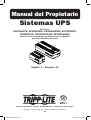 21
21
-
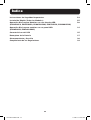 22
22
-
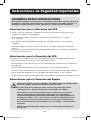 23
23
-
 24
24
-
 25
25
-
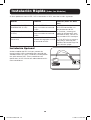 26
26
-
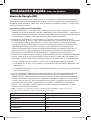 27
27
-
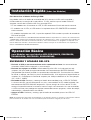 28
28
-
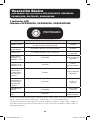 29
29
-
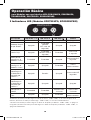 30
30
-
 31
31
-
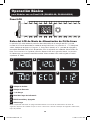 32
32
-
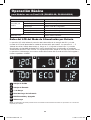 33
33
-
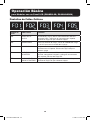 34
34
-
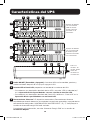 35
35
-
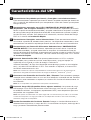 36
36
-
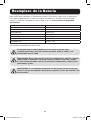 37
37
-
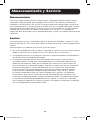 38
38
-
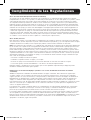 39
39
-
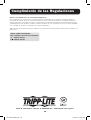 40
40
-
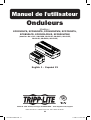 41
41
-
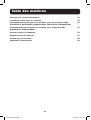 42
42
-
 43
43
-
 44
44
-
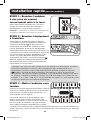 45
45
-
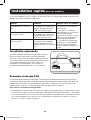 46
46
-
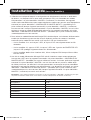 47
47
-
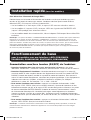 48
48
-
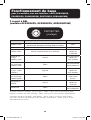 49
49
-
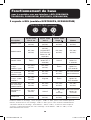 50
50
-
 51
51
-
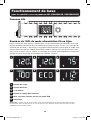 52
52
-
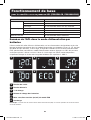 53
53
-
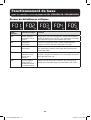 54
54
-
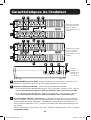 55
55
-
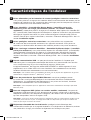 56
56
-
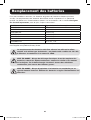 57
57
-
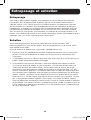 58
58
-
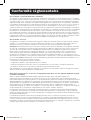 59
59
-
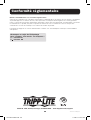 60
60
Tripp Lite ECO900LCDU2 Owner's manual
- Type
- Owner's manual
- This manual is also suitable for
Ask a question and I''ll find the answer in the document
Finding information in a document is now easier with AI
in other languages
Related papers
-
Tripp Lite UPS Systems Owner's manual
-
Tripp Lite UPS Systems Owner's manual
-
Tripp Lite UPS Systems Owner's manual
-
Tripp-Lite VS650T Owner's manual
-
Tripp Lite INTERNETX525 User manual
-
Tripp Lite BC Personal UPS Owner's manual
-
Tripp Lite ECO650LCD Owner's manual
-
Tripp Lite VS UPS Systems 120V Owner's manual
-
Tripp Lite TRIPP-LITE BC800U Standby UPS System Owner's manual
-
Tripp Lite ECO UPS Systems Quick start guide
Other documents
-
Smartbitt SBNB600PR Uninterruptible Power Supply User manual
-
APC ES 350G User manual
-
APC BE550G-FR User manual
-
Middle Atlantic Products UPS-OL1500R User manual
-
Silvercrest 340483 Owner's manual
-
APC J25B User manual
-
APC J25B User manual
-
RocketFish RF-AVS7ES User manual
-
RocketFish RF-PCS7ES User manual
-
ACE ACE-3205 Operating instructions