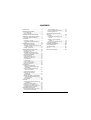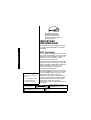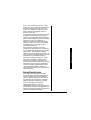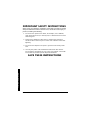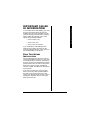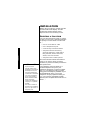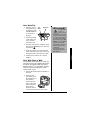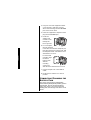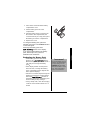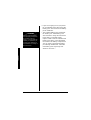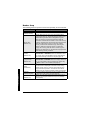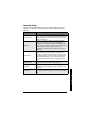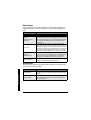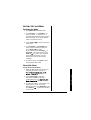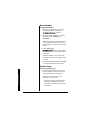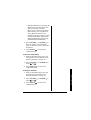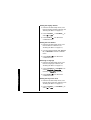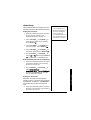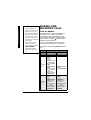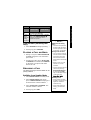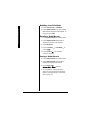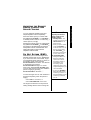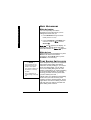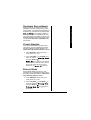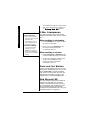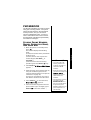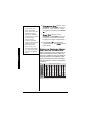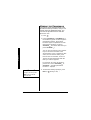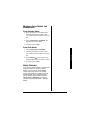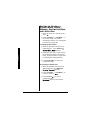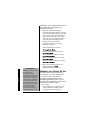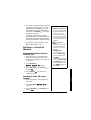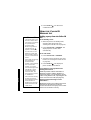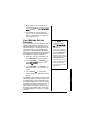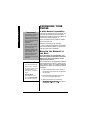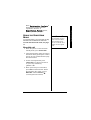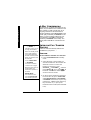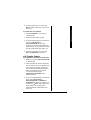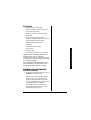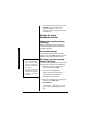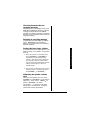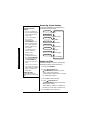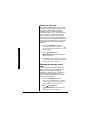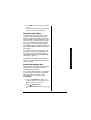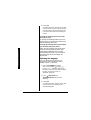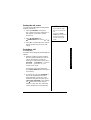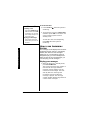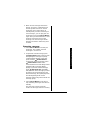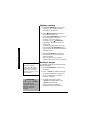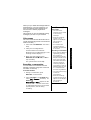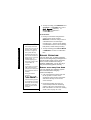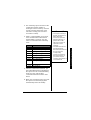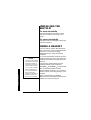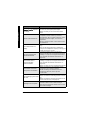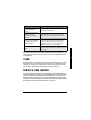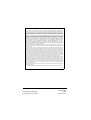Radio Shack 43-3871 User manual
- Category
- Telephones
- Type
- User manual

© 2004 RadioShack Corporation.
All Rights Reserved.
RadioShack and RadioShack.com are trademarks
used by RadioShack Corporation.
ENERGYSTAR and the ENERGYSTAR certification mark
are registered US marks.
DirectLink is a registered trademark of Uniden Corporation.
OWNER’S MANUAL Please read before using this equipment.
2.4 GHz Multi-Handset Expandable
Cordless Telephone with Digital
Answering System
43-3871
! IMPORTANT !
If an icon appears at the end of a paragraph, go to the box on that page with the
corresponding icon for pertinent information.
o— Warning ! — Important — Caution Ô — Note
Memo Recording — lets you leave messages for
yourself or others in your home or office, or record your
phone conversations. (See “Voice memo” on page 61.)
Phone Pick-Up Detection — stops recording when you
pick up any phone on the same line as the answering
system, and resets to answer the next call.
Call Screening — lets you listen as a caller leaves a
message. (See “Screening a Call” on page 57.)
Speakerphone — lets you conduct a hands-free
conversation using the handset and base speaker. (See
“Making and Receiving Calls” on Page 26)
Handset Remote Operation — lets you listen to your
incoming messages from the handset. (See “Remote
Operation” on page 62.)
Message Alert — beeps when you have new incoming
message. (See “Setting the Message Alert” on 55.)
Convenient Extension Placement — lets you place
accessory handsets (up to four total) anywhere you
have an AC outlet, regardless of phone jack location.
Call Waiting/Caller ID — lets you answer a call even
when you’re on the phone and see who’s calling before
you answer.

2
CONTENTS
Introduction ................................... 3
Important Information ................... 4
FCC Statement .................................. 4
Surge Protection ................................ 5
Important Safety Instructions ........ 6
Important Caller ID Information .... 7
Read This Before Installation ............. 7
Installation ..................................... 8
Selecting a Location .......................... 8
Connecting/Charging the Battery
Pack .............................................. 10
Setting Menu Options ................. 13
About the Menu Options .................. 13
Summary of Main Menu Options and
Submenu Option ........................... 13
Setting Up the Menu ........................ 17
Making and Receiving Calls ....... 26
Placing a Call on Hold ..................... 27
Redialing a Call ................................ 27
Adjusting the Handset Ringer,
Earpiece and Speaker Volume ..... 29
Do Not Disturb (DND) ...................... 29
Mute Microphone ............................. 30
Tone Dialing Switch-over ................. 30
Traveling Out-of-Range .................... 31
Clarity Booster ................................. 31
Privacy Mode ................................... 31
3-Way Conferencing ........................ 32
Flash and Call Waiting ..................... 32
New Message LED .......................... 32
Phonebook .................................. 33
Storing Phone Numbers,
Names, Distinctive Rings, and
Speed Dial .................................... 33
Steps for Entering Names and
Special Characters ........................ 34
Viewing the Phonebook ................... 36
Making Calls Using the
Phonebook .................................... 37
Speed Dialing .................................. 37
Editing or Erasing a Stored Name,
Phone Number, Distinctive Ring,
and Speed Dial ............................. 38
Chain Dialing ................................... 39
Caller ID ...................................... 39
Caller ID and CIDCW (Caller ID on
Call Waiting) .................................. 39
Viewing the Caller ID List ................. 40
Deleting a Caller ID Message .......... 41
Using the Caller ID Message List .... 42
Call Waiting Deluxe Features ........... 43
Expanding Your Phone ............... 44
Register the Handset to the Base .... 44
Using the DirectLink Mode ............... 45
4-Way Conferencing ........................ 46
Intercom/Call Transfer Feature ........ 46
Replacing the Base ......................... 48
The Integrated Answering
Device ........................................ 48
Features .......................................... 49
Turning the Answering System
On/Off ........................................... 49
Setting up your Answering
System ......................................... 50
Using your Answering System ........ 58
Remote Operation ........................... 62
Installing The Beltclip ................. 66
Using a Headset ......................... 66
Troubleshooting .......................... 67
Care ............................................ 69
Service and Repair ..................... 69

Introduction
3
INTRODUCTION
Thank you for purchasing a RadioShack 2.4
GHz Multi Handset Expandable Cordless
Telephone. Unlike other conventional
cordless telephones, your telephone
supports up to four handsets on a single
telephone line. You can add a handset to
any room in your home or office that has an
AC outlet. No more running to the other end
of the house to answer the phone! You can
transfer outside calls to other handsets. If
you subscribe to Call Waiting with Caller ID,
the phone shows you the incoming caller
information, even when you are already
talking on the phone.
Cordless phones require AC power to
operate. When the power is off, you cannot
make or receive calls by using your phone.
You should also have a phone that does not
need AC power to operate (not a cordless
phone), so you can still make and receive
calls if there is an AC power failure. !
The digital answering system stores up to
12 minutes of messages on a computer chip
and records each message’s day and time.
This gives you advanced capabilities over
tape-based answering machines:
• You can delete individual messages
and save the rest.
• There are no tapes to bother with
and no tape mechanisms to wear
out.
The remote operation feature lets you
operate your answering system from a
touch-tone phone (or from a rotary phone
with a pocket tone dialer).
! IMPORTANT !
• When AC power is lost,
the phone loses the
digital security code
connection between the
base and the handset.
When power is restored,
put the handset on the
base briefly to restore
this connection so you
can use the handset.
• Your phone operates on
standard radio
frequencies as allocated
by the FCC.
• It is possible for other
radio units operating
nearby on similar
frequencies to
unintentionally intercept
your conversation or
cause interference. This
possible lack of privacy
can occur with any
cordless phone.

Important Information
The lightning symbol is intended to alert you to the presence of
uninsulated dangerous voltage within this product’s enclosure that
might be of sufficient magnitude to constitute a risk of electric shock.
Do not open the product’s case.
The exclamation symbol is intended to inform you that important operating
and maintenance instructions are included in the literature accompanying
this product.
!
WARNING: To reduce the risk of
fire or shock hazard, do not expose
this product to rain or moisture.
CAUTION.CAUTION: TO REDUCE THE RISK OF ELECTRIC
SHOCK, DO NOT REMOVE COVER OR BACK. NO USER-
SERVICEABLE PARTS INSIDE. REFER SERVICING TO
QUALIFIED PERSONNEL.
RISK OF ELECTRIC
SHOCK DO NOT OPEN
!
4
IMPORTANT
INFORMATION
This telephone has been tested and found
to comply with all applicable UL and FCC
standards.
FCC STATEMENT
Your telephone compiles with Part 68 of the
FCC Rules.Upon request, you must provide
the phone’s FCC registration number and
REN to your phone company. These
numbers are on the base unit.
Your phone is not intended to be used with
party-line systems. Connection to party line
service is subject to state tariffs. Contact the
state public utility commission, public
service commission, or corporation
commission for information. Ô
We have designed your phone to conform
to federal regulations, and you can connect
it to most telephone lines. However, each
phone (and each device, such as a
telephone or answering machine) that you
connect to the telephone line draws power
from the telephone line. We refer to this
power draw as the device’s ringer
equivalence number, or REN on the back of
your phone.
As an ENERGYSTAR Partner,
RadioShack Corporation has
determined that this product
meets the ENERGYSTAR guidelines
for energy efficiency.
Ô NOTE Ô
You must not connect your
phone to:
• coin-operated systems
• most electronic key
telephone systems

Important Information
5
If you use more than one phone or other
device on the line, add up all of the RENs. If
the total is more than five (three in rural
areas), your telephones might not ring. If
ringer operation is impaired, remove a
device from the line.
In the unlikely event that your phone causes
problems on the phone line, the phone
company can temporarily discontinue your
service. If this happens, the phone company
attempts to notify you in advance. If
advance notice is not practical, the phone
company notifies you as soon as possible
and advises you of your right to file a
complaint with the FCC.
Also, the phone company can make
changes to its lines, equipment, operations,
or procedures that could affect the operation
of this phone. The telephone company
notifies you of these changes in advance, so
you can take the necessary steps to prevent
interruption of your telephone service.
This device complies with part 15 of the
FCC rules. Operation is subject to the
following two conditions: (1) This device
may not cause harmful interference, and (2)
This device must accept any interference
received, including interference that may
cause undesired operation. Privacy of
communications, may not be ensured when
using this phone.
SURGE PROTECTION
Your telephone has built-in protection
circuits to reduce the risk of damage from
surges in telephone line and power line
current. These protection circuits meet or
exceed the FCC requirements. However,
lightning striking the telephone or power
lines can damage your telephone.
Lightning damage is not common.
Nevertheless, if you live in an area that has
severe electrical storms, we suggest that you
unplug your phone when storms approach to
reduce the possibility of damage.

Important Safety Instructions
6
IMPORTANT SAFETY INSTRUCTIONS
When using your telephone equipment, basic safety precautions should
always be followed to reduce the risk of fire, electric shock and injury to
persons, including the following:
1. Do not use this product near water, for example, near a bathtub,
wash bowl, kitchen sink, or laundry tub, in a wet basement or near a
swimming pool.
2. Avoid using a telephone (other than a cordless type) during an
electrical storm. There may be a remote risk of electric shock from
lightning.
3. Do not use the telephone to report a gas leak in the vicinity of the
leak.
4. Use only the power cord and batteries indicated in this manual.
Do not dispose of batteries in a fire. They may explode. Check with
local codes for possible special disposal instructions.
SAVE THESE INSTRUCTIONS

Important Caller ID Information
7
IMPORTANT CALLER
ID INFORMATION
To use Caller ID and Call Waiting, you must
be in an area where those services are
available and you must subscribe to those
services through your local phone company.
Where Caller ID is offered, one or more
options are generally available:
• caller’s number only
• caller’s name only
• caller’s name and number
If you subscribe to Call Waiting ID and
Caller ID, the system can show you the
incoming caller information, even when you
are already talking on the phone.
READ THIS BEFORE
INSTALLATION
We have designed your phone to conform
to federal regulations and you can connect it
to most phone lines. However, each device
that you connect to the telephone line draws
power from the line. We refer to this power
draw as the phone’s ringer equivalence
number, or REN. The REN is on the bottom
of your phone.
If you use more than one phone or other
device on the line, add up all the RENs. If
the total is more than five (three in rural
areas), your phones might not ring. If ringer
operation is impaired, remove one of the
devices from the line.

Installation
8
INSTALLATION
Before using your phone, carefully peel the
protective film off the display. The film
protects the handset window during
shipment and is not necessary for use.
SELECTING A LOCATION
You can place the phone’s base on a desk
or table, or mount it on a standard wall plate
or directly on a wall. Select a location that
is:Ô
• near an accessible AC outlet
• near a telephone line jack
• out of the way of normal activities
• away from electrical machinery,
electrical appliances, metal walls or
filing cabinets, wireless intercoms,
alarms, and room monitors
• away from other cordless phones
The base’s location affects the handset’s
range. If you have a choice of several
locations, try each to see which provides the
best performance.
Your telephone connects directly to a
modular telephone line jack. If your
telephone wiring does not have a modular
jack, you can update the wiring yourself
using jacks and adapters (available at your
local RadioShack store), or have the
telephone company update the wiring for
you. You must use compatible modular
jacks that are compliant with Part 68 of FCC
Rules.Ô
Ô NOTES Ô
• If your home has
specially wired alarm
equipment connected to
the telephone line, be
sure that installing the
system does not disable
your alarm equipment.
If you have questions
about what will disable
alarm equipment,
contact your telephone
company or a qualified
installer.
• The USOC number of
the jack to be installed is
RJ11C (or RJ11W for a
wall plate jack).

Installation
9
On a Desk Top
1. Plug one end of
the supplied long
modular cord into
the TEL LINE jack
on the back of
the base.
2. Plug the modular
cord’s other end
into a modular
phone line jack.
3. Insert the supplied AC adapter’s barrel
plug into the DC IN 9V jack on the back
of the base.
4. Route the adapter’s cord through the
strain relief slot on the base, then plug
the adapter into a standard AC outlet.
5. Lift the base’s antenna to a vertical
position.
On a Wall Plate or Wall
To mount the phone directly on a wall, you
need two screws (not supplied) with heads
that fit into the keyhole slots on the base.
Drill two holes 315/16 inches apart. Thread a
screw into each hole, letting the heads
extend about 1/8 inch.
1. Detach the bracket from the bottom of
the base.
2. Insert the two
tabs at the top of
the narrow end of
the supplied
bracket into the
base’s upper tab
slots, then press
down on the
bracket’s latches
and insert them into the lower slots.
TEL
LINE
DC IN 9V CAUTION
You must use
a Class 2
power source
that supplies 9V DC and
delivers at least 400 mA.
Its center tip must be set
to positive and its plug
must fit the phone’s DC
IN 9V jack. The supplied
adapter meets these
specifications. Using an
adapter that does not
meet these
specifications could
damage the phone or
the adapter.
!

Installation
10
3. Plug one end of the supplied modular
cord (short for a wall plate, long for
direct wall mounting) into the TEL LINE
jack on the base’s back.
4. Insert the supplied AC adapter's barrel
plug into the DC IN 9V jack.
5. Route the
adapter and
modular cords
through the
base’s grooves.
6. For a wall plate,
plug the modular
cord’s other end into the wall plate jack,
then align the base’s keyhole slots with
the wall plate studs and slide the base
downward to secure it.
For direct wall
mounting, align
the base’s
keyhole slots
with the
mounting
screws and
slide the base downward to secure it.
7. Plug the adapter into a standard AC
outlet.
8. Lift the base’s antenna to a vertical
position.
CONNECTING/CHARGING THE
BATTERY PACK
The phone comes with a rechargeable
nickel-metal hydride (Ni-MH) battery pack in
the handset, but not connected. Before
using your phone, you must connect the
battery pack, then charge it for about 15–20
hours.

Installation
11
1. Press down and slide off the battery
compartment cover.
2. Lift the battery pack out of the
compartment.
3. Plug the battery pack’s connector into
the socket in the compartment (the
connector fits only one way), then place
the battery pack in the compartment.
4. Replace the cover.
To charge the battery pack, place the
handset on the base. The CHARGE indicator
on the base lights.
Recharge the battery pack when
Low Battery flashes on the display.
If you have trouble replacing the battery
pack, take the phone to your local
RadioShack for assistance.
Recharging the Battery Pack
• If the battery pack becomes weak
during a call, Low Battery flashes.
When this happens, you cannot make a
call until you recharge the battery
pack.!
• If the display is blank and the phone
does not work, recharge the battery
pack. (The battery power might be too
low to light the display.)
• About once a month, fully discharge the
battery by keeping the handset off the
base until Low Battery flashes on
the display. Otherwise, the battery pack
loses its ability to fully recharge.
• Using a damp cloth, clean the charging
contacts on the handset about once a
month.
! IMPORTANT !
Be sure the battery pack is
properly connected before
you try to charge it. The
CHARGE indicator lights
when the handset is on the
base, even if the battery
pack is not connected.

Installation
12
• If you are not going to use your phone
for an extended period, disconnect the
battery pack. This increases the battery
pack’s usable life.
• The supplied battery pack should last
for about a year. If the battery pack
does not hold a charge for more than 2
hours after an overnight charge,
replace it with a new 3.6-volt, 800 mAh
battery pack with a connector that fits
the socket in the battery compartment.
You can order a replacement battery
pack through RadioShack. Install the
new battery pack and charge it for
about 15–20 hours.o
o WARNING o
Dispose of the old battery
pack promptly and properly.
Do not burn or bury it.
There is a risk of explosion
if battery is replaced by an
incorrect type. Dispose of
used batteries according to
the instructions.

Setting Menu Options
13
SETTING MENU
OPTIONS
ABOUT THE MENU OPTIONS
There are 6 main menu setup options,
(DirectLink® Mode, Room Monitor, Handset
Setup, Answ. Setup, Global Setup and
System Reset) and 20 submenu options. Ô
SUMMARY OF MAIN MENU
OPTIONS AND SUBMENU
OPTION
DirectLink Mode
DirectLink Mode allows a pair of handsets to
work without the base unit for direct
handset-to-handset communication, like a
pair of walkie-talkie. Use them at sporting
events or while shopping to stay in contact
with family members or friends. You must
set the two handsets to DirectLink Mode to
utilize this feature.
Room Monitor
This feature allows you to monitor sounds in
another room (see page 18 for setup). One
handset or the base is placed in the desired
room to monitor (acts as remote mic), and
the other handset is placed near listener
(remote speaker). This is useful for
monitoring child activities.
Ô NOTE Ô
During Global Setup and
System Reset, make sure
your cordless phone is in
standby mode (not in use),
and all handsets are within
range of the main base unit.

Setting Menu Options
14
Handset Setup
The following submenu options must be set separately for each handset.
Submenu option Description
Ringer Tones
(Default is Flicker)
Adjusting the ringer tone (see page 18).
Distinct. Ring
(Default is on)
Set the distinctive ring (tone your phone makes when
ringing) (see page 19). “Distinctive Ringer” allows you to
preset memory locations with a designated ring tone.
When an incoming call is received and the Caller ID
information matches the information in one of the memory
locations, the distinctive ring that has been stored for that
particular Caller will sound. If you have set multiple
memory locations with distinctive rings, switching the
setting to “Distinctive Off” will result in no distinctive
ringing. All incoming calls will have a normal ring tone.
Switching to “Distinctive On” will activate all programmed
distinctive ring memory locations.
AutoTalk
(Default is off)
Allows you to answer the phone without pressing
TALK/FLASH or SPEAKER. When the AutoTalk is set to
On, simply remove the handset from the cradle and the
phone automatically answers the call (see page 19).
Anykey Answer
(Default is off)
Allows you to answer the phone without pressing
TALK/FLASH or SPEAKER. When the Anykey Answer is
On, you can answer a call by pressing any number key,
/tone/< or #/> on the handset (see page 20).
Banner
(True Banner)
Customize your handset(s) by giving it a banner name.
The name will be displayed on the LCD screen during
standby mode, Intercom, Transfer, Room Monitor and
Copy Phonebook operation. The banner name will be
displayed on the receiving handset as well (see page 20).
Language
(Default is English)
The menu display options can be set to English, French
or Spanish for easy setup use (see page 20).
Key Touch Tone
(Default is on)
Allows you to set your phone’s key touch-tone to On or
Off (tone your keypad makes when keys are pressed)
(see page 20).

Setting Menu Options
15
Answering Setup
This main menu option allows you to set up TAD settings from your
handset. You can also set these submenu options from the base (see
page 52).
Submenu option Description
Security Code
Select a two-digit Personal Identification Number (PIN)
code. A PIN code is required to play your messages from
a remote location, you will need to enter a two-digit PIN
code (see page 21).
Ring Time
Allows you to set the number of rings the caller hears
before your answering system plays the outgoing
message. You can set the ring time to answer after two,
four, or six rings. Setting “TS” (Toll Saver), the answering
system picks up after two rings if you have new
messages, and after four rings if there are none (see
page 21).
Record Time
Set the duration for recording the incoming messages.
You have three record time options. The options “1
minute” or “4 minutes” set the duration for recording the
incoming messages. “Announce only” answers the call
with the preset greeting or your personal greeting but
prevents the caller from leaving a message (see page
21).
Message Alert Lets you know when you have a new incoming message
by sounding a short alert tone (see page 22).
Language
Select the Language of your answering system
announcements from English, French, or Spanish (see
page 22).
Call Screen
Allows you to screen an incoming call before answer the
call. Set the call-screening feature to On or Off (see page
22).

Setting Menu Options
16
Global Setup
If you change one of the Global settings, you change the setting for all
additional handsets. Only one handset can change Global settings at a
time.
System Reset
System Reset is used to clear the handset's ID from the main base unit,
or the base ID from the handset.
Submenu option Description
Day & time Set the day and time of your display (see page 23).
CIDCW
(Default is CW on/
CWDX off)
Set the Caller ID on Call Waiting (CIDCW) setting.
CIDCW performs the same as regular Caller ID on a call
waiting number (see page 23). Call Waiting Deluxe allows
you to handle call waiting calls in seven different ways
(see page 43).
Area Code
Store or edit the area code. If you enter a 3-digit area
code number in the “Area Code” option, your local area
code does not appear in the Caller ID message. For calls
received from outside your local area code, you will see a
full 10-digit number (see page 23). Note: If your calling
area requires 10-digit dialing, do not program this option.
Dial Mode
(Default is tone)
Set the dial mode to tone or pulse (see page 24). Most
phone systems use tone dialing, which sends DTMF tone
through phone line, the default setting is tone dialing.
Depends on your dialing system, set the dial mode.
Copy Phonebook Allow you to transfer the phonebook data stored in one
handset to another handset (see page 24).
Submenu option Description
De-register HS
Clear the handset ID from the base. Use this option, for
example, when you change the digital security code (see
page 25).
Replacing Base
Clear the base ID. Use this option, for example, if you
wish to deregister the base to use the handset with 43-
3570 (see page 25).

Setting Menu Options
17
SETTING UPTHE MENU
Entering the Menu
1. Press MENU/DEL in standby mode.
2. Use VOL/RING/ or VOL/RING/ to
move the pointer to a desired main
menu (DirectLink Mode, Room Monitor,
Handset Setup, Answ. Setup, Global
Setup, and System Reset).
3. Press SELECT/ to select the desired
main menu.
4. Use VOL/RING/ or VOL/RING/ to
select a desired submenu and then
press SELECT/ to enter.
In the submenu, use VOL/RING/ or
VOL/RING/ to select an item. Press
SELECT/ to confirm your selection.
For detailed instructions, see the
following sections for the desired
submenu.
5. To exit the menu, press END or place
the handset to the cradle.
DirectLink Mode
Using the DirectLink Mode
1. Enter the DirectLink Mode menu (see
“Entering the Menu” on page 17).
To enter DirectLink mode
press [SELECT] appears.
2. Press SELECT/ to enter the
DirectLink mode. You will hear a
confirmation tone, and DirectLink
Mode Complete appears.
3. To return back to the normal mode, exit
the DirectLink mode. To exit the
DirectLink mode, press MENU/DEL, and
then SELECT/ , or return the handset
to the cradle.

Setting Menu Options
18
Room Monitor
Using Room Monitor
1. Enter the Room Monitor menu (see
“Entering the Menu” on page 17).
To Room Monitor appears.
2. Select the handset or base you want to
monitor by using VOL/RING/ or
VOL/RING/ .
When monitoring the other handset, be
sure the other handset is facing up so
the microphone can pick up the sound
clearly.
3. Press SELECT/ .
RoomMonitor appears and you hear
sounds in the room where the handset
is installed.
Handset speaker is on the rear side.
Place the handset so the speaker is not
covered.
4. To finish the Room Monitor, press END
or return the handset to the cradle.
Handset Setup
Selecting a Ringer Tone
1. Enter the Handset Setup menu, and
then the Ringer Tones submenu (see
“Entering the Menu” on page 17).
There are 10 ringer tones or 10
melodies to choose from.
• Ringers [Flicker, Clatter, Soft Alert,
Wake Up, Light Bug, Beep Boop,
Tone Board, Chip Chop, Party Clap,
Reminder]

Setting Menu Options
19
• Melodies [Beethoven’s Symphony #9
(Beethoven9), For Elise (Elise), We
Wish You A Merry Christmas
(Merry- Xmas), Home Sweet Home
(Hm Swt Hm), Lorri Song #6 (Lorri
Song), When the Irish Eyes Are
Smiling (Irish Eyes), Aura Lee, Let Me
Call You Sweet Heart (Sweetheart),
Star Spangled Banner (Star Spngl),
Old MacDonald (Old MacDld)]
2. Press VOL/RING/ or VOL/RING/ to
move the pointer. You will hear the
ringer or melody as you scroll through
the options.
3. Press SELECT/ . You will hear a
confirmation tone.
Distinctive Ringer Setup
1. Enter the Handset Setup menu, and
then the Distinct. Ring submenu (see
“Entering the Menu” on page 17).
2. Press VOL/RING/ or VOL/RING/ to
select On or Off.
3. Press SELECT/ . You will hear a
confirmation tone.
Setting the AutoTalk
1. Enter the Handset Setup menu, and
then the Auto Talk submenu (see
“Entering the Menu” on page 17).
2. Press VOL/RING/ or VOL/RING/ to
select On or Off.
3. Press SELECT/ . You will hear a
confirmation tone.

Setting Menu Options
20
Setting the Anykey Answer
1. Enter the Handset Setup menu, and
then the Anykey Answer submenu (see
“Entering the Menu” on page 17).
2. Press VOL/RING/ or VOL/RING/ to
select On or Off.
3. Press SELECT/ . You will hear a
confirmation tone.
Setting the True Banner
1. Enter the Handset Setup menu, and
then the Banner submenu (see
“Entering the Menu” on page 17).
2. Use the number keypad (0-9), /tone/<
#/>, or MENU/DEL to enter or edit the
name.
3. Press SELECT/ . You will hear a
confirmation tone.
Selecting a Language
1. Enter the Handset Setup menu, and
then the Language submenu (see
“Entering the Menu” on page 17).
2. Press VOL/RING/ or VOL/RING/ to
choose English,Français
(French), or Español (Spanish).
3. Press SELECT/ . You will hear a
confirmation tone.
Setting the Key Touch Tone
1. Enter the Handset Setup menu, and
then the Key Touch Tone submenu (see
“Entering the Menu” on page 17).
2. Press VOL/RING/ or VOL/RING/ to
select On or Off.
Page is loading ...
Page is loading ...
Page is loading ...
Page is loading ...
Page is loading ...
Page is loading ...
Page is loading ...
Page is loading ...
Page is loading ...
Page is loading ...
Page is loading ...
Page is loading ...
Page is loading ...
Page is loading ...
Page is loading ...
Page is loading ...
Page is loading ...
Page is loading ...
Page is loading ...
Page is loading ...
Page is loading ...
Page is loading ...
Page is loading ...
Page is loading ...
Page is loading ...
Page is loading ...
Page is loading ...
Page is loading ...
Page is loading ...
Page is loading ...
Page is loading ...
Page is loading ...
Page is loading ...
Page is loading ...
Page is loading ...
Page is loading ...
Page is loading ...
Page is loading ...
Page is loading ...
Page is loading ...
Page is loading ...
Page is loading ...
Page is loading ...
Page is loading ...
Page is loading ...
Page is loading ...
Page is loading ...
Page is loading ...
Page is loading ...
Page is loading ...
-
 1
1
-
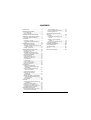 2
2
-
 3
3
-
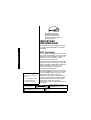 4
4
-
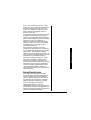 5
5
-
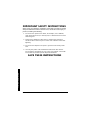 6
6
-
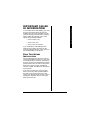 7
7
-
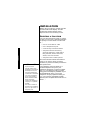 8
8
-
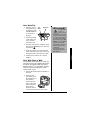 9
9
-
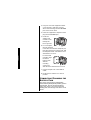 10
10
-
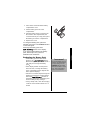 11
11
-
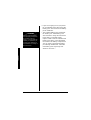 12
12
-
 13
13
-
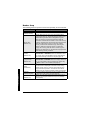 14
14
-
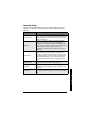 15
15
-
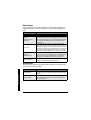 16
16
-
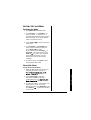 17
17
-
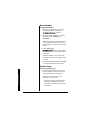 18
18
-
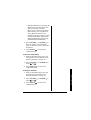 19
19
-
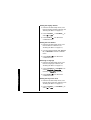 20
20
-
 21
21
-
 22
22
-
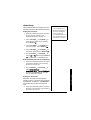 23
23
-
 24
24
-
 25
25
-
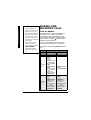 26
26
-
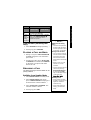 27
27
-
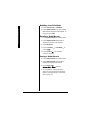 28
28
-
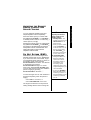 29
29
-
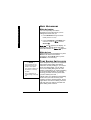 30
30
-
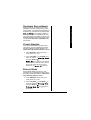 31
31
-
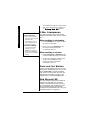 32
32
-
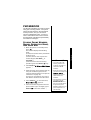 33
33
-
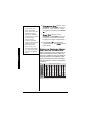 34
34
-
 35
35
-
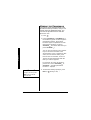 36
36
-
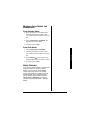 37
37
-
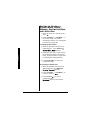 38
38
-
 39
39
-
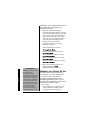 40
40
-
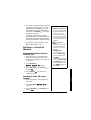 41
41
-
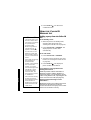 42
42
-
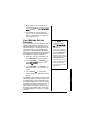 43
43
-
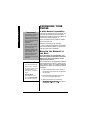 44
44
-
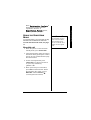 45
45
-
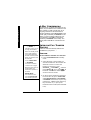 46
46
-
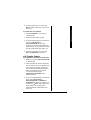 47
47
-
 48
48
-
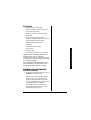 49
49
-
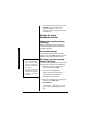 50
50
-
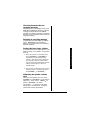 51
51
-
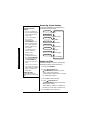 52
52
-
 53
53
-
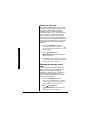 54
54
-
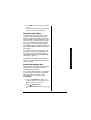 55
55
-
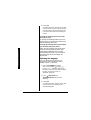 56
56
-
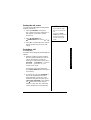 57
57
-
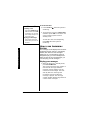 58
58
-
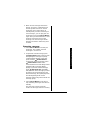 59
59
-
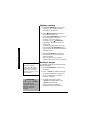 60
60
-
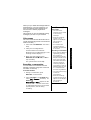 61
61
-
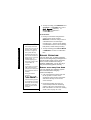 62
62
-
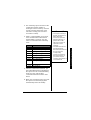 63
63
-
 64
64
-
 65
65
-
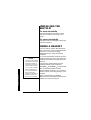 66
66
-
 67
67
-
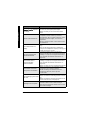 68
68
-
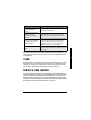 69
69
-
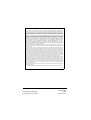 70
70
Radio Shack 43-3871 User manual
- Category
- Telephones
- Type
- User manual
Ask a question and I''ll find the answer in the document
Finding information in a document is now easier with AI
Related papers
-
Radio Shack 43-3570 User manual
-
Radio Shack Cordless Room Monitor User manual
-
Radio Shack 43-142 User manual
-
Radio Shack 5.8 GHz Multi-Handset Expandable Cordless Telephone with Digital Answerer User manual
-
Radio Shack 900MHz Hands-free Phone Owner's manual
-
Radio Shack Digital Spread Spectrum Cordless Telephone with Digital Answering System Owner's manual
-
Radio Shack 2.4 GHz Digital Spread Spectrum Cordless Telephone with Caller ID/Call Waiting Deluxe Owner's manual
-
Radio Shack 2.4 GHz Digital Spread Spectrum Cordless Telephone with Caller ID/Call Waiting Deluxe User manual
-
Radio Shack 43-734 Owner's manual
-
Radio Shack 43-3820 User manual