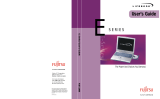Page is loading ...

Copyright
Copyright
Fujitsu Computer Systems Corporation has made every effort to
ensure the accuracy and completeness of this document.
However, as ongoing development efforts are continually
improving the capabilities of our products, we cannot guarantee
the accuracy of the contents of this document. We disclaim
liability for errors, omissions, or future changes.
Fujitsu, the Fujitsu logo, and LifeBook are registered trade-
marks of Fujitsu Limited.
The following are registered trademarks of Microsoft Corpora-
tion: MS, MS-DOS, Windows.
PCMCIA is a trademark of the Personal Computer Memory
Card International Association.
Intel and Pentium are registered trademarks of Intel Corpora-
tion or its subsidiaries in the United States and other countries.
Adobe Acrobat Reader is a registered trademark of Adobe
System Inc.
EarthLink is a registered trademark of EarthLink Network, Inc.
Quicken® is a registered trademark of Intuit, Inc.
Sony Memory Stick are trademarks of Sony Electronics, Inc.
PowerQuest and Drive Image are registered trademarks of
PowerQuest Corporation.
Netscape 7.0 is a registered trademark of Netscape Communi-
cations Corporation.
Norton AntiVirus is a registered trademark of Symantec
Corporation.
WinDVD and WinDVD Creator are trademarks of InterVideo,
Inc.
The DVD player found in some models of the LifeBook note-
book incorporates copyright protection technology that is
protected by method claims of certain U.S. patents and other
intellectual property rights owned by Macrovision Corporation
and other rights users. Use of this copyright protection tech-
nology must be authorized by Macrovision Corporation, and is
intended for home and other limited viewing uses only unless
authorized by Macrovision Corporation. Reverse engineering
or disassembly is prohibited.
Dolby Headphone manufactured under license from Dolby
Laboratories. “Dolby”, “Pro Logic”, and the double-D symbol
are trademarks of Dolby Laboratories.
Copyrights 1992-1999 Dolby Laboratories. All rights reserved.
All other trademarks mentioned herein are the property of their
respective owners.
© Copyright 2004 Fujitsu Computer Systems Corporation. All
rights reserved. No part of this publication may be copied,
reproduced, translated, stored or transmitted in any electronic
form without the written consent of Fujitsu Computer Systems
Corporation.
B6FH-1941-01EN-00
Warning
Handling the cord on this product will expose
you to lead, a chemical known to the State of
California to cause birth defects or other
reproductive harm.
Wash hands after handling.
DECLARATION OF CONFORMITY
according to FCC Part 15
Responsible Party Name: Fujitsu Computer Systems Corporation
Address: 1250 E. Arques Avenue, M/S 122
Sunnyvale, CA 94085
Telephone: (408) 746-6000
Declares that product: Model Configurations:
LifeBook C2310 notebook
complies with Part 15 of the FCC Rules.
This device complies with Part 15 of the FCC rules. Operations are subject to the following two conditions:
(1) This device must not be allowed to cause harmful interference, (2) This device must accept any
interference received, including interference that may cause undesired operation.
C2310.book Page 1 Friday, April 2, 2004 3:57 PM

LifeBook C Series Notebook
C2310.book Page 2 Friday, April 2, 2004 3:57 PM

Table of Contents
Fujitsu LifeBook
®
C Series notebook
Table of Contents
1
PREFACE
Preface
About This Guide . . . . . . . . . . . . . . . . . . . . . . . . . 3
Fujitsu Contact Information . . . . . . . . . . . . . . . . . 3
Warranty . . . . . . . . . . . . . . . . . . . . . . . . . . . . . . . 3
2
GETTING TO KNOW
YOUR COMPUTER
Overview
Unpacking . . . . . . . . . . . . . . . . . . . . . . . . . . . . . . 7
Locating the Controls
and Connectors
Top and Front Components . . . . . . . . . . . . . . . . . 8
Left-Side Panel Components . . . . . . . . . . . . . . . 10
Right-Side Panel Components . . . . . . . . . . . . . . 11
Back/Top Panel Components . . . . . . . . . . . . . . . 12
Bottom Components . . . . . . . . . . . . . . . . . . . . . 13
Status Indicator Panel
Battery Charging Indicator . . . . . . . . . . . . . . . . . 14
Battery Level Indicator . . . . . . . . . . . . . . . . . . . . 14
Hard Disk/CD Access Indicator. . . . . . . . . . . . . . 14
E-Mail Notification Indicator. . . . . . . . . . . . . . . . 14
NumLk Indicator . . . . . . . . . . . . . . . . . . . . . . . . 14
CapsLock Indicator. . . . . . . . . . . . . . . . . . . . . . . 15
ScrLk Indicator . . . . . . . . . . . . . . . . . . . . . . . . . . 15
Keyboard
Using the Keyboard . . . . . . . . . . . . . . . . . . . . . . 16
Numeric Keypad. . . . . . . . . . . . . . . . . . . . . . . . . 16
Windows Keys . . . . . . . . . . . . . . . . . . . . . . . . . . 16
Cursor Keys . . . . . . . . . . . . . . . . . . . . . . . . . . . . 16
Function Keys. . . . . . . . . . . . . . . . . . . . . . . . . . . 16
Volume Control
Controlling the Volume . . . . . . . . . . . . . . . . . . . 18
Touchpad Pointing Device
Clicking . . . . . . . . . . . . . . . . . . . . . . . . . . . . . . . 19
Double-Clicking. . . . . . . . . . . . . . . . . . . . . . . . . 19
Dragging . . . . . . . . . . . . . . . . . . . . . . . . . . . . . . 20
Scrolling. . . . . . . . . . . . . . . . . . . . . . . . . . . . . . . 20
Touchpad Control Adjustment . . . . . . . . . . . . . . 20
LifeBook Application/
Media Player Panel
Mode Button . . . . . . . . . . . . . . . . . . . . . . . . . . . 21
Application Launch/Media Player Buttons . . . . . 21
Configuring the Application Panel . . . . . . . . . . . 21
Using the Media Player . . . . . . . . . . . . . . . . . . . 22
Desktop Control Panel. . . . . . . . . . . . . . . . . . . . 23
3
GETTING STARTED
Power Sources
Connecting the Power Adapters . . . . . . . . . . . . 27
Display Panel
Opening the Display Panel. . . . . . . . . . . . . . . . . 28
Adjusting Display Panel Brightness. . . . . . . . . . . 28
Closing the Display Panel. . . . . . . . . . . . . . . . . . 28
Starting Your LifeBook Notebook
Power On . . . . . . . . . . . . . . . . . . . . . . . . . . . . . 29
Boot Sequence. . . . . . . . . . . . . . . . . . . . . . . . . . 29
BIOS Setup Utility . . . . . . . . . . . . . . . . . . . . . . . 29
Booting the System the First time. . . . . . . . . . . . 30
Getting Started . . . . . . . . . . . . . . . . . . . . . . . . . 30
Windows Product Activation . . . . . . . . . . . . . . . 30
Registering Your LifeBook notebook . . . . . . . . . 30
Installing Click Me! . . . . . . . . . . . . . . . . . . . . . . 30
C2310.book Page 1 Friday, April 2, 2004 3:57 PM

LifeBook C Series Notebook
Power Management
Power/Suspend/Resume Button . . . . . . . . . . . . .31
Suspend Mode . . . . . . . . . . . . . . . . . . . . . . . . . .31
Hibernation (Save-to-Disk) Feature . . . . . . . . . . .31
Display Timeout . . . . . . . . . . . . . . . . . . . . . . . . .32
Hard Disk Timeout . . . . . . . . . . . . . . . . . . . . . . .32
Windows Power Management . . . . . . . . . . . . . .32
Restarting the System . . . . . . . . . . . . . . . . . . . . .32
Power Off . . . . . . . . . . . . . . . . . . . . . . . . . . . . . .32
4
USER-INSTALLABLE
DEVICES AND MEDIA
Lithium ion Battery
Recharging the Batteries . . . . . . . . . . . . . . . . . . .35
Replacing the Battery . . . . . . . . . . . . . . . . . . . . .36
Floppy Disk
Loading a Disk. . . . . . . . . . . . . . . . . . . . . . . . . . .37
Ejecting a Disk. . . . . . . . . . . . . . . . . . . . . . . . . . .37
Preparing a Disk for Use . . . . . . . . . . . . . . . . . . .37
Optical Disk
Loading Media on Your Drive . . . . . . . . . . . . . . .39
Removing Media. . . . . . . . . . . . . . . . . . . . . . . . .39
Using the Media Player Software. . . . . . . . . . . . .39
Using Dolby™ Headphone . . . . . . . . . . . . . . . . .40
Using Optical Drive on Battery Power . . . . . . . . .40
Memory Stick/Secure Digital Media
Installing Memory Stick/SD Cards . . . . . . . . . . . .41
Removing A Memory Stick/SD Card . . . . . . . . . .41
PC Cards
Installing PC Cards . . . . . . . . . . . . . . . . . . . . . . .42
Removing PC Cards. . . . . . . . . . . . . . . . . . . . . . .42
Memory Upgrade Module
Installing a Memory Upgrade Module . . . . . . . . .43
Removing a Memory Upgrade Module . . . . . . . .44
Checking the Computer Recognition
of New Memory Capacity . . . . . . . . . . . . . . .44
Device Ports
Modem (RJ-11) Telephone Jack . . . . . . . . . . . . .46
Internal LAN (RJ-45) Jack . . . . . . . . . . . . . . . . . .46
IEEE 1394 Port. . . . . . . . . . . . . . . . . . . . . . . . . . .46
Universal Serial Bus Ports. . . . . . . . . . . . . . . . . . . 47
Microphone Jack. . . . . . . . . . . . . . . . . . . . . . . . . 47
Headphone Jack . . . . . . . . . . . . . . . . . . . . . . . . . 47
S-Video Out Port . . . . . . . . . . . . . . . . . . . . . . . . 47
External Monitor Port . . . . . . . . . . . . . . . . . . . . . 47
Infrared Port . . . . . . . . . . . . . . . . . . . . . . . . . . . . 48
Parallel Port. . . . . . . . . . . . . . . . . . . . . . . . . . . . . 48
Serial Port . . . . . . . . . . . . . . . . . . . . . . . . . . . . . . 48
5
USING THE INTEGRATED
WIRELESS LAN
Before Using the Wireless LAN
Wireless LAN Modes Using this Device . . . . . . . . 52
Wireless Network Considerations . . . . . . . . . . . . 53
Deactivating the WLAN Device. . . . . . . . . . . . . . 53
Activating the WLAN Device. . . . . . . . . . . . . . . . 54
Configuration of the WLAN Device
Flow of Operations . . . . . . . . . . . . . . . . . . . . . . . 55
Configuration Using Wireless
Zero Configuration Tool. . . . . . . . . . . . . . . . . 55
Configuration Using Intel PROSet Software . . . . 56
Connection to the network . . . . . . . . . . . . . . . . . 58
Troubleshooting the WLAN
Troubleshooting . . . . . . . . . . . . . . . . . . . . . . . . . 61
Wireless LAN Glossary
Glossary . . . . . . . . . . . . . . . . . . . . . . . . . . . . . . . 63
IP address information
Additional Information . . . . . . . . . . . . . . . . . . . . 65
Specifications
Specification . . . . . . . . . . . . . . . . . . . . . . . . . . . . 66
6
TROUBLESHOOTING
Troubleshooting
Identifying the Problem. . . . . . . . . . . . . . . . . . . . 69
Specific Problems . . . . . . . . . . . . . . . . . . . . . . . . 69
Troubleshooting Table. . . . . . . . . . . . . . . . . . . . . 70
Power On Self Test Messages . . . . . . . . . . . . . . . 78
C2310.book Page 2 Friday, April 2, 2004 3:57 PM

Table of Contents
Emergency Optical Drive Tray Release . . . . . . . . 79
Modem Result Codes. . . . . . . . . . . . . . . . . . . . . 79
Restoring Your
Pre-installed Software . . . . . . . . . . . . . . . . . . . . 80
Drive Image Special Edition (DISE) . . . . . . . . . . . 80
Automatically Downloading
Driver Updates. . . . . . . . . . . . . . . . . . . . . . . . . . 81
7
CARE AND MAINTENANCE
Care and Maintenance
LifeBook Notebook . . . . . . . . . . . . . . . . . . . . . . 85
Batteries. . . . . . . . . . . . . . . . . . . . . . . . . . . . . . . 86
Floppy Disks and Drives . . . . . . . . . . . . . . . . . . . 86
Media Care . . . . . . . . . . . . . . . . . . . . . . . . . . . . 87
PC Cards . . . . . . . . . . . . . . . . . . . . . . . . . . . . . . 87
8
SPECIFICATIONS
Specifications
Configuration Label . . . . . . . . . . . . . . . . . . . . . . 91
Microprocessor. . . . . . . . . . . . . . . . . . . . . . . . . . 91
Memory. . . . . . . . . . . . . . . . . . . . . . . . . . . . . . . 91
Video . . . . . . . . . . . . . . . . . . . . . . . . . . . . . . . . . 91
Audio. . . . . . . . . . . . . . . . . . . . . . . . . . . . . . . . . 91
Mass Storage Device Options. . . . . . . . . . . . . . . 91
Integrated Pointing Device. . . . . . . . . . . . . . . . . 91
Communications . . . . . . . . . . . . . . . . . . . . . . . . 92
LifeBook Application Panel. . . . . . . . . . . . . . . . . 92
Theft Prevention Lock Slot . . . . . . . . . . . . . . . . . 92
Device Ports. . . . . . . . . . . . . . . . . . . . . . . . . . . . 92
Keyboard . . . . . . . . . . . . . . . . . . . . . . . . . . . . . . 92
Power . . . . . . . . . . . . . . . . . . . . . . . . . . . . . . . . 92
Dimensions and Weight . . . . . . . . . . . . . . . . . . . 92
Environmental Requirements . . . . . . . . . . . . . . . 92
Pre-Installed Software . . . . . . . . . . . . . . . . . . . . 93
Regulatory Information . . . . . . . . . . . . . . . . . . . 95
Notice . . . . . . . . . . . . . . . . . . . . . . . . . . . . . . . . 95
9
GLOSSARY/INDEX
Glossary. . . . . . . . . . . . . . . . . . . . . . . . . . . . . . 101
Index . . . . . . . . . . . . . . . . . . . . . . . . . . . . . . . . 107
C2310.book Page 3 Friday, April 2, 2004 3:57 PM

LifeBook C Series Notebook
C2310.book Page 4 Friday, April 2, 2004 3:57 PM

1
1
Preface
C2310.book Page 1 Friday, April 2, 2004 3:57 PM

2
LifeBook C Series Notebook
C2310.book Page 2 Friday, April 2, 2004 3:57 PM

3
Preface
Preface
ABOUT THIS GUIDE
The LifeBook® C Series notebook from Fujitsu is an all-
in-one notebook featuring the Intel® Pentium® M
processor and an integrated Intel 855GM graphics
controller with support for up to 64 MB of shared
memory. This combination delivers the resources to
tackle video editing, computer gaming, and general
business applications. A large and bright 15-inch Crystal
View display adds to the computing experience, bringing
applications to life wherever you are.
This manual explains how to operate your LifeBook
notebook’s hardware and built-in system software.
Your LifeBook notebook comes with Microsoft®
Windows XP Home or Windows XP Professional pre-
installed.
Conventions Used in the Guide
Keyboard keys appear in brackets.
Example: [Fn], [F1], [ESC], [ENTER] and [CTRL].
Pages with additional information about a specific topic
are cross-referenced within the text.
Example: (See page xx.)
On screen buttons or menu items appear in bold
Example: Click OK to restart your notebook computer.
DOS commands you enter appear in Courier type.
Example: Shut down the computer?
FUJITSU CONTACT INFORMATION
Service and Support
You can contact Fujitsu Service and Support in the
following ways:
■
Toll free: 1-800-8Fujitsu (1-800-838-5487)
■
Fax: 408-764-2724
■
E-mail: [email protected]/computers
■
Web site: http://us.fujitsu.com/computers
Before you place the call, you should have the
following information ready so that the customer
support representative can provide you with the
fastest possible solution:
■
Product name
■
Product configuration number
■
Product serial number
■
Purchase date
■
Conditions under which the problem occurred
■
Any error messages that have occurred
■
Hardware configuration
■
Type of device connected, if any
Fujitsu Online
You can go directly to the online Fujitsu product catalog
for your LifeBook notebook by clicking on the LifeBook
Accessories web site link, located in the Windows Start
menu.
You can also reach Fujitsu Service and Support on-line
by clicking on the Fujitsu Service and Support Web site
link, located in the Service and Support Software folder
of the Windows Start menu.
WARRANTY
Your LifeBook notebook is backed by a one year Interna-
tional Limited Warranty. Check the service kit that came
with your LifeBook notebook for warranty terms and
conditions.
The information icon highlights
information that will enhance your
understanding of the subject material.
The caution icon highlights information
that is important to the safe operation of
your computer, or to the integrity of your
files. Please read all caution information
carefully.
The warning icon highlights information
that can be hazardous to either you, your
LifeBook notebook, or your files. Please
read all warning information carefully.
You must have an active internet connec-
tion to use the online URL links.
C2310.book Page 3 Friday, April 2, 2004 3:57 PM

4
LifeBook C Series Notebook – Section One
C2310.book Page 4 Friday, April 2, 2004 3:57 PM

5
2
Getting to Know
Your Computer
C2310.book Page 5 Friday, April 2, 2004 3:57 PM

6
LifeBook C Series Notebook – Section Two
C2310.book Page 6 Friday, April 2, 2004 3:57 PM

7
Overview
Figure 2-1. LifeBook C Series notebook
Overview
This section describes the components of your LifeBook
notebook. We strongly recommend that you read it
before using your notebook – even if you are already
familiar with notebook computers.
UNPACKING
When you receive your LifeBook notebook, unpack it
carefully, and compare the parts you have received with
the items listed below.
For a pre-configured model you should have:
■
LifeBook C Series notebook (Figure 2-1)
■
Lithium ion battery, pre-installed
■
AC adapter with AC power cord (Figure 2-2)
■
Phone/Modem (RJ-11) telephone cable
■
Drivers and Applications CD
■
Restore DVD
■
Getting Started Guide
■
User’s Guide (this document)
■
Premium Care registration information
■
International Limited Warranty Brochure
■
Microsoft-associated product materials
Depending upon the configuration of your notebook,
you may have also received one of the following items:
■
WinDVD Creator™ Plus and RecordNow™ (included
with systems that have DVD-RW or Super-Multi drive)
■
RecordNow™ (included with systems that have combo
drive)
■
An additional main battery
Once you have checked and confirmed that your
LifeBook system is complete, read through the following
pages to learn about all of your notebook’s components.
Figure 2-2. Typical AC Adapter
Detailed specifications about your
LifeBook notebook can be found in the
chapter entitled “Specifications” on
page 91.
C2310.book Page 7 Friday, April 2, 2004 3:57 PM

8
LifeBook C Series Notebook – Section Two
Figure 2-3. LifeBook notebook with display open
Locating the Controls
and Connectors
TOP AND FRONT COMPONENTS
The following is a brief description of your LifeBook
notebook’s top and front components. (Figure 2-3)
Display Panel Latch
The display panel latch locks and releases the display
panel.
Display Panel
The display panel is a color LCD panel with back
lighting for the display of text and graphics. (See Display
Panel on page 28 for more information.)
Mode Button
The mode button allows you to switch the modes of the
application panel buttons from Application mode to
Media Player mode.
Closed Cover Switch
The closed cover switch suspends the system when the
cover is closed.
LifeBook Application Panel
The LifeBook Application Panel allows you to either
launch your favorite applications by the touch of a
button or to use as a media player when your unit is on.
(See LifeBook Application/Media Player Panel on page 21
for more information.)
Status Indicator Panel
The Status Indicator Panel displays symbols that corre-
spond with a specific component of your LifeBook note-
book. (See Status Indicator Panel on page 14 for more
information.)
Power/Suspend/Resume Button
The Power/Suspend/Resume button allows you to
suspend notebook activity without powering off, resume
your notebook from suspend mode, and power on your
notebook when it has been shut down from Windows.
(See Power/Suspend/Resume Button on page 31 for more
information.)
Display
Panel
Latch
Display
Power/Suspend/
Keyboard
Application
Panel/Status
Stereo
Touchpad
Scroll Button
Panel
Speakers
Closed Cover
Switch
Brightness
Button
Mode Button
Resume Button
Indicator Panel
C2310.book Page 8 Friday, April 2, 2004 3:57 PM

9
Locating the Controls and Connectors
Stereo Speakers
The built-in boxless dual speakers provide stereo sound.
Keyboard
A full-size keyboard with dedicated Windows keys.
(See Keyboard on page 16 for more information.)
Touchpad Pointing Device/Scroll Button
The Touchpad pointing device is a mouse-like cursor
control with three buttons (left, right, and scroll
buttons). (See Touchpad Pointing Device on page 19 for
more information.)
Brightness Button
The brightness button is used to change the brightness of
the display to maximum brightness ot to return it to
preset brightness.
C2310.book Page 9 Friday, April 2, 2004 3:57 PM

10
LifeBook C Series Notebook – Section Two
Figure 2-4. LifeBook notebook left-side panel
LEFT-SIDE PANEL COMPONENTS
The following is a brief description of your LifeBook
notebook’s left-side components. (Figure 2-4)
DC Power Jack
The DC power jack allows you to plug in the AC adapter
or the optional Auto/Airline adapter to power your
LifeBook notebook and charge the internal Lithium ion
battery.
Air Vents
The air vents are used to cool the system to prevent over-
heating
.
Optical Drive
The optical drive allows you to play back a media disc.
(See Optical Drive on page 38 for more information.)
Emergency Optical Drive Tray Release
The Emergency Optical Drive Tray Release allows you to
open the media player tray without powering on your
LifeBook notebook.
DC Power Jack
Optical Drive Eject Button
Optical Drive
Air Vents
Emergency Tray Release
Do not obstruct the air vents while the
system is running; doing so could cause
your system to overheat.
■
The optical drive that your LifeBook
notebook uses is determined by the
configuration of your system.
■
The terms “media” and “media disc” in
this document refer to any of the
possible media drives (Super-Multi
DVD, DVD-RW, or DVD/CD-RW) or
media discs available for your notebook
(DVD, DVD-RW, CD-ROM, CD-R, or
CD-RW).
C2310.book Page 10 Friday, April 2, 2004 3:57 PM

11
Locating the Controls and Connectors
Figure 2-5. LifeBook notebook right-side panel
RIGHT-SIDE PANEL COMPONENTS
The following is a brief description of your LifeBook
notebook’s right-side components. (Figure 2-5)
SD Card/Memory Stick Slot
The Secure Digital/Memory Stick card slot allows you to
install a flash memory card for data storage. This archi-
tecture allows you to transfer data from a variety of
different digital devices. (See Installing Memory Stick/SD
Cards on page 41 for more information.)
IEEE 1394 (4-pin) Port
The 1394 port is used to connect between your LifeBook
notebook and a peripheral such as a digital video
camera.(See IEEE 1394 Port on page 46 for more informa-
tion.)
Headphone Jack
The headphone jack allows you to connect headphones
or powered external speakers. (See Headphone Jack on
page 47 for more information.)
Microphone Jack
The microphone jack allows you to connect an external
mono microphone. (See Microphone Jack on page 47 for
more information.)
Infrared Port
The fast IrDA-compatible port allows you to
communicate with another IrDA-compatible infrared
device without a cable.
Wireless LAN On/Off Switch
The Wireless LAN On/Off Switch turns the optional
wireless LAN on and off. (See Integrated Wireless LAN*
User’s Guide on page 91 for more information.)
USB 2.0 Port
The USB port allows you to connect Universal Serial Bus
2.0 or USB 1.1 devices. Note that there are three addi-
tional USB 2.0 ports on the rear of the system. (See
Universal Serial Bus Ports on page 47 for more informa-
tion.)
Internal Floppy Disk Drive
A standard floppy disk drive to accommodate 3.5” floppy
disks. ((See Floppy Disk Drive on page 37 for more infor-
mation.)
PC Card Slots
The PC Card Slots allow you to install two Type I/II PC
Cards or one Type III PC Card. (See PC Cards on page 42
for more information.)
SD Card/Memory Stick Slot
IEEE 1394 Port
Headphone Jack
Microphone Jack
Infrared Port
WLAN On/Off Switch
Floppy Disk
USB 2.0 Port
Floppy Disk Slot
PC Card Slot
PC Card Eject Button
Eject Button
C2310.book Page 11 Friday, April 2, 2004 3:57 PM

12
LifeBook C Series Notebook – Section Two
Figure 2-6. LifeBook notebook back/top panel
BACK/TOP PANEL COMPONENTS
The following is a brief description of your LifeBook
notebook’s back panel components. (Figure 2-6)
Anti-theft Lock Slot
The anti-theft lock slot allows you to attach an optional
physical lock-down device.
USB Ports
The four USB 2.0 ports (three on the rear, one on the
right side) allow you to connect Universal Serial Bus
devices. (See Universal Serial Bus Ports on page 47 for
more information.)
Serial Port
The serial port allows you to connect serial RS-232
devices, such as serial printers or serial scanners. (See
Serial Port on page 48 for more information.)
LAN Jack (RJ-45)
The LAN jack is designed to accept a Local Area
Network (LAN) RJ-45 plug. (See Internal LAN (RJ-45)
Jack on page 46 for more information.)
Parallel Port
The parallel port allows you to connect parallel devices,
such as a printer. (This is also sometimes referred to as
an LPT port.) (See Parallel Port on page 48 for more infor-
mation.)
S-Video Out Port
The S-Video output is used to transmit a higher resolu-
tion video signal to a compatible TV or VCR.(See S-
Video Out Port on page 47 for more information.)
External Monitor Port
The external monitor port allows you to connect an
external monitor. (See External Monitor Port on page 47
for more information.)
Modem (RJ-11) Telephone Jack
The Modem (RJ-11) telephone jack is for attaching a
telephone line to the internal 56K modem. (See Modem
(RJ-11) Telephone Jack on page 46 for more information.)
LAN Jack (RJ-45)
USB Ports (Qty. 3)
External Monitor Port
S-Video Output Terminal
Modem Port (RJ-11)
Anti-Theft Lock Slot Serial Port
Parallel Port
■
The internal modem is designed to the
ITU-T V.90 standard. Its maximum
speed of 53000bps is the highest
allowed by FCC, and its actual connec-
tion rate depends on the line condi-
tions. The maximum speed is 33600
bps at upload.
■
The internal modems on all LifeBook
notebooks from are certified for use in
the United States and Canada. The
modem may be certified in other coun-
tries.
The internal modem is not intended for
use with Digital PBX systems. Do not con-
nect the internal modem to a Digital PBX
as it may cause serious damage to the
internal modem or your entire LifeBook
notebook. Consult your PBX manufac-
turer’s documentation for details. Some
hotels have Digital PBX systems. Be sure to
find out BEFORE you connect your
modem.
C2310.book Page 12 Friday, April 2, 2004 3:57 PM

13
Locating the Controls and Connectors
Figure 2-7. LifeBook notebook bottom panel
BOTTOM COMPONENTS
The following is a brief description of your LifeBook
notebook’s bottom panel components. (Figure 2-7)
Main Unit and Configuration Label
The configuration label shows the model number and
other information about your LifeBook notebook. In
addition, the configuration portion of the label has the
serial number and manufacturer information that you
will need to give your support representative. It identifies
the exact version of various components of your Life-
Book notebook. (See Configuration Label on page 91 for
more information.)
Lithium ion Battery Bay
The battery bay contains the internal Lithium ion battery.
It can be opened for the removal of the battery when
stored over a long period of time or for swapping a
discharged battery with a charged Lithium ion battery.
(See Lithium ion Battery on page 35 for more information.)
Air Inlet
The air inlet allows the cooling fan to draw air into the
computer for cooling purposes.
Lithium ion
Battery Bay
Main Unit and
Configuration
Label
Certificate of
Authenticity Labe
(approximate
location)
Air Inlet
Battery latches
C2310.book Page 13 Friday, April 2, 2004 3:57 PM

14
LifeBook C Series Notebook – Section Two
Figure 2-8 Status Indicator Panel
Status Indicator Panel
The Status Indicator displays symbols that correspond
with a specific component of your LifeBook notebook.
These symbols (when visible) tell you how each of those
components is operating. (Figure 2-8). When you turn
off the system, all indicators will go off, except when the
battery is being charged.
BATTERY CHARGING INDICATOR
When the AC adapter is connected to your system, this
indicator shows the status of the battery charging, as
follows:
■
Green, solid: The battery is either fully charged or the
AC adapter is connected and there is no battery pack
installed.
■
Orange, solid: The battery pack is charging.
■
Orange, blinking: Charging is suspended due to exces-
sively high or low battery temperature.
■
Off: No AC adapter is connected.
BATTERY LEVEL INDICATOR
The Battery Level indicator displays the charge level of
the battery pack, as follows:
■
Green, solid: Battery is between 51% and 100%
charged.
■
Orange, solid: Battery is between 13% and 50%
charged.
■
Red, solid: Battery is between 0% and 12% charged.
■
Orange, blinking: Blinks during battery status
measurement (Four seconds after the battery is
installed).
■
Red, blinking: There is a problem with the battery.
■
Off: There is no battery installed.
HARD DISK/CD ACCESS INDICATOR
The Hard Disk/CD access indicator lights when the hard
disk or optical drive is being accessed. To prevent
corruption of data, do not press the power button when
the hard disk/CD access indicator is lit.
EMAIL NOTIFICATION INDICATOR
The Email notification indicator blinks when Email is
received. (This function assumes the application button
is set for Email notification.) For additional informa-
tion, see “Configuring the Application Panel” on
page 21.
Battery
Level
NumLk
CapsLk
ScrLk
Hard Disk/
CD Access
Battery
Charging
EMail
Notification
■
If the battery pack is installed while the
power is turned off, the battery level
indicator will display the charge level for
five seconds after it blinks orange.
■
If the AC adapter is not connected or the
battery pack is not fully charged when
the computer is switched to standby
mode, the indicator will blink. The LED
blinks at the rate of one second on/five
seconds off.
■
Batteries subjected to shocks, vibration
or extreme temperatures can be perma-
nently damaged.
■
A shorted battery is damaged and must
be replaced.
C2310.book Page 14 Friday, April 2, 2004 3:57 PM
/