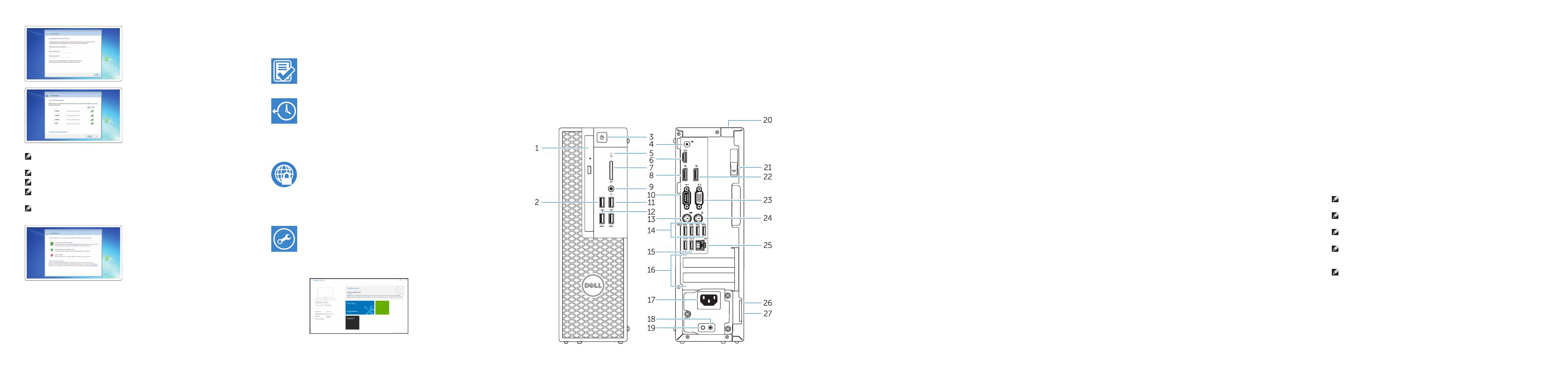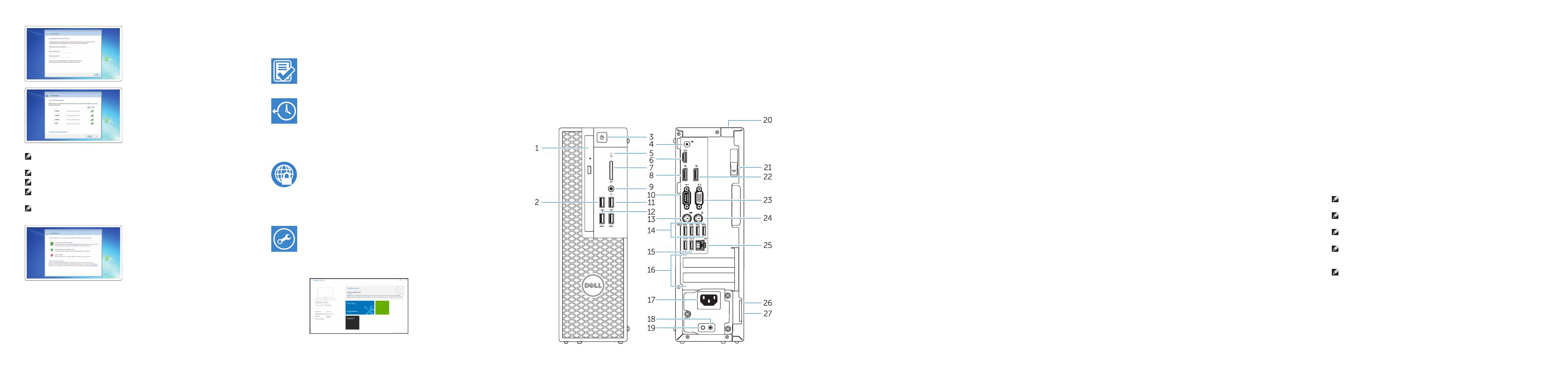
Features
功能部件 | 功能 | 外観 | 기능
1. Optical drive
2. USB 2.0 connector with
PowerShare
3. Power button
4. Line-out connector
5. Hard-drive activity light
6. HDMI connector
7. SD card reader (Optional)
8. DispayPort connector
9. Headset connector
10. Serial port connector
11. USB 2.0 connector
12. USB 3.0 connectors
13. PS/2 keyboard connector
14. USB 3.0 connectors
15. USB 2.0 connectors
(supports ACPI S5 wakeup)
16. Expansion-card slots
17. Power-cable connector
18. Power-supply diagnostic button
19. Power-supply diagnostic light
20. Cable-icover lock slot
21. Release latch
22. DisplayPort connector
23. VGA port connector (Optional)
24. PS/2 mouse connector
25. Network connector
26. Security cable slot
27. Padlock ring
1. 光盘驱动器
2. USB 2.0 接口
(带 PowerShare)
3. 电源按钮
4. 输出接口
5. 硬盘驱动器活动指示灯
6. HDMI 接口
7. SD 卡读取器(可选)
8. DispayPort 接口
9. 耳机接口
10. 串行端口
11. USB 2.0 接口
12. USB 3.0 接口
13. PS/2 键盘接口
14. USB 3.0 接口
15. USB 2.0 接口
(支持 ACPI S5 唤醒功能)
16. 扩展卡插槽
17. 电源电缆接口
18. 电源诊断按钮
19. 电源诊断指示灯
20. 电缆护盖锁槽
21. 释放闩锁
22. DisplayPort 接口
23. VGA 端口(可选)
24. PS/2 鼠标接口
25. 网络接口
26. 安全缆线插孔
27. 挂锁扣环
1. 광학 드라이브
2. USB 2.0 커넥터
(PowerShare 포함)
3. 전원 버튼
4. 라인 출력 커넥터
5. 하드 드라이브 작동 표시등
6. HDMI 커넥터
7. SD 카드 판독기(옵션)
8. 디스플레이포트 커넥터
9. 헤드셋 커넥터
10. 직렬 포트 커넥터
11. USB 2.0 커넥터
12. USB 3.0 커넥터
13. PS/2 키보드 커넥터
14. USB 3.0 커넥터
15. USB 2.0 커넥터
(ACPI S5 활성화 지원)
16. 확장 카드 슬롯
17. 전원 케이블 커넥터
18. 전원 공급 장치 진단 버튼
19. 전원 공급 장치 진단 표시등
20. 케이블 덮개 잠금 슬롯
21. 분리 래치
22. DisplayPort 커넥터
23. VGA 포트 커넥터(옵션)
24. PS/2 마우스 커넥터
25. 네트워크 커넥터
26. 보안 케이블 슬롯
27. 자물쇠 고리
1. 光碟機
2. 具 PowerShare 的
USB 2.0 連接器
3. 電源按鈕
4. Line-out 連接器
5. 硬碟機活動指示燈
6. HDMI 連接器
7. SD 卡掃瞄器(選配)
8. DisplayPort 連接器
9. 耳機連接器
10. 序列埠連接器
11. USB 2.0 連接器
12. USB 3.0 連接器
13. PS/2 鍵盤連接器
14. USB 3.0 連接器
15. USB 2.0 連接器
(支援 ACPI S5 喚醒)
16. 擴充卡插槽
17. 電源線連接器
18. 電源供應器診斷按鈕
19. 電源供應器診斷指示燈
20. Cable-icover 鎖槽
21. 釋放閂鎖
22. DisplayPort 連接器
23. VGA 連接埠連接器(選配)
24. PS/2 滑鼠連接器
25. 網路連接器
26. 安全纜線插槽
27. 掛鎖扣環
1. オプティカルドライブ
2. PowerShare 機能付き
USB 2.0 コネクタ
3. 電源ボタン
4. ライン出力コネクタ
5. ハードドライブアクティビティラ
イト
6. HDMI コネクタ
7. SD カードリーダー(オプション)
8. DisplayPort コネクタ
9. ヘッドセットコネクタ
10. シリアルポートコネクタ
11. USB 2.0 コネクタ
12. USB 3.0 コネクタ
13. PS/2 キーボードコネクタ
14. USB 3.0 コネクタ
15. USB 2.0 コネクタ(ACPI S5 ウェイク
アップに対応)
16. 拡張カードスロット
17. 電源ケーブルコネクタ
18. 電源診断ボタン
19. 電源診断ライト
20. ケーブルカバーロックスロット
21. リリースラッチ
22. DisplayPort コネクタ
23. VGA ポートコネクタ(オプション)
24. PS/2 マウスコネクタ
25. ネットワークコネクタ
26. セキュリティケーブルスロット
27. パドロックリング
Set up password for Windows
设置 Windows 密码
設定 Windows 密碼
Windows のパスワードをセットアップする
Windows 암호 설정
Connect to your network
连接到网络
連接網路
ネットワークに接続する
네트워크에 연결
NOTE: If you are connecting to a secured wireless network, enter the password for the
wireless network access when prompted.
注:如果要连接到加密的无线网络,请在提示时输入密码以接入无线网络。
註:如果您要連線至安全的無線網路,請在提示下輸入存取無線網路的密碼。
メモ:セキュリティ保護されたワイヤレスネットワークに接続している場合、プロンプトが
表示されたらワイヤレスネットワークアクセスのパスワードを入力します。
주: 보안된 무선 네트워크에 연결하는 경우 프롬프트 메시지가 표시되면 무선 네트워크 액세스
암호를 입력하십시오.
Protect your computer
保护您的计算机
保護您的電腦
コンピュータを保護する
컴퓨터 보호
Windows 7
Ubuntu
Follow the instructions on the screen to finish setup.
按照屏幕上的说明完成设置。
按照螢幕上的指示完成設定。
画面に表示される指示に従ってセットアップを終了します。
설치를 완료하려면 화면의 지시사항을 따르십시오.
Locate Dell apps in Windows 8.1
在 Windows 8.1 中查找 Dell 应用程序 | 在 Windows 8.1 中找到 Dell 應用程式
Windows 8.1 で Dell アプリを見つける | Windows 8.1에서 Dell 앱 찾기
Register
My Device
Register your computer
注册您的计算机 | 註冊您的電腦
コンピュータを登録する | 컴퓨터 등록
Dell Backup
and Recovery
Backup, recover, repair, or restore your computer
备份、恢复、修复或还原您的计算机
備份、復原、修復或還原您的電腦
コンピュータをバックアップ、リカバリ、修復、
リストアする
컴퓨터 백업, 복구, 수리 및 복원
Dell Data Protection | Protected Workspace
Protect your computer and data from advanced malware attacks
保护您的计算机和数据免受高级恶意软件的攻击
保護您的電腦及資料以免進階惡意軟體攻擊
コンピュータとデータを新型マルウェアの攻撃から保護する
고급 멀웨어 공격으로부터 컴퓨터 및 데이터 보호
SupportAssist Check and update your computer
检查和更新您的计算机
檢查並更新您的電腦
コンピュータを確認してアップデートする
컴퓨터 검사 및 업데이트
NOTE: An upgrade from Windows 7 32-bit to Windows 10 will require a manual
installation of the system drivers. For latest drivers, visit dell.com/support.
注:Windows 7 32 位升级到 Windows 10 需要手动安装系统驱动程序。要获取最新驱动
程序,请访问 dell.com/support。
註:從 Windows 7 32-位元升級到 Windows 10 需要手動安裝系統驅動程式。有關最新驅動
程式,請瀏覽 dell.com/support。
メモ:Windows 7(32 ビット)から Windows 10 へのアップグレードでは、システム
ドライバを手動でインストールする必要があります。最新のドライバについては、
dell.com/support にアクセスしてください。
주: Windows 7 32비트에서 Windows 10으로 업그레이드하려면 시스템 드라이버를
수동으로 설치해야 합니다. 최신 드라이버는 dell.com/support에서 확인할 수 있습니다.
本產品符合臺灣RoHS標準CNS15663, 請見
http://www.dell.com/learn/tw/zh/twcorp1/envt-info-materials